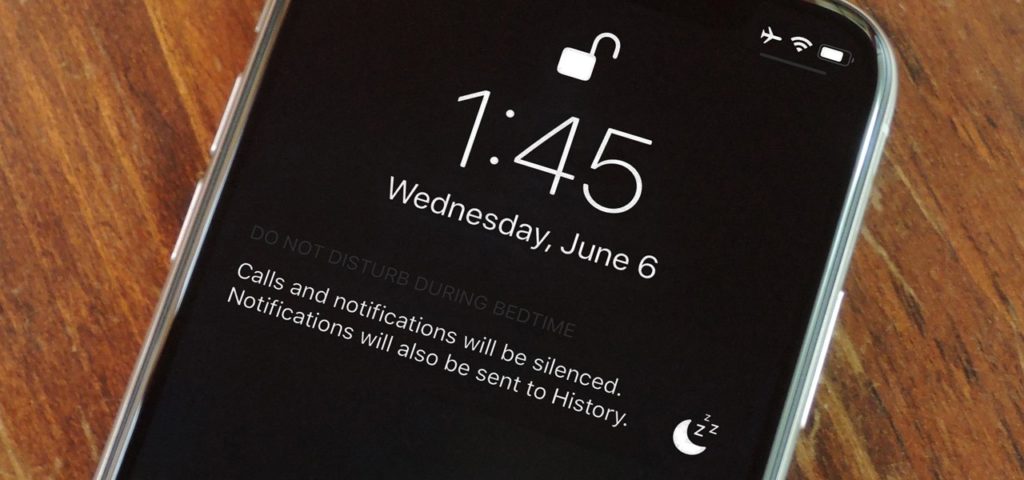There are times when you keep on sending messages to your friends. You keep on trying to contact your friend, but to your utter disappointment, you encounter a reply, “<Name> has notification silenced.”What does notifications silenced mean on iPhone? Do you really know what happens to your text messages in such cases? Does your friend really get your messages? Are messages received by the recipients? We will try to find out the answer to all these questions in this article.
As and when you receive the notification that “Name has Notification Silenced.” You are neither blocked by the recipient nor your message stuck in between. Your message is quite comprehensively forwarded and received by the recipient. Since he has enabled Focus Mode, a result of which notification silenced appears on your iPhone screen.
If you want to know more about the topic, stick around to find out, as I will tell you in detail.
In This Article
What Does Notifications Silenced Mean On iPhone?
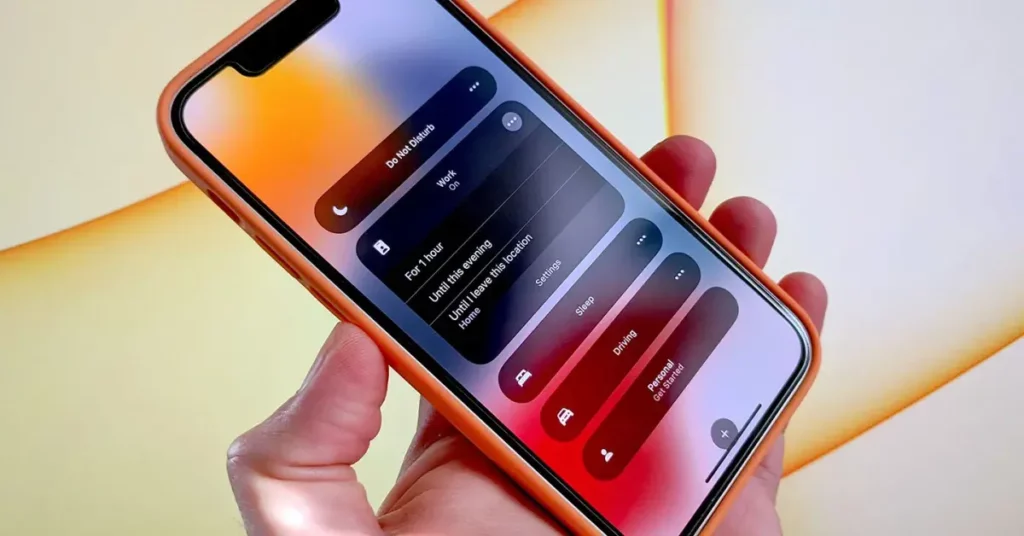
Notifications Silenced On iPhone mean that the iPhone of your recipient is on Do Not Disturb, or they might have turned On the Silence Mode, or they might be using one of their iPhone or iPad’s other Focus Mode.
Has notifications silenced iMessage meaning? The answer thereby is simple: all the notifications have been silenced by enabling the notifications silenced.
When anyone turns off their notifications on the iPhone with one of the Focus modes and shares with others, the enabled Focus Mode is labeled as ‘Has notification silenced.’ The Share Focus status feature gets enabled by default in all Focus modes, even if you do not do it manually. Also, if you have enabled focus sharing on one of your Apple devices, then this notification will be displayed across all the devices because all your devices are logged in by the same Apple ID.
Who Sees ‘Has Notifications Silenced’ Message?
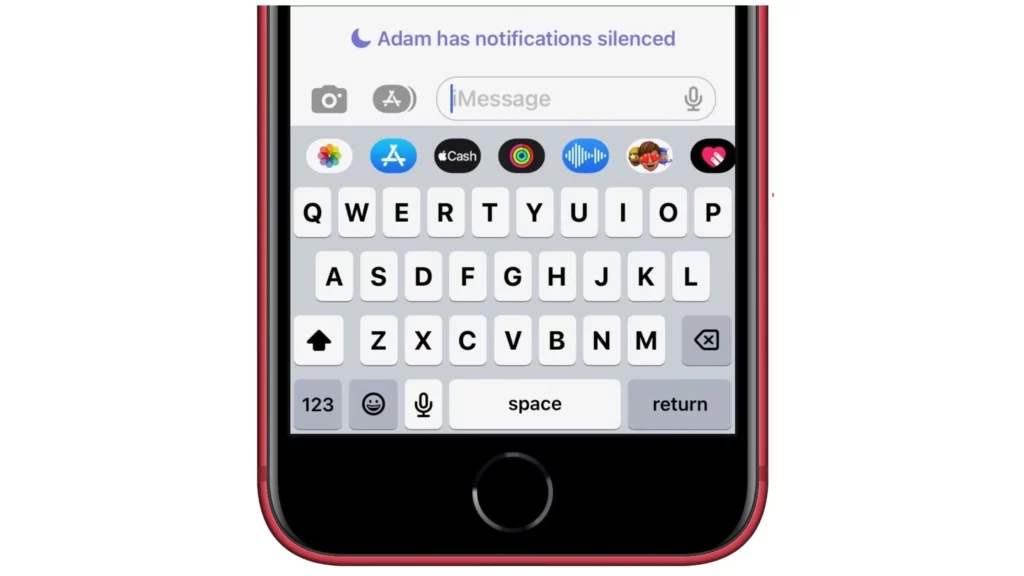
The label is visible on the contacts on iMessage with whom you had a conversation. When other people get the label enabled from their end, then it will be visible to you as well. And that answers your question: What does it mean when someone you’re texting has notifications silenced?
Does Notifications Silenced Mean Blocked?
Notifications silenced do not mean blocked. It is a new iOS 15 feature, which simply means that the individual has put the iPhone on Do Not Disturb mode. The person you are texting still receives your messages, but only does not get the notifications.
How to remove notifications silenced on iPhone?
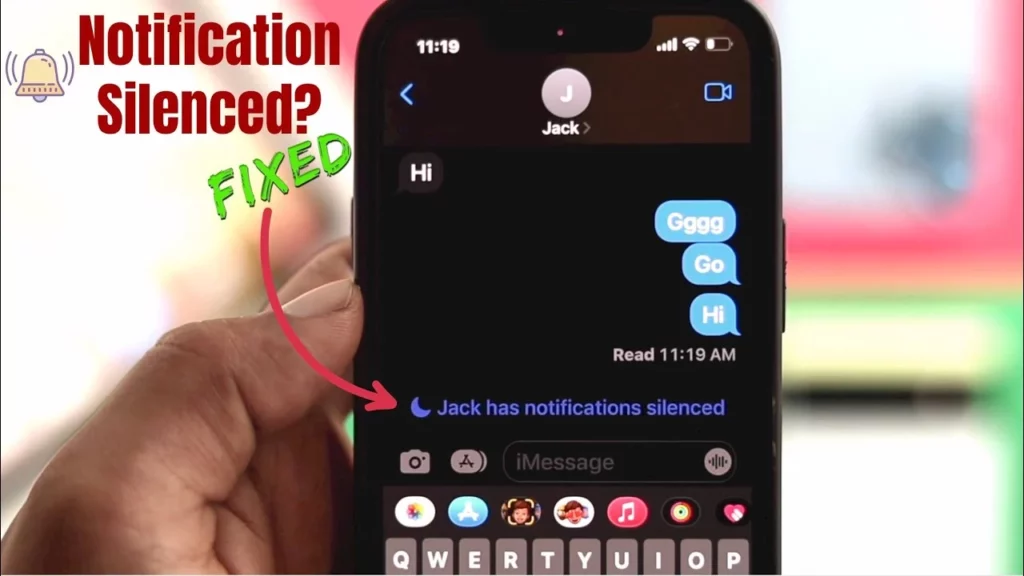
The below steps help you adjust the setting to remove notifications silenced from your iPhone. I have stated the steps for both Do not Disturb and Focus mode separately.
Do Not Disturb Mode Steps:
- Go to the Settings app.
- Scroll and look for the “Do Not Disturb” option. Tap on it.
- Ensure that the Do Not Disturb toggle is disabled. (Green color indicates that the toggle is on and grey indicates that the toggle is off.)
Focus Mode Steps:
- Go to the Settings app.
- Scroll and look for the “Focus Mode” option. Tap on it.
- Ensure that the Allow Notifications is enabled.
- Also, recheck that the alerts are set to show up on your locked screen, notifications center, and as the banner.
How to Silence Notifications on iPhone?
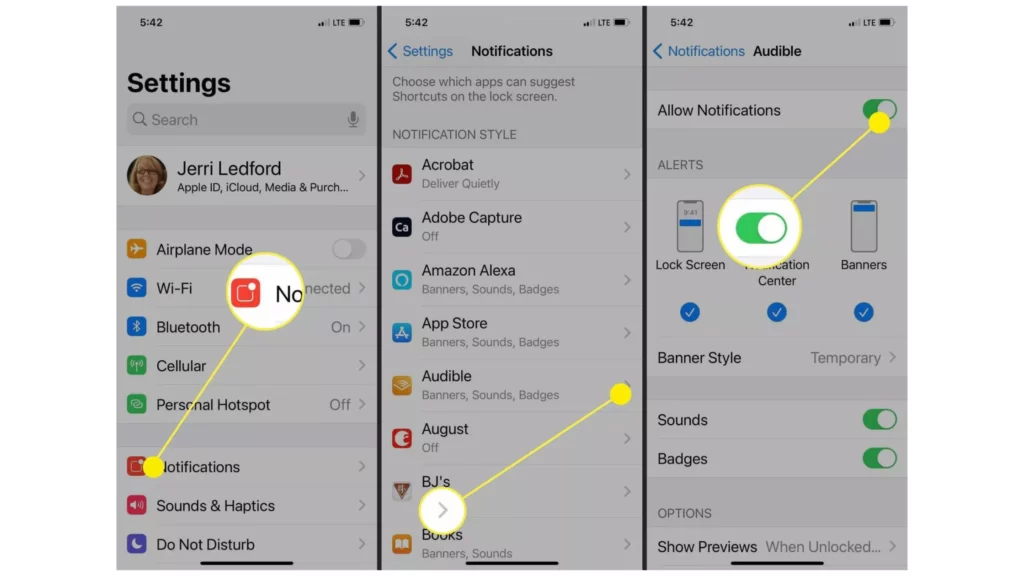
To enable the Silenced Notifications in an easy and simple way. You can do this by following the given steps.
1. If you have an iPhone ( iPhone X or later), Open the Control Center by swiping down from the top of the right corner of your iPhone screen. In case you have an iPhone of an older model, Swipe up from the bottom of the screen.
2. Tap on the “Moon” icon to enable “Do Not Disturb” mode. This will silence all notifications on your iPhone.
At times, you want to silence a specific app and desire to operate the other apps and features of your iPhone accordingly. In such a case, you can silence a specific app. However, if you are thinking of how to silence notifications on iPhone for one one person, that is not the option available. Here is how you can silence a specific app.
1. Open “Settings” on your iPhone.
2. Go to “Notifications and select the app you want to silence.”
3. Toggle Off the “Allow Notifications” switch
You can also schedule the “Do Not Disturb.” Here is how you can schedule.
1. Open “Settings” on your iPhone.
2. Go to Focus and click on “Do Not Disturb.”
3. Set up a schedule for when you want the feature to be enabled automatically.
How to Get Rid of ‘Has Notifications Silenced’ Message?
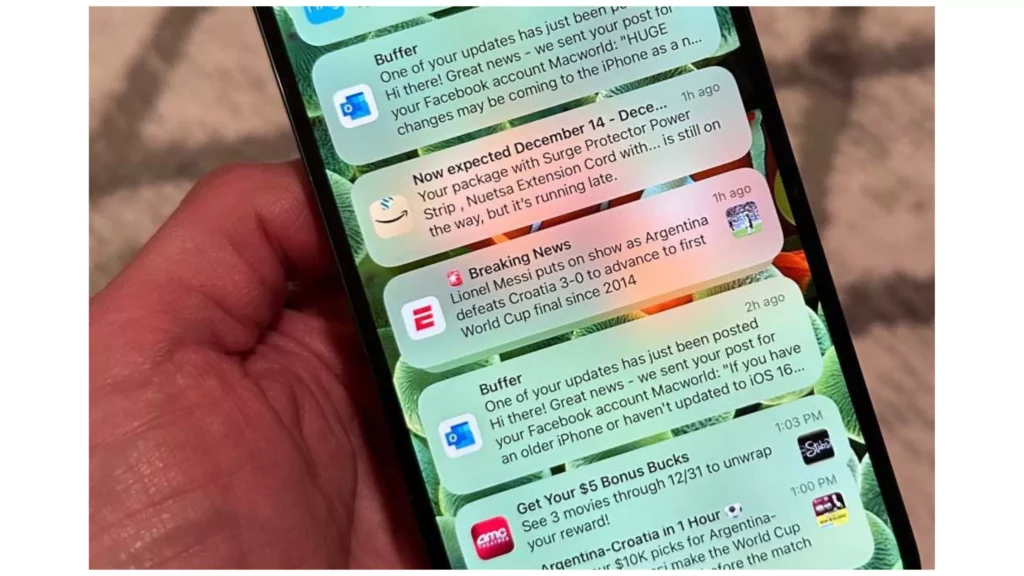
Even if a Focus mode is enabled on their phone, you must click to send a message. When the users see the message on the conversation thread, they disable it. They switch off the Share focus status in the Focus mode or remove it from iMessage. Below we have listed a few reasons and their fixes to help you understand the problem and fix it yourself. You may refer to them accordingly.
1. Switch Off Share Focus
You have the option of enabling and disabling the Focus Status for each of the Focus Modes. While sharing the Focus status for Do Not Disturb, disable it to Sleep Focus. Then, disable it within Sleep Focus; refer to the steps below.
1. Open Settings on your iPhone.
2. Click on Focus.
3. Click on Focus mode to disable the Focus status.
4. Click on Focus Status and switch off the next screen.
2. Switch Off Focus Status for iMessage
Apart from disabling the Focus status for each Focus, you can disable it from iMessage directly. Hence, to do the same, go to Settings, then Messages, and turn off next to Focus.
3. Switch Off Focus Mode
When you do not wish to keep the Focus modes, disable them. The ‘Has notifications silenced’ message is erased, and the focus status is switched off. To switch off Focus modes, go to Settings, move to Focus, click on Focus mode, and Turn off the next screen. You may look for interesting ways to switch off Focus mode on your iPhone.
How to Fix the ‘Has Notification Silenced’ Message?
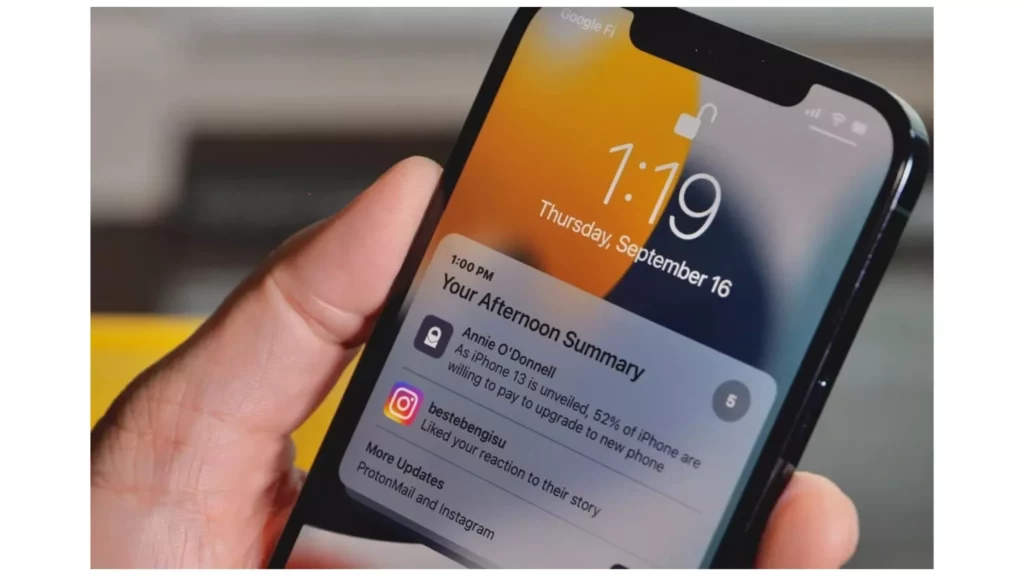
Since we have discussed, what does notifications silenced mean on iPhone? Now, let us find out how to fix notification-silenced messages.
There are a few ways that will help you to fix notification-silenced messages. You can fix the issue by enabling the following features on your iPhone.
1. Keep the Focus Status Showing
Once you have disabled the Focus status, restart the phone, and the Focus appears in the chat threads. Still, if the ‘Has notifications silenced’ message stops, then switch off the Shared Across Devices under Settings in Focus.
Since you have enabled this option, the Focus modes and status will be shared among other Apple devices with the same Apple ID. When one person sees the ‘Has notifications silenced’ message for the chat, you may add them to the list of the people in the Focus modes.
2. Focus Status Greyed Out
When the Share Focus status on the iPhone is not working or appears to grey out, enable the Share across the other devices Setting under Settings in the Focus. You may add an iCloud account to the iPhone and other Apple devices.
Benefits of Silencing Notifications on iPhone
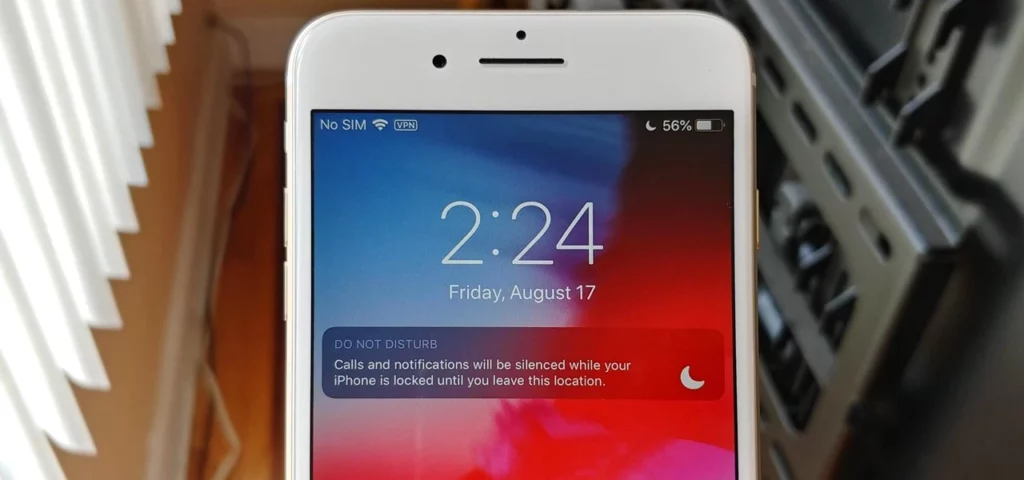
Now that we have covered many things about what does notifications silenced mean On iPhone. Let us find out its benefits.
There are several benefits that can be attributed to silencing notifications on iPhones. Some of the benefits of silencing notification can be enlisted as under.
1. Reduced Distractions: Silencing notifications can help you stay focused on your work or other important tasks without being distracted by constant notifications.
2. Improved Sleep: Turning on “Do Not Disturb” mode at night can help you get a better night’s sleep without being disturbed by notifications. This is what Do Not Disturb does for you.
3. Better Time Management: Setting up a schedule for “Do Not Disturb” mode can help you manage your time more effectively, ensuring that you’re not interrupted during important meetings or other events.
What Does Notifications Silenced Mean On iPhone?
The “Notifications Silenced” feature on your iPhone allows you to silence all notifications on your device temporarily. When this feature is turned on, you will not receive any sound or vibration alerts for incoming calls, messages, or other notifications. The video explains in detail what Notifications Silenced means On iPhone.
Wrapping Up
Silencing notifications can be a very useful and handy feature that will help you to concentrate and focus on your work, get some sleep, manage your time effectively, and avoid any external disturbances. You can enable this feature as and when required by just following a few steps that will consume merely a minute of your time.
Since the steps are outlined comprehensively in the article above, you can follow the above-given steps, which will help you to easily enable and customize the “Notifications Silenced” feature on your iPhone to meet your specific needs. Remember to check your notifications manually if you’re concerned about missing any important alerts while your iPhone is silenced.
Frequently Asked Questions
Q1: Will I still receive notifications when my iPhone is silenced?
Ans: You will, of course, receive the notifications. But you will not hear any sound or vibration.
Q2: Can I still make and receive calls when my iPhone is silenced?
Ans. Yes, you can still make and receive calls on your iPhone when it’s silenced. However, you won’t hear any sound or vibration alerts for incoming calls.
Q3: Will I miss any important notifications when my iPhone is silenced?
Ans: There are certain chances that you surely might miss some important notifications. However, there is an option to check the notifications manually by swiping down from the top of the screen to access the Notification Center.
Q4: What does it mean when someone has their Notifications Silenced?
Ans: When a person turns on the Focus Mode on iPhone and wants you to see Focus Mode Status.
Q5: Can I remove a specific person from not getting “Has notification silenced?”
Ans: You can remove specific people from not getting the “has notifications silenced” message, but if they haven’t, then it means they want you to know they are busy.
Q6: Does Notifications Silenced mean Blocked?
No, not at all. Notifications silenced does not mean you are blocked. It simply means that they have either kept on Do not Disturb or Focus Mode on their iPhone.
Q7: Why are my notifications silenced on my iPhone?
On iPhone, notifications are silenced because you might have put your device in Do Not Disturb mode. If you have enabled focus mode then also your notifications might can get silenced.
Q8: How to silence notifications on iPhone for one person?
If you wish to silence notifications on your iPhone for only one person, then long press the text conversation button and click on the Hide Alerts option.
If you wish to silence the call notifications for only one person, then launch the Contacts app > Select the contact > click on Edit > turn off the contact’s vibration and ring/tone > tap on silent ringtone.