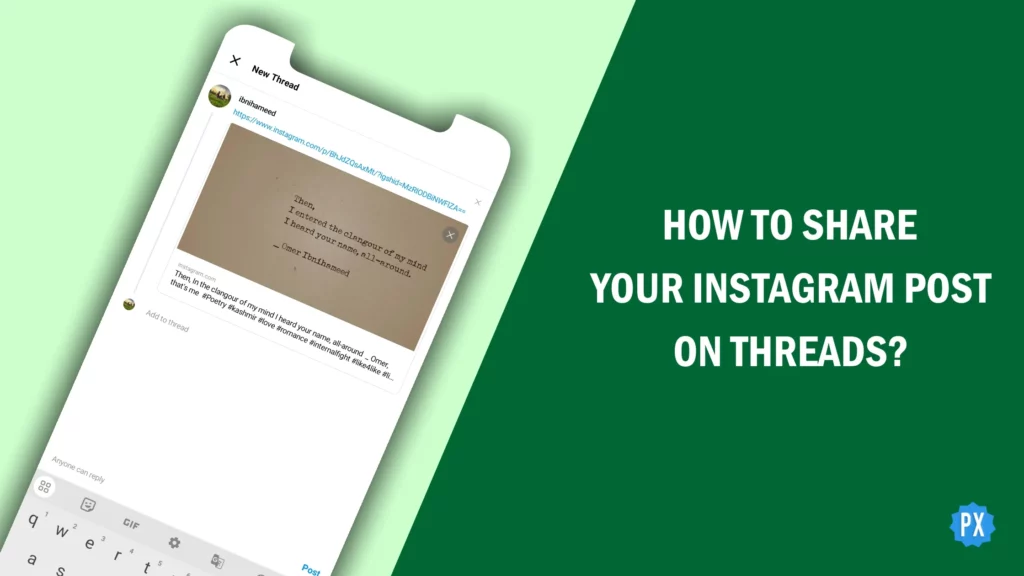Hey there! Did you know that you can share your Instagram posts on Threads? That’s right, you can easily share your latest photos and videos with your close friends on Instagram Threads. In this post, I’ll show you how to share your Instagram post on Threads in just a few taps.
You may have already learned how to change your Threads name from Instagram, or how to share your Threads posts as Instagram stories. Now, it’s time to learn how to share your Instagram posts on Threads. And link up your Insta and Threads for a solid foundation.
So, If you want to learn how to share your Instagram post on Threads, keep reading. I will guide you through the process and give you some tips and tricks along the way. By the end of this article, you will be able to share your Instagram post on Threads like a pro. Let’s get started and make your Insta and Threads accounts BFFs!
In This Article
How to Share Your Instagram Post on Threads?
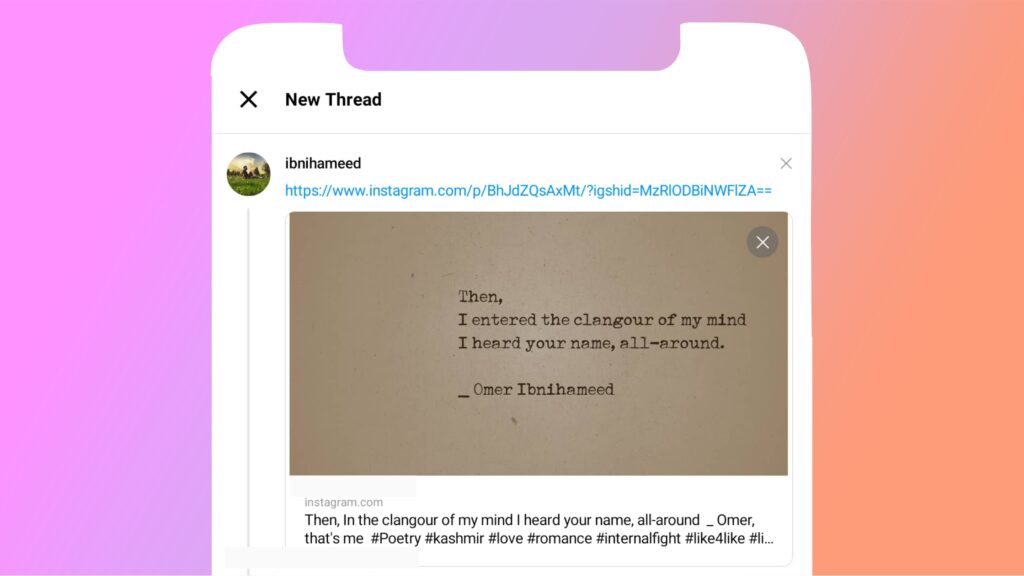
There are three ways to share your Instagram post on Threads: via the Share button, by copying the link, or through screenshots. Each method has its own advantages and disadvantages, so you can choose the one that suits you best. Lemme show ’em one by one!
How to Share Your Instagram Post on Threads Via Share Button?
The easiest and fastest way to share your Instagram post on Threads is by using the share button. Here’s how to do it:
Step 01: Open the Instagram app and find the post that you want to share on Threads.
Step 02: Tap on the paper plane icon at the bottom left corner of the post and select Share.
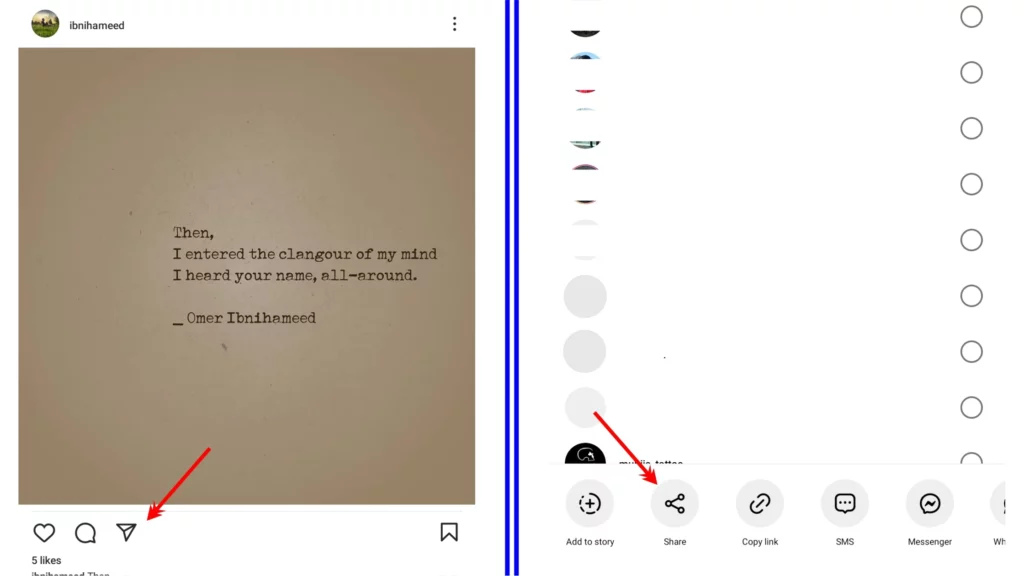
Step 03: Choose Threads from the list of options. You can also swipe left to see more apps.
Step 04: Add any stickers, or text that you want to your post and tap Post in the bottom right corner.
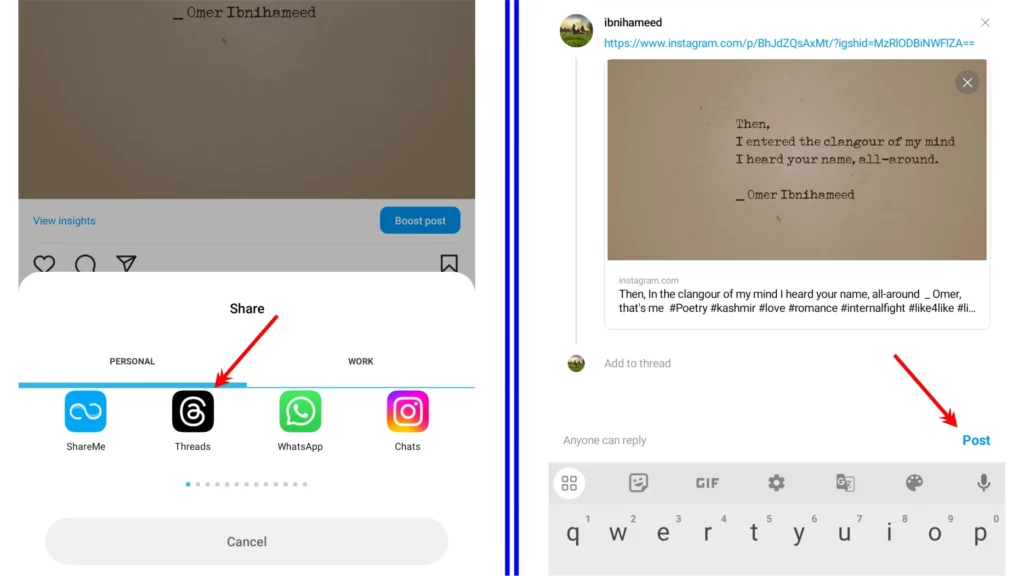
That’s it! Your Instagram post will be shared on Threads!
How to Share Your Instagram Post on Threads By Copying Link?
Another way to share your Instagram post on Threads is by copying the link of the post and pasting it into the Threads app. Here’s how to do it:
Step 01: Open the Instagram post you want to share.
Step 02: Tap on the paper plane icon at the bottom left corner of the post and select Copy Link.
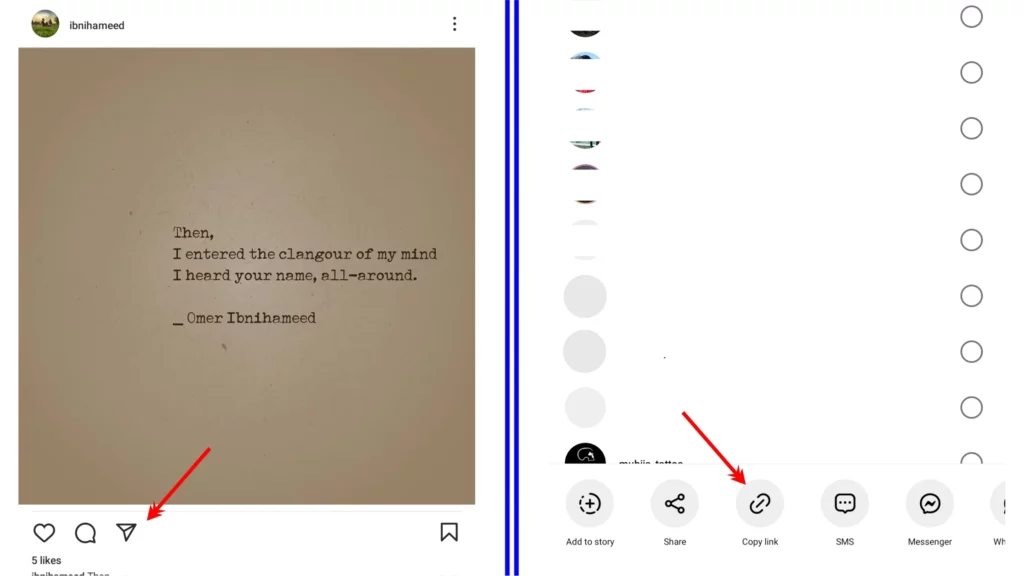
Step 03: Open the Threads app.
Step 04: Tap the New Thread button in the bottom center.
Step 05: Paste the link in the text field.
Step 06: Add any stickers, or text that you want to your post and tap Post in the bottom right corner.
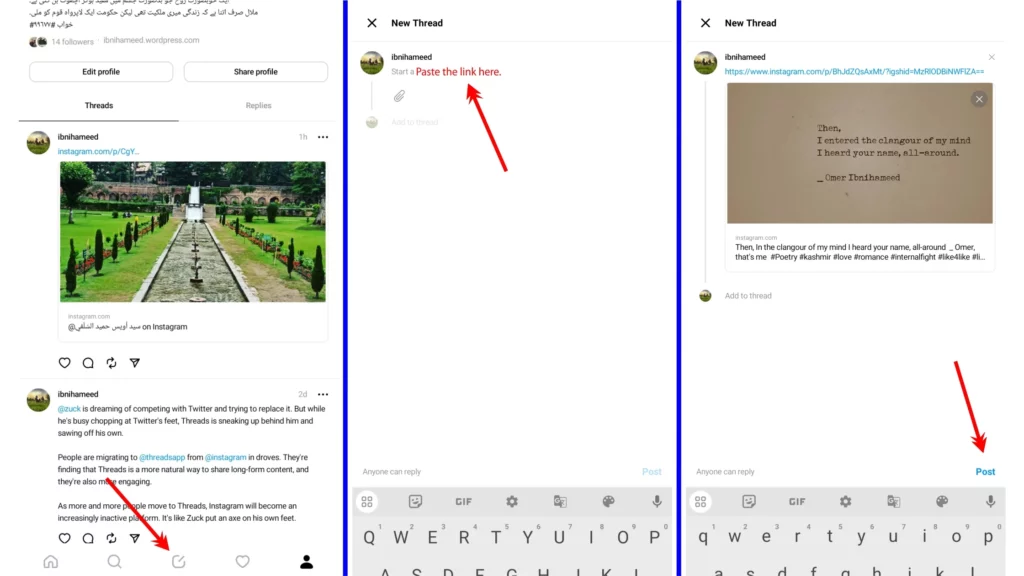
That’s it! Your Instagram post will now be shared on Threads.
How to Share Your Instagram Post on Threads Through Screenshots?
The last way to share your Instagram post on Threads is by taking a screenshot of the post and sending it as a photo. This is the least recommended way, it will not be clickable or interactive. But it can be done if you need to. Here are the steps:
Step 01: Open the Instagram post you want to share.
Step 02: Take a screenshot of the post and Crop it as per requirement.
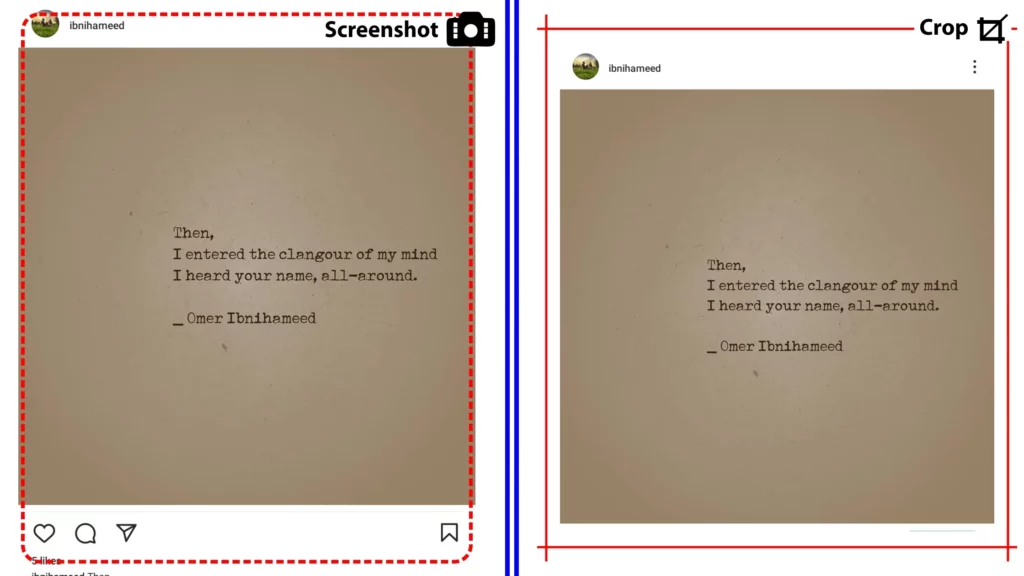
Step 03: Open the Instagram Threads app.
Step 04: Tap the New Thread button.
Step 05: Attach the screenshot to the thread by tapping the paper clip icon.
Step 06: Add any stickers, or text that you want to your post and tap Post in the bottom right corner.
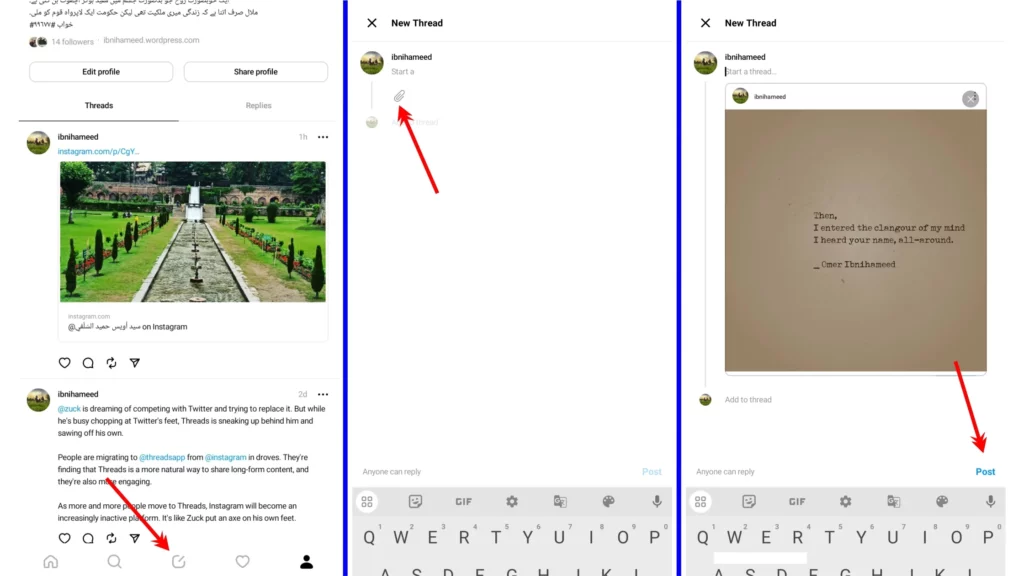
That’s it! Your Instagram post screenshot will be shared on Threads and your friends will be able to see it. However, they will not be able to like, comment or follow the original post.
Wrapping Up
And that’s it! You’ve learned how to share your Instagram post on Threads in three different ways. I hope you found this guide helpful and fun. Now go ahead and share your awesome posts with your peeps on Threads!
For more guides and tips, and tricks related to Threads and other trending social media platforms, gaming, and tech, visit Path of EX. Our team is always on the lookout for the latest trends and we’re always happy to share our knowledge with you.
Frequently Asked Questions
1. Can I share my Instagram post on Threads without using the Share button?
Yes, you can share your Instagram post on Threads by copying the link to the post and pasting it into a new thread.
2. What happens if I share my Instagram post on Threads?
Your post will be shared with all of your Threads friends. They will be able to see the post in their Threads feed.
3. How do I share my Threads post as an Insta story?
You can share your Threads post as an Insta story by tapping on the share icon at the bottom of the post and choosing Add to Story.