Do you know you can share Threads posts as Instagram story? Not just as an Instagram story, but you can also share thread posts on your Instagram feed and even on Twitter directly from the app. For those of you who don’t know, I will tell you how to share Threads to Instagram Story in today’s article. So come along!
Instagram has launched the Threads app today, and it seems like this app has always been a part of our lives. This app’s interface, which is much like Instagram, makes it easy to use, and one doesn’t need to reprogram much of their muscle memory. But unlike Instagram, this app is a place where you can share textual posts like you do on Twitter. And for this reason, many are seeing this new app as a Twitter alternative.
So without further ado, let’s jump into the article and learn how to share Threads posts as Instagram Story. Why wait, then? Let’s begin!
In This Article
How to Share Threads Posts as Instagram Story?
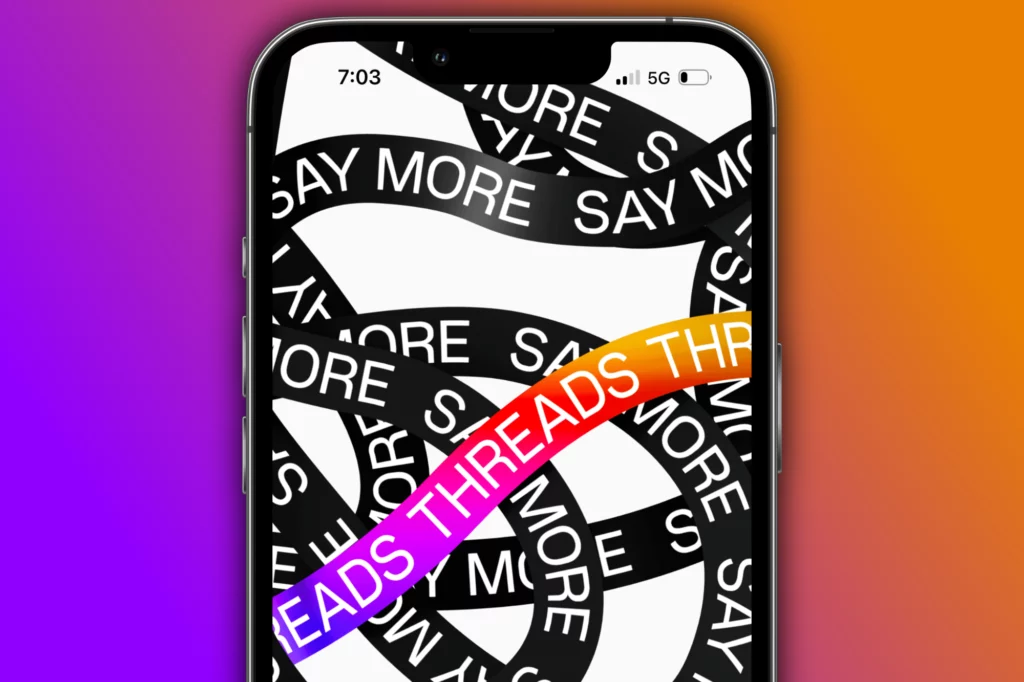
Here is your step-by-step guide on how to share Threads Posts as Instagram Story. So follow the step stated below and share your thread or someone else’s thread to your Instagram story in no time.
Step 1: Open the Threads app.
Step 2: Go through your feed and select any thread you want to share.
Step 3: Tap on the Share arrow below the post (similar to the one you find on Insta).
Step 4: Tap on Add to Story button.
Step 5: Select whether you want to share with close friends or everybody.
Step 6: Now tap on the Share button.

And that is it! This is how you can share threads posts as Instagram story.
Wrapping Up
With this, I come to the end of this blog, and I hope you now know how to share Threads posts as Instagram Story. So follow the steps stated below and post your first-ever Threads as Instagram Story and let your friends know you have joined Instagram Threads. And yeah, for any further queries related to Threads and its features, you can comment in the comments section below.
So, guys, that is it for today. Take care! And keep visiting our website, Path of EX, for more such queries related to Social media, Gaming, and Technology. Till then, Bye! Bye!
Frequently Asked Questions
1. How do you post a thread on Instagram?
To post a Thread on Instagram, follow these steps:
Step 1: Open the Threads app.
Step 2: Go through your feed and select any thread you want to share as a post on Instagram.
Step 3: Tap on the Share arrow below the post (similar to the one you find on Insta).
Step 4: Tap on the Post to Feed button.
Step 5: Tap on the Outward facing arrow at the top right.
Step 6: Select any filter you want to apply and tap on outward facing arrow.
Step 7: Write a Caption.
Step 8: Tap on the Outward facing arrow at the top right once again, and you are done!
2. How do Instagram threads work?
Instagram threads work in the same like Twitter. You can share a textual post called Threads, reply to others’ Threads and follow profiles you’re interested in.
3. Is it called a thread on Instagram?
On Instagram, what you share is called a post, and on Threads, what you share is called Threads.
4. What is Threads Instagram app?
Instagram Threads is a Twitter-like app from Instagram where you can post threads that are nothing but textual posts, which you call tweets on Twitter.



