Looking to add some visual flair to your TikTok comments? Well, buckle up because I’ve got just the trick for you which you explain how to send picture in TikTok comments. Yes, you heard that right you can add pictures on comment section, and I will tell you you how to add pictures on comment section in TikTok!
We all know that pictures and TikTok go together like peanut butter and jelly. With pictures, you can create captivating slideshows that tell a story or showcase your stunning photography skills. But wait, there’s also a nifty little trick that allows you to send pictures directly without any fancy slideshow editing.
And, you can also send pictures in TikTok comments. Yes, yes, I know you’re eager to find out exactly how to send picture in TikTok comments. Well, keep reading to discover the step-by-step guide on how to send picture in TikTok Comments, and you will easily get to know how to add photo in TikTok comment. Trust me, once you master this technique, you’ll be the talk of the TikTok town! Let’s get started to know how to post pictures in TikTok comments or how to put photos in comment section in TikTok!
In This Article
How to Send Picture in TikTok Comments?
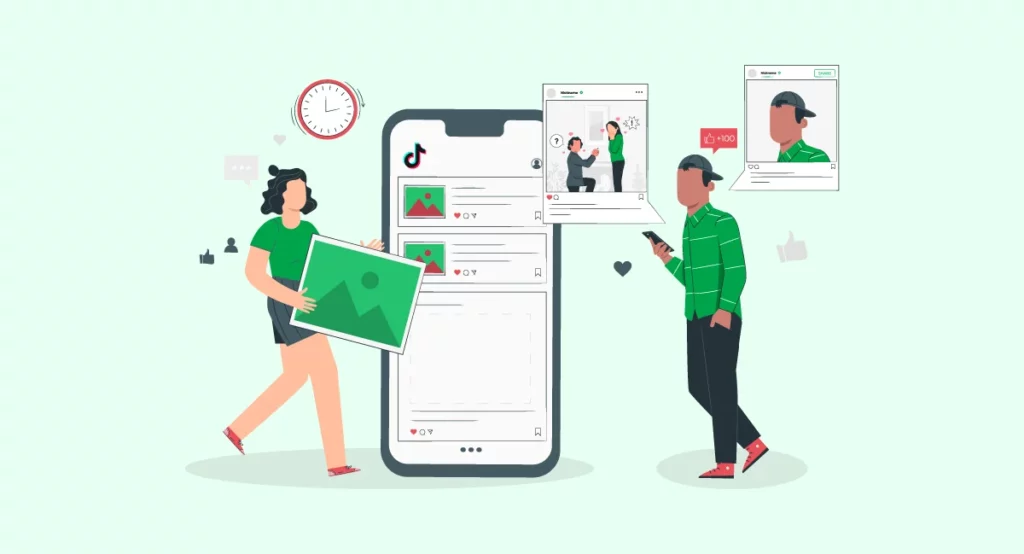
Now that you’re all set to become a picture-sending pro on TikTok, let’s dive into the nitty-gritty of how to send picture in TikTok comments. So, here you will understand how to comment with a picture on TikTok or how to comment photos on TikTok.
Step 01: Open the TikTok app and navigate to the specific video you’re itching to comment on.
Step 02: Locate and tap the Comment button 💬.
Step 03: Here comes the exciting part! Look for the 📹 Video icon left side of the comment text box and tap on it.
Step 04: Now spot the Gallery button on the right side of the shutter icon and press it. This action will grant you access to your camera roll.
Step 05: Peruse through your gallery and carefully select the picture that perfectly complements your comment.
Step 06: You’re almost there! Now tap the Next button.
Step 07: Before your picture steals the show, feel free to add your personal touch. Sprinkle some text or emojis.
Step 08: Muster up your confidence, and tap the Post button.
Congratulations, my friend! You’ve officially unlocked the art of sending pictures in TikTok comments. So, you will understand how to comment a picture on TikTok.
How to Send Picture in TikTok Comments?
Wrapping Up
That is a wrap on our guide on how to send picture in TikTok comments! Now it is time for you to put these tips into action and watch your comments shine with visual brilliance and know how to comment a photo in TikTok.
And if you are hungry for more TikTok guides, tricks, and tips, then you are in luck. Our team at Path of EX is dedicated to providing you with all the latest insights and expertise to master the TikTok game.
Frequently Asked Questions
1. Can I send pictures in TikTok comments?
Yes, you can send pictures in TikTok comments. However, it will get posted on your timeline as well.
2. How do I send picture in TikTok comments?
Open the TikTok app and go to the video you want to comment on. Tap the Comment button, then tap the Video icon. Tap the Gallery button and select the picture you want to include in your comment. Tap the Next button, then add any text or emojis you want to your comment and tap the Post button.
3. Can I send GIFs in TikTok comments?
Yes, you can send GIFs in TikTok comments by searching for them in the Gallery tab.
4. What are the benefits of sending pictures in TikTok comments?
You can use pictures to add visual interest to your comments, to share funny or interesting images, or to promote your products or services.
5. How do I make sure my picture is visible in TikTok comments?
Make sure your picture is relevant to the video you are commenting on and that it is a high-quality image. You also need to keep it public.
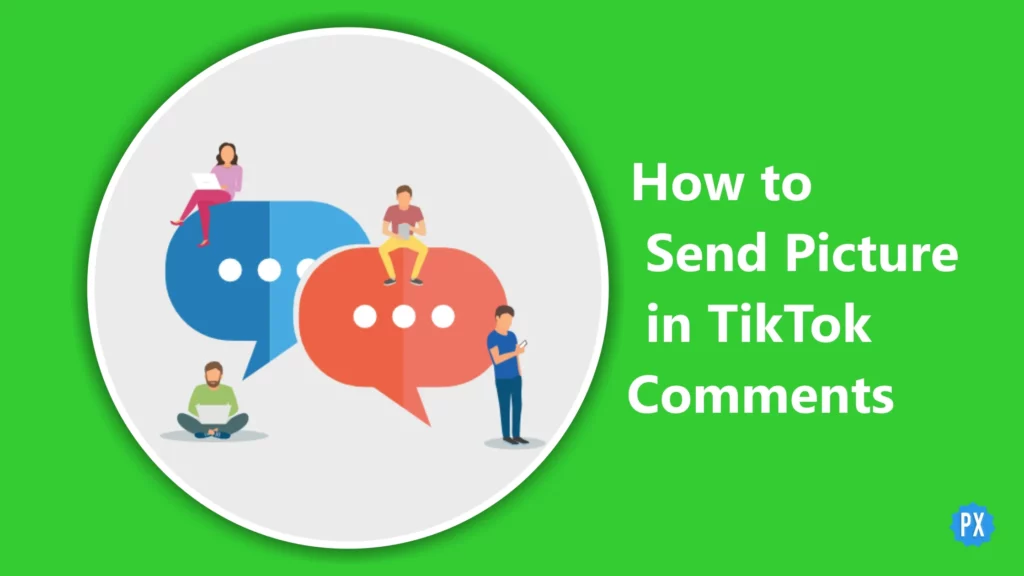




My tiktok dont have the camera icon instead it have @ and smile emoji
Hey, you can try updating your TikTok app!