TikTok is known for its quick updates, every other day there is a new update, and the new features of TikTok let its stand among the rest of its competitors. TikTok lets people merge photos and videos into a slideshow, that can be downloaded as a video. But many users want to know how to add pictures on the TikTok video without a slideshow. In this article, I will tell you, How to Add Pictures on TikTok Video Without Slideshow.
You can create a lot of creative TikToks by just using pictures. You can sync the pictures on trending music to go viral. To sync the pictures, you need to speed up pictures and also adjust the clips to the music. This way you can create a trending Tikok video using pictures.
However, most people don’t know how to add pictures on TikTok video without Slideshow. Now a user can add pictures on TikTok with a Green Screen Feature. So, without further ado, let’s dig in to know how to add pictures to TikTok video without a slideshow.
In This Article
How to Add Pictures on TikTok Video Without Slideshow?
There are three major ways by which you can add pictures on TikTok video without slideshow. Follow the below-mentioned guide to know, three methods of adding pictures in a TikTok video.
Method 1: Add Pictures on TikTok Video Without Slideshow Via Green Screen Feature
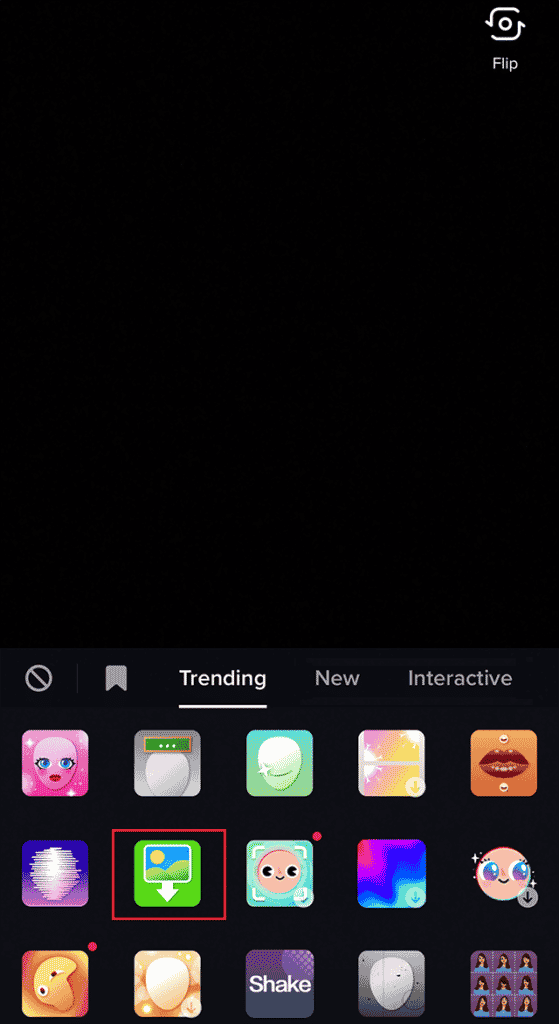
Green Screen Feature is an effect on TikTok that lets you add pictures in a TikTok video. To utilize this method, follow the given methods.
- Open TikTok on your device.
- Tap on the + option on the page to open the camera.
- Select the Record button to start recording the video.
- Stop and pause when you want to add a picture in the video.
- On the left corner, tap on the effects option.
- Click on the Green screen icon.
- Next page will take you to your gallery. Choose the preferred videos and pictures you like to add and select Next.
- To add more pictures Repeat the above-mentioned steps.
- Tap on the Done icon, after you are done recording.
- You can edit the video with the available Edit options.
- Tap on next, add a caption, and post the video as you would normally do.
Method 2: Add Pictures on TikTok Video Without Slideshow Via Upload From Phone Gallery
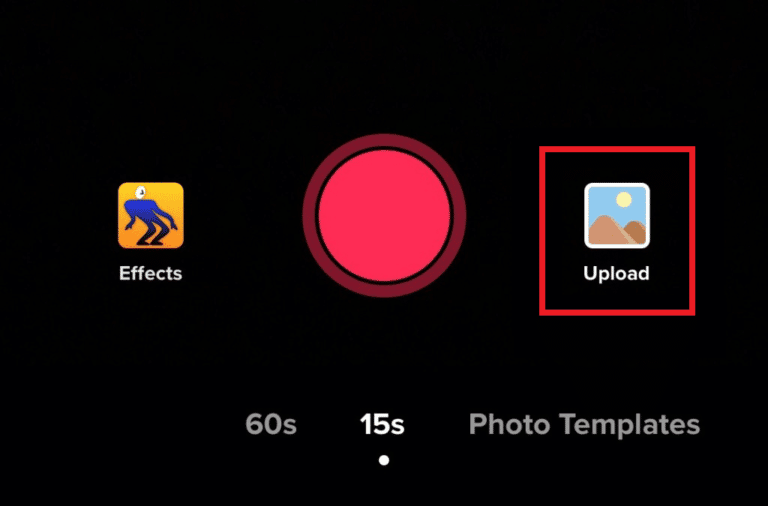
- Launch TikTok on your device.
- Press the + option on the page to open the camera.
- Click on the Upload option on the right side of the screen.
- Choose the preferred pictures and videos from the phone gallery.
- You can edit the video with the available Edit options.
- Tap on next, add a caption, and post the video as you would normally do.
Method 3: Add Pictures on TikTok Video Without Slideshow By Using Templates
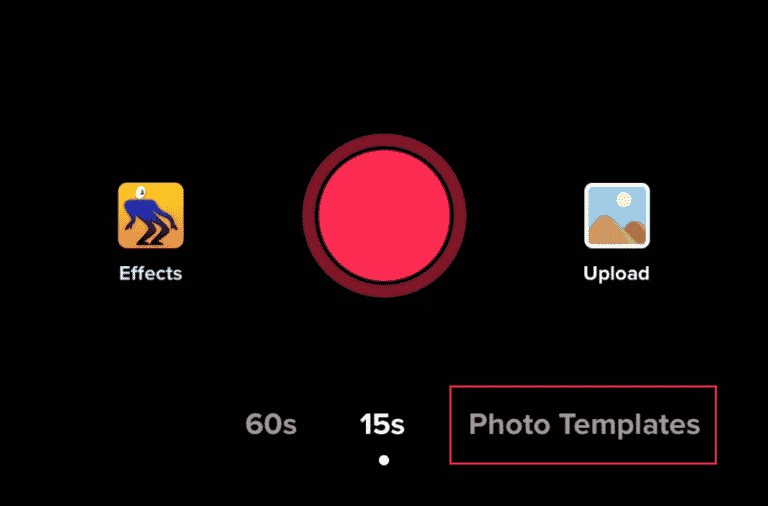
You can use TikTok video templates in order to add pictures without slideshow. To do so, you need to follow the given steps.
It is to be noted that the template that you select will get downloaded first, in case the photo template is not already downloaded on your TikTok app.
- Launch TikTok on your device.
- Press the + option on the page to open the camera.
- Go to Photo Templates at the bottom of the screen.
- Choose the desired templates from the list.
- Select the photos and videos from the gallery.
- You can edit the video with the available Edit options.
- Tap on next, add a caption, and post the video as you would normally do.
Watch How to Add Pictures on TikTok Video With Slideshow
Wrapping Up
TikTok is known for its ever-changing trends and challenges. TikTok allows users to put pictures and videos together on TikTok as a slideshow which you can later save as a video. To know, How to Add Pictures on TikTok Video Without Slideshow, read the entire article and share it with your friends. For more trending stuff, keep visiting Path of EX.
Frequently Asked Questions
How to add pictures on TikTok Video without slideshow?
1. Launch TikTok on your device
2. Press the + option on the page to open the camera
3. Select the Record button to start recording the video
4. Stop and pause when you want to add a picture in the video
5. On the left corner, tap on the effects option
6. Click on the Green screen icon
7. The page will open your gallery. Choose the desired videos and pictures you want to add and select Next
8. To add more pictures Repeat the above-mentioned steps
9. Tap on the Done icon, after you are done recording
10. You can edit the video with the available Edit options
11. Tap on next, add caption, and post the video
What is the Green Screen feature on TikTok?
Green Screen Feature is an effect on TikTok that lets you add pictures in a TikTok video.




