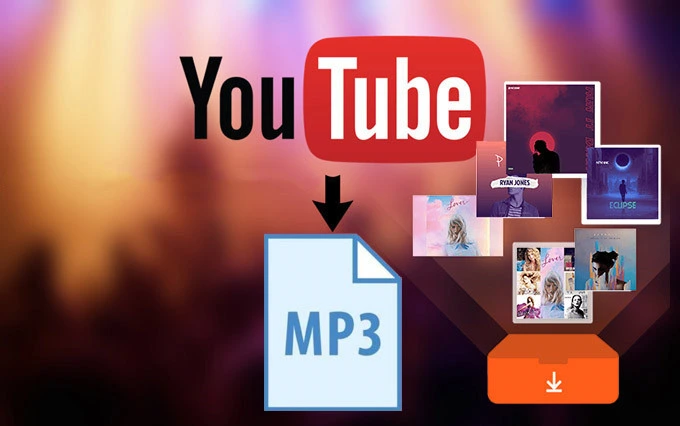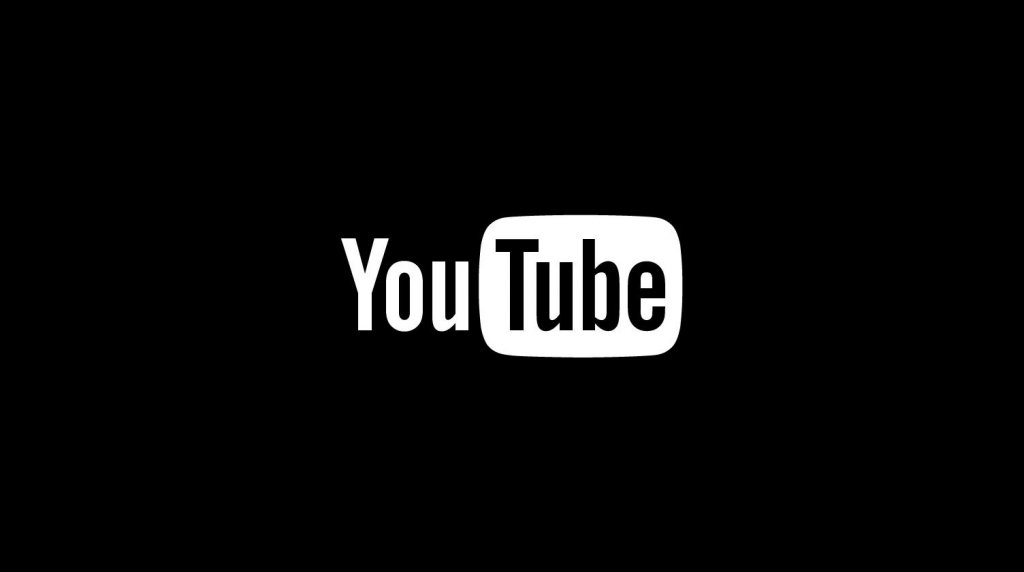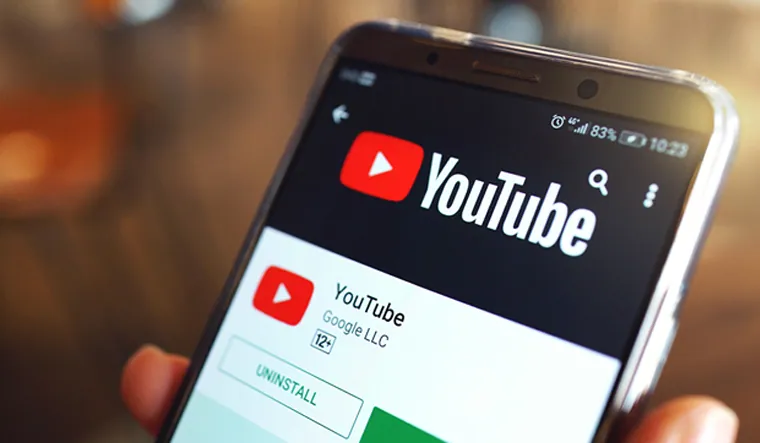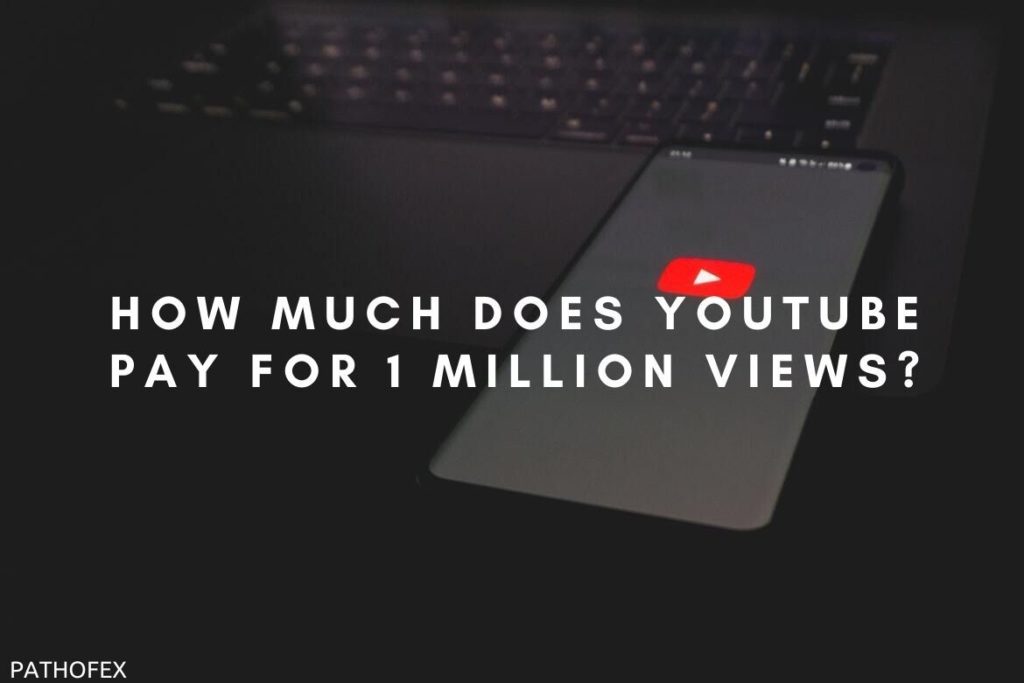While scrolling through YouTube, have you ever come across a very amazing video that you wished you could save in your phone’s gallery? If yes, then it’s not just a wish anymore! You can do it. Today, I have brought this blog for you in which I will guide you on the method of how to save YouTube videos to camera roll.
YouTube has leveled up its game in terms of the accessibility of videos. From watching private YouTube videos to mirroring YouTube videos, all things have become very straight and smooth. Likewise, the method to save YouTube videos to a camera roll is also very convenient.
So, without wasting much time, let me walk you through this amazing article on how to save YouTube videos to camera roll on your mobile phones.
In This Article
Can You Save YouTube Videos to Camera Roll?
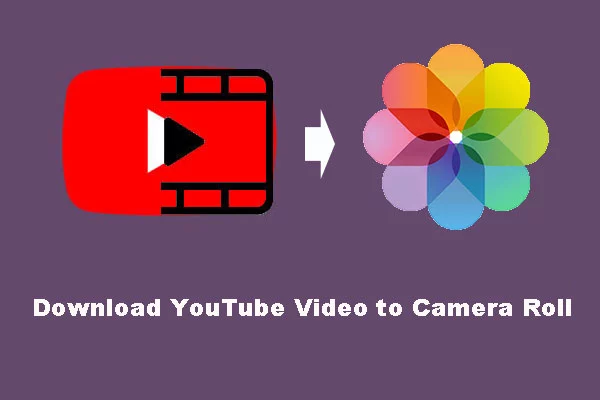
Yes, you can save YouTube videos to your camera roll. You can use various third-party sites and extensions to download YouTube videos to your phone’s gallery. While using these third-party extensions and websites, there is no need to worry about the download quality as you will have complete access to select the quality of the video before downloading it.
5 Best Sites to Save YouTube Videos to Camera Roll
I have brought the top 5 sites to save YouTube videos to the camera roll. Know about these famous YouTube download websites below:
1. ClipConverter.CC

Clip Converter is one of the most favorite options for users when it comes to experimenting with video clips. It is a free online website/app that helps you to download videos from Facebook, YouTube, and other social media applications. It is very intuitive and easy to use. The user only needs to enter the URL of the video they want to download, and that’s it. Clip Converter is free of cost and charges nothing online. It generates its profit from the advertisements. Despite all of this, many users reported that the website has suspicious and problematic behavior. The site also has a previous record of links with Malware.
2. Video Grabber

Video Grabber comes in handy when you think of a video downloading tool. Not only for YouTube, but it allows you to download videos from various other websites. Video Grabber provides the service free of cost, and it accesses top-class quality for downloading videos from platforms like Instagram, Facebook, and YouTube. There is a drawback that Video Grabber does not violate the copyright terms; therefore, it does not download videos that need permission from the owner of the video.
3. CatchVideo

CatchVideo is a tool that has the potential to download videos from platforms like YouTube. While using this platform, you don’t need to visit any other app. Simply enter your search words in the search bar, and the videos will appear. Now all you need to do is hit the download button, and you’re good with it. It is a free online download website. It supports many languages across the globe. For an overall review, CatchVideo is a go-to option for users worldwide.
4. Y2Mate

Y2Mate is also one of the prominent websites that is used to download YouTube videos. It is very compatible with all the browsers. It offers the best qualities for downloading to its users, like MP4, MO, 3GP, WEBM, FLV, M4V, MP3, WMV, etc. It supports the conversion of videos in all formats. It is a promising website that gives its users an easy and convenient way of downloading videos. This website is absolutely free of cost and allows you to download thousands of videos from YouTube. The users even don’t need to register themselves on the website.
5. VidPaw

VidPaw is looked upon as an authentic video-downloading tool that is laced with many amazing video experimenting videos. It is absolutely free of cost and provides users with the top-class quality of downloaded videos. It has an intuitive user interface that is extremely useful for beginners. The only drawback, VidPaw has is that it streams a lot of unnecessary advertisements, which at times becomes interrupting for the user.
How to Save YouTube Videos to Camera Roll?

Now that you know some famous YouTube websites to download YouTube videos, you can use them. I have mentioned below the ways to save YouTube Videos to camera roll on Android and iOS. Read below to make sure you learn about the method in detail.
How to Save YouTube Videos to Camera Roll on Android?

To save YouTube videos to camera roll on Android, you need to use some YouTube video downloading websites. Here are the steps that you need to follow:
1. Open the YouTube video on YouTube that you want to download.
2. Copy the URL link of the YouTube.
3. Now, open the YouTube download websites in your browser that you want to use.
4. Paste the link to the video on that website.
5. Choose the quality in which you want to download the video.
6. Then Click on Download, and the video will be saved in your gallery.
That is how to save YouTube videos to a camera roll on an Android device.
How to Save YouTube Videos to Camera Roll on iOS?

If you are an iPhone user, then follow this step-by-step guide mentioned below:
1. Open the YouTube video on the YouTube app that you need to download.
2. Copy the URL link of that video.
3. Now open the Y2Mate website on your browser.
4. As the page of Y2Mate opens, paste the link in its search bar and hit the Search button.
5. A table will appear asking about the quality of the video.
6. Select the quality you want to download the video in.
7. After the video is downloaded, you will find it in the iPhone’s download folder.
8. Tap on it and hit the share button in the bottom left corner.
9. On the next page, tap on the Save Video option.
And that’s it. This is how to save YouTube videos to camera roll on iOS.
Wrapping Up
In this blog, I have mentioned all the essential details and information about how to save YouTube videos to camera roll. After reading this blog, I hope all your doubts and queries are clarified. For any suggestion or further query, feel free to comment below in the comment section. We will reach out to you soon. To read more about such informative and interesting blogs, visit our website, Path of EX. Have a great day ahead!
Frequently Asked Questions
1. Can you download YouTube videos without YouTube Premium?
Yes, there is a way to download YouTube videos without YouTube Premium. You need to seek assistance from YouTube video-downloading websites. You can find many YouTube video-downloading websites online.
2. Is it legal to download YouTube videos without premium?
If you want to download a random video on YouTube, then it’s totally okay, but if you are attempting to download a video that claims copyright, then I shall warn you as it is illegal. By downloading YouTube videos claiming copyrights, you will invite trouble for yourself.
3. Why can’t I download YouTube videos anymore?
The reason for you not being able to download YouTube videos anymore is that you may be using YouTube’s basic plan. Buy the YouTube premium version and modify the YouTube download settings. This will surely fix this issue.
4. Can someone tell if you downloaded their YouTube video?
No, there is no way to know if someone downloads your YouTube video. Only YouTube has access to the person who downloaded your video. But again, if they have downloaded your YouTube video using any third-party application or website, then again, YouTube will also know nothing about the identification of the person.
5. Does YouTube know when you watch your own video?
Yes, YouTube has access to see every viewer of every video. Any time a viewer views a video for more than 30 seconds, it is counted as a view.
6. Can anyone see my YouTube videos?
No, YouTube’s default policies have an age limit for creators that is above 18. If you are 18 or above the age of 18, then automatically, the privacy setting of your YouTube channel is set to public.