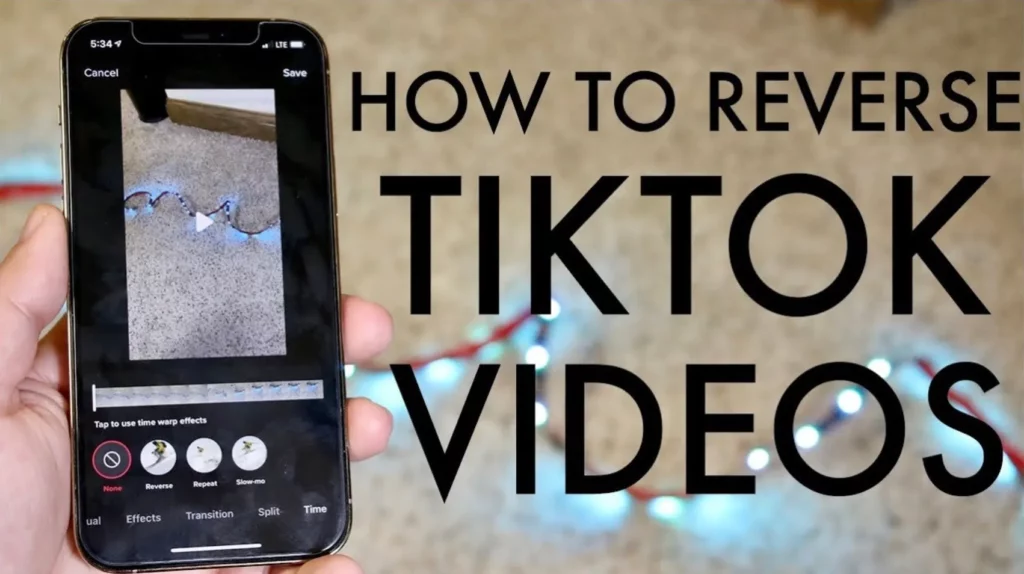TikTok is a platform where you can make endless experiments. You can use emojis, stickers and even reverse a video or audio and use it on TikTok. So, do you feel it is interesting to use those features in the TikTok video? Most users feel the same manner. So, keeping your thoughts in mind I have designed an article for the users of TikTok. Here, I will tell you How to Reverse a Video on TikTok.
TikTok has endless videos on the platform which the users love a lot. The videos majorly consist of challenges, pranks, and sometimes emotional or educative ones. So, the video creators on the platform become quite popular with the creative videos they share. But here, you get to know about reverse video on TikTok.
Let’s see how the video and audio on TikTok could be reversed. You can use the technique to make it reverse. I am sure you would be able to follow and use the methods yourself. So, let’s get started and know how to reverse a video on TikTok. Do share your valuable feedback in the comments below.
In This Article
How To Reverse A Video On TikTok?
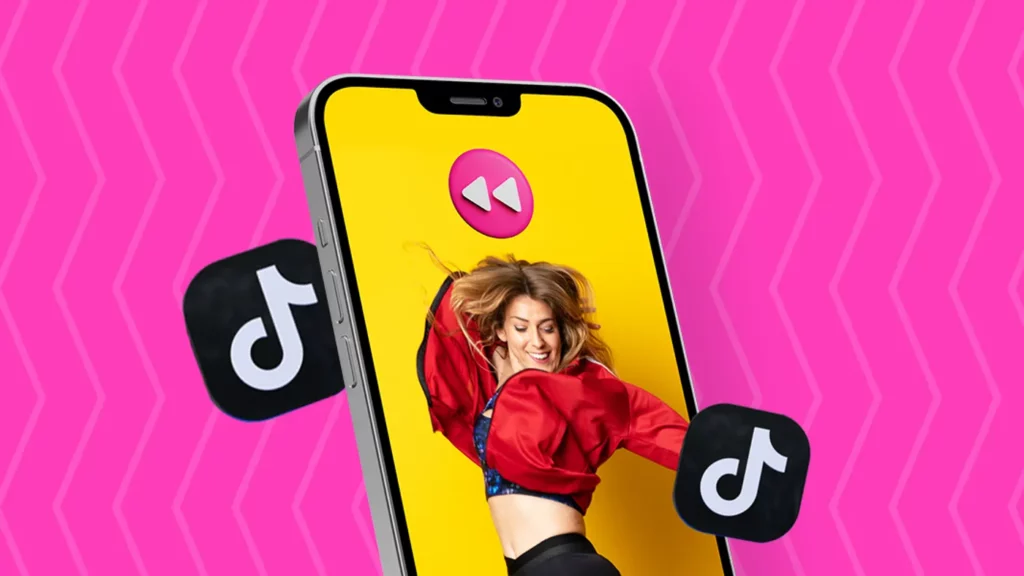
When you want to reverse a video on TikTok, remember it is quite easy to carry out the process. You can reverse the videos backward in the TikTok application. So, get to know the steps now:
1. Launch TikTok app on your device.
2. Record the video by clicking the “+” or the “Add” button.
3. You can shoot or get the pre-recorded video.
4. After completing the recording process, click on the “Next” option.
5. You will see the “Effects” option at the bottom of the screen.
6. Go to the many effects and look for the “Time” effect.
7. Go to the “Reverse” option and click on it.
The editor will reverse your video so that you can publish it.
How to Reverse Audio on TikTok?
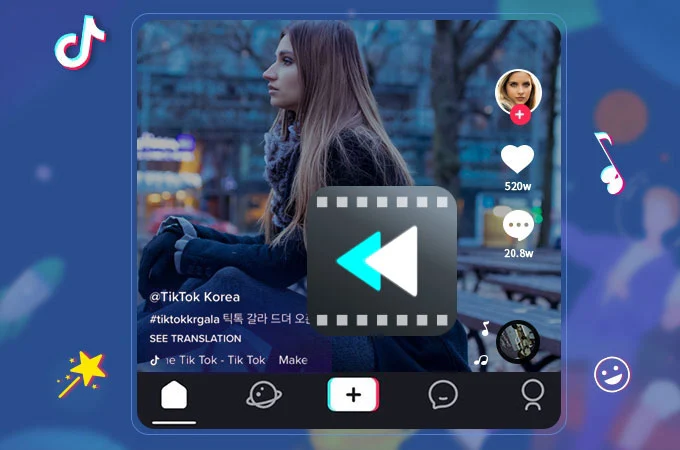
When you like to reverse the sound in your video, then you have to think differently. So, you have to access a third-party platform to change the audio file. To do that, you have to go through a procedure. So, let us get to know the same.
1. Save the Audio on the Device
Before reversing the audio, you must save the audio on your device. Here you get two things, an audio file or a video. When you have audio on your phone, you are good to go.
You should also change the video to audio using an online converter. First, download the video from TikTok to your device and load it into the online converter. After the conversion, you will have the audio file for the next step.
2. Go to a Third-party Website
Access the third-party website on your phone or PC browser. You can use other options to create and edit incredible videos. You can use Wondershare Filmora, FlexClip, or any other that you find good.
3. Find Reversing Tool
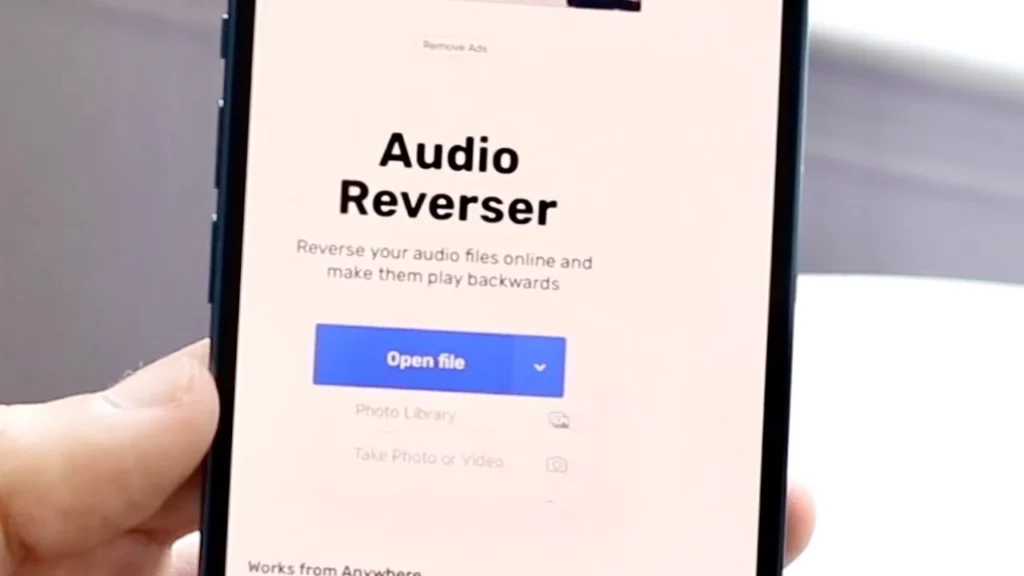
Here you have to follow some of the steps mentioned below:
1. Go to the reversing tool on the website.
2. On top of the navigation bar on the homepage Click on the “Tools” button.
3. Click on “View All.”
4. Use the search bar, go to “Reverse Video” and open the option.
4. Reverse the Audio
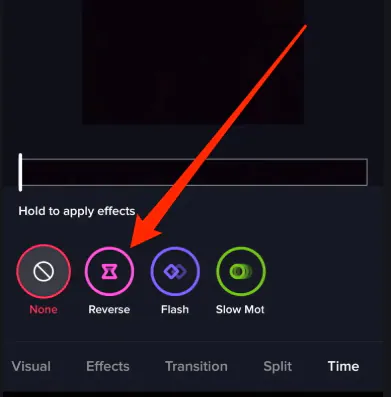
To complete the process you have to follow some steps as mentioned below:
1. Click on the “Choose a Video” button.
2. Open the interface where you can add media.
3. On the left side, go to “Audio” and click on it.
4. Bring the audio file stored on your device.
5. Download Reverse Audio File
Now you have to download the reversed audio file from the website. Then you can enjoy and play the sound backward.
6. Add the Audio to Your Video
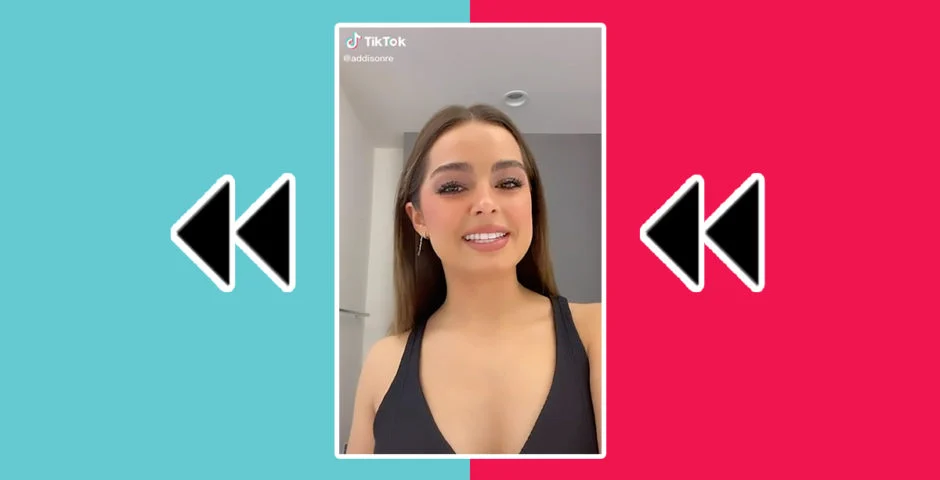
To go ahead with the next steps follow them below:
1. Open the TikTok app.
2. Create or open your recorded video.
3. Click on the “Sound” mute the original sound and load the reversed audio file.
Thus, you are done and you have the reverse audio on TikTok.
How to Fix TikTok Reverse Video and Audio Not Working

Tiktok only allows making the videos reverse videos that the users themselves upload. The reverse effect is not available while viewing other content on the platform. To fix TikTok Reverse audio and video not working, follow a few important steps-
- Users first download or screen capture the content they wish to change and then reverse the videos of other users.
- It is essential to get permission from the owner of the video before downloading the content.
- Upload the video from the gallery or camera roll, add effects and then tap on the Time option. Finally, tap on Reverse.
Note:- You can also reverse the video on the Snapchat app.
How To Reverse A Video On TikTok?
Wrapping Up
Now you know how to get reverse audio and a video for your TikTok video. It may sound funny but believe me, users enjoy it a lot on the videos. So, read How To Reverse A Video On TikTok and use it in your TikTok. I believe it would be quite helpful for you. You can also refer to our website Path of EX for more details on TikTok or another related website.
Frequently Asked Questions
How to reverse a video on TikTok?
When you wish to make a video reverse on TikTok then refer to the steps mentioned below.
1. Launch TikTok app on your device.
2. Record the video by clicking the “+” or the “Add” button.
3. You can shoot or get the pre-recorded video.
4. After completing the recording process click on the “Next” option.
5. You will see the “Effects” option at the bottom of the screen.
6. Go to the many effects and look for the “Time” effect.
7. Go to the “Reverse” option and click on it.
How to reverse audio on TikTok?
To make an audio reverse on TikTok then you have to follow some of the steps mentioned below:
1. Save The Audio on The Device
2. Go to a Third-party Website
3. Find Reversing Tool
4. Reverse the Audio
5. Download
6. Add the Audio to Your Video
Why is the TikTok reverse video and audio not working?
Such an issue happens because Tiktok only allows making the videos reverse videos that the users themselves upload. The reverse effect is not available while viewing other content on the platform.