Being an avid follower of the happenings of Artificial Intelligence. There is much talked about Google Bard AI that might be of interest to you. So being a Google Bard AI user. You must How to reset chat in Google Bard in case you want to do away with the typo and ask a new question which otherwise you can’t do without resting chat. So it is important to know the process. If not, will let you know in this article. Stick around to know.
Bard AI is a step forward to deliver the mission that Google upholds, “To organize world information and make it universally accessible and useful” Bard AI is the brainchild of Google that, according to Google, has more dynamic and versatile features as compared to ChatGPT. Bard AI wants to amalgamate the world’s knowledge with Power, intelligence, and Creativity by using the large language models of Google.
One of the important features that can concern you while using Bard AI is resetting the Chat in Google Bard. Let us dive in to know how to reset chat in Google Bard.
How to Reset Chat in Google Bard?
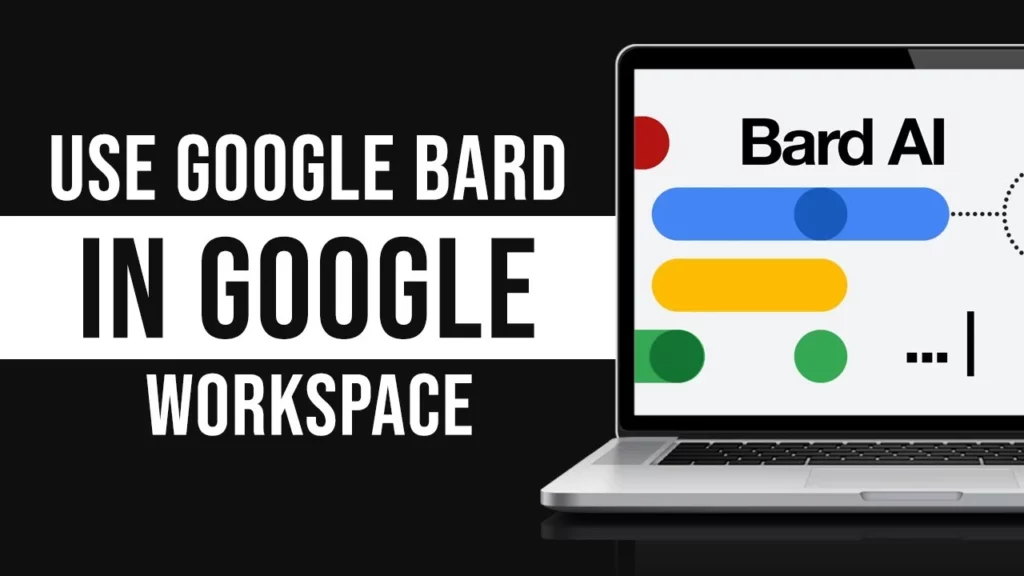
You can reset the chat in Bard AI by using the Reset option and by Closing the tab and starting over again. The method to reset the chat on Bard is an easy, simple, and straightforward process that can be completed in just a minute. You can follow the given steps to rest the chat in Bard AI.
1. Open The Bard AI on your device.
2. Click on the Reset option on the left-hand side of your screen.
3. Click on the Reset Option.
4. Tap on Reset to confirm the action. Now close the entire tab and open the new one to start the Bard AI. And you have successfully reset the chat in google bard.
Wrapping Up
The launch of the Bard is much hyped owing to its claim to give stern competition to the already established and proven chatbot in the field of Artificial Intelligence. Whereas, it can be inferred that Google is leaving no stone unturned to go clean and clear. That is why there is a clear and clean process for resetting the chat, as explained above in the article.
I hope you find this article of some help. In case something is left out, you can let us know in the comments. We appreciate your feedback. You can visit our website for content like this and much more.




