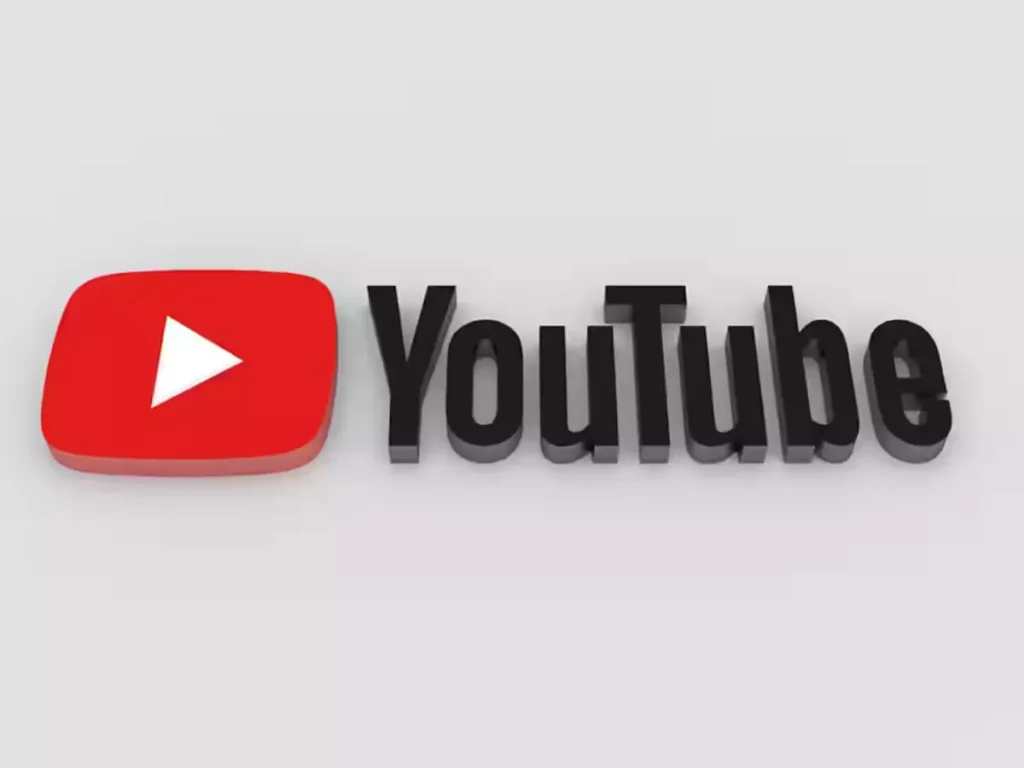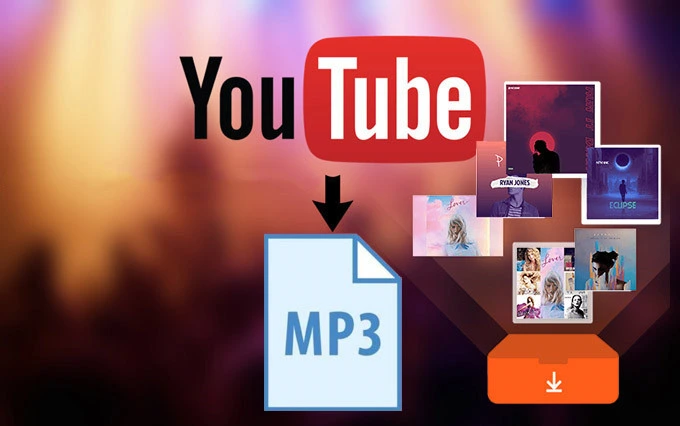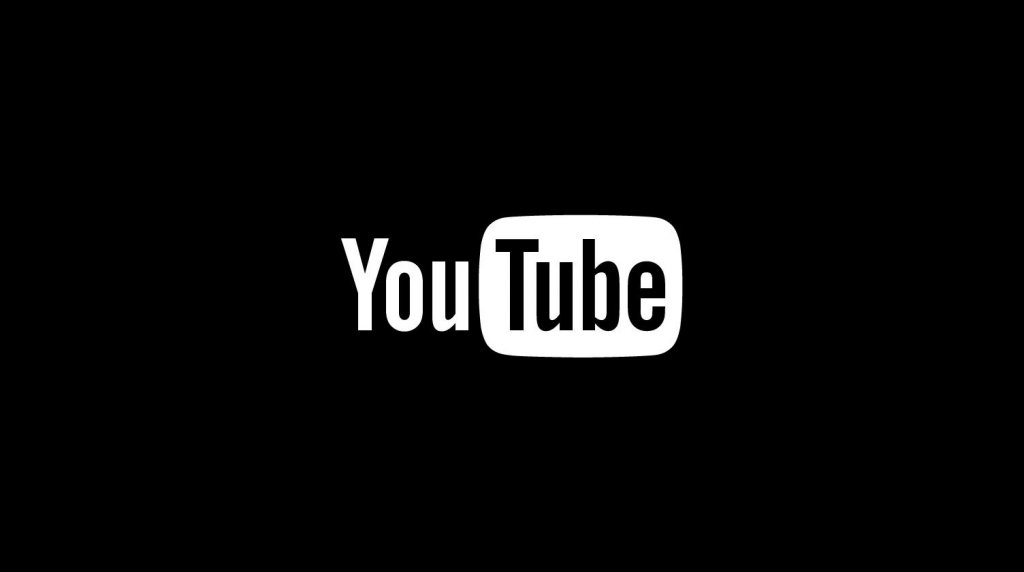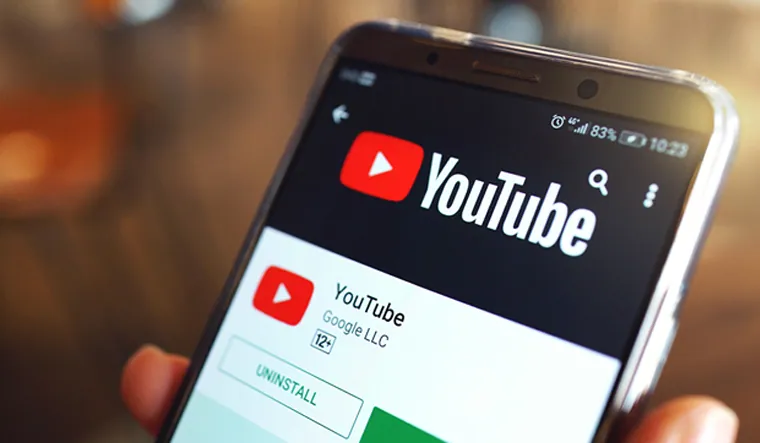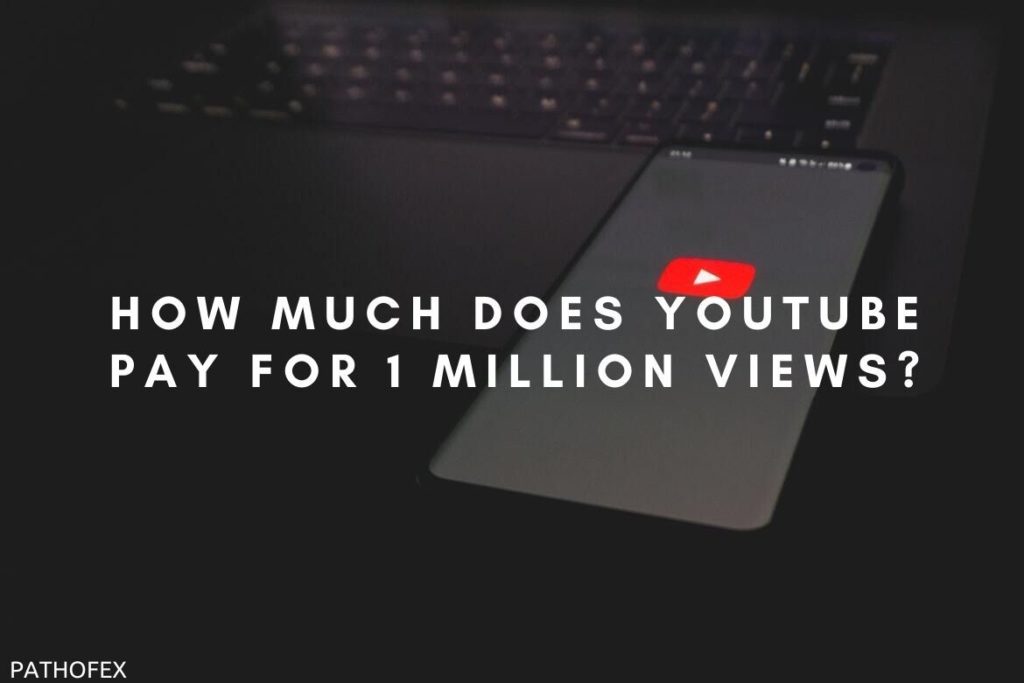Do you often come across YouTube videos that you don’t like to see? If yes, then you are not alone, my friend. Many YouTube users face the problem of unwanted channel suggestions. To solve this and make your YouTube homepage more positive for you, I have brought up this blog on how to remove recommended channels on YouTube.
YouTube gives an upper hand to its viewers in selecting the content they are interested in watching. If viewers come across something that is violating and offensive, they are free to remove and report the channel and videos. YouTube also allows you to block certain keywords that you don’t wish to see. This gives viewers a sense of security and trust regarding the platform.
So without further ado, let me walk you through the methods on how to remove recommended channels on YouTube.
In This Article
How to Remove Recommended Channels on YouTube?
The process of removing recommended channels on YouTube is extremely easy. There is a similar way to remove recommended channels on YouTube on both desktop and mobile phones. Here is the step-by-step guide mentioned below:
1. Open YouTube on your device.
2. Go to the video that you don’t want to see.
3. Click on the three-dot icon below it.
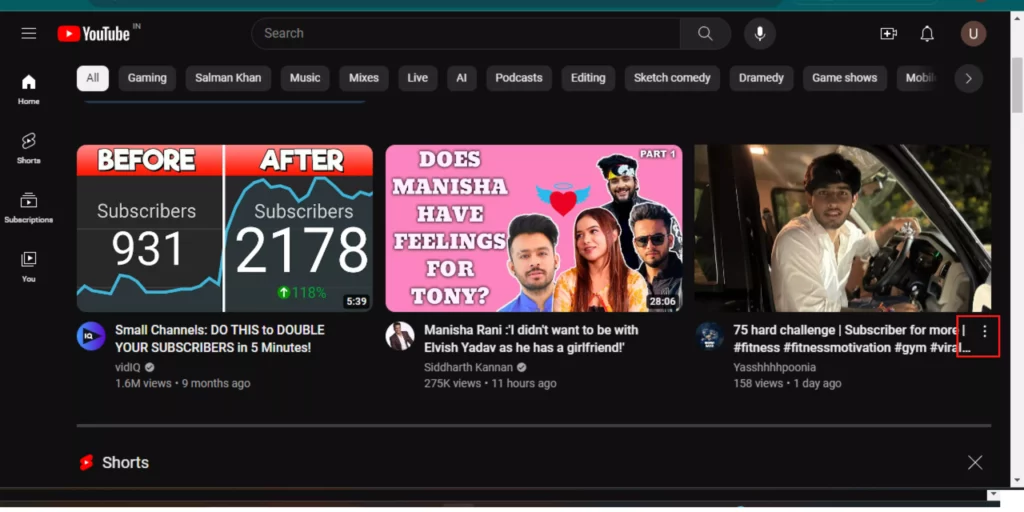
4. As a menu will pop up, choose the option of Don’t Recommend Channel.
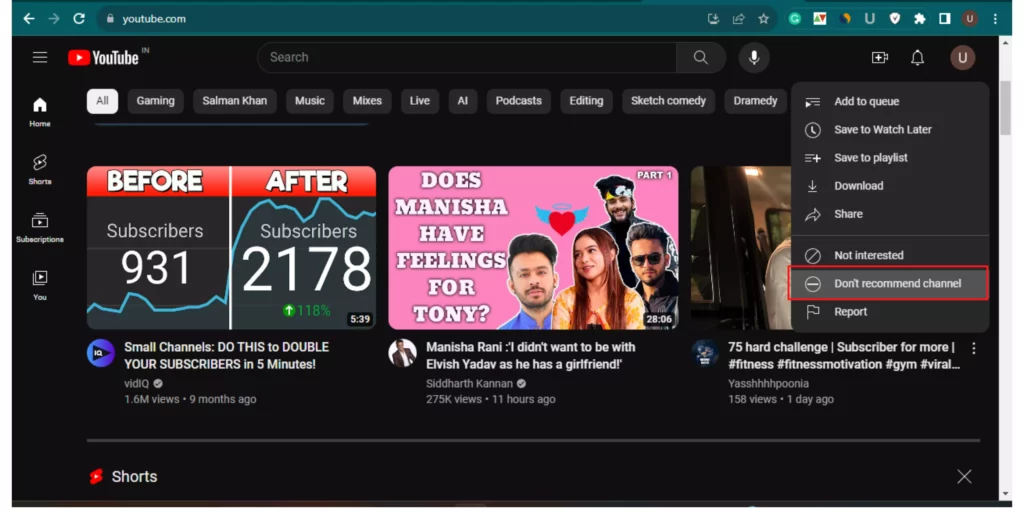
And that’s all. This is how to remove recommended channels on YouTube on Android, iOS, and desktops.
How to Report Recommended Channels on YouTube?
If you want to report a particular channel because you found its content offensive and violating, here are a few steps that you need to follow:
1. Open YouTube on your device.
2. Navigate the video of the channel on your YouTube homepage that you find disturbing.
3. Click on the three dots icon below the video.
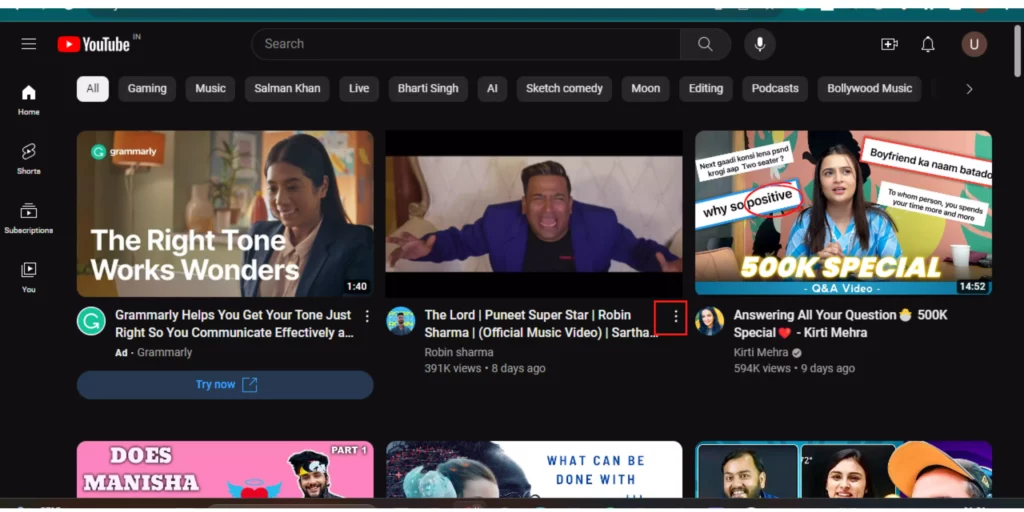
4. From the menu that appears, click on Report at the bottom.

5. Choose the reason for reporting from the given options and click on Report.
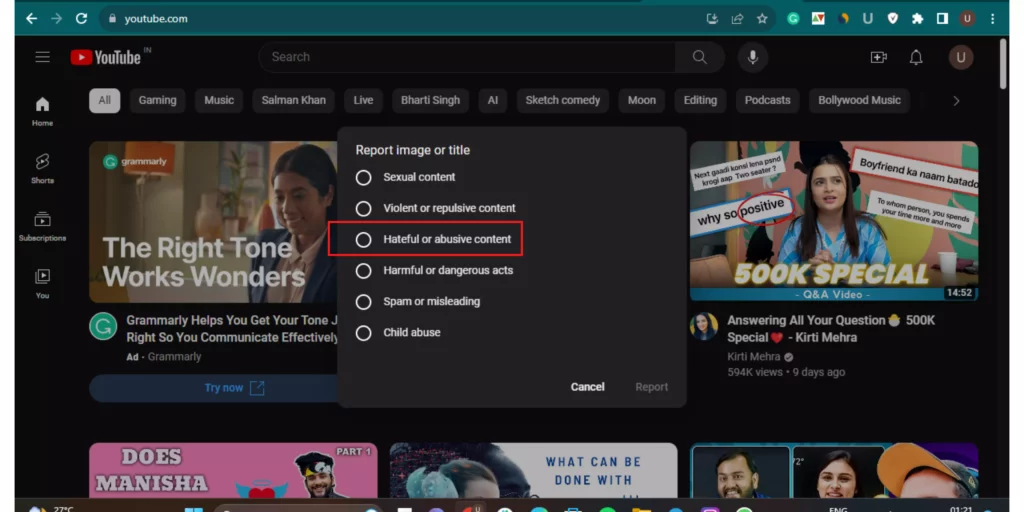
And that’s it. This is how to report recommended channels on YouTube. These steps are again applicable to iOS, Android, and desktops.
How to Remove a Single Video on YouTube?
If you don’t want to remove the recommended channel but a particular video, then this section belongs to you. Here are the steps mentioned below to remove a single video on YouTube.
1. Open the YouTube app on your device.
2. Locate the video on your YouTube homepage that you want to get rid of.
3. Tap on the three dots below that video.
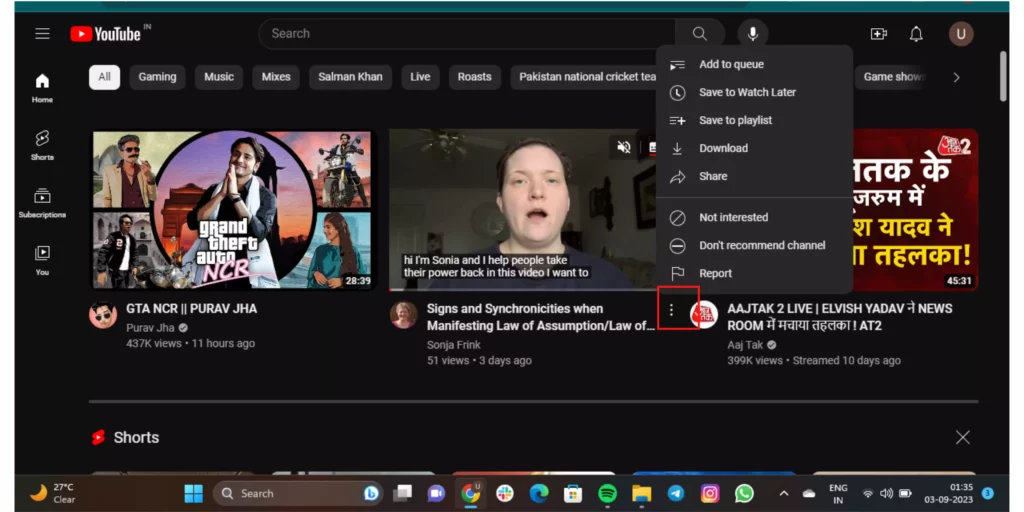
4. As the menu will appear, click on the option of Non-Interested.
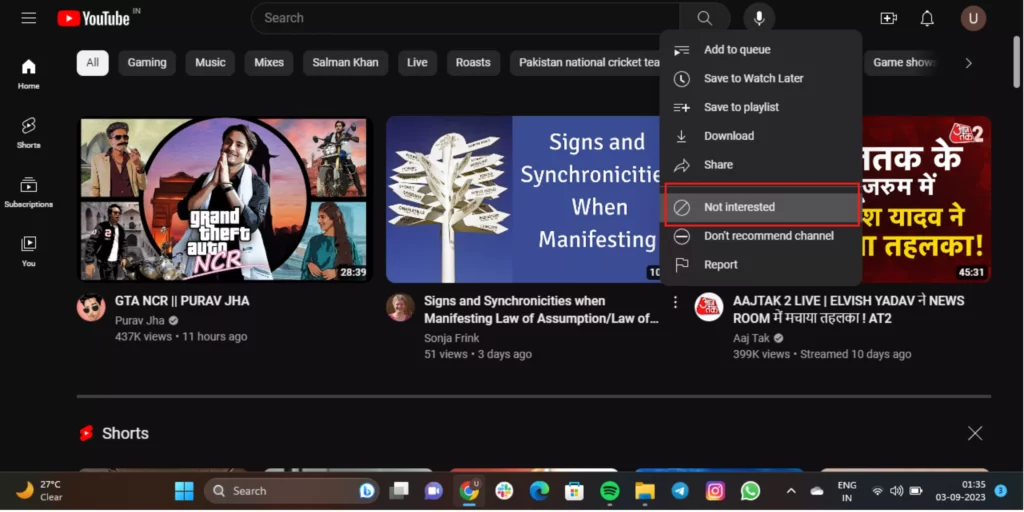
5. Next, they will present you with the option to undo or state the reason. The choice to proceed is yours.
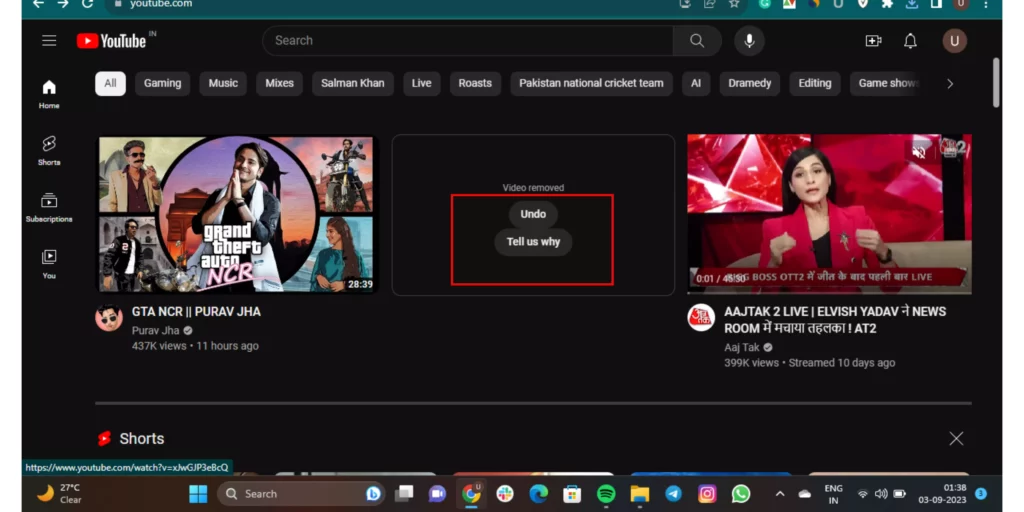
And this is how you can remove a single video from YouTube on all mobile phones and desktops.
Wrapping Up
In this blog, I have mentioned all the essential details and information about how to remove recommended channels on YouTube. After reading this blog, I hope all your doubts and queries are clarified. For any suggestion or further query, feel free to comment below in the comment section. We will reach out to you soon. To read more about such informative and interesting blogs, visit our website, Path of EX. Have a great day ahead!
Frequently Asked Questions
1. Why does YouTube keep recommending videos I don’t like?
The videos that are recommended to you are based on your searches and previous videos that you’ve watched. YouTube builds up an algorithm for each YouTube account based on its search and watch history, but these details do not reflect the real interests of the viewer.
2. Why am I getting random videos recommended on YouTube?
YouTube recommends the videos that you might have watched before or the channels that you’ve subscribed to.
3. What is the difference between not interested and don’t recommend channel on YouTube?
The difference between not interested and don’t recommend channel on YouTube is that not interested only removes a particular video, whereas don’t recommend channel removes the whole content of that particular channel from your YouTube.
4. How do I affect YouTube recommendations?
Your search results and watch history are what affect the YouTube recommendation on your YouTube homepage. The videos that you’ve kept in your liked lists and downloads also make an impression on the YouTube content that is recommended to you.
5. Does deleting YouTube history affect recommendations?
If you clear the YouTube history of your YouTube account, it will refresh the videos that are there on your homepage. It will recommend new videos on our YouTube homepage, but don’t worry, it will not clear the channels that you’ve subscribed to.