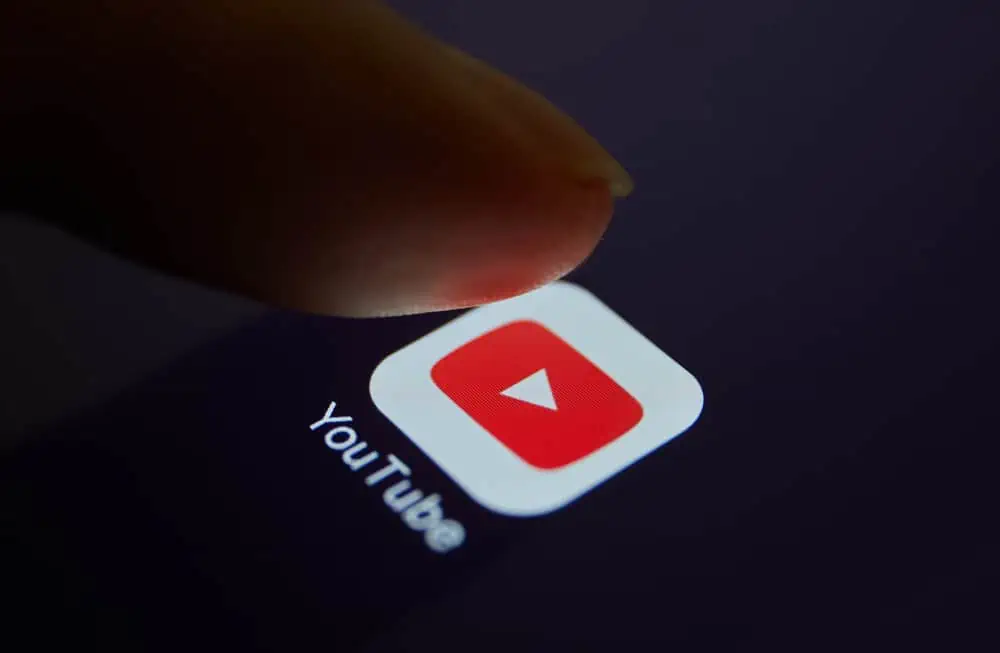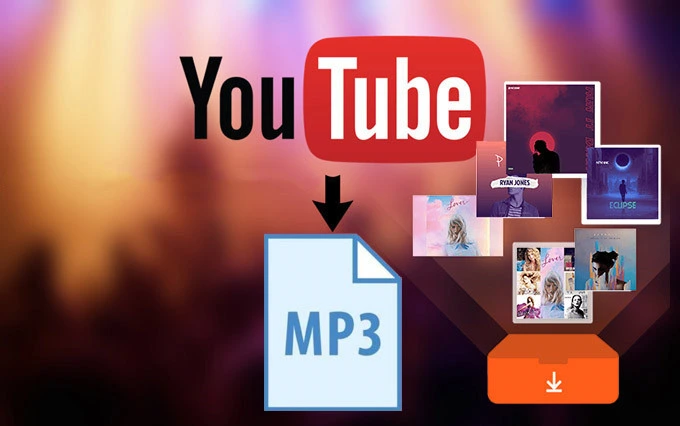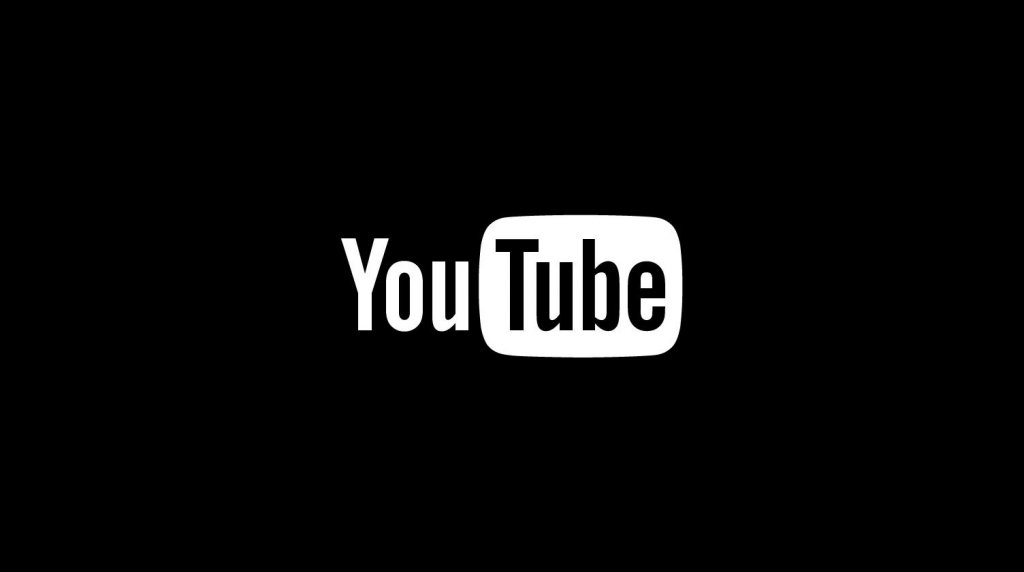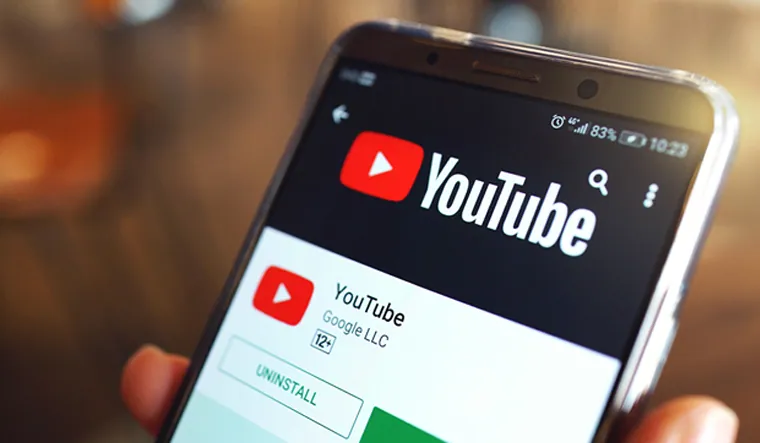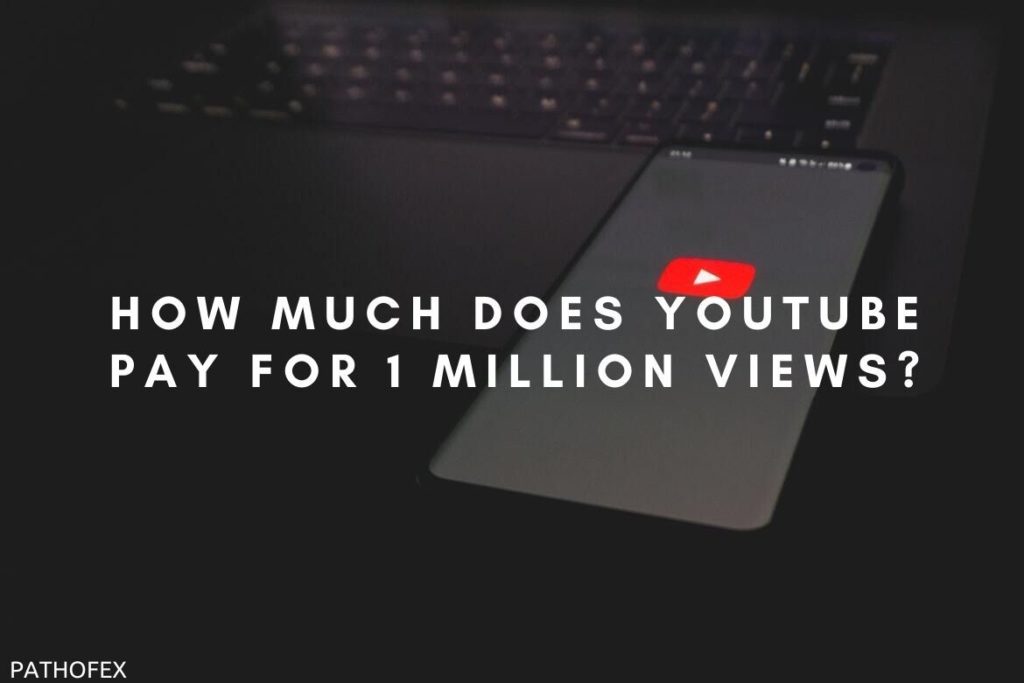Do you love scrolling through YouTube, but there is certain content that irritates you or makes you uncomfortable? If you want to get rid of it but have no clue about the process, don’t worry. I am here to rescue you from this situation! In this article, I will tell you how to block keywords on YouTube.
Along with blocking keywords, if you find some offensive content on YouTube shorts, then you can disable YouTube Shorts. These updates and features have made YouTube safe and interesting to use. Now YouTube users no longer need to worry about their underage children being on this platform as YouTube allows parents to use parental control in the form of features like this.
So let me take you quickly to this blog, where I have mentioned all the essential details and information on how to block keywords on YouTube and get rid of all the unwanted content and words.
In This Article
Can You Block Keywords on YouTube?
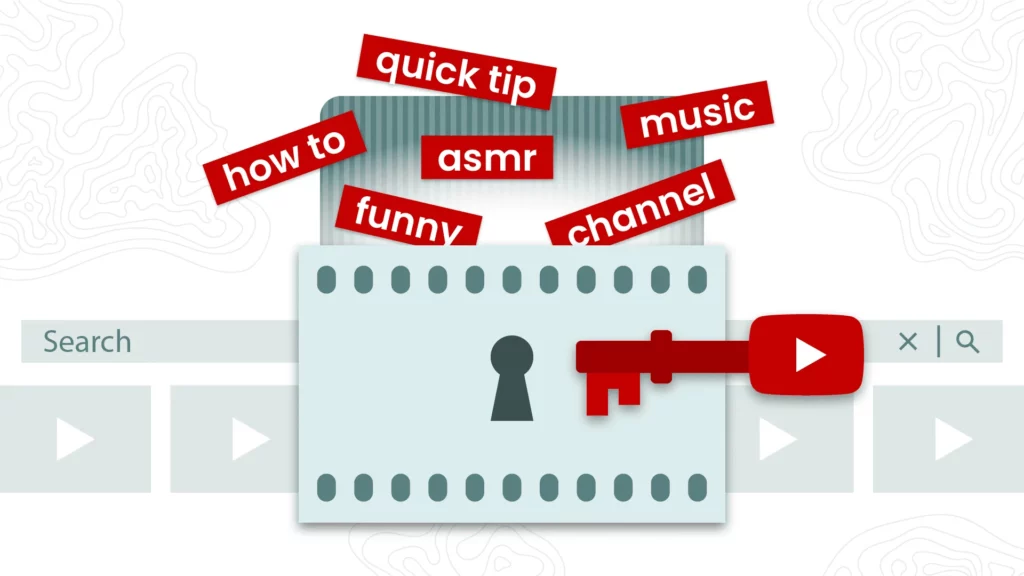
Yes, you can definitely block keywords on YouTube. YouTube allows its users to put filters on its YouTube searches and content that appears, that too without any third-party applications. So let us move further and know in detail the way to block keywords on YouTube that you don’t wish to see.
How to Block Keywords on YouTube?
To block keywords on YouTube on your desktop, here are the steps that you need to follow mentioned below:
1. Open the YouTube web browser on your computer and make sure to sign in with your Google account.
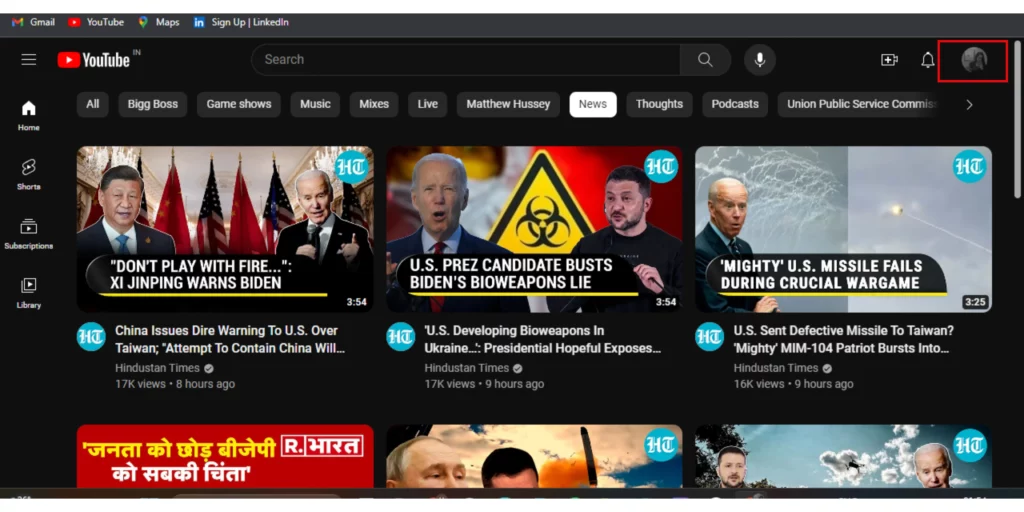
2. Click on the Profile Picture in the top right corner of the screen and select YouTube Studio.
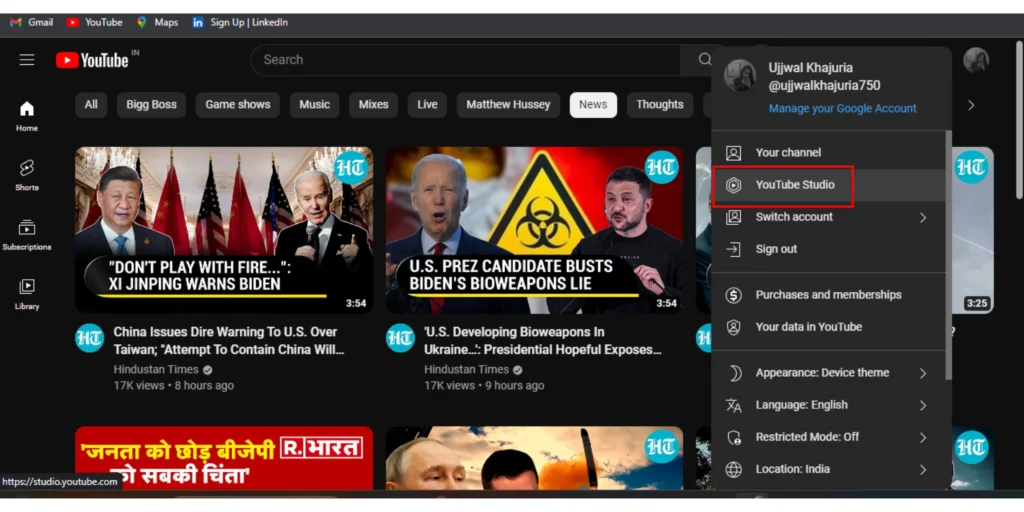
3. Then, click on the Settings option and choose the Community option.
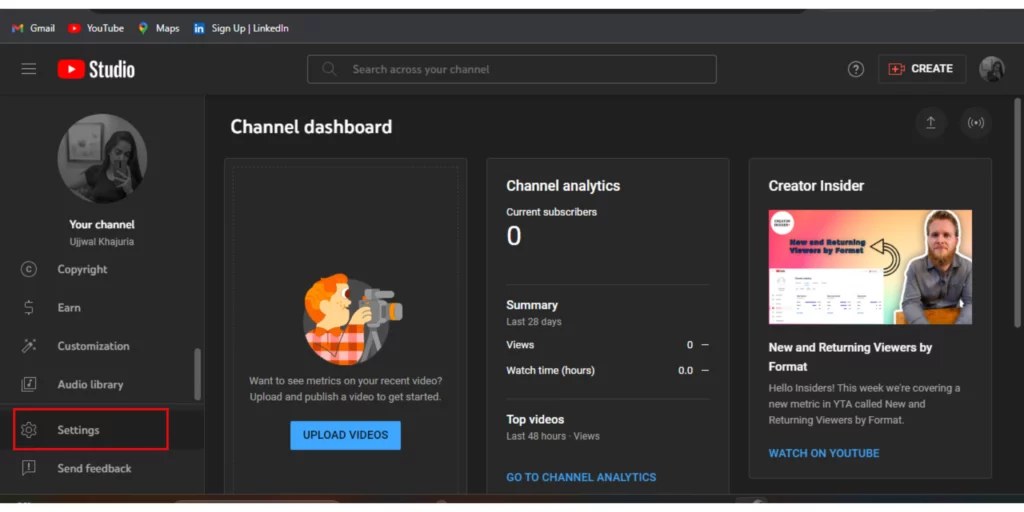
4. Under the Automated Filters tab, scroll down to the Blocked Words section.
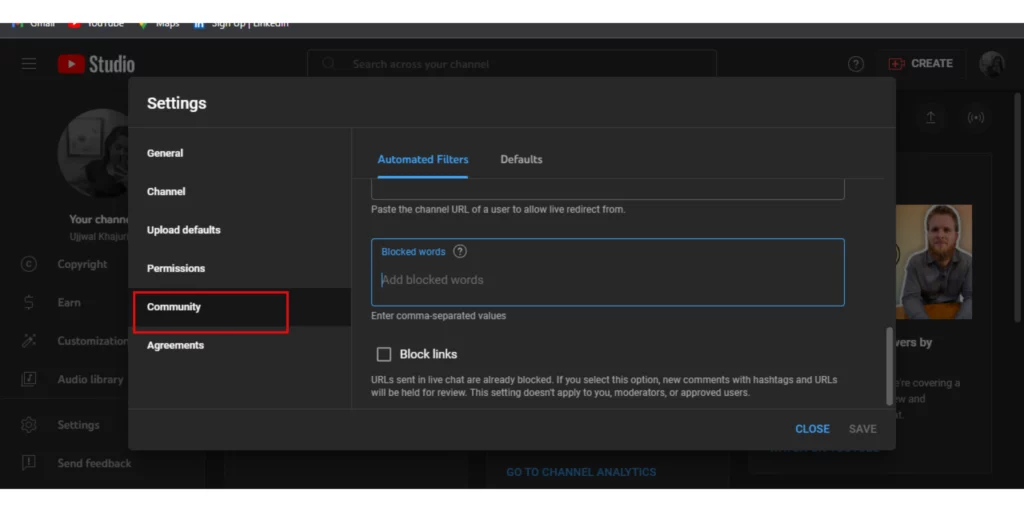
5. Enter the keywords that you want to block in the provided field. Consider adding a comma to separate words.
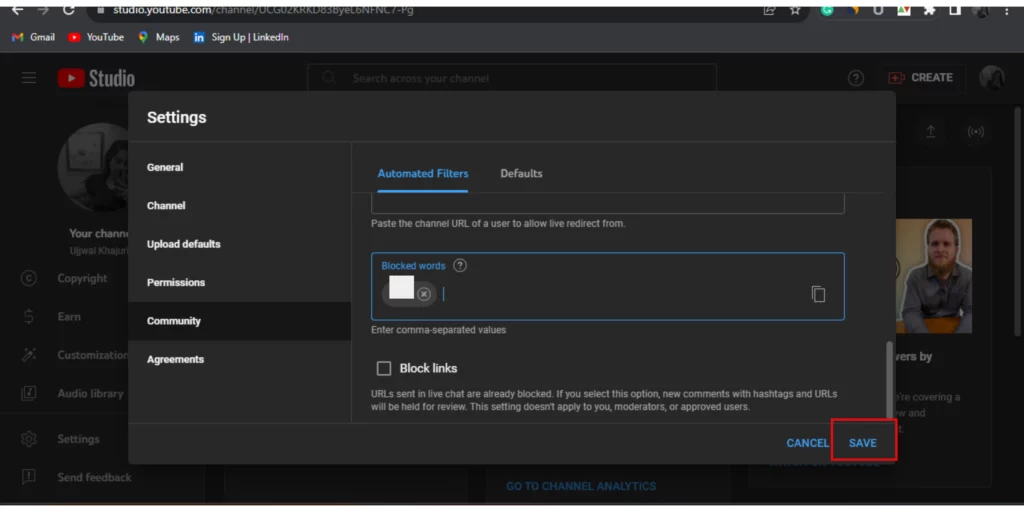
6. After you are done, click Save.
And that’s it. This is how to block keywords on YouTube. Make a note that you can conduct this method on a desktop and not on your mobile device.
Wrapping Up
In this blog, I have mentioned all the important details and information about how to block keywords on YouTube. I hope this information will serve you well and in your best interest. If you have any doubts or suggestions, feel free to comment below in the comment section. We will reach out to you soon. To read more about such informative and interesting blogs, keep visiting our website, Path of EX. Have a great day ahead!
Frequently Asked Questions
1. How do I block specific words on Google searches?
Use the minus (-) sign to get rid of or block multiple words from any search results on Google search. When you add this minus sign, Google will come to know that you do not wish to see any results that have this word.
2. How do I remove keywords from search results?
You can exclude a word by putting a minus sign in front of the term that you want to remove or exclude. Remember to put space before the minus sign.
3. What is whitelisting a YouTube channel?
Whitelisting on Youtube is an allowed list or a whitelist. It is just to inform YouTube that you have permitted them to use your content.
4. Can you block a YouTube channel from suggestions?
Yes, you can ensure that the YouTube videos from a certain channel don’t show up. Just select the menu, and then don’t recommend the channel.
5. How do I remove words from search suggestions?
You can remove the words from search suggestions by using the minus (-) sign in front of your search. Use of a minus sign or a hyphen before your search will make Google’s algorithm omit all the pages containing that words or terms.
6. How do I change my YouTube channel visibility?
In order to change the visibility of your YouTube channel, here are the steps that you need to follow:
1. Open YouTube on the web browser and go to YouTube Studio.
2. Go to Settings on the left-hand side of the screen.
3. From the menu, select Channels.
4. Two text boxes will appear. Enter the country info in the first box and then enter the keywords that you want to get rid of in the second box.
5. After entering the words, click on Save at the bottom of the screen.