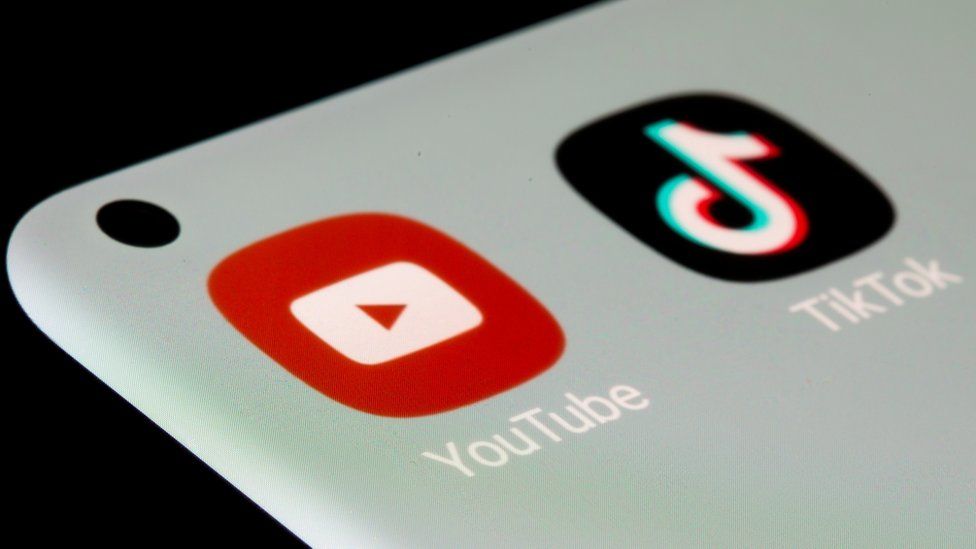If you have an established presence on YouTube, acing the world of TikTok won’t be a much bigger task for you. As you are already well acquainted with content creation. But every platform has its own challenges, and establishing a presence on a new platform demands a lot of hard work. But being a YouTuber, you have the upper hand when it comes to posting content regularly. How? Well, you can post YouTube videos on TikTok to set the stage for the new audience. And if you don’t know How to Post a YouTube Video on TikTok, this article is for you. I will tell you all about it today. So come along!
TikTok is the most popular video-sharing app of the present era. From dance challenges to lip-sync videos and from tutorials to funny videos, there’s something for everyone on the platform. If you’re an avid TikTok user, you know how addictive the platform can be. You just open the app to chill for a good 5-6 minutes but end up gluing to the TikTok screen for hours. And this is something that makes this platform the first choice of content creators worldwide. It doesn’t matter if you call yourself a YouTuber; your presence on TikTok will be equally rewarding for you.
So, without further ado, let’s jump into the article and learn how to Post a YouTube Video on TikTok. Why wait, then? Let’s begin!
In This Article
Can You Post a YouTube Video on TikTok?

Well, the answer is yes! You can post a YouTube video on TikTok. There is no such rule that you can’t post your content across platforms. But as said, your content, not anyone else’s content; otherwise, you have to deal with copyright issues. Another thing that you need to understand if you are thinking of posting your YouTube video on TikTok is that both platforms are different. By different, I mean the content length varies in each case like on TikTok, you can’t post long videos, whereas YouTube videos are generally long.
So if you are thinking of doing something like this, you should give it a second thought. Of course, there is no limitation on posting content across platforms, but you have to optimize the content or tailor it according to the need of the platform. For example, if you are thinking of posting a part of your YouTube video on TikTok, because obviously, you can’t post the full video over there, you have to make sure that the clip you are posting is a whole in itself. Even if your post a 30-second clip out of a 10 minutes video, it should make sense for your audience so that they connect.
As simple as this! And if you think your content is optimized in a way that if you take a short clip out of that video, it can stand alone, then go ahead. No one can stop you.
How to Post a YouTube Video on TikTok?
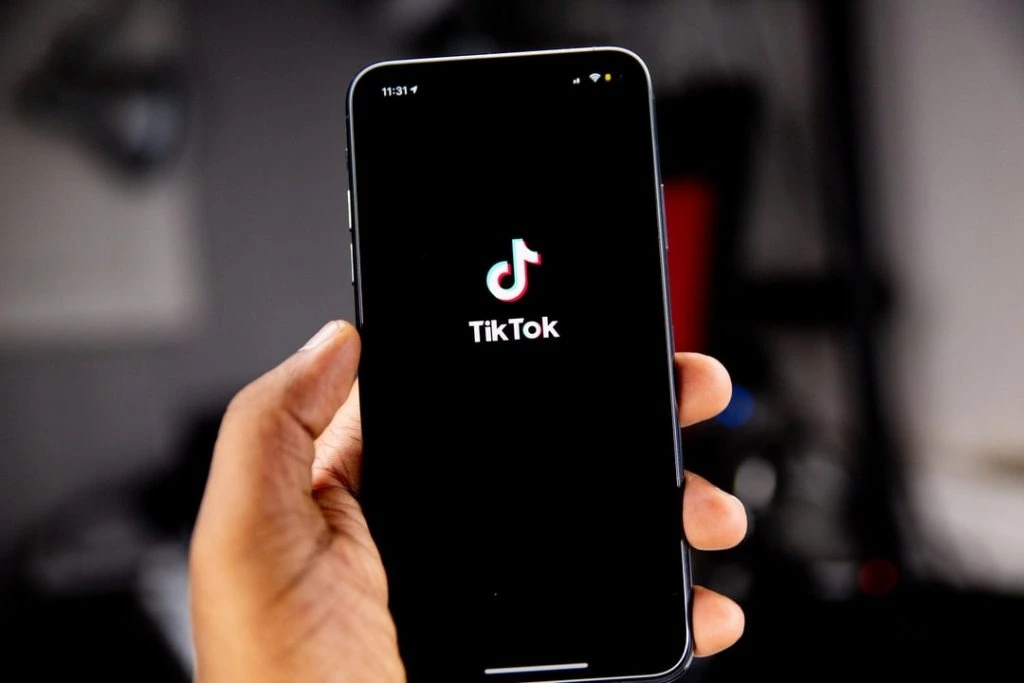
If you are in your initial stage of establishing a presence on TikTok, you can surpass the most critical task of creating new content regularly. Yes! You can, and all you have to do is to add clips from your YouTube video to give your new audience a taste of your content. This way, you can grow your TikTok community, again, which is the most crucial step, and you can invite those who are genuinely interested in the content you have to offer to your profile.
To post a YouTube video on TikTok, you need to follow the steps stated below:
Step 1: Find the YouTube Video You Want to Share
The first and foremost thing is to find the video you want to share from your YouTube channel to TikTok. As TikTok is a platform where people come to get themselves entertained, it would be better if you select some interesting and entertaining videos like a funny cat video or a makeup tutorial. The only rule is to select something your followers will enjoy. Once you’ve found the video, copy the link of that particular video.
To copy the link of the video:
1. Tap on the share icon.
2. Select the option Copy Link from the available options.
Step 2: Search For an Editing Tool Online

Up next, you need to search for an online video editing tool. While selecting the tool, make sure it imports video without a watermark. Once your open the online editing tool, paste the copied link of the video. Resize the video and select the aspect ratio of 9:16. Clip the video to the length TikTok supports and finally download it to your device.
Step 2: Open the TikTok App
Now open the TikTok app on your device. If you don’t have the app, you can download it for free from the App Store or Google Play Store. After downloading the app, log in to your account.
Step 3: Click on the “+” Icon to Create a New Post
In the TikTok app, click on the “+” icon to create a new post from the bottom menu bar. This will take you to the camera screen, where you can record a new video or upload an existing one.
Step 4: Select the “Upload” option
From the camera screen, select the “Upload” option at the bottom of the screen. This will take you to your phone’s library, and from there, you can select the video you want to upload.
Step 5: Choose the YouTube video you want to share
From your phone’s library, choose the resized YouTube video that you have downloaded to your devices and selected for uploading on TikTok. Tap on the video, and it will be selected for uploading on the TikTok app.
Step 6: Edit your video

Once the selected YouTube video is uploaded to the TikTok app, you can edit it just like any other TikTok video. You can add filters, text, music, or other effects to make the video more engaging for your TikTok audience.
Step 7: Post your video
Finally, when you’re satisfied with the editing of your video, click on the “Post” button to share it with your TikTok followers. To increase the reach of the video, add some relevant hashtags or a description to help people find your video.
And this is pretty much how you can post a YouTube video on TikTok. So what are you waiting for? Go ahead and post your YouTube video on TikTok for your followers over there now.
How To Add YouTube Link on TikTok?
There are two ways of linking your YouTube to TikTok one is by adding a YouTube button, and the other is by adding a link to your YouTube channel to TikTok. So first, I will tell you how to add a YouTube link on TikTok, and then I will tell you how to add a YouTube button to your TikTok profile.
Again there are two ways of adding a YouTube link on TikTok; one will be a clickable link that will redirect the audience to our YouTube channel, and the other will be a non-clickable link.
To add a non-clickable link that the audience can copy and paste in any browser to reach your channel, you need to follow the steps stated below.
Step 1: Copy your YouTube channel link from YouTube.
Step 2: Open the TikTok app.
Step 3: Tap on the profile icon from the bottom menu bar.
Step 4: Tap on the edit profile icon below your profile picture.
Step 5: Then tap the bio option.
Step 6: Paste the copied link over there.
And with this, you are done! This is one way of adding a YouTube link to your TikTok bio.
How to Post a YouTube Video on TikTok?
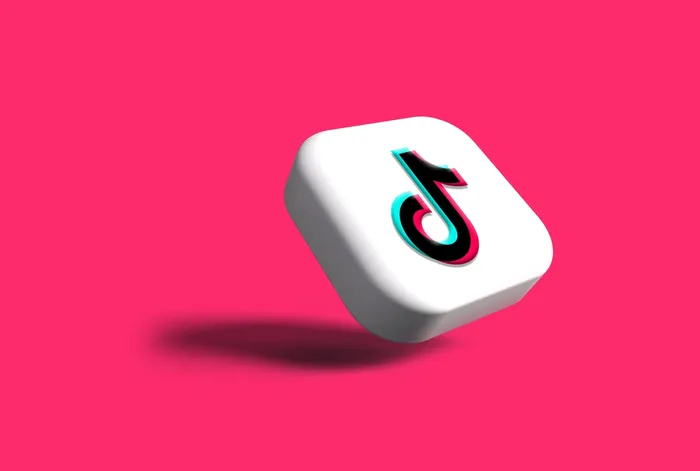
To add a clickable YouTube link, you have to follow the steps stated below.
Step 1: Copy your YouTube channel link from YouTube.
Step 2: Open the TikTok app.
Step 3: Tap on the profile icon from the bottom menu bar.
Step 4: Tap on the edit profile icon below your profile picture.
Step 5: Then tap on the website option.
Step 6: Paste the copied link over there.
And with this, you are done! This is another way of adding a YouTube link to your TikTok bio.
How to Add YouTube Button on TikTok?
To add a YouTube button that will directly take your followers to your channel on TikTok, you need to follow the steps stated below:
Step 1: Open the TikTok app.
Step 2: Tap on the profile icon from the bottom menu bar.
Step 3: Tap on the edit profile icon below your profile picture.
Step 4: At the bottom, under the Social category, you will find Add YouTube to Profile option.
Step 5: Then sign in to your Google account by adding your credentials.
Step 6: Follow the on-screen instructions.
Step 7: Select the YouTube account you want to add in case you have two accounts.
Step 8: At last, tap on Allow to connect YouTube to TikTok.
And with this, you are done! This is how you can connect your YouTube channel to TikTok by adding a YouTube button to your profile.
Wrapping Up
With this, I come to the end of this blog, and I hope you know now how to Post a YouTube Video on TikTok. So go ahead and share your YouTube video on TikTok and connect with your followers in new ways, as it is pretty easily processed. By following the steps mentioned in this article, you can share any YouTube video you wish to share on TikTok in just a few simple steps. So, start exploring the endless possibilities of sharing YouTube videos on TikTok today!
So, guys, that is it for today. Take Care! And yeah, for any further queries related to TikTok and its features, you can comment in the comments section below. Also, keep visiting our website, Path of EX, for more such updates related to Social media, Gaming, and Technology. Till then, Bye! Bye!
Frequently Asked Questions
1. Can I post any YouTube Video on TikTok?
Yes, you can post any YouTube video on TikTok if the length video (duration) is in accordance with the length that TikTok supports. You can post a video that is as long as 3 minutes; that, too, depends on certain factors like geographical location, your popularity, etc.
2. Do I need to have a TikTok account to share a YouTube video?
It depends on where you want to share the YouTube video. If you want to share the YouTube video on TikTok, then you must have a TikTok account. If it is not the case, you can share YouTube videos on other platforms without you having a TikTok account.
3. Can I share a YouTube video on TikTok without downloading it to my phone?
Well, there is no way of posting a YouTube video without downloading it to your phone. However, if it was posted on YouTube a long time ago and you don’t have the clip, in such a case, you have to download the video first to your device and then post it on TikTok. Whereas if you have clips of YouTube videos on your devices, you can simply upload them from there.
4. How long can my TikTok video be if I share a YouTube video?
It can be as long as 3 minutes, but depending on your popularity and the location you live in, the duration of the video you are eligible to post can vary.