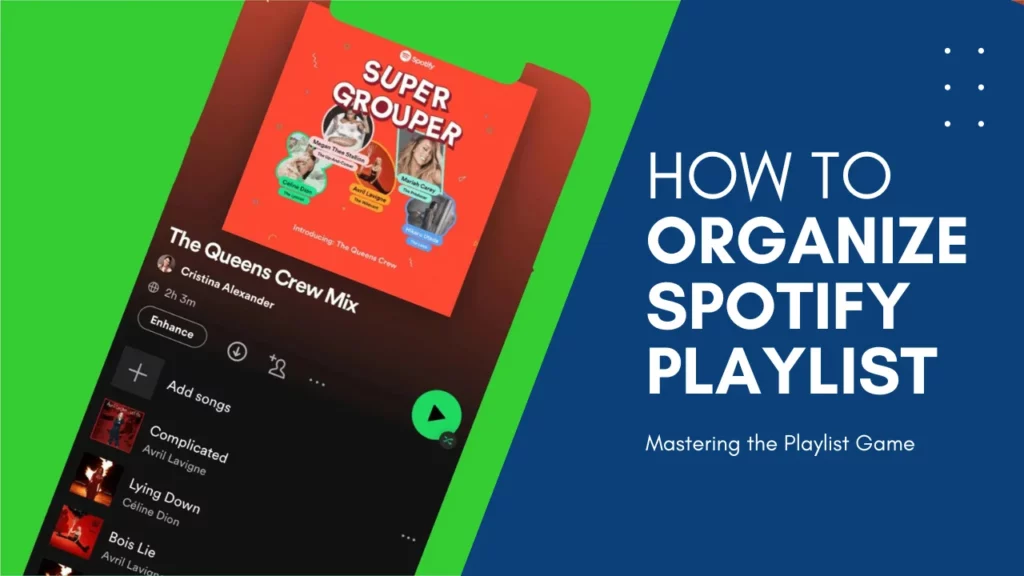Are you a music lover who enjoys creating and listening to Spotify playlists? If so, you might have wondered how to organize Spotify playlists to make them easier to find, manage, and share.
Spotify playlists are collections of songs that you can create for yourself or follow from other users. You can make your playlists public or private, and you can also like other people’s playlists to add them to your library. Spotify playlists are a great way to discover new music, express yourself, and have fun.
However, having too many playlists can also be overwhelming and confusing. That’s why it’s important to know how to organize Spotify playlists in a way that suits your needs and preferences. So, if you’re ready to take your playlist game to the next level, stick around. In this article, I’ll walk you through the nitty-gritty of organizing your Spotify playlists. Let’s get started!
In This Article
How to Organize Spotify Playlists on iPhone?
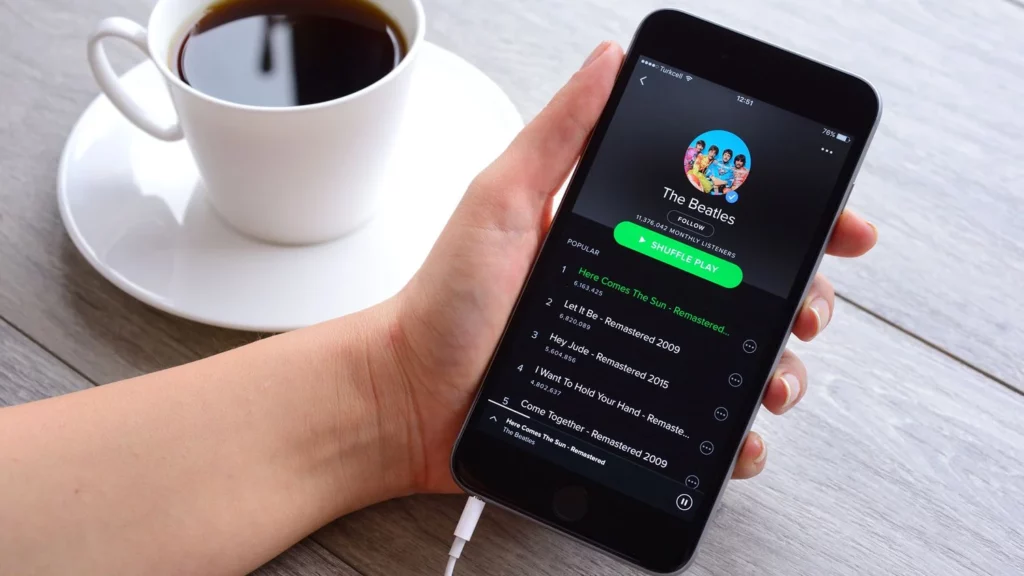
If you are looking for how to organize Spotify playlists on iPhone alphabetically or by artists, here is how to do it:
Step 01: Open the Spotify app on your iPhone.
Step 02: Tap the Your Library tab.
Step 03: Tap the Playlists tab.
Step 04: Swipe left or right on the playlists to rearrange them.
Step 05: To sort the playlists alphabetically, tap the Sort By button and select A-Z.
Step 06: To sort the playlists by artist, tap the Sort By button and select Artist.
If you wanna create some folders and organize your playlists on your iPhone, you gotta do it on the Spotify desktop app or web player first. Once you’ve created the folders, they’ll show up on your iPhone, and you can drag and drop playlists into them however you want.
How to Organize Spotify Playlists on Android Smartphones?

Here are the steps on how to organize Spotify playlists alphabetically on Android phones:
Step 01: Open the Spotify app on your Android device.
Step 02:Tap on the Your Library tab.
Step 03: Tap on the Playlists tab.
Step 04: To rearrange the playlists, tap and hold the playlist you want to move. Then, drag it to the desired location.
Step 05: To sort the playlists alphabetically, tap on the Sort By button and select A-Z.
Step 06: To sort the playlists by artist, tap on the Sort By button and select Artist.
Similarly to the iPhone, you can only create playlist folders on the Spotify desktop app or web player. Once you’ve created the folders, they’ll show up on your Android device, and you can drag and drop playlists into them however you want.
How to Organize Spotify Playlists on Computer?
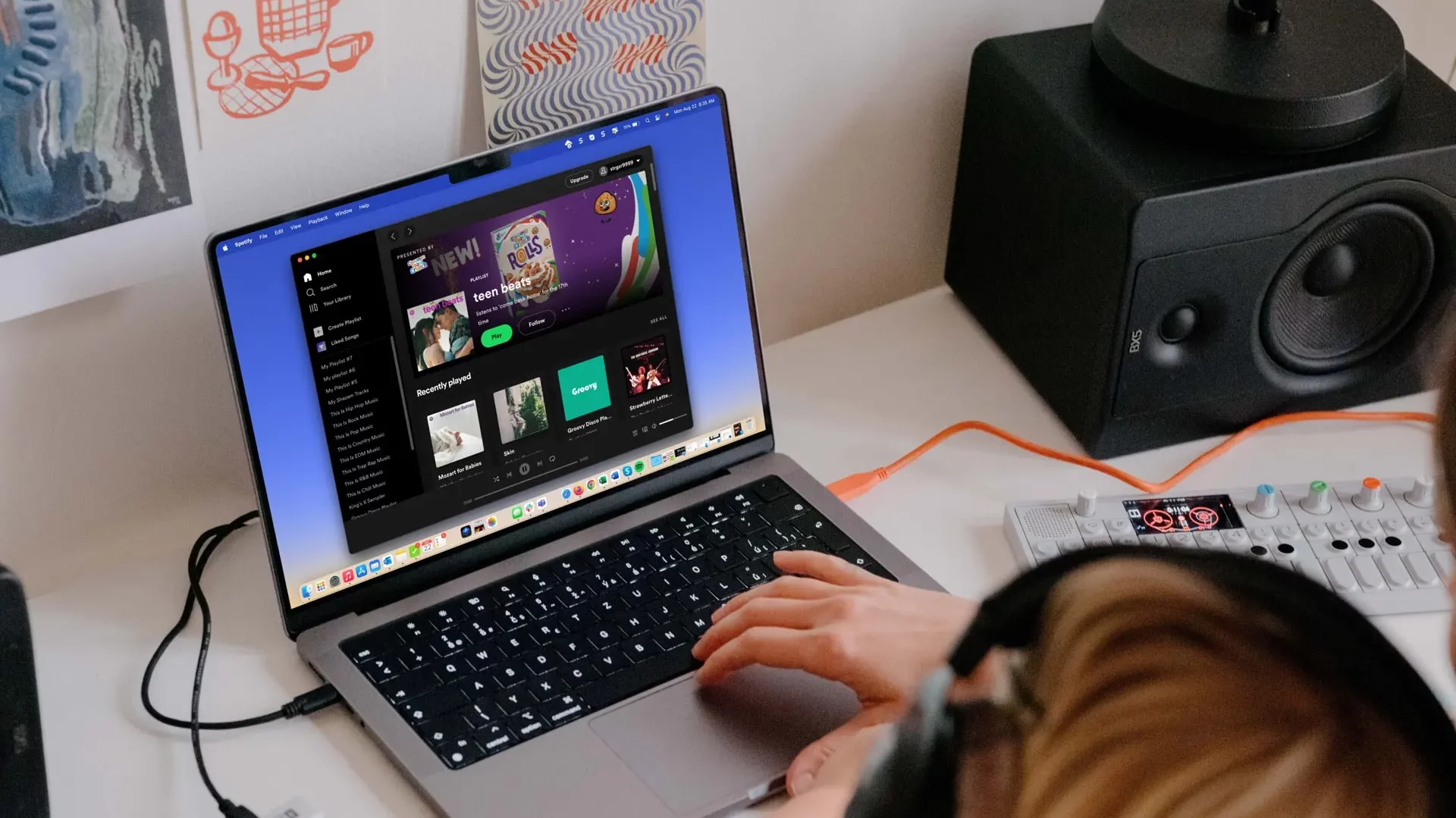
Computers are the best place to organize your Spotify playlists. You can sort them by artist alphabetically or create folders to keep them all in order. Folders are only available in the Spotify desktop app or the Spotify web player, so follow these steps to get started:
Step 01: Open the Spotify desktop app or web player.
Step 02: Click on the Your Library tab.
Step 03: Under Playlists, click on the Create Folder button.
Step 04: Enter a name for your folder and click on Create.
Step 05: Drag and drop the playlists you want to add to the folder.
Step 06: To change the order of the playlists in the folder, click and drag them to the desired position.
Step 07: To rename or delete a folder, right-click on it and select the appropriate option.
Step 08: To sort the playlists alphabetically, click on the Sort By button and select A-Z.
Step 09: To sort the playlists by artist, click on the Sort By button and select Artist.
Wrapping Up
And there you have it, folks! I hope you have picked up some killer skills on how to Organize Spotify Playlists like a pro. No more endless scrolling and frustration, just smooth sailing through your music collection.
But hey, don’t stop here! If you’re hungry for more awesome guides and tips, keep on visiting Path of EX. Our team is always cooking up fresh content to level up your music game and beyond.
Frequently Asked Questions
1. How to organize Spotify playlists by the artist?
Open the Spotify app. Go to Your Library > Playlists. Tap the Sort By button and select Artist.
2. How to organize Spotify playlists alphabetically on phone?
Open the Spotify app. Go to Your Library > Playlists. Tap the Sort By button and select A-Z.
3. How to organize Spotify playlists alphabetically?
Open the Spotify app or web player on a phone or computer. Go to Your Library > Playlists. Tap the Sort By button and select A-Z.
4. How to organize Spotify playlists into folders?
Open the Spotify desktop app or web player. Go to Your Library > Playlists. Tap the Add button and select Create a playlist folder.