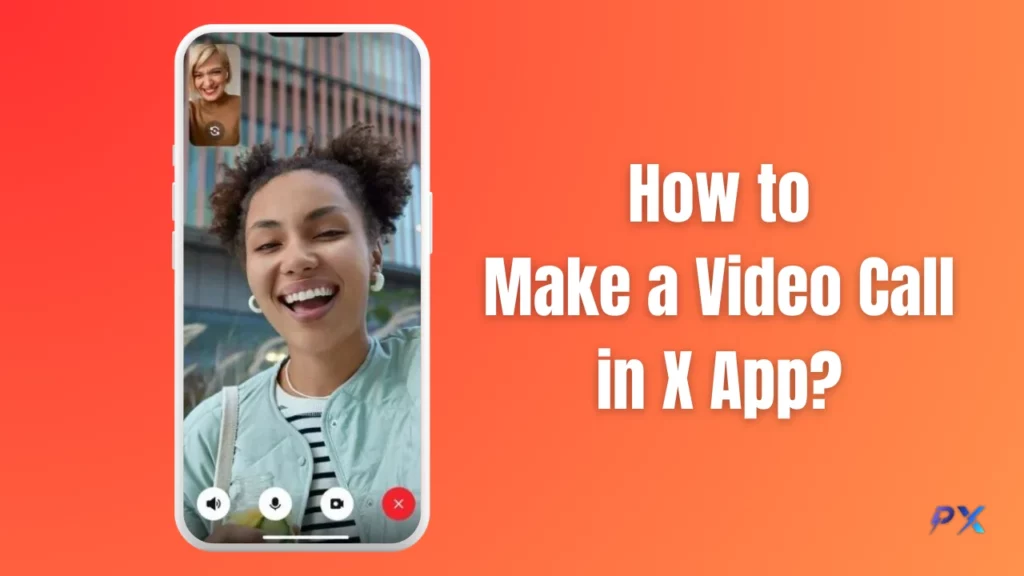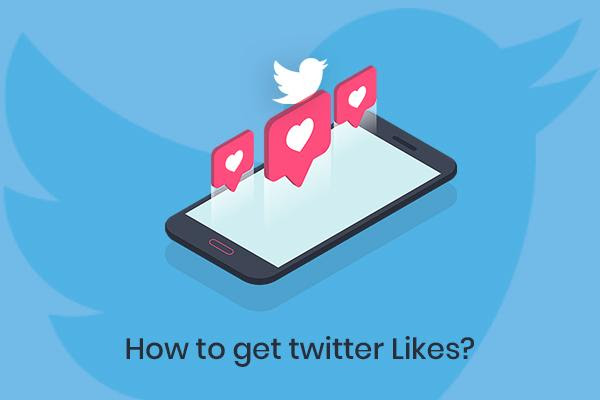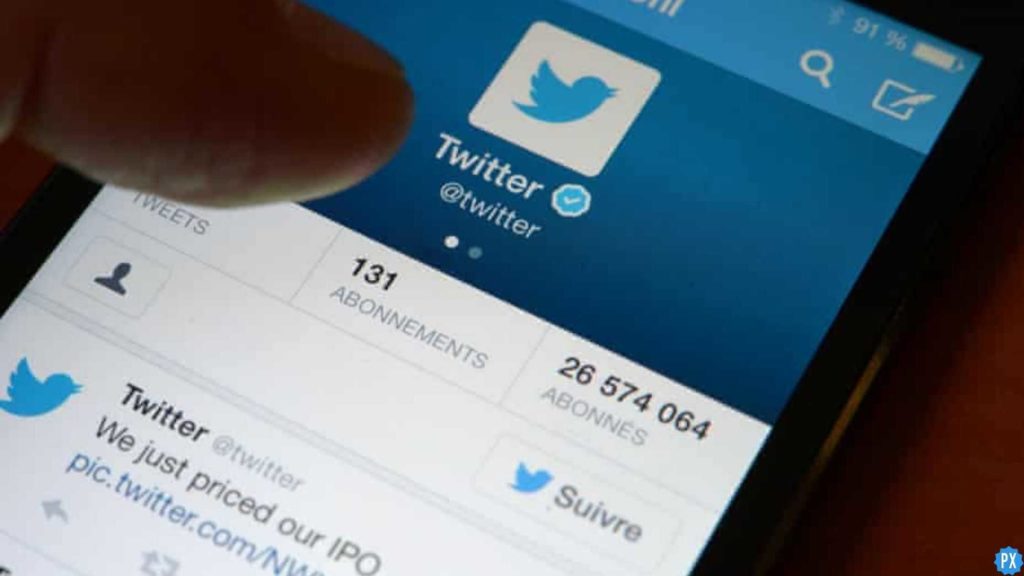Rejoice, X users! The highly anticipated video calling feature is finally here on X (formerly known as Twitter) for both Android and iPhone users. But with any new feature, there can be a learning curve. Are you wondering how to make a video call in X app? Don’t worry. I have got you covered!
While X launched the calling feature initially limited to a small group in Q4 of 2023, it is now rolling out to a wider audience. While you might encounter some minor hiccups, like the occasional “call ended due to technical error” message, the overall experience is still exciting!
Ready to dive in and start video chatting with your friends and family? Keep reading to learn the simple steps on how to make a video call in X app!
In This Article
How to Make a Video Call in X App?
Are you excited to use the new X video call feature? Let us get started! Here is a step-by-step guide on how to make a video call in X app:
1. Open the X App
First things first, launch the X app. Ensure you are using the latest version of the app, as older versions might not have the calling feature yet.
2. Locate the Contact

Navigate to the chat window of the person you want to video call. You can find your chats through the message icon or search for their username in the search bar.
3. Initiate the Video Call
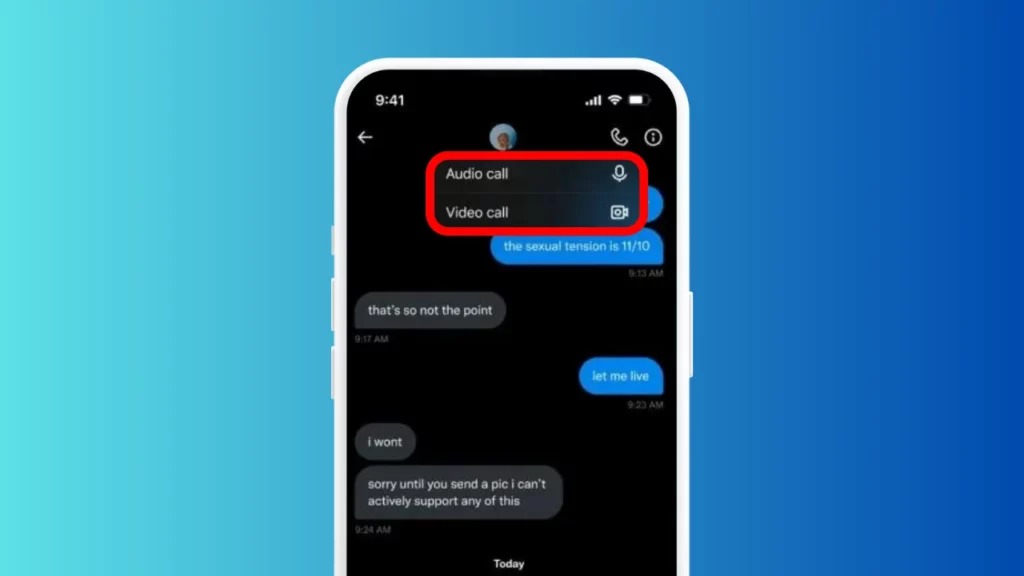
Once you are in the chat window, look for the call icon. It is located at the top right corner of the screen. Tap on it, and then choose the Video Call option. If you are looking at someone’s profile from the search bar, you might have to tap the message icon first to open the chat screen. X has not put the icon directly on profiles yet.
4. Grant Permissions (if prompted)
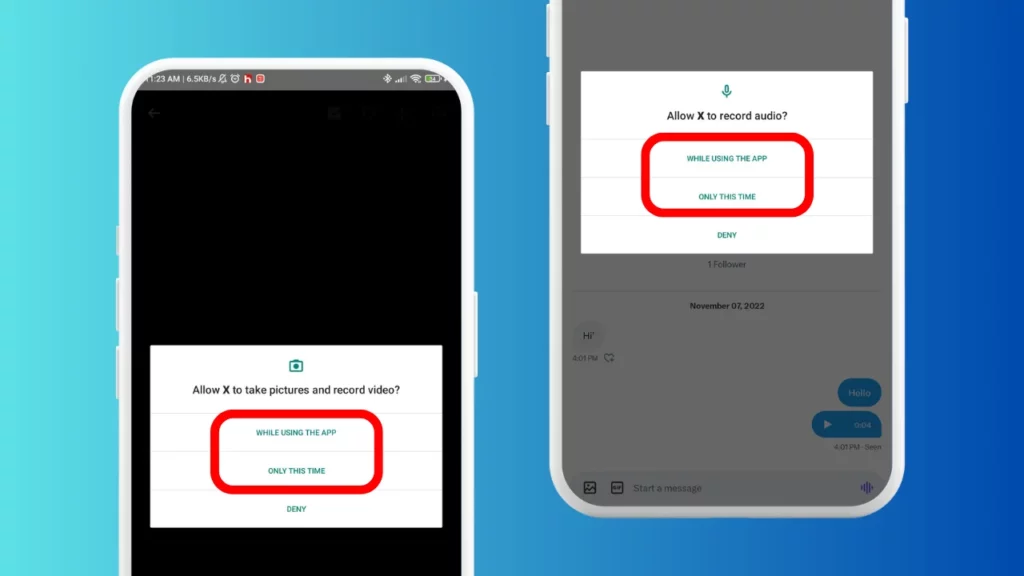
The first time you use video calling, X might request permission to access your device’s camera and microphone. Tap “Allow” to grant these permissions and proceed with the call.
5. Wait for the Answer
The call will be initiated, and your contact will receive a notification with the option to answer or decline the video call. Wait patiently for them to pick up!
6. Enjoy the Video Chat!
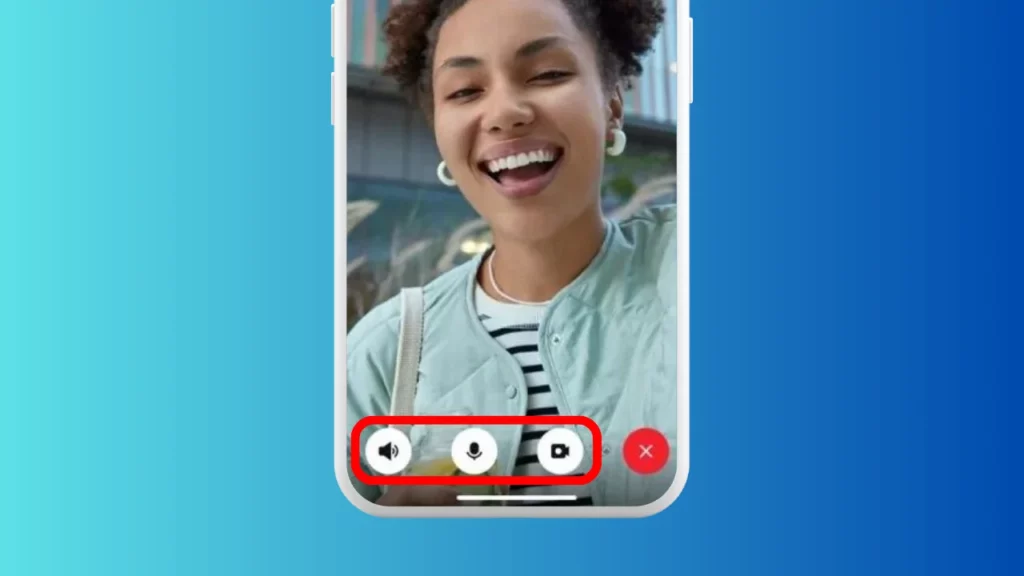
Once your contact accepts the call, you will be connected in a live video chat. You can see and hear each other in real time, just like on other video calling platforms. During a video call, you can mute your microphone, turn off your camera, and switch to a voice call instead.
7. End the Call
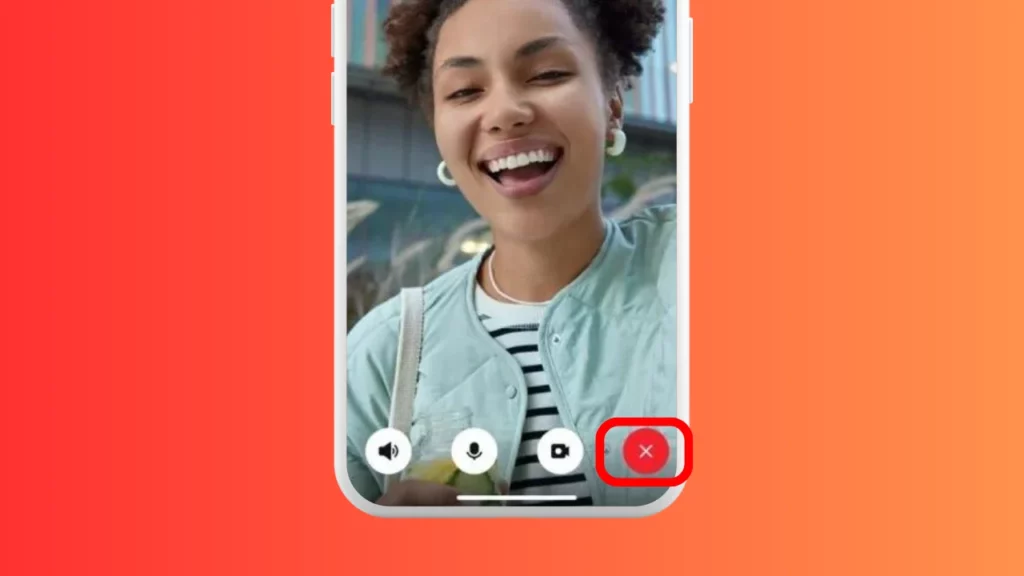
When you are finished with the video call, simply tap the red “End Call” button on your screen. This will disconnect the call and return you to the chat window.
Wrapping Up
That is all there is to it! Now you know how to make a video call in X app! I hope this guide has helped you get started with connecting with your loved ones in a whole new way on X. Remember, X’s video calling feature is still relatively new, so you might encounter some minor bugs or glitches. If you face any issues, ensure you are using the latest app version and consider restarting the app or your device.
For more helpful tips and tricks related to X, keep visiting Path of EX regularly. Our team is dedicated to providing you with the latest information and resources to navigate the ever-evolving world of X!
Frequently Asked Questions
1. Do I Need a Special Account to Use Video Calling on X?
No, you don’t need a special account to use video calling on X. As long as you have a regular X account and the latest app version, you should be able to access the feature.
2. Can I Make a Video Call to Anyone on X?
The person you want to video call with must also have the X app installed and updated to a version that supports video calling. If they don’t have the feature yet, they might need to wait for the rollout to reach them. Additionally, you must be following each other and allowed calls in the app settings.
3. Is Video Calling Free on X?
Currently, video calling on X is free to use, similar to regular voice calls. However, data charges might apply if you use mobile data during the call.
4. Is Video Calling on X Secure?
X claims to use industry-standard security measures to protect your video call data. However, it’s always recommended to be cautious when sharing personal information or engaging in video calls with people you don’t know or trust.