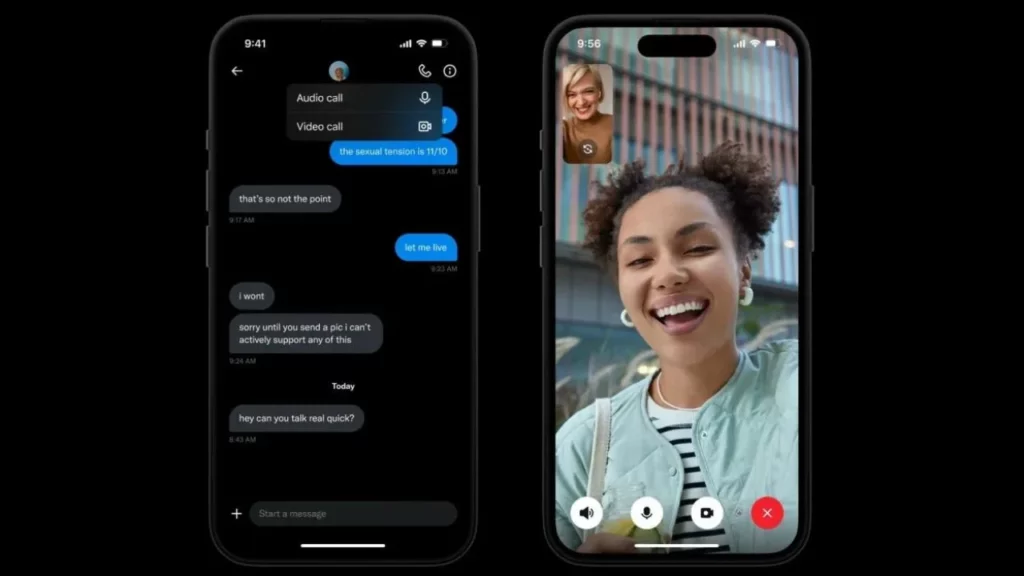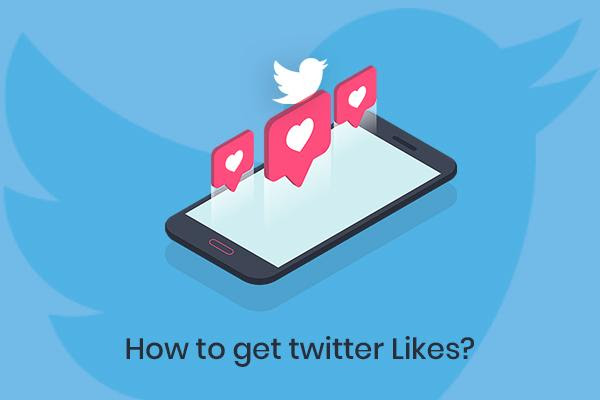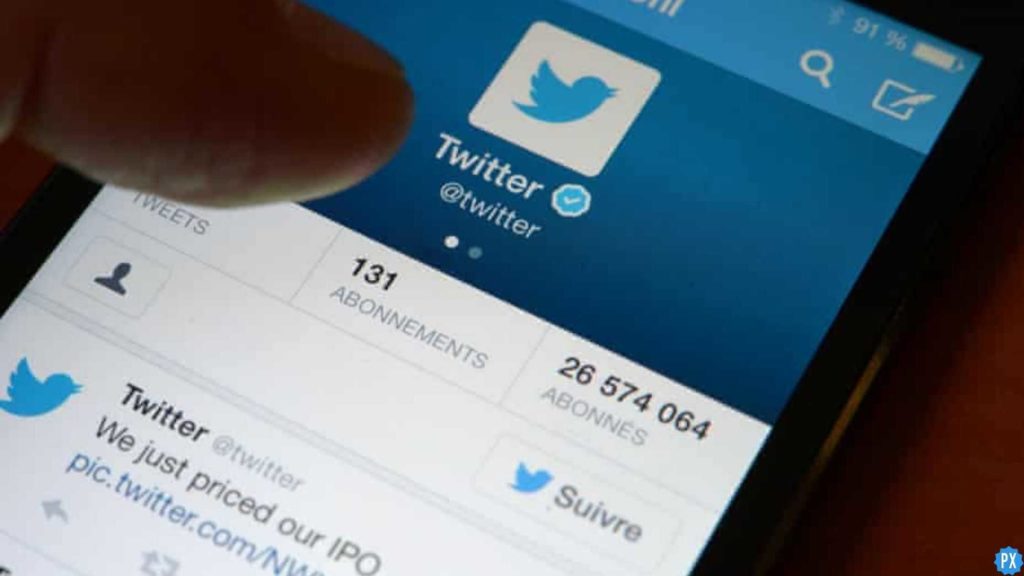So you are excited to use the new calling feature on X (formerly known as Twitter), only to be met with the frustrating message: “This call has ended because of a technical error.” Don’t worry! I will show you how to fix X app this call has ended because of a technical error.
X recently introduced voice and video calling features on its Android and iOS apps, much to the relief of many users. However, like any new feature, these calls can sometimes encounter issues.
But fear not! This guide will equip you with the knowledge to fix X app this call has ended because of a technical error and get you back to connecting with your loved ones seamlessly. So, let us dive in, shall we? ️
In This Article
How to Fix X App This Call Has Ended Because of A Technical Error?
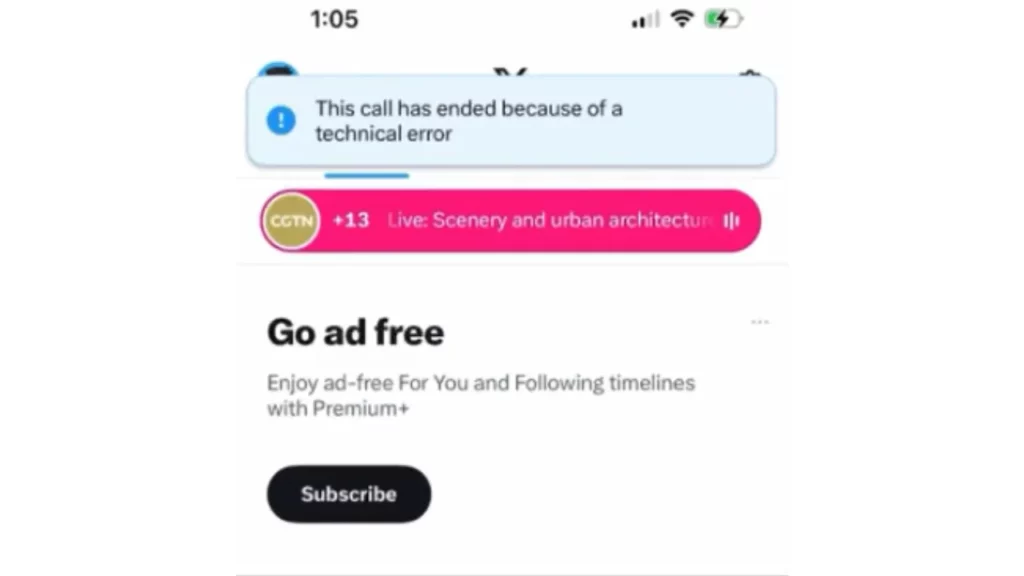
Getting the “technical error” message during your X call can be annoying, but don’t worry! Here are several solutions to fix X app this call has ended because of a technical error, and get your connection back on track:
01. Ensure a Strong and Stable Internet Connection

A smooth and uninterrupted internet connection is the foundation for successful X calls. Whether you are using Wi-Fi or mobile data, check the signal strength. Look for full bars on your Wi-Fi symbol or ensure a strong cellular signal indicator.
Using Wi-Fi? Try restarting your router. This can sometimes refresh the connection and resolve temporary glitches.
On mobile data? Make sure you have enough data allowance for calls. If unsure, check your data plan details or contact your service provider. Consider switching to a strong Wi-Fi network whenever possible, as it offers a more reliable and stable connection than mobile data.
02. Update the X App to the Latest Version
Outdated apps can sometimes malfunction and cause unexpected issues. Open the app store on your device (e.g., Google Play Store or Apple App Store) and search for “X.” Check if any updates are available for the app. If updates are found, download and install them immediately. This ensures you have the latest bug fixes and improvements that might address call-related problems introduced in previous versions.
03. Restart Your Device
A simple device restart can often work wonders! It can clear temporary glitches or memory issues that might be hindering the X app’s functionality. Completely power down your device (don’t just put it to sleep), wait for a few seconds (around 30 seconds), and then turn it back on. Once your device boots up, try making a call again to see if the issue persists.
04. Clear the X App Cache (or Offload)
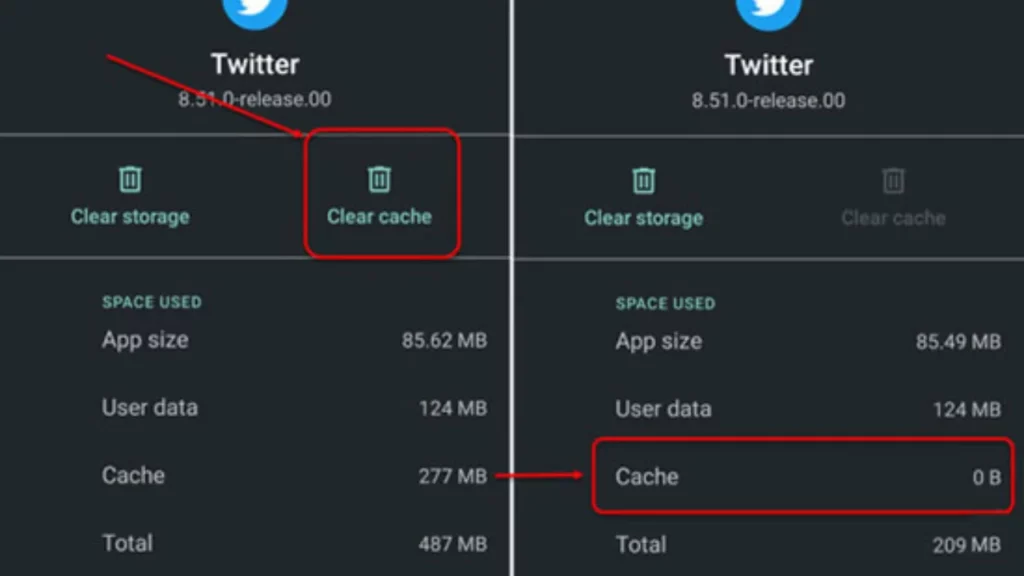
Over time, the X app might accumulate cached data, sometimes leading to temporary issues. Clearing this data can help resolve problems. The specific steps to clear the cache (or Offload App on iPhones) slightly vary depending on your device model.
However, you can usually find this option in your device’s Settings under the Apps section. Locate the X app and tap on it. If you use Android, look for options like “Clear Cache” or “Storage.” You must hit the Offload App button on your iPhone instead of the “Clear Cache.” Clear the app cache, and then try making another call.
05. Reinstall the X App
If none of the above solutions work, consider reinstalling the X app. This will completely remove the app and any potentially corrupted data associated with it. However, reinstalling also means you will need to log back into your X account after the process is complete.
Here is how to reinstall the X app:
- Find the X app icon and tap and hold on it.
- A pop-up will appear with an option like “Uninstall” (on Andriod) or “Remove” (on iPhone), and tap on it to uninstall the app.
- Once uninstalled, open the app store on your device and search for “X” again.
- Tap Get or Install to install the latest version of the X app.
- Launch the app, log back into your account, and try making a call again.
06. Check for X Server Issues
While less common, X itself might be experiencing server problems that can affect calls for all users. You can check online platforms like Downdetector or X’s official channels to see if other users are reporting similar issues. If server issues are confirmed, you will need to wait for X to resolve them on their end. You can keep checking their official channels for updates on the situation.
07. Avoid Calling X Handles Signed on the Same Device
In rare cases, attempting to call an X handle that is already signed in on the same device you are using can lead to technical errors. If you are trying to connect with someone using the same device, consider using a different device to make the call. Alternatively, you can explore other communication methods, like sending a direct message through X or using another messaging app until the issue is resolved.
08. Contact X Support for Further Assistance
If you’ve tried all the solutions above and the issue persists, don’t hesitate to contact X’s official support channels for further assistance. They might be able to provide additional troubleshooting steps specific to your situation or investigate the issue further on their end. You can usually find X’s support channels through their website, app, or social media pages.
Remember, patience is key! If the issue persists, contacting X support can help you resolve the problem and get back to enjoying smooth X calls.
Wrapping Up
That covers the main reasons why your X calls might be dropping and how to potentially fix X app this call has ended because of a technical error. Remember, sometimes, a simple internet connection check or app update can do the trick. If the issue persists, don’t hesitate to contact X’s Support team for further assistance.
For more helpful articles and tips on using X, stay tuned to Path of EX! Our team is dedicated to helping you navigate the ever-evolving world of technology and communication.