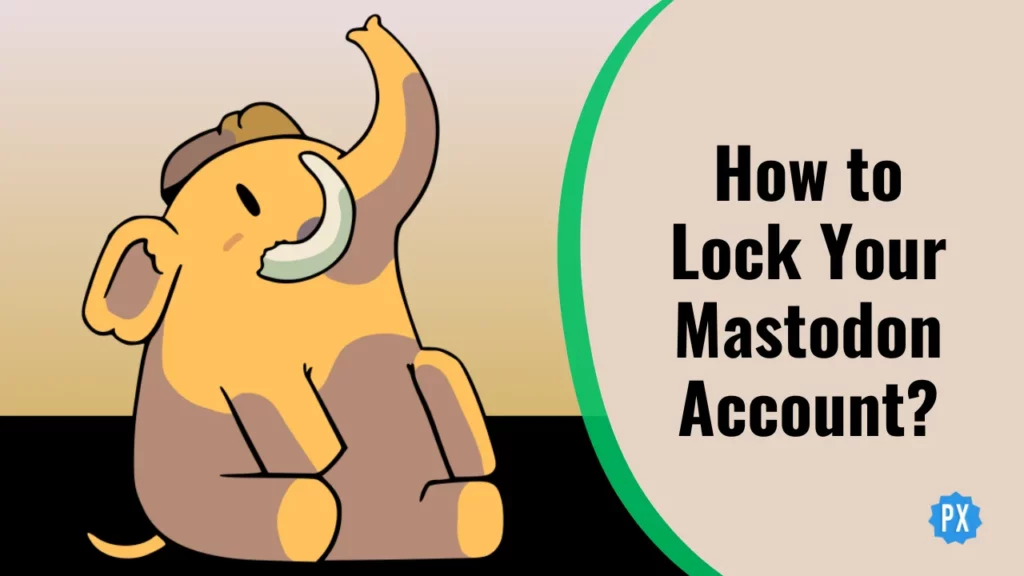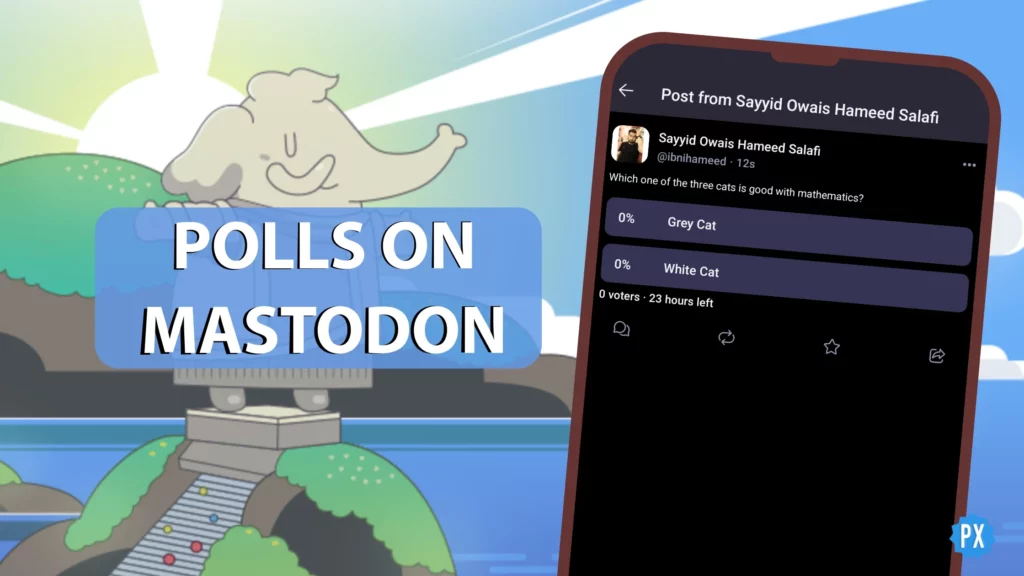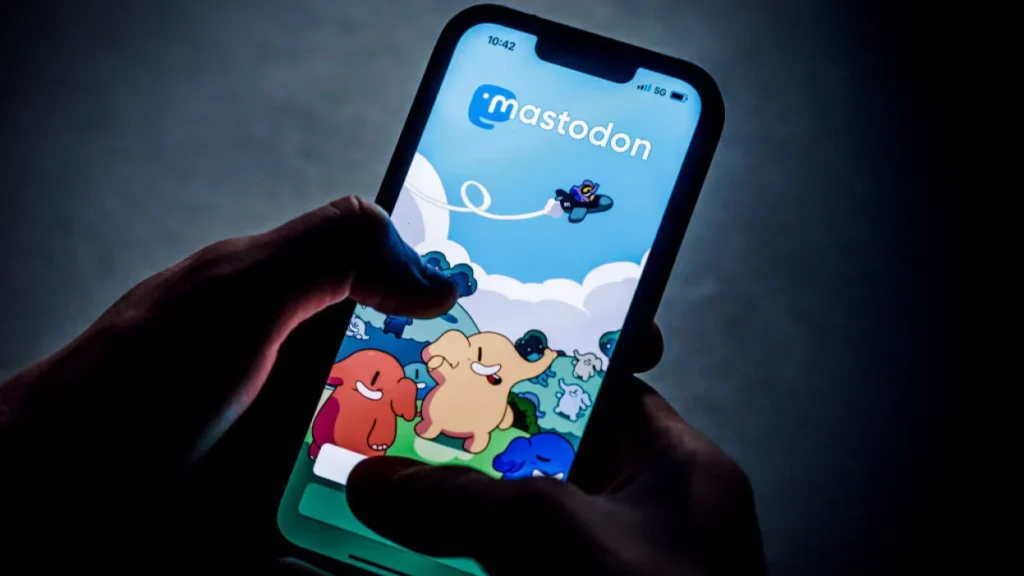Ever felt like you are wandering through the corners of the fediverse, desperately searching for a way to lock your Mastodon account? You have probably searched through the account settings, scratching your head, wondering how to lock your Mastodon account and why this elusive option seems to be playing hide and seek.
So, you have embraced the freedom of the decentralized social media mode, where privacy reigns supreme. Privacy does not mean squatting if you are tangled up with spam or facing off against digital bullies. However, reporting flat characters on Mastodon is your secret weapon. Blocking? Equally crucial. And do not overlook the keyword filtering dance. That is a major move to boost your fortress of social image security.
So, you find yourself pondering, “How to lock your Mastodon account.” But wait a second, is locking your Mastodon account even an option? Before I delve into the details, let me address this burning question. Ready for some security insights? Let us get started and secure your online space.
In This Article
Can You Lock Your Mastodon Account?

The answer is not straightforward. Due to Mastodon’s diverse instances, some offer the account lock option while most do not. Here is the scoop: Larger Mastodon instances typically do not provide any option to lock your Mastodon account, and even some smaller ones might lack it.
But here is a secret — many users have found success by directly contacting their instance administrators. These admin wizards might just grant you the power to lock your account.
But fear not, even if locking is not a universal option, there are workarounds to shield your visibility on the app. Stay with me as we unravel these strategies in the upcoming section. Your digital safety net is just around the corner.
How to Lock Your Mastodon Account?
While a simple toggle switch to lock your Mastodon account remains inaccessible, fear not! There are effective workarounds to enhance your account’s privacy and control your visibility. Here are your options:
01. Restrict Public Following
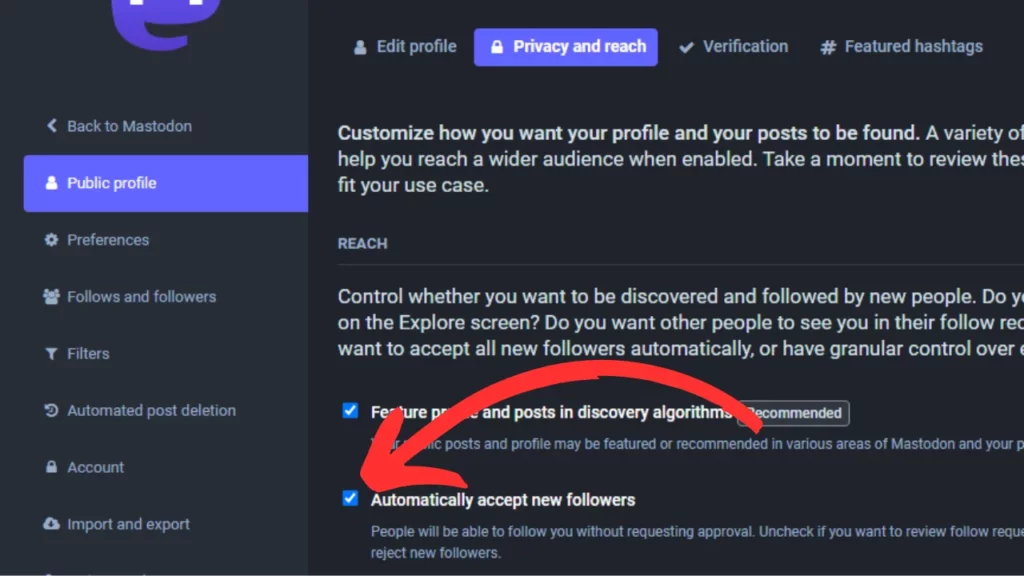
One way to lock your account is to restrict who can follow you. By default, anyone can follow you on Mastodon. However, you can change this setting so that people have to request to follow you first. This way, you can review each request and decide whether to accept it.
To restrict public following, follow these steps:
Step 01: Open Mastodon.
Step 02: Go to your profile, then select Edit Profile.
Step 03: Under Privacy and Reach, uncheck Automatically accept new followers.
Step 04: Do not forget to save your changes!
02. Hide Followers and Following
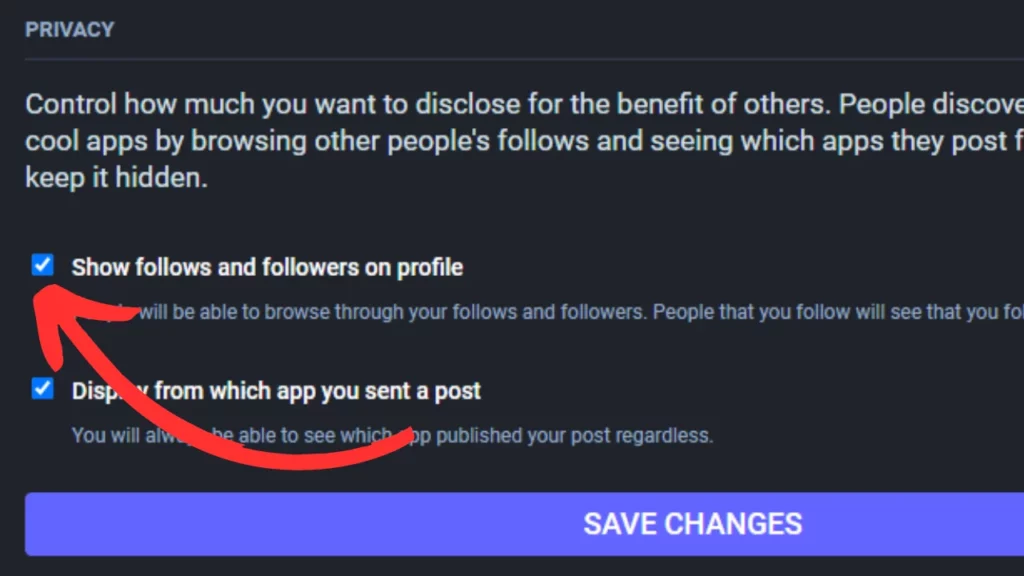
Another way to limit the visibility of your account is to hide your followers and following. This means that people will not be able to see who you are following or who is following you.
To hide your followers and following, follow these steps:
Step 01: Open Mastodon.
Step 02: Visit your profile and click Edit Profile.
Step 03: Navigate to Privacy and Reach.
Step 04: Uncheck Show Follows and Followers on Profile.
Step 05: Make sure to save your changes!
03. Exclude Your Profile and Posts from Discovery Algorithms

By default, your profile and posts may be featured or recommended in various areas of Mastodon. This means that they may be seen by people who do not follow you. If you want to limit the visibility of your profile and posts, you can exclude them from discovery algorithms.
To exclude your profile and posts from discovery algorithms, follow these steps:
Step 01: Open Mastodon.
Step 02: Access your profile and select Edit Profile.
Step 03: Head to Privacy and Reach.
Step 04: Uncheck Feature Profile and Posts in Discovery Algorithms.
Step 05: As always, save your changes!
04. Exclude Public Posts in Search Results
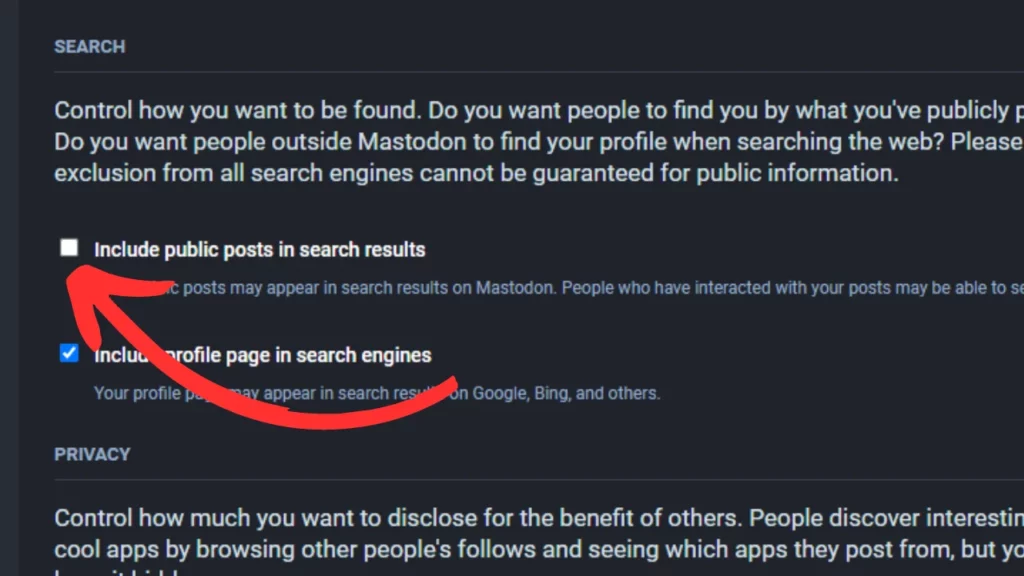
If you wish to prevent public posts from showing up in Mastodon’s search results, note that individuals who have engaged with your posts might still be able to search for them. Here is how:
Step 01: Open Mastodon.
Step 02: Access your profile and select Edit Profile.
Step 03: Head to Privacy and Reach.
Step 04: Uncheck Include Public Posts in Search Results.
Step 05: Remember to save your changes!
05. Change Post Audience to Followers-Only
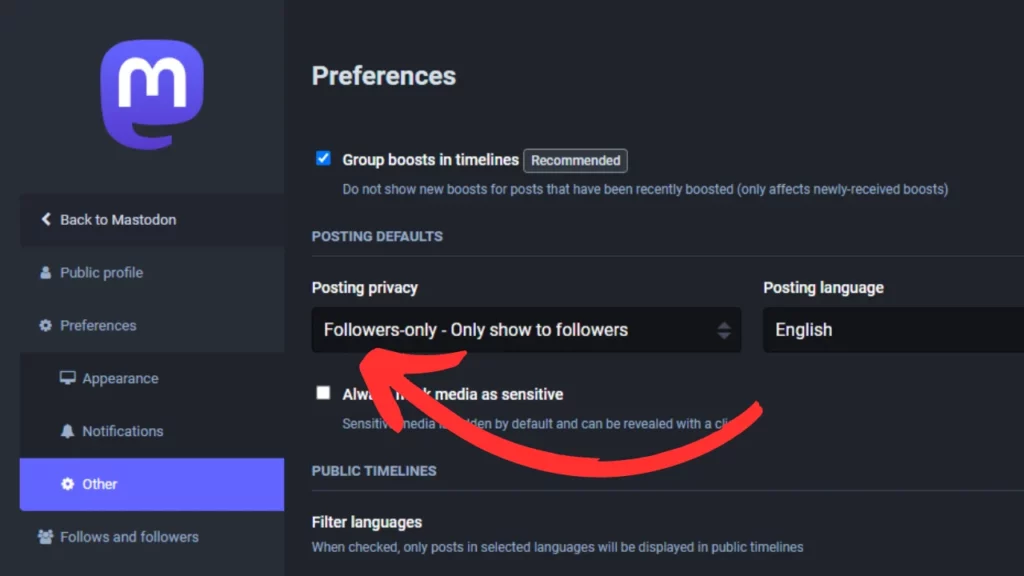
By default, your posts are visible to everyone. However, you can change this setting so that your posts are only visible to your followers. This is a good way to make sure that your posts are only seen by people who are interested in what you have to say.
To change the audience of your posts to followers only, follow these steps:
Step 01: Open Mastodon.
Step 02: Access your profile, then choose Edit Profile.
Step 03: Navigate to Preferences and click Other.
Step 04: Under Posting Privacy, select Followers-Only.
Step 05: Save your changes to implement the update.
06. Block Unwanted Accounts
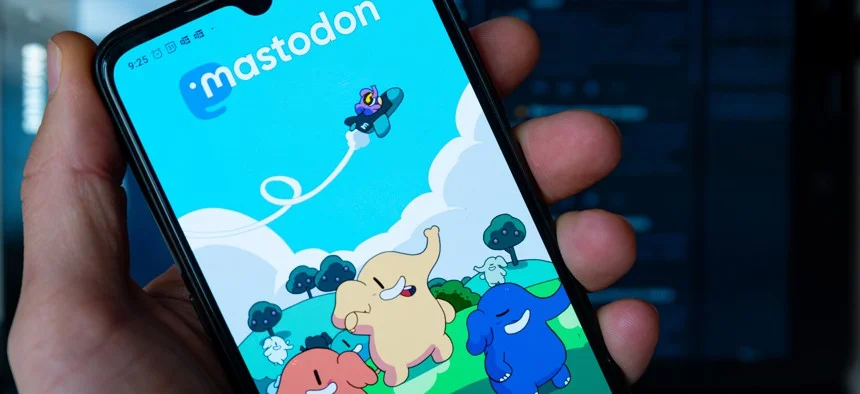
If you want to completely prevent someone from seeing your profile or posts, you can block them. When you block someone, they will not be able to see your profile, posts, or replies. To block someone, go to their profile and hit “Block.”
07. Seek Help from Server Admins

Want a more direct locking option? Reach out to your instance admin and suggest adding a profile lock feature. Staying engaged with them, showing appreciation, and supporting their server could make a difference.
With these strategic moves, you are well on your way to fortifying your Mastodon sanctuary. Keep your digital space secure and enjoy the fediverse experience to the fullest!
Wrapping Up
That is a wrap on how to lock your Mastodon account. I hope this guide helped you navigate the privacy maze. For more fediverse insights, swing by Path of EX regularly. Our team has got your back!
Frequently Asked Questions
1. Can I lock my Mastodon account for privacy?
While not a direct lock, you can tweak settings to enhance privacy.
2. How can I restrict followers on Mastodon?
Adjust settings to approve new followers manually.
3. Can I hide my followers and followings on Mastodon?
Yes, you can hide them via privacy settings.
4. How do I keep my posts hidden from discovery algorithms?
Disable the feature profile option under privacy settings.
5. Is there a way to exclude my posts from search results?
Yes, you can exclude public posts from search results.