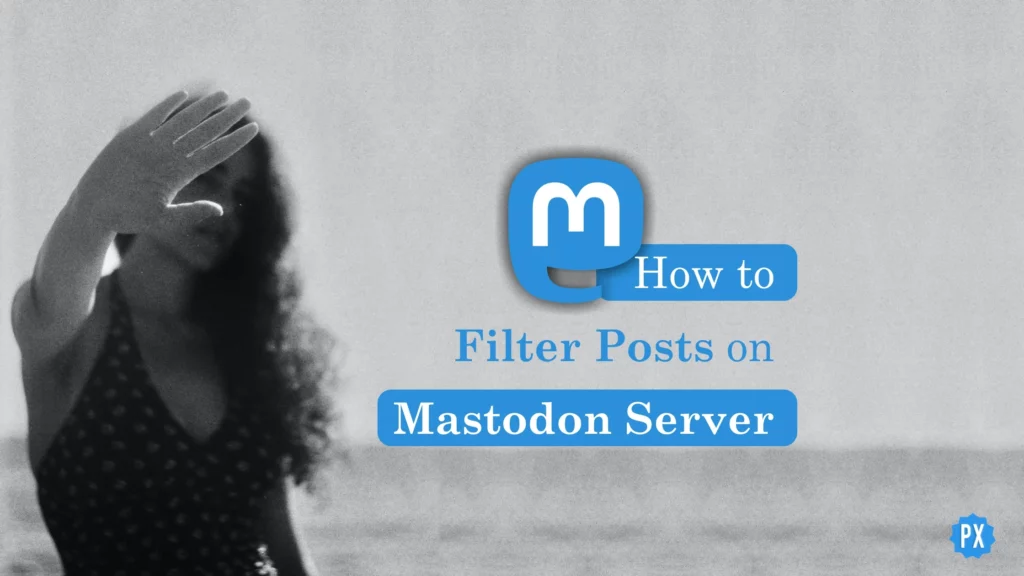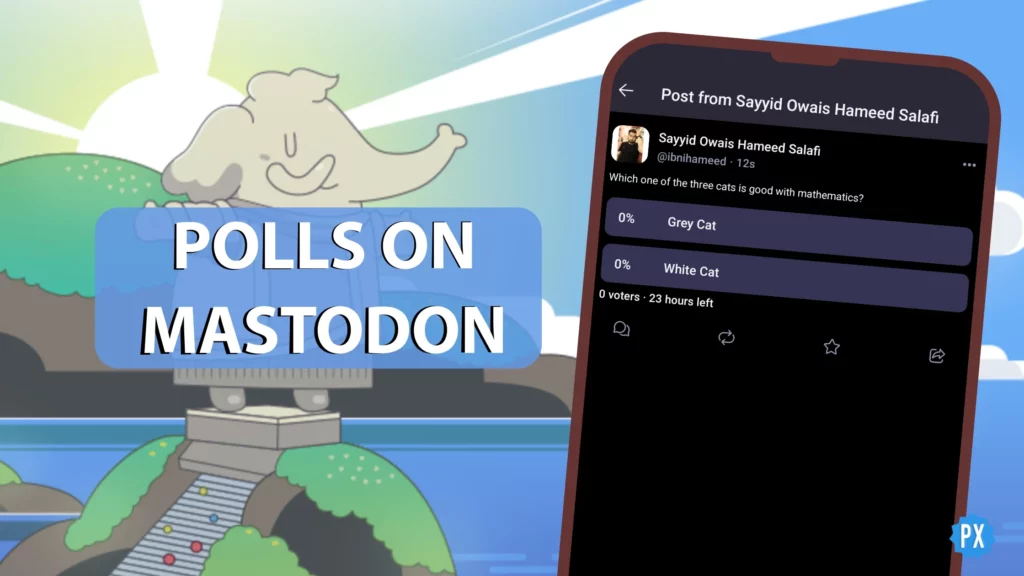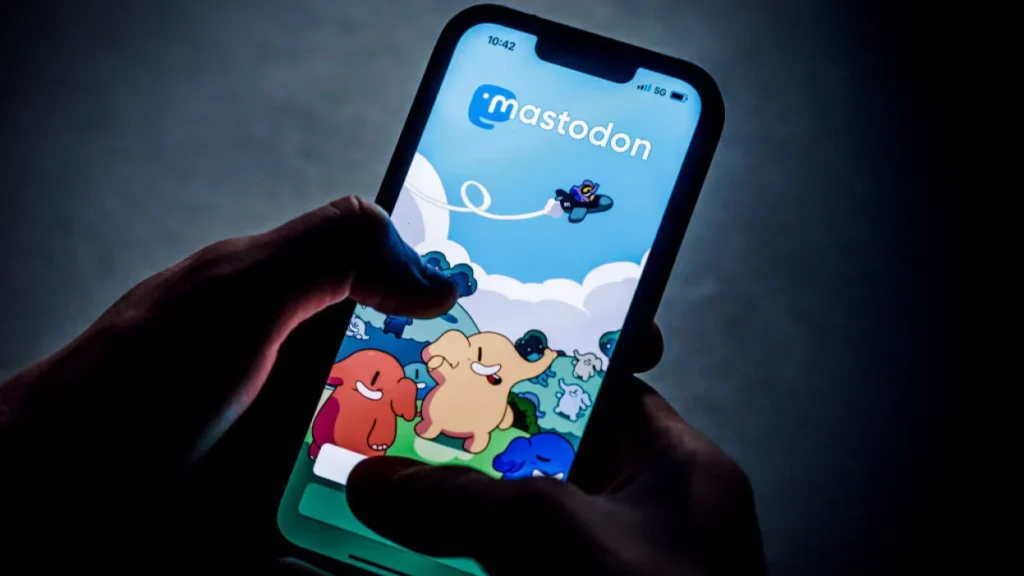You can filter posts on Mastodon to automatically hide them if they include certain words or phrases. By filtering the posts, you can make social media more pleasant and control what you see. In this article, I will walk you through how to filter posts on Mastodon server.
Mastodon is trending everywhere for a couple of weeks now. It attracted people during the second quarter of this year. However, the momentum broke in the middle of Q3 and got accelerated in the last week of October 2022. People are leaving Twitter and joining Mastodon for many reasons that are the result of the latest changes on Twitter HQ and its features.
Mastodon is free, open-source software; there are plenty of apps that use Mastodon and let users come to their sort of communities created inside these third-party apps. Hence, its settings and features are, at times confusing. To educate new users about the platform and its features, settings, and working, this article is a part of our rich resource on the Mastodon How-Tos. In this, I will let you know how to filter Posts on Mastodon server.
In This Article
How to Filter Posts on Mastodon Server?
To filter posts on Mastodon server, you may have to find and locate the options mentioned in this stepwise guide according to your app.
Here is how it works on the Mastodon app and Mastodon Desktop. Follow these steps to filter posts on Mastodon server.
Step 1: Open the Mastodon app or visit the Mastodon website on your desktop.
Step 2: Sign in with your credentials if you are not logged in.
Step 3: On your Mastodon app for iPhone or Android, tap on the cog icon from the home page. It is at the top right corner of the page. The settings option is on the header if you are on a desktop.
Step 4: Tap on the Account settings option. (Skip this step on the desktop)
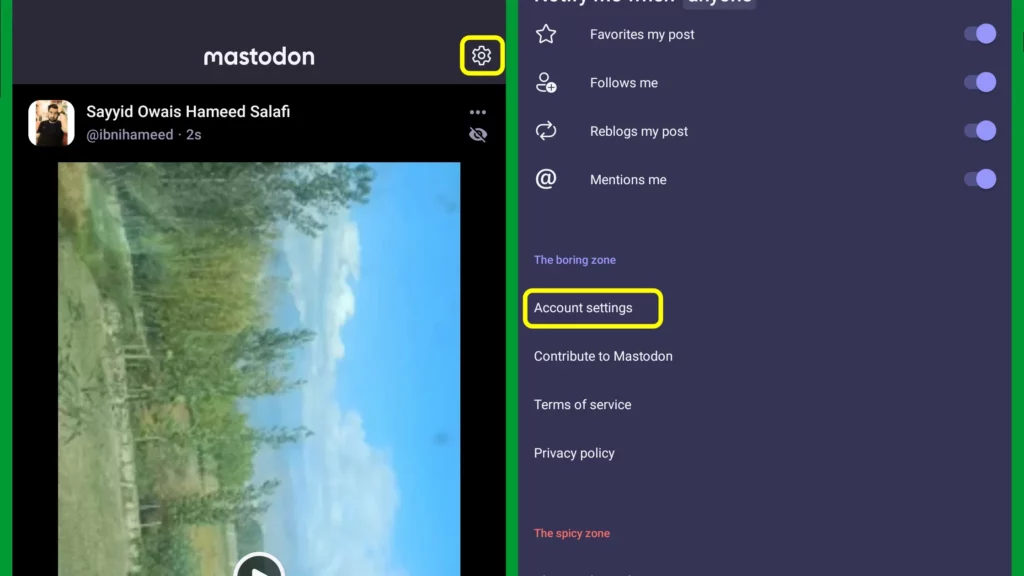
Step 5: At this step, tap on the hamburger icon (three stacked lines) at the top right corner. Skip this step on the Desktop.
Step 6: Tap on the Filters option. (Follow the onward steps on your desktop as well)
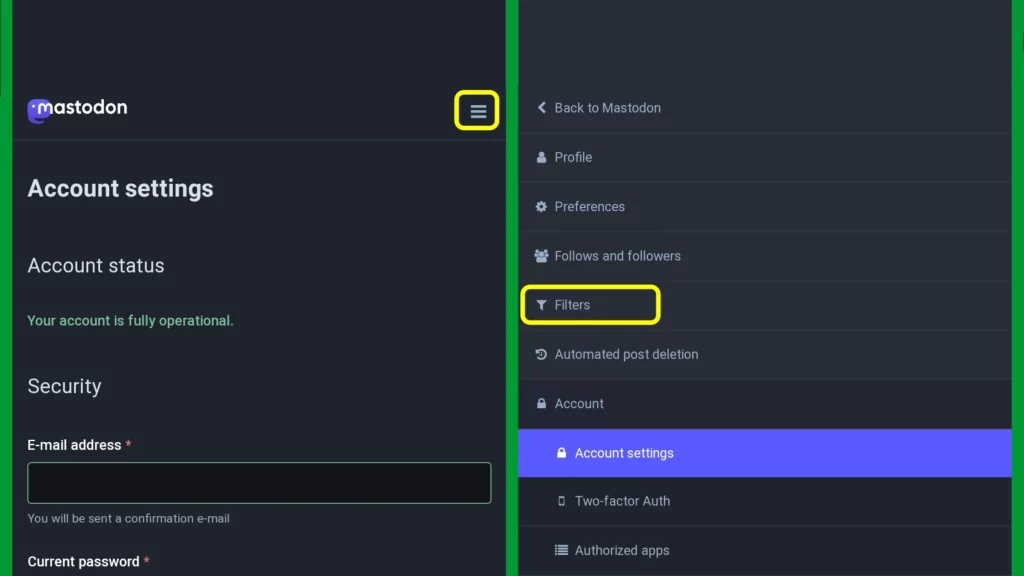
Step 7: Hit on the Add new filter button on the right side of the screen, next to Filters.
Step 8: Add all fields as per your choice and preferences. Set the Expiry after field to Never if you want the filter to be there forever. However, you can edit or delete it later.
Step 9: Check the Filter contexts. It will help you hide the word from certain fields. If you check all, you will get rid of the word from everywhere on the Mastodon app. Now choose between Hide with a warning or Hide completely.
Step 10: Add as many words as you want to the list. To add new word(s), hit Add keyword.
Step 11: Tap on SAVE NEW FILTER, and that is it.
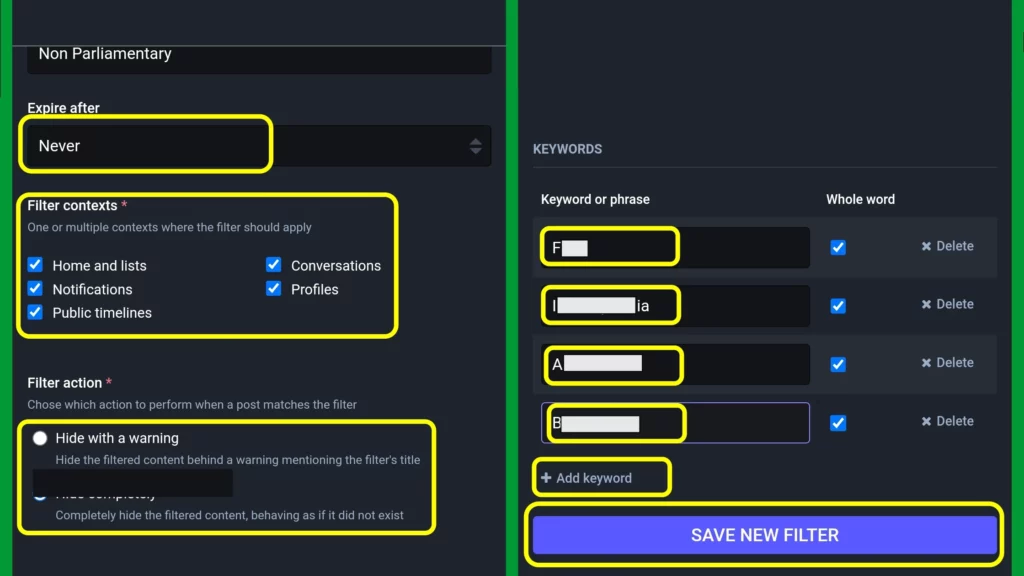
That is all about how to filter posts on Mastodon server. You can add as many filters as you want. Enjoy filtered feed! To add a new Filter page, hit on the Add new Filter option once again and follow all the steps given above. If you have added full words above, add now short forms, acronyms, and different styles you think one can use instead of full unethical, harassing, or unparliamentary words.
How Do Filter Posts on Mastodon Server Work?
The added letters are often applied to any post that contains them, regardless of whether they are in the midst of a word. When you choose a full keyword, the filter will only be applied if the keyword is included in the same style. It is hence better to mingle between letters, styles, and full words. The filter will help you all over the Mastodon as under:
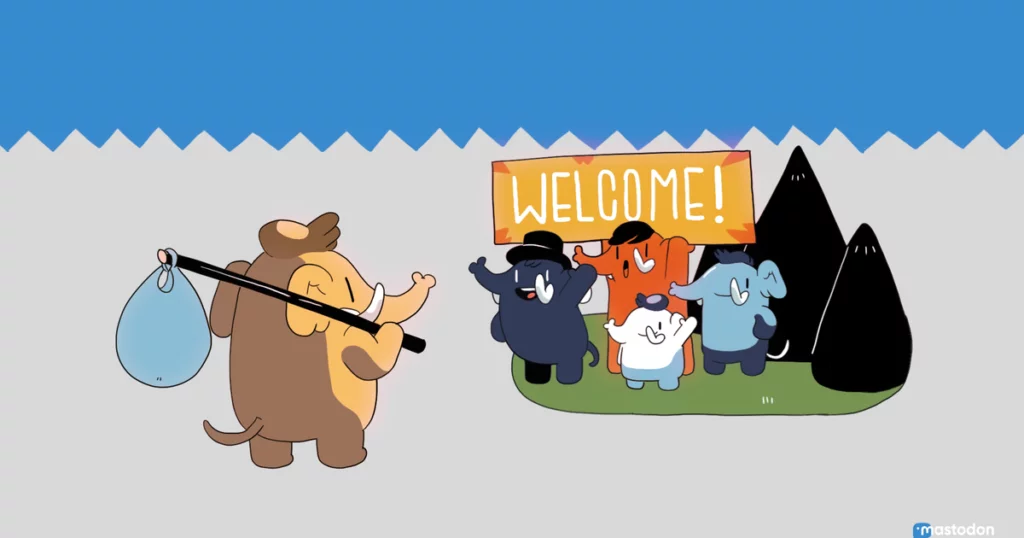
1. Home Feed and lists will not show you the statuses or posts where your filtered keyword or letters match.
2. Mastodon DMs (as they work like posts) will be removed from your thread and views if they contain such words.
3. You won’t see a Mastodon notification where the term is used. For example, if your post gets a reply with a word or a sentence containing the word you have added in filters, Mastodon will not display it on your phone or inside the app notifications tab (the bell icon).
You can also remove, block, or report people if you think they upload their posts with the terms and words you don’t like.
Wrapping Up
Getting rid of phrases and words that don’t suit your personality or liking is a great enjoyment. With filter posts on Mastodon, you can control your feed and your DMs as well as notification. I hope this guide on how to filter posts on Mastodon was fun and easy for you. For more Mastodon guides keep surfing Path of EX.