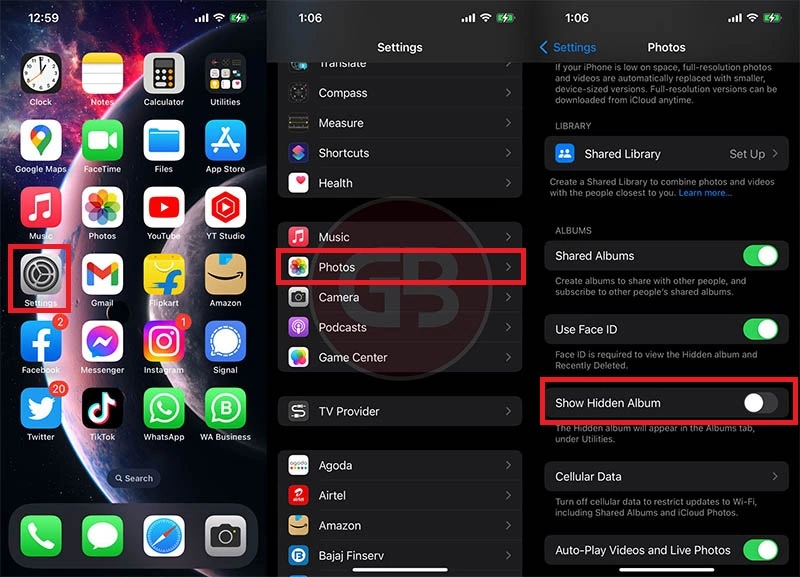The iOS 16 is a significant software update that has visual and functional upgrades. People love this update because of its amazing performance, awesome functioning, and easy navigation. With so many features that you can enjoy in this new version, keeping your photos secret in the first place is an important thing. In this guide, we’re going to tell you how to hide photos in iOS 16.
Do you know? This is one of the most requested features for iOS 16 which has the ability to hide photos within the gallery. If you want to keep any of your picture secret and your family often touch your phone, then you will love to use this feature. While this technology has not yet been included in the iOS 16 beta, there are still some ways that you can hide your photos and prevent them from being seen by other people on your iOS 16 device.
This is a special feature of Apple to their users, which will help you to hide all your sensitive pictures so you can give your phone to anyone without any worry. We will discuss exactly how to hide photos in iOS 16.
In This Article
How to Hide Photos in iOS 16 Using the Photos app
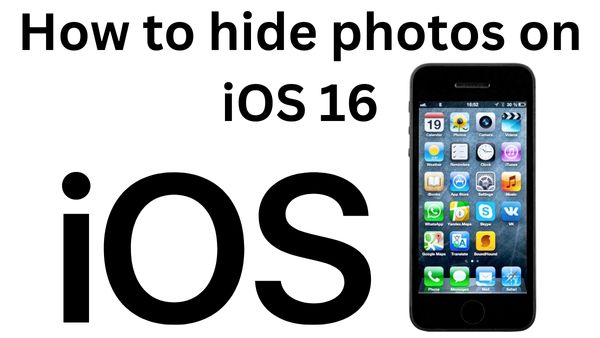
If you are in a hurry and want to hide your photos on iOS 16, then you should definitely go with the photos app. With the lep of this app, you can easily hide photos on an iPad, iPod, or iPhone. The best part is it removes the images from all the places on your device just with the Photos app.
However, it does not pin the photos you have selected in the locked vault. So, if anyone has your device access, they can easily go to the hidden folder. Anyone with access to your device can still tap the Hidden folder and see what exactly you are hiding. I have explained a step-by-step process below of how to hide photos in iOS 16.
- Launch the home screen first and tap on the home screen icon.
- Now, open the Photos app or go to the spotlight option.
- Search the albums and select the photos you want to hide.
- Now, go to the top-right corner of your screen and choose the multi-selections menu.
- Select the photos you want to hide.
- Go to the bottom right corner and choose the three-dot options.
- The photos you have selected will now move to the hidden albums tab.
What Happens When You Hide Photos in iOS 16?
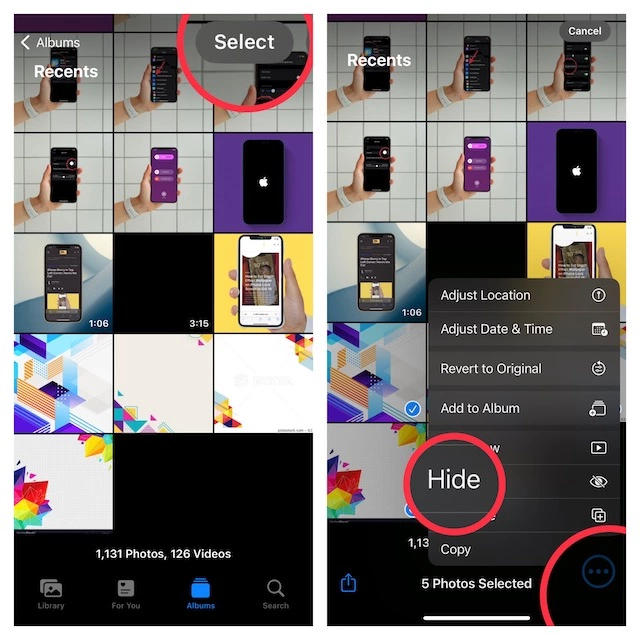
We have discussed how to hide photos in iOS 16 step by step. But, the question is, where do these photos go? When you hide the photos using the Photos app, those pictures will be invisible from the Library tab and will move to the hidden pictures folder. So, you can see those pictures by going into Photos, then Albums, and Hidden. This method is applicable for pictures and videos both.
How to Hide Photos on iOS 16?
Wrapping Up
In this article, we have discussed how to hide photos in iOS 16. The iOS 16 is a new update from apple, and it has amazing features; hiding photos is one of them. I have covered a step-by-step process of hiding photos on any of your devices, like an iPhone, iPad, or iPod. Try this technique to hide photos, and let me know your experience in the comment section below. Follow Path of EX for more tech articles and step-by-step guides. Have a great day!!!
Frequently Asked Questions
Can I lock my photos on my iPhone?
If you have set a password and a Fceid on your iPhone you can lock your photos.
Which iPhone will get iOS 16?
Each and every iPhone model that supports iOS 16 will get this like iPhone X. iPhone XS. iPhone XS Max. iPhone XR.
Does iPhone have a secret folder?
Find the Utilities folder and go down; you will find the hidden folder there.