If your iPhone screen is frozen or not rotating, then it is the time when you need to think about force restart. A force restart is the best thing that you can start with for troubleshooting. If you are new to this, then learn how to force restart iPhone SE in the following section.
A force restart is quite a safe and easy process for your iPhone. It will just shut down the temporary files and apps on your phone. The benefits of force restart are endless; likewise, it can help resolve battery issues by resetting the power management system and can fix connectivity issues by resetting the network settings. Moreover, it can easily identify corrupted data and files and help you to resolve all the problems.
If your devices are running slow or stuck in the middle of your use, then this is for you. You can troubleshoot your iPhone SE with a force restart! So, read on to learn how to force restart iPhone SE 2020 and 2022 models.
In This Article
How to Force Restart iPhone SE? (2020 & 2022 Models)
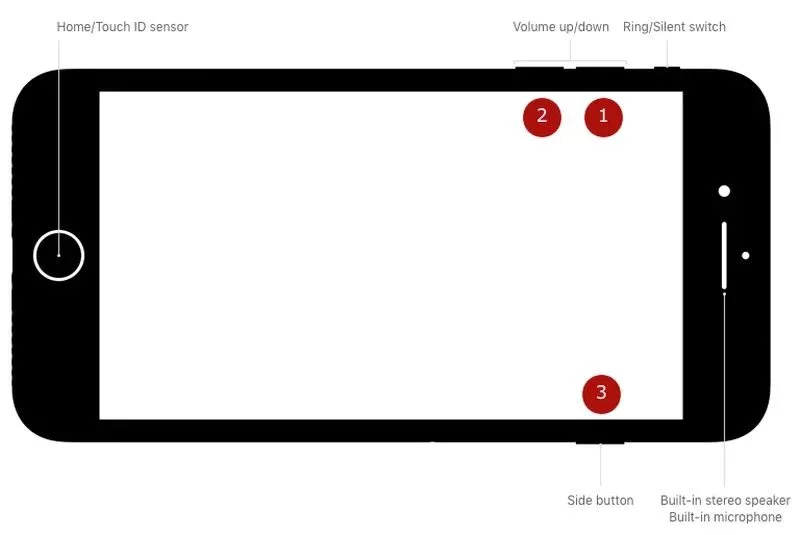
A force restart is helpful when suddenly, you notice a black screen on your phone and do not have any option except restart; in that case, a force restart can troubleshoot many issues.
If you are often restarting on your iPhone, then you should know that force restarting is different from it. You can power off your iPhone easily, but a force restart is basically a hard reset. If you are using any model of iPhone SE and having issues with it, then you should try to restart your phone.
However, before you start with restart, you should take a backup and know what does backup mean on iPhone. I have shared below all the steps that you can try for it.
- First of all, press and hold the Volume down and up buttons at the same time.
- Now, hold both the buttons until you see the Power off slider on the screen.
- Now, release both the volume buttons and Slide the power slider to the right side to turn it off.
- You need to wait for a few seconds now and press and hold the side button of your iPhone until you see the Apple logo on the screen.
- You are Done with the process now; your iPhone SE will force restart now.
How to Enter Recovery Mode on iPhone SE? (2020 & 2022 Models)

Recovery mode is a special boot mode that allows you to perform a variety of tasks on your iPhone, including forcing it to restart if it is not responding.
Entering recovery mode on an iPhone SE is a simple process that can be useful if you are experiencing problems with your device and need to troubleshoot. I have given the steps for entering recovery mode on an iPhone SE. You will get help on how to force restart iPhone SE using recovery mode.
- First of all, Connect the device to the computer with a lightning cable that you have got with your phone.
- The computer should have installed the latest iTunes version.
- Now, Launch iTunes on your PC or Mac.
- Force restarts your phone when it is connected to the Mac or PC.
- Hold the Restart button until you see the Apple logo.
- You will notice the Recovery mode screen.
- Now, press and drop the Volume Up button.
- Press and drop the Volume Down button.
- You need to press and hold the Side button of your phone until you notice the recovery mode screen with Connect iTunes, then release the button.
- Choose your device in iTunes now.
- You will see the message on the screen that your device is in Recovery Mode now.
How to Enter DFU Mode on iPhone SE? (2020 & 2022 Models)
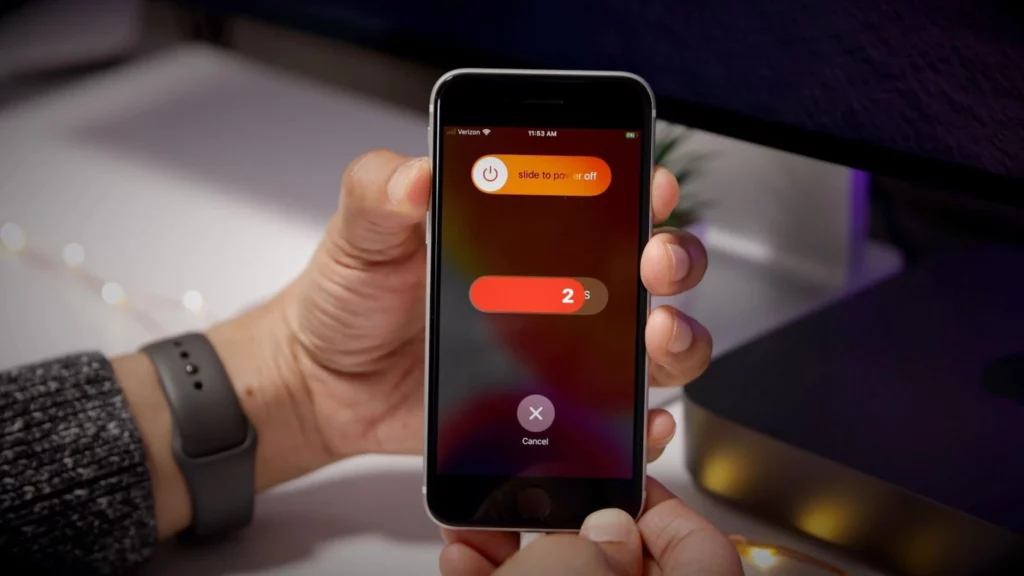
Entering DFU mode on an iPhone SE is a more advanced process than entering recovery mode, and it is typically used as a last resort when other troubleshooting methods have failed.
You can update or restore your iPhone’s firmware using DFU mode or Device Firmware Update mode. I have shared below all the easy steps for how to force a restart iPhone SE easily using DFU mode.
- First, Connect your iPhone to your Mac or PC using a cable.
- You will see the device name list on your computer the moment you will launch iTunes on it.
- Now, drop the Volume up button and then press the Volume down button for a few seconds and leave it.
- Press and hold the Power button until the screen goes black, then press and hold the Volume down button while continuing to hold the power button.
- Release the Power button but continue holding the Volume down button until your computer recognizes the device.
- Now, wait for a few seconds until your system verifies that your device has entered DFU mode.
What to Do for Force Restart Not Working?
If your iPhone screen is glitching and force restart not working, then it can be a serious issue on your device. Generally, force restart is the basic troubleshooting method that you can try on your own at home. However, if it does not work, then you should contact Apple support for it.
How to Force Restart iPhone SE?
Wrapping Up
In conclusion, you can force restart iPhone in two ways. You can use recovery mode or DFU mode. You can troubleshoot and resolve iPhone issues using either method. However, it is recommended to back up your data before using these modes as they may lead to data loss.
I have given all the steps above for how to force restart iPhone SE. I hope you find this useful and get an easy solution for your iPhone SE. Follow Path of EX for more updates. Have a great day!!
Frequently Asked Questions
1. Why should I force restart my iPhone SE?
Restarting your iPhone SE forcibly can solve typical software problems such as unresponsive apps, frozen screens, and other glitches.
2. What is the recovery mode on iPhone SE?
Recovery mode is a mode that allows you to restore your iPhone SE’s software or update.




