Owing to its sleek design, advanced camera system, and user-friendly interface, the iPhone 11 is one of the most popular and sought-after smartphones in the market today. That is why a huge number of people, millions across the world, rely on it for both personal and professional use. But at times, you need to switch off your device for certain reasons, such as experiencing software glitches, or you might want to conserve battery life, among other reasons. So let us know how to power off iPhone 11.
There have been a few upgrades from iPhone 11 up to the latest iPhone 15, barring a few exceptions. Apple keeps on adding new, better, and advanced features like an increase in battery capacity, 5G, and better quality cameras. In 2022, the battery drains faster on older iPhone versions. In case you are not using your iPhone 11 for a longer period, it is wise enough to power it off.
In this article, I will guide you through the process of Powering off iPhone 11 step by step by using everyday language and clear instructions. So let us dive in to know how to power off iPhone 11.
In This Article
How to Power Off iPhone 11?
There are more than one methods that you can apply to Power off the iPhone 11. Given below are the two methods that can be used to power off iPhone 11.
Method 1: Use the Side Button and Volume Buttons
In this method, you use the physical buttons of your iPhone to power off your device. Here is how you can power off your iPhone 11 by applying this method.
1. Press and hold the side button and either volume button simultaneously.
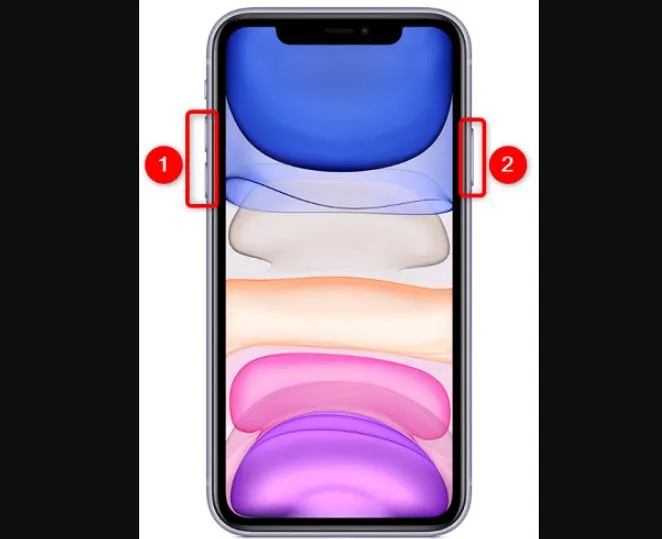
2. Wait for the “slide to power off” option to appear on the screen.
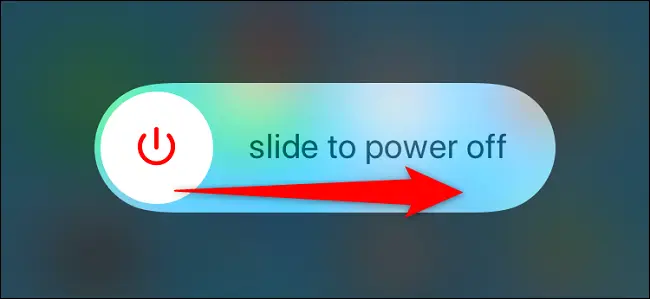
3. Swipe the slider to the right to power off your iPhone 11.
Method 2: Using the Settings Menu
The other method to power off your iPhone 11 is to use a software-based approach. In such a case, you can use the Settings Menu to power off your iPhone 11. Follow the given steps to power off your iPhone 11 by using the Settings menu.
1. Open the “Settings app” on your iPhone 11.
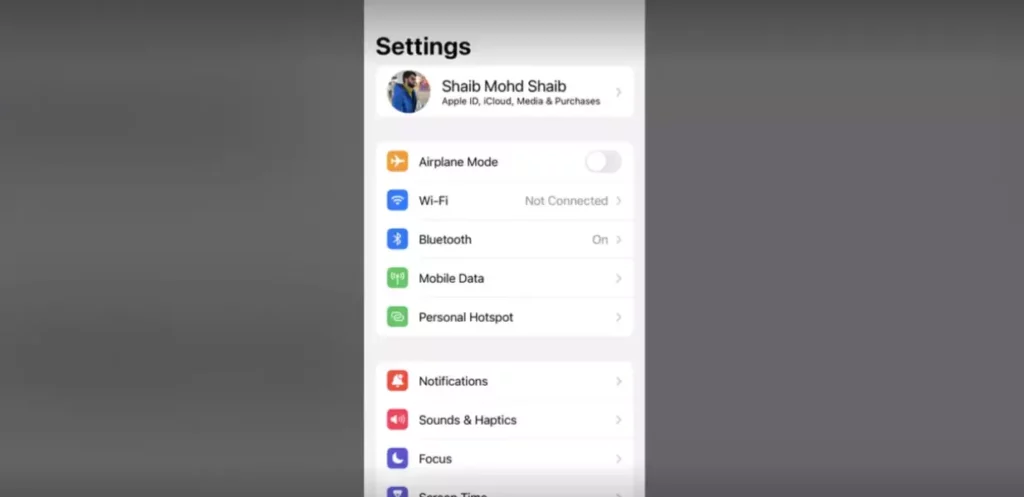
2. Scroll down and tap on “General.”
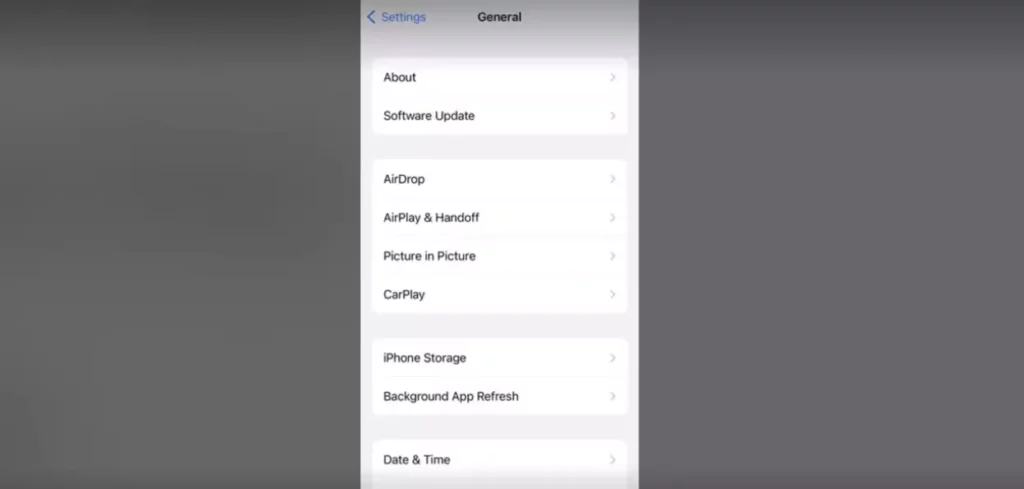
3. Scroll down and tap on “Shut Down.”
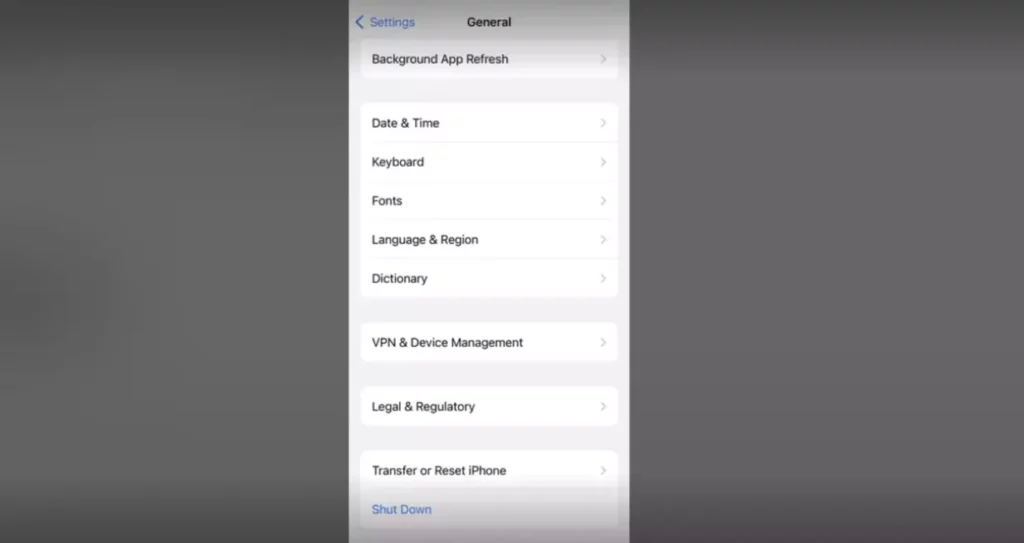
4. Swipe the slider to the right to power off your iPhone 11.
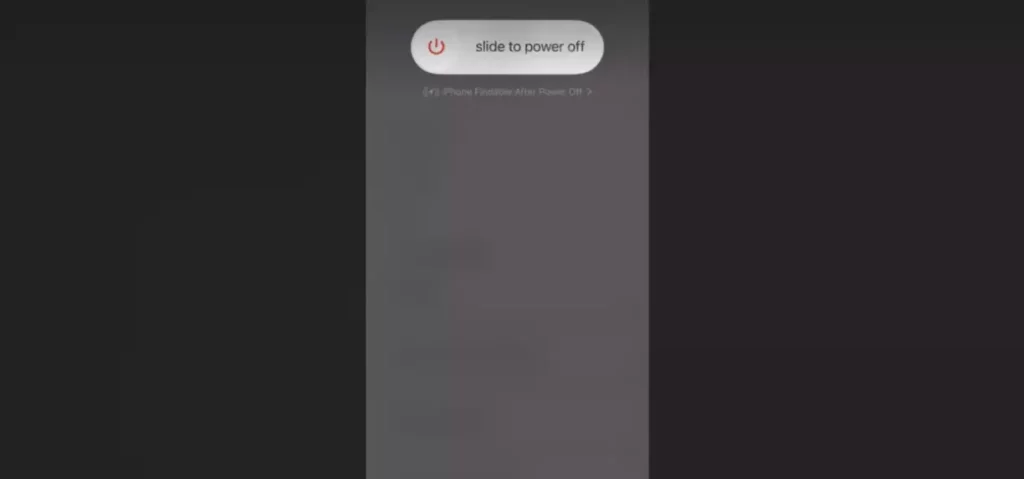
How to Power Off iPhone 11 Without Touch Screen?
You can power off the iPhone 11 without touching the screen of your iPhone. In order to do this, follow the given steps.
1. Press Volume Up and then Volume Down.
2. At the same time, press deep the Power button, and the Power off slider will appear. Keep pressing the Power button till your iPhone 11 Powers off.
The video below illustrates How to Power Off iPhone 11 without Touchig Screen.
How to Restart iPhone 11?
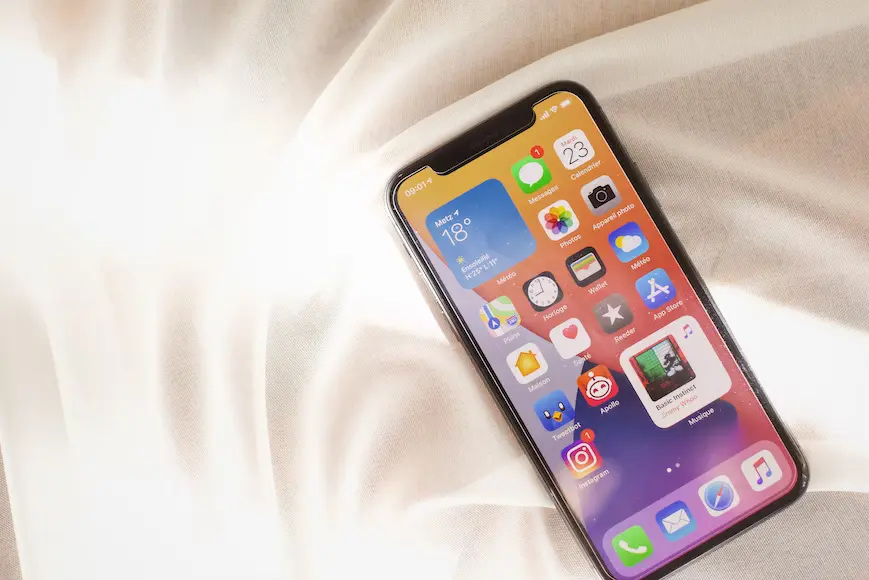
Restarting your device is quite an important and vital feature if you want to do away with the lag and other security patches on your iPhone. In case you use iPhone 11, here is how you can restart iPhone 11 by following the given steps.
1. Press the “Volume Up” button for a second.
2. Now Press the “Volume Down” button for a second.
3. Then “Press and Hold the Power Button” until the Apple logo appears on your screen.
4. And now your iPhone 11 will Restart.
How to Turn on iPhone 11?

To turn on iPhone 11, just long press the power button and wait until the Apple logo appears on the screen of your iPhone 11.
iPhone 11 Pro Won’t Turn Off? Here’s The Fix!
In case you are having trouble turning off your iPhone 11 Pro. The problem could be with your side button, software, or just a glitch. You can try the following methods to turn off your iPhone 11 Pro.
Method 1: Use the Side Button and Volume Button

To turn off your iPhone 11 Pro, Press the side button and the Volume Up or Down button at the same time till the Power off slider appears on your screen. Swipe the slider to the right to turn off your iPhone 11 Pro.
Method 2: Use Settings Menu
In case your slider is not working and you fail to turn off your iPhone by applying the Physical method. You can use the Settings Menu to Power off your iPhone 11 Pro. Follow the given steps to power off your iPhone.
1. Go to the “Settings app” on your iPhone 11 Pro.
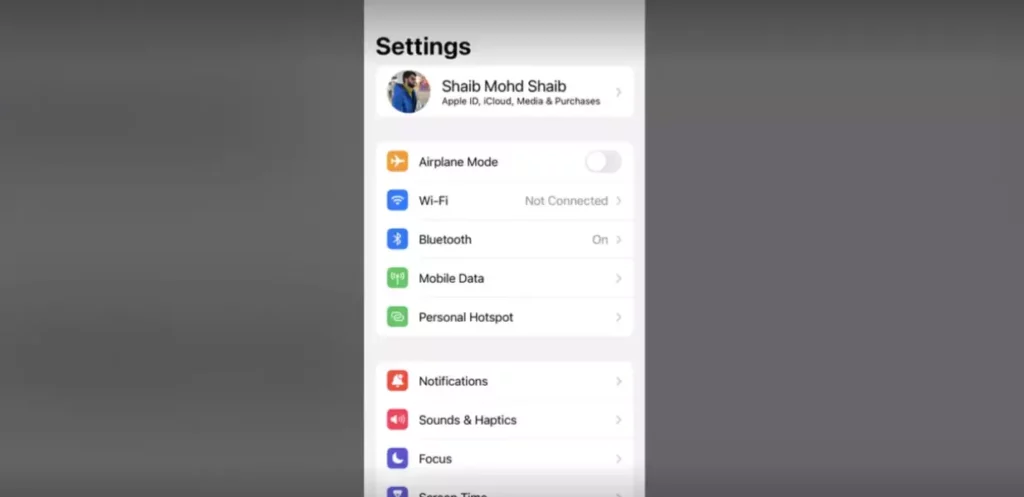
2. Go to the “General.”
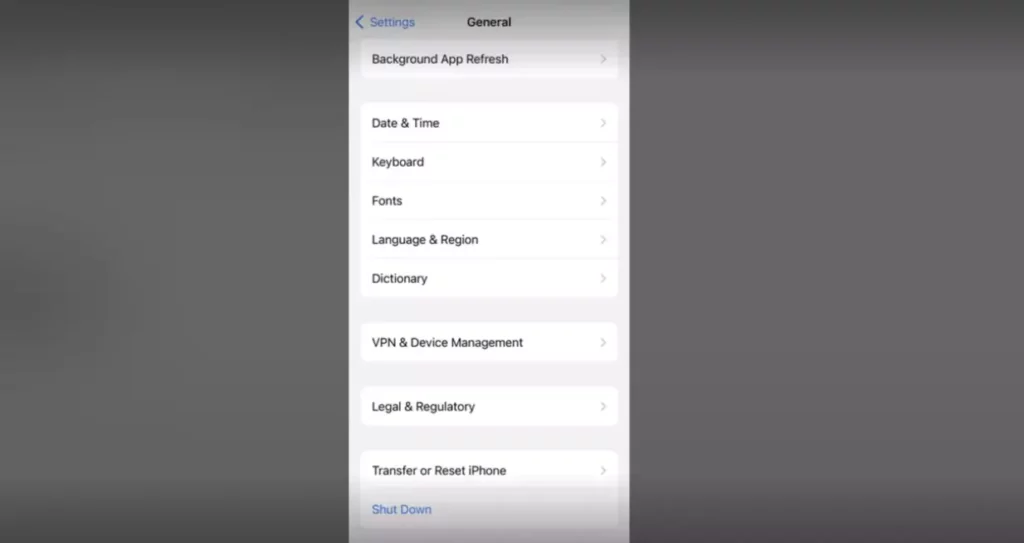
3. Tap on “Shut Down,” and your device is powered off.
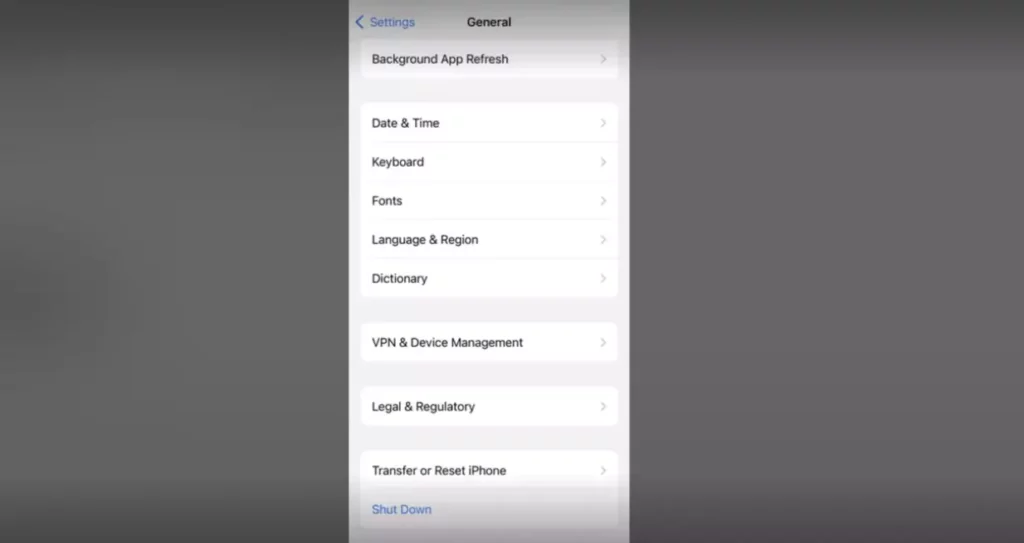
iPhone 11 Pro Won’t Turn Off? Here is How to Fix it
At times you can encounter the problem when your iPhone 11 Pro doesn’t turn off. In such a case, you can try the following methods to fix it.
1. Perform a Hard Reset
To do away with the software glitches which could lead to your iPhone not responding since it has crashed. You can try a hard reset. It helps you to fix software glitches and bugs. It is not a complete solution, but it comes in handy at times.
2. Use Assistive Touch
Assistive Touch is known as the Do All Button. You can use this button to perform a series and a number of functions like Lock, Mute, Rotate the phone’s screen, and more. To turn on this feature, follow the given steps.
1. Go the Settings on your iPhone.
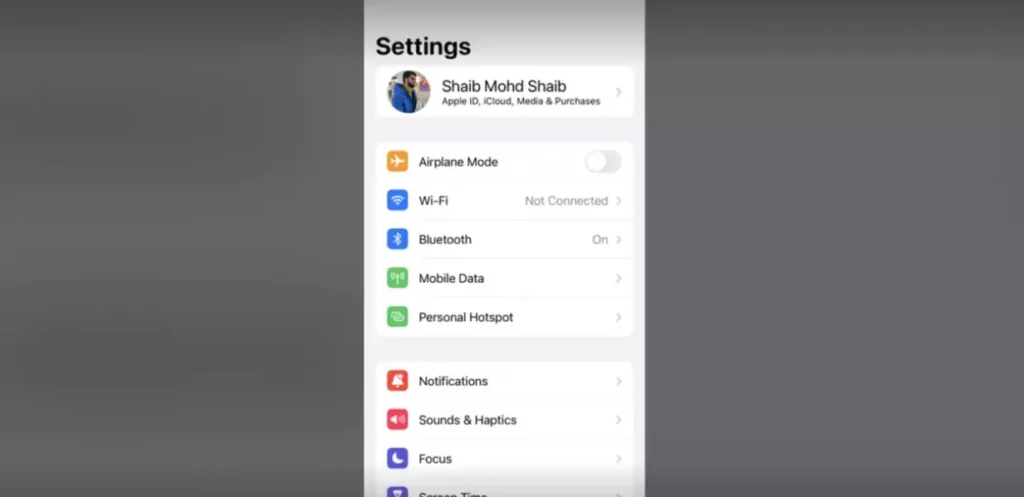
2. Tap on Accessibility.
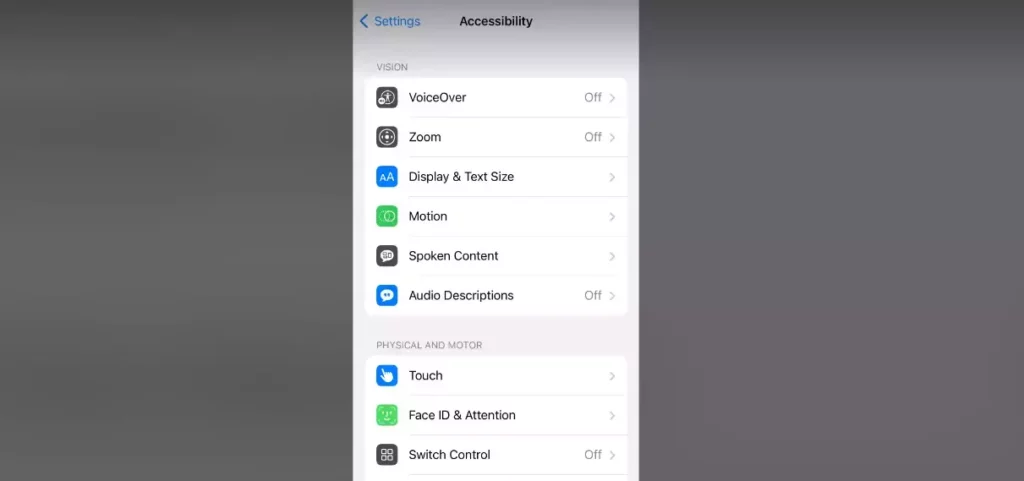
3. Click on Touch.
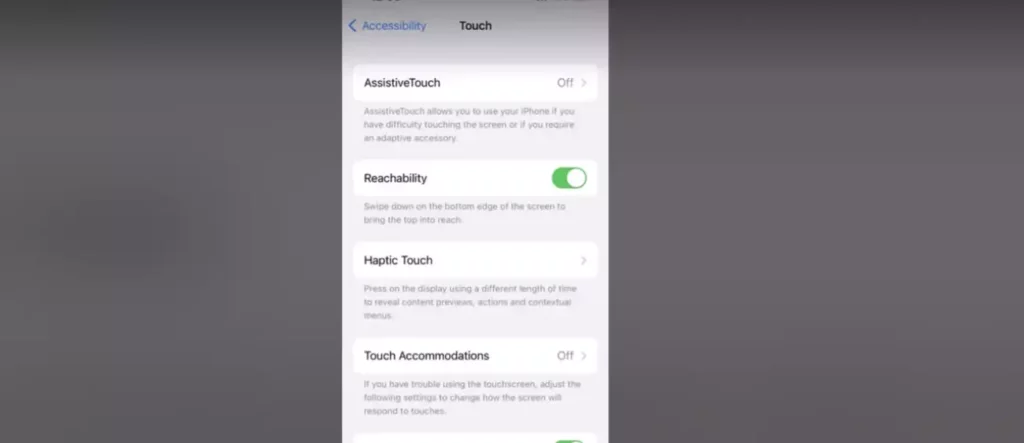
4. Tap Assistive Touch.
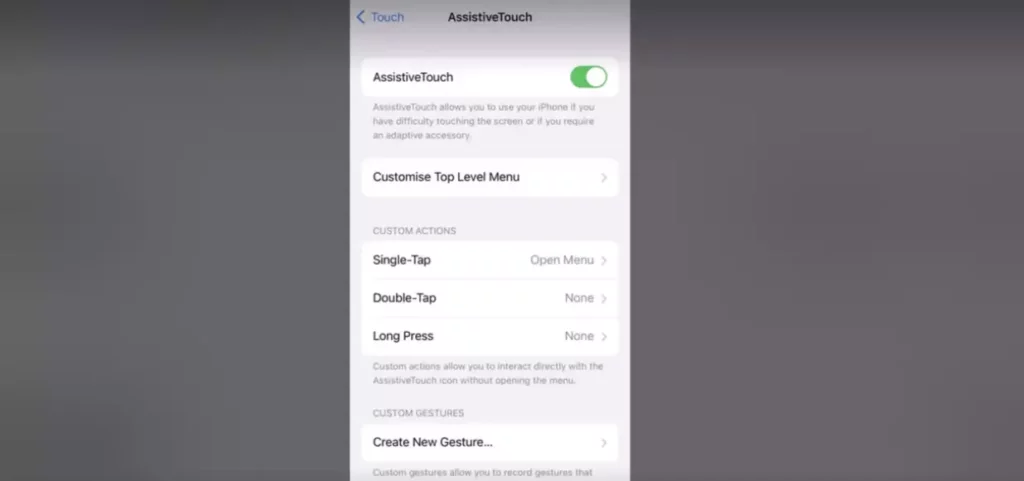
5. Switch to the Right. The toggle will turn green.
Once you complete the above steps, a button will appear on your screen, and drag the button where you want. To turn off your iPhone 11 Pro, press and hold Lock Screen until the power off slider appears.
3. DFU Restore Your iPhone 11 Pro
Device Firmware Update is the deepest restore you can do on your iPhone. It will help you reload the software and firmware of your iPhone. Here is how you can DFU restore your iPhone.
1. Quickly press the Volume Up and then the Volume Down button.
2. Hold the Side button till the device reboots.
How to Power Off iPhone 11?
You can power off iPhone 11 by using one of the two given methods that you feel is easy and convenient for you. The video below explains how to power off iPhone 11.
Wrapping Up
It has come to the fore that there are multiple easy and viable ways that can be used to power off iPhone 11. You can choose the one accordingly. In this article, the ways and methods to Power off iPhone 11 are explained step by step at length.
So the next time you’re feeling overwhelmed or simply need a break from your iPhone 11, remember: with the “How to Power Off iPhone 11” guide, you’ll be able to master the art of powering off your device in no time.
As a final note, it’s important to keep in mind that while powering off your iPhone 11 can be helpful in certain situations, it’s not always necessary to do so. In fact, leaving your iPhone 11 on for extended periods of time can actually help keep its software updated and running smoothly.
Frequently Asked Questions
Q 1: Can I power off my iPhone 11 without using the side button or settings menu?
Ans: Unfortunately, no. You can use only one of the two methods for powering off an iPhone 11. So use the one you feel is easy and convenient for you.
Q 2: What happens if I don’t power off my iPhone 11 regularly?
Ans: It is not necessary to Power off your iPhone 11 every day. In case you do so, it will help you to conserve the battery.
Q 3: Can I power off my iPhone 11 if it’s frozen or unresponsive?
Ans: Yes. To do so, press and hold the side button and either volume button until the “slide to power off” option appears on the screen. Then, swipe the slider to the right to power off your iPhone 11.




