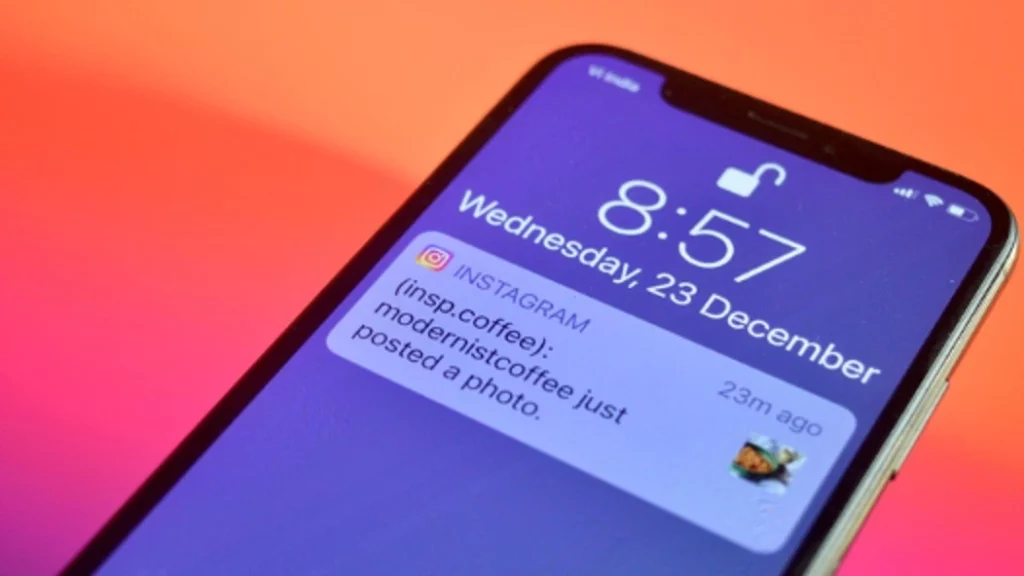Despite its immense popularity, Instagram still keeps running into errors like any other social media platform. The most recent error that Instagrammers are facing is Instagram not loading notifications. If you also have crossed paths with this issue, then you are exactly where you need to be. Here is a detailed blog on how to fix Instagram Notifications not working.
One of the most used social media apps across the globe often troubles its users with such issues. A couple of days ago, Instagram had this user not found error. Many users noticed an unexpected error on Instagram that annoyed users a lot.
So, without wasting any much time further, let me walk you through this amazing blog on how to fix Instagram notifications not working error.
In This Article
Why Are Instagram Notifications Not Working?
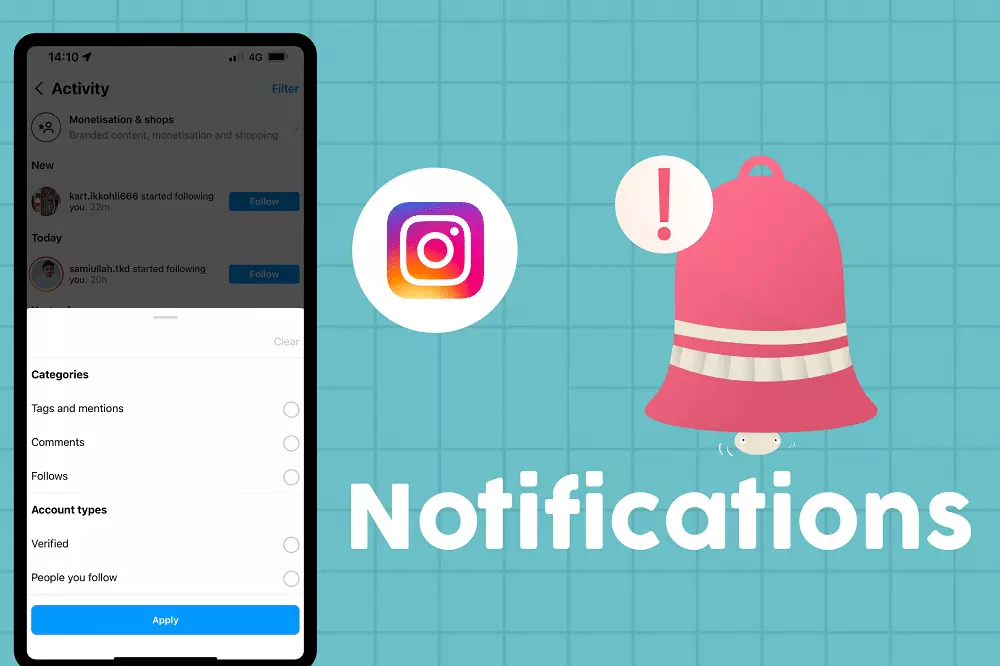
There are several reasons for the occurrence of this error: Instagram notifications not working. I have mentioned all the possible reasons here in this section below:
- Disabled push notifications.
- Enabled do not disturb mode.
- Enabled quiet mode on Instagram.
- Enabled power saving or data saving mode on the device.
- Keeping the airplane mode on.
- Using an outdated version of the device.
- The software of the device is not updated.
- Poor Internet connection.
- Temporary bugs and glitches in the app.
- Some technical faults in the device.
- Accumulated Instagram cache and junk data.
How to Fix Instagram Notifications Not Working?

To fix this error saying Instagram notifications not working properly, here are the effective fixes that you need to attempt.
1. Enable Push Notifications
Consider enabling your push notification feature on Instagram and your device to fix the Instagram Notifications Not Working Error. To do so, here is a step-by-step guide that you need to follow:
In Phone Settings:
1. Open the Apps option and go to the Manage Apps section.
2. Then search for the Instagram application or locate it.
3. Check the section saying Notification.
4. Tap on it and enable the toggle of show notifications.
After enabling the notifications from your phone’s Settings, also ensure it is enabled in the Instagram app.
On Instagram Application:
1. Open your profile page and tap on the three horizontal lines in the top right corner.
2. Go to the section of Settings and Privacy.
3. Open the section of Notifications.
4. You will see all customizable notifications; go through them and enable the ones you want.
And that’s it. This is how you need to enable the push notifications on Instagram and check if this fix worked to solve the issue of Instagram Notifications Not Working.
2. Disable Do Not Disturb Mode (DND)
The other thing you need to check is if the DND mode on your device is not enabled. If DND is on, consider turning it off to fix this error of Instagram notifications not working. All you need to do is go to Settings > Sounds > Do Not Disturb and disable it. Turning off DND is pretty simple; there is another method, too. Just swipe down the quick-settings panel, locate, and disable DND.
3. Disable the Quiet Mode on Instagram
In order to fix this issue of not receiving Instagram notifications, here is another fix that needs you to disable the quiet mode on Instagram. Follow the steps given below:
1. Open Instagram and navigate to your profile page.
2. Tap on the option of Notifications.
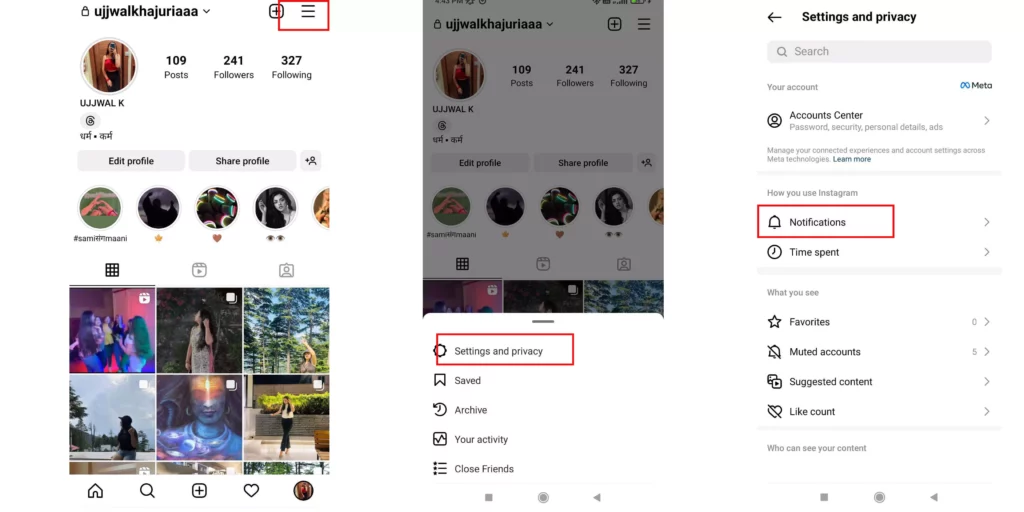
3. Now select the option of Quiet Mode.
4. Ensure that the toggle against it is disabled.
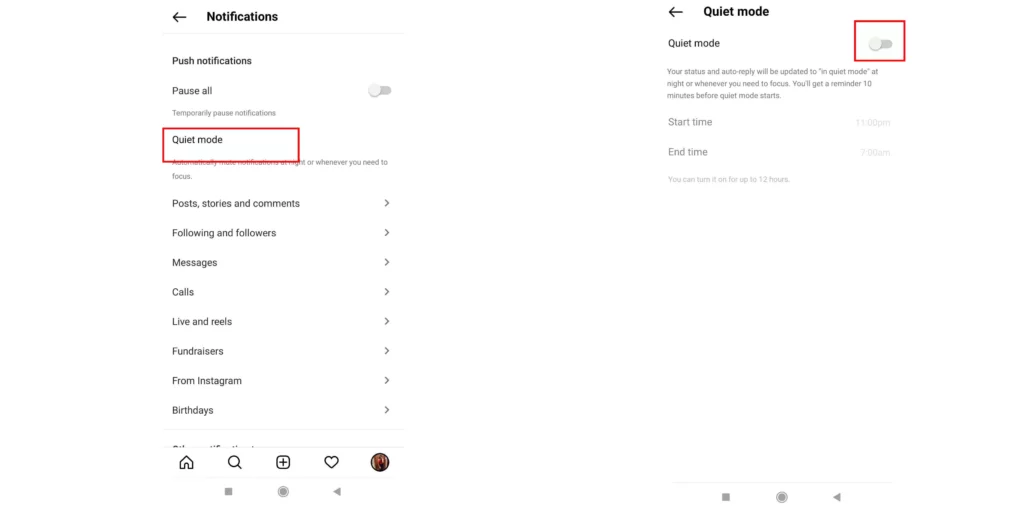
And that’s it this is how you can disable the quiet mode on Instagram and fix Instagram notifications not working error.
4. Check Data Saving Mode & Power Saving Mode
In order to solve this problem of not receiving Instagram notifications, consider checking the data and power saving mode of the device.
Follow these steps to turn off battery optimization in Instagram :
1. Open Settings of your device.
2. Now tap on the search bar and look for Battery Optimization.
3. On the battery optimization menu, click on the option to view all apps.
4. Now locate and tap Instagram, then set it to Not optimized.
5. Keep the Airplane Mode Off
In order to fix this issue of the Instagram notifications not working properly, make sure that the airplane mode of the device is turned off. IF The Airplane mode is turned on, then it automatically blocks the network, and that results in not getting Instagram notifications.
6. Update the Instagram App
If the issue still exists, make sure that you have the latest version of the Instagram app on your device. Visit the accessible App Store or Play Store on your device and then update the app if needed.
7. Update the Device
If still the issue is not resolved, then make sure that the system you are using is not up to date or has collapsed. Consider getting an upgrade in your system and device.
Troubleshooting Methods to Fix Instagram Notifications Not Working

In case the fixes for the error Instagram notifications not working properly mentioned above do not work well in your favor, you can use these troubleshooting methods to fix this problem.
1. Check Your Internet Connection
In order to fix this issue of Instagram notifications not working properly, you need to check the connectivity status and the strength of your Internet connection. If by any chance you are using an unstable or weak internet connection, then make sure that you switch to a stable and strong Wi-Fi network.
2. Reinstall the Instagram App
To fix this issue of Instagram not loading notifications, consider reinstalling the Instagram application. This will restart the app as you are using it for the very first time and give a fresh start to the Instagram application.
3. Restart the Device
Many users reported that restarting the device can also fix the issue of not receiving Instagram notifications. You can also do it to solve the Instagram notification problem. It may close all the apps and software that are running in the background of the Instagram app.
4. Log Out and Log in the Instagram App
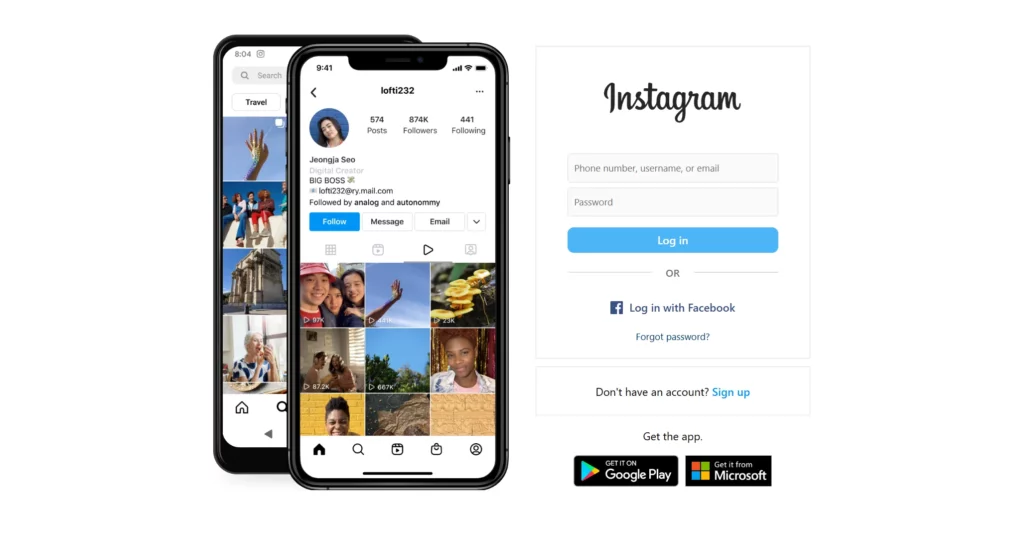
To fix this problem of not getting Instagram notifications, you can log out of the Instagram app and log in again. This will help in ending all the temporary bugs and glitches in the Instagram application. It will give a fresh start to the Instagram application on your device.
5. Clear the Instagram Cache & Data
Clearing your Instagram accumulated cache and data can also help in solving this issue. To clear the Instagram cache & data, follow the steps given below:
1. Open the Settings on your phone.
2. Open the Apps option and go to the Manage Apps section.
3. Then search for the Instagram application or locate it.
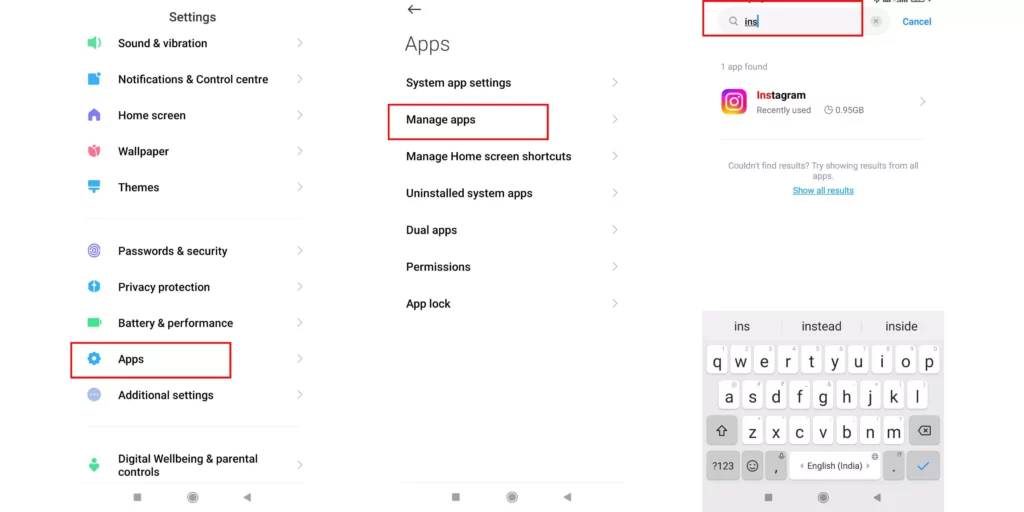
4. Tap on the clear data at the bottom of the screen.
5. Then tap on both options, saying clear data and clear cache.
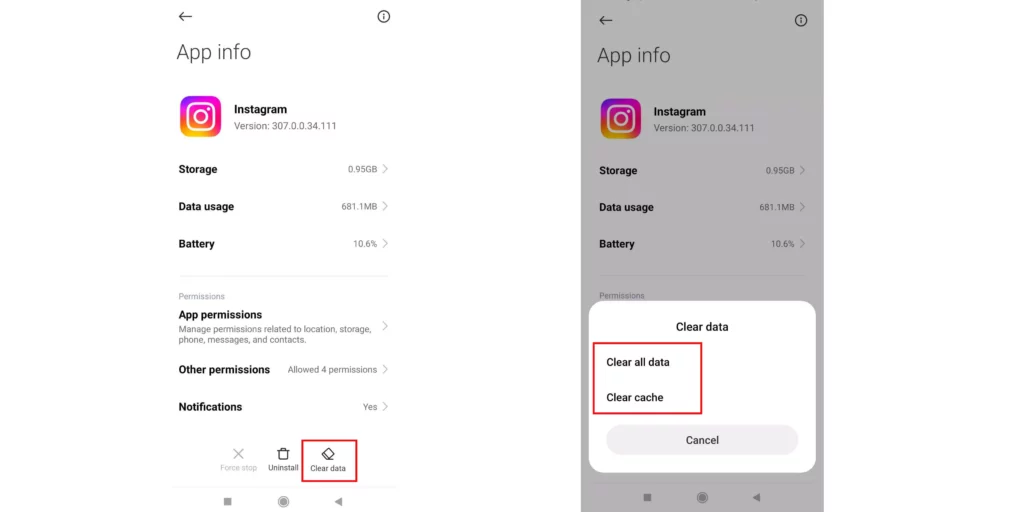
That’s it. This is how you have to clear the Instagram cache and accumulate data. Now, check if the issue has been resolved.
6. Contact Instagram Support Centre
If none of the fixes and troubleshooting techniques I mentioned worked for you, then you definitely need to contact the Instagram support team. Instagram Support has solutions to all the problems, and as soon as they figure out something, they will get back to you soon.
Wrapping Up
So, these are all the methods and techniques that you can use to fix Instagram Notifications Not Working Error. I hope all your queries and doubts have been resolved now. If you still have any doubts or queries, feel free to comment below, and we will reach out to you soon. To read more interesting and informative blogs, keep visiting our website, Path of EX. Have a great day ahead!
Frequently Asked Questions
1. Why I Don’t Get Notifications From Instagram?
You might not get Instagram notifications because of the many possible reasons. I have mentioned some of them here below:
1. Disabled push notifications.
2. DND Mode enabled.
3. Quiet Mode enabled.
4. Data and power saving mode enabled.
2. Why Does My Instagram Say I Have a Message When I don’t?
This may be happening when your Instagram is having some sort of problem. There can be some sort of glitch or a bug in the application itself, which might be causing this.
3. Does Instagram Notify Screenshots?
No, there is no such feature that allows such a thing. Instagram does not notify when someone screenshots posts, reels, stories, or any sort of content.
4. Why do I Have a Notification on Instagram But No Message?
This might happen because the Instagram user might have unsent that text that they texted earlier.
5. Can You See Who Zooms in on Instagram?
No, Instagram does not notify anyone whenever someone zooms in on your content or your pictures on the platform.