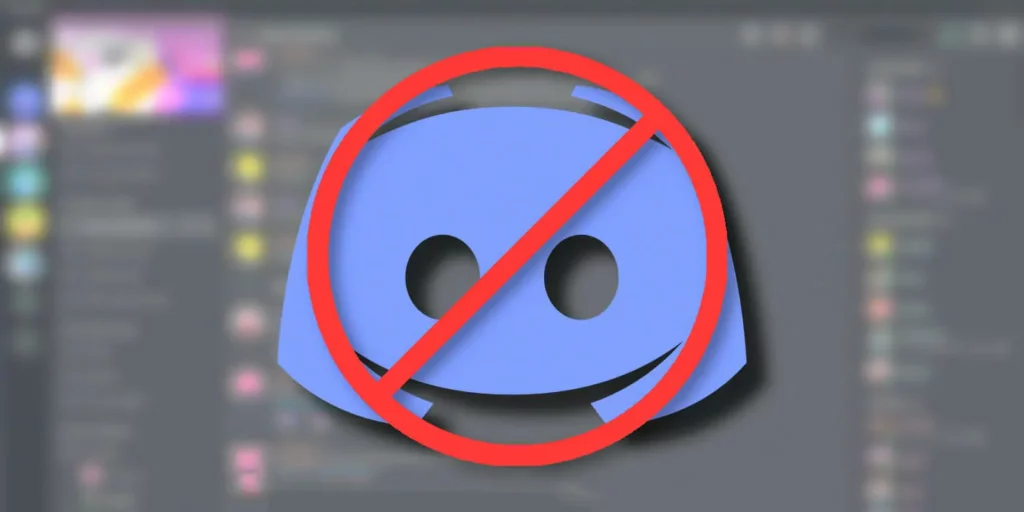Have you ever been annoyed by an irritating person or user on Discord and wanted to get rid of them? If yes, then you are exactly where you need to be. Here in this blog, I will tell you how to permanently block someone on Discord in a few simple steps!
Discord is a platform where you generally come across many people, and anyone can DM you. It’s not necessary that you be friends with anyone. Sometimes, you are not able to connect and vibe with certain people, and it’s completely normal to cut them off. Discord allows you to mute users and even report them. But if things got too far, then consider blocking them. This will confirm that you cut all the ties with them on the platform.
So, without any further hassle, let me walk you through this amazing blog on how to block someone on Discord and more essential details about it.
In This Article
How to Block Someone on Discord?
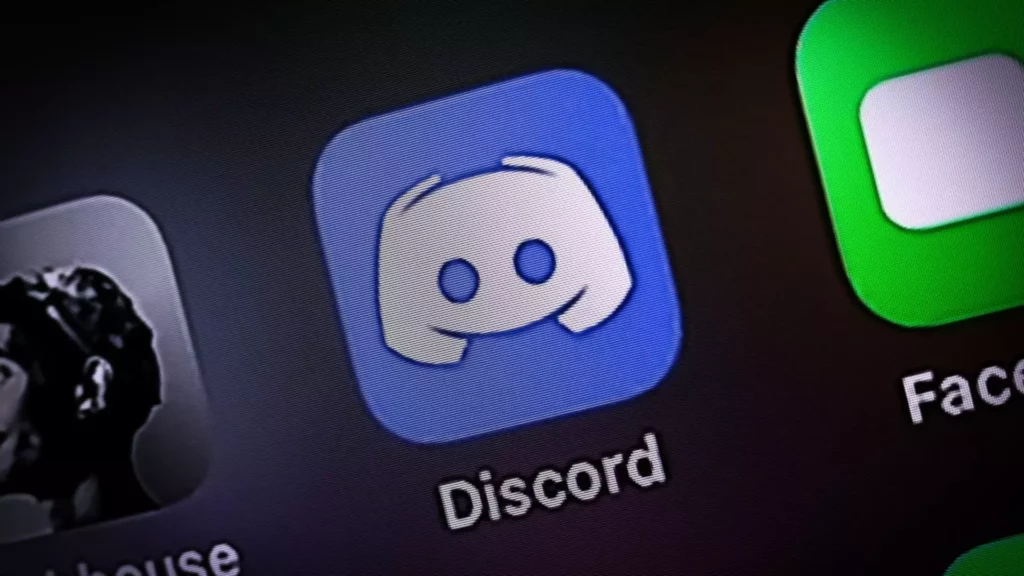
Blocking someone on Discord is only a matter of a few clicks. It is important for you to know that there are two separate methods for you to block someone on Discord on mobile and on desktop. I have given both sections in detail in the section below.
How to Block Someone on Discord on Mobile?
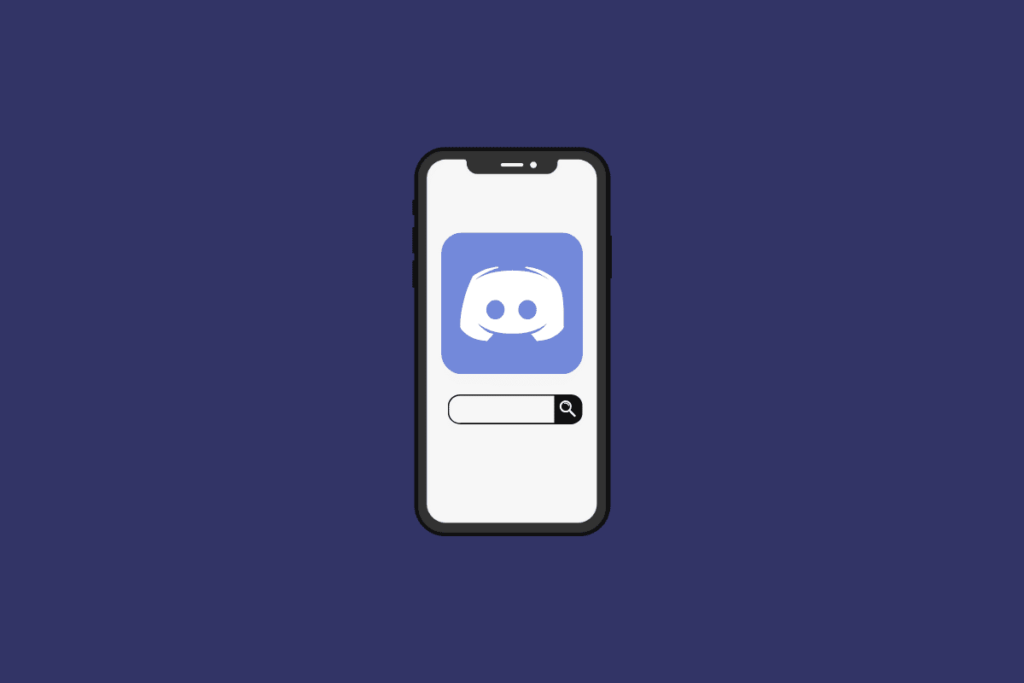
For your convenience, I have mentioned below the detailed step-by-step guide regarding how to block someone on Discord on mobile. Here are the steps given below:
1. Open Discord on your mobile phone and navigate to the DM section.
2. Select the user that you want to block on Discord.
3. Tap and long-press the name of that user.
4. A menu will pop up from the bottom of the screen.
5. Select the option of profile and then tap on the three dots in the top right corner of the pop-up window.
6. Now select the option of block option.
And that’s it. You have successfully blocked someone on Discord on mobile.
How to Block Someone on Discord on a Desktop?

If you are using Discord and want to block someone on Discord from your PC, then here is a separate way. I have mentioned below the steps in a detailed manner:
1. Open the Discord on your PC or desktop.
2. Open the DM section on your discord platform.
3. Select the user that you wish to block.
4. Click on their name, and a menu will open up.
5. Select the block option from the list of options.
And that’s all. This is how you need to block someone on Discord on a Desktop.
How do You Block Someone on Discord Without Adding Them?
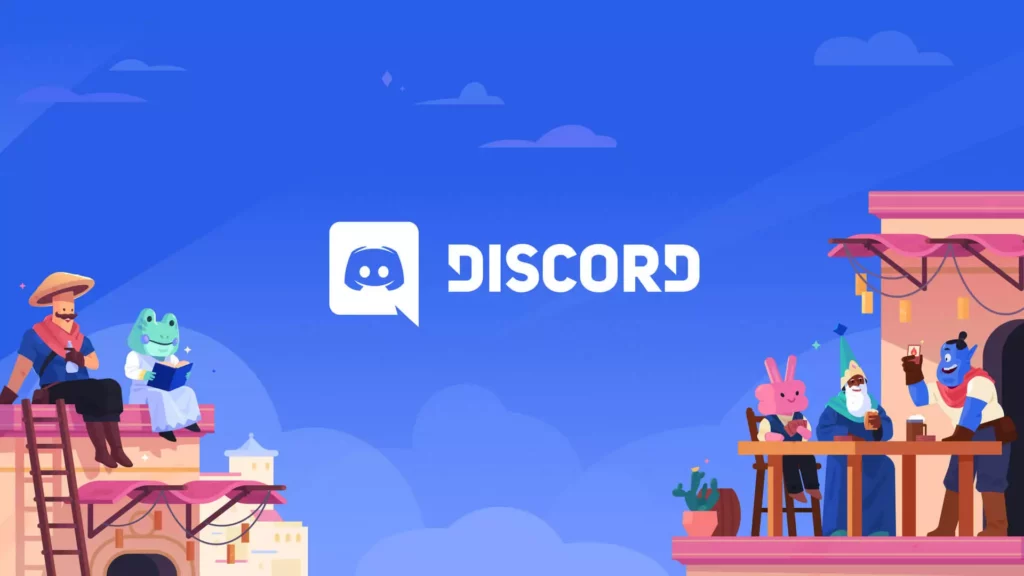
Yes, you read it right! There is a way to block someone on Discord without adding them to your network’s platform. I will tell you how to do so in a detailed manner on both mobile and desktop. Read the sections that are given below.
How Do You Block Someone on Discord Without Adding Them on Mobile?
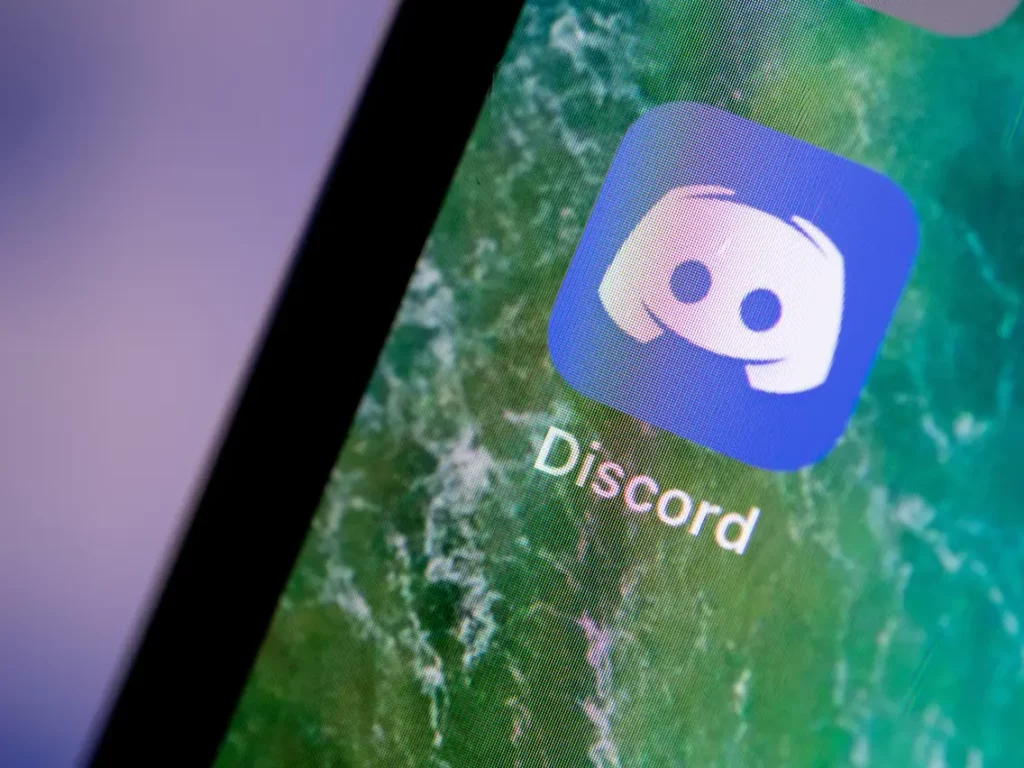
In order to block someone on Discord without adding them to your friend’s lists on mobile, here are the steps that you need to follow:
1. Open the Discord app on your mobile phone.
2. Go to the general section of the platform.
3. Search for their full username or locate them on the platform.
4. Tap on their username when you locate them.
5. Then tap on the three dots against their name.
6. And select the option of block.
And you are done. This is how you can block someone on Discord without adding them on mobile.
How Do You Block Someone on Discord Without Adding Them on Desktop?

If you are using Discord on a desktop, then there is a different method. The steps that you need to follow to block someone on Discord are mentioned below:
1. Launch the platform on your PC and search or locate the user that you want to block.
2. As their page opens, click on their username on the top.
3. Then click on the three dots that appear against the send friend request button.
4. From the two options appearing, tap on the block option.
And that’s it. This is how you need to block someone on Discord without adding them on Desktop.
What Happens After You Block Someone on Discord?
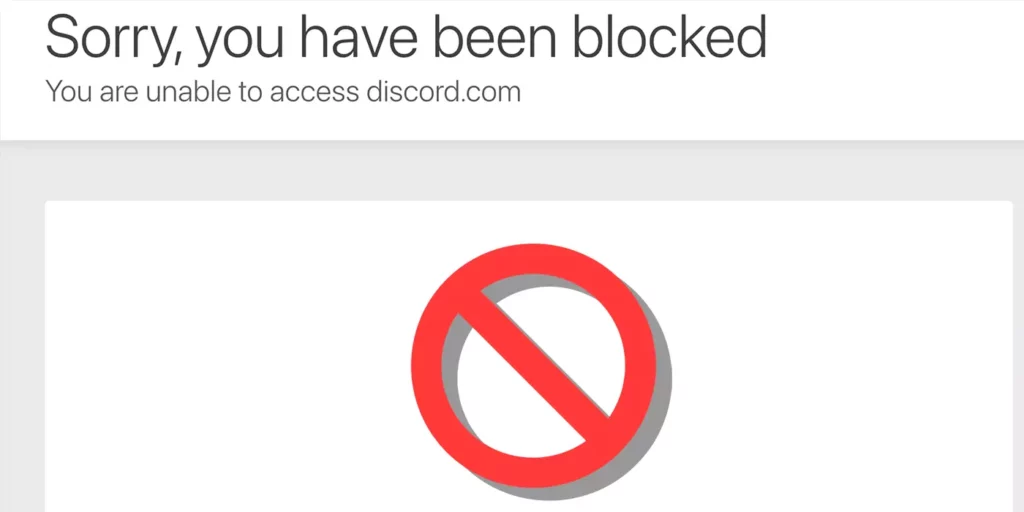
Now that you have learned how to permanently block someone on Discord from both Mobile and desktops here, you might want to know The Blocking feature works a little differently than other social media platforms. When you permanently block someone on Discord, it will definitely have effects on the platform. Here are some important changes that you may notice. I have mentioned them in the form of points below:
- If they were in your friend’s list, then they will be removed immediately.
- The person you blocked on Discord will not be able to ping you, mention you, or tag you anywhere on the platform.
- Blocking the user stops the process of direct messages between you and the person blocked.
- After you permanently block someone on Discord, the option of a friend request gets deleted.
- If you and the person you permanently blocked on Discord share a mutual group, then your messages will not be hidden.
NOTE: When you block someone on Discord, their messages for you will disappear temporarily, but they will still be able to see your messages.
How to Stop Your Messages From Being Seen By a Blocked User on Discord?
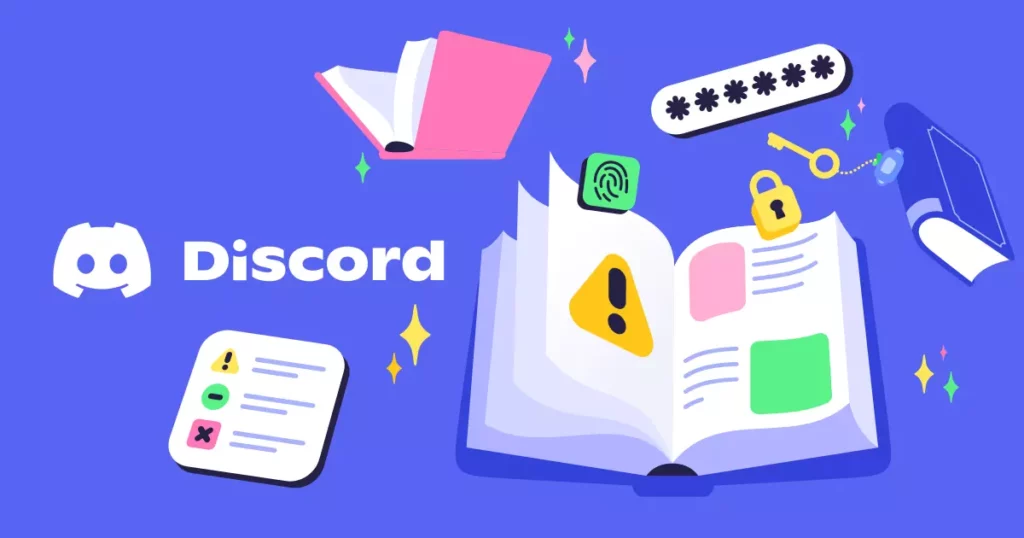
As mentioned above, you will not be able to see their messages until you choose to see them, but they will be able to read the messages from you in the past. To stop this from happening, the blocking needs to be done from both sides. They also need to block you on Discord only then your messages will disappear for them.
If things went too far in the past and you don’t want to see their messages even in a mutual server or a group, then make sure that you talk to the owner or the admin of that particular group/ channel or server and get them kicked out of that server for good.
How to Tell If Someone Has Blocked You on Discord?

If someone has blocked you on Discord or not, here are some tricks that will help you to seek confirmation. For your convenience, I have mentioned them below:
- The very first thing you will notice is that you are not able to message them. Whenever you open the DM section, you will view the messages, but the sending and receiving buttons will not be visible.
- The second thing that you can do is to visit their profile. If you see that the information on their profile has been limited, then before that, this is also one of the signs that you have been blocked by them on Discord.
- Another thing that can help you in seeking confirmation is that you can open their message section and try to react to them. If you aren’t able to, then consider that you have been blocked on Discord.
- Make sure that you go through your friend list once. If you don’t find their name in the friend list, then you can be sure that they have blocked you on Discord.
- Give an attempt to send them a friend request. Make a note that if they’ve blocked you, then you’ll not be able to get a good response by hitting the send request button. It will bounce back as an error.
How to Unblock Someone on Discord?
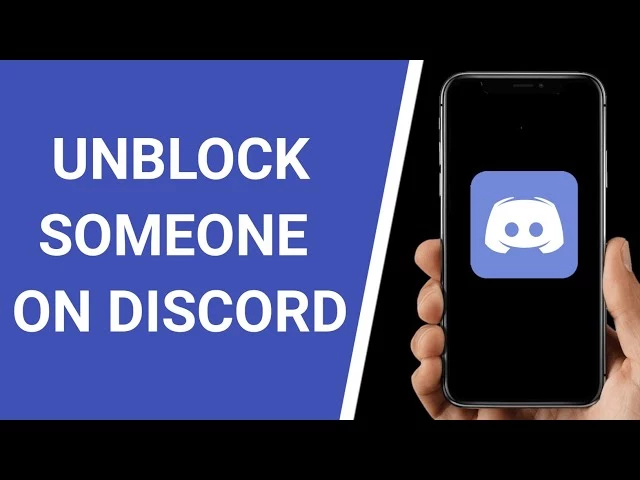
Now that you know how to block someone on Discord permanently, it is essential for you to know how to unblock someone on Discord. There is a possibility that sometime later, you may change your decision because things may have changed. So here is a guide to it. I have mentioned the steps in order to unblock someone on Discord. Make a note that the process is similar for both mobile and desktop users.
1. Open the Discoprd platform on your device.
2. Navigate to the DM section of the platform.
3. Tap on the Friends on the top.
4. Now tap on the blocked users and select the user.
5. Now tap on the three dots on their profile page.
6. A toggle will appear showing the unblock option; click on it.
And that’s it. This is how you need to block someone on Discord.
Wrapping Up
So this was all the important information about how to block someone on Discord. I hope all your doubts and queries have been resolved. If you still have any advice or queries, feel free to comment below or contact us, and we will reach out to you soon. To read more such informative and interesting blogs, keep visiting our website, Path of EX. Have a great day ahead!
Frequently Asked Questions
1. When you block someone on Discord, do they know?
No, when you block someone on Discord, the blocked user gets no notification or ping related to it.
2. Where can I see who I blocked on Discord?
To see who you blocked on Discord, follow the steps mentioned below:
1. Open the Discord and mention the direct message section on the top left.
2. Then click on the friends option.
3. Now tap on the icon saying block, and that’s all.
3. Can you mute someone on Discord?
Yes, Discord lets you mute other users on Discord. You can mute someone by clicking on their username and using the drop-down menu that appears showing Mute@person’s name.
4. Does deafening in Discord mute you?
Deafening yourself will prevent you from hearing others as well as muting you. It means that neither you will be able to hear anyone nor anyone will be able to hear you.
5. What does being blocked on Discord look like?
Usually, there is no notification sent to anyone whenever someone blocks them. But whenever you try to DM someone, there’s no send and receive button in order to exchange messages.