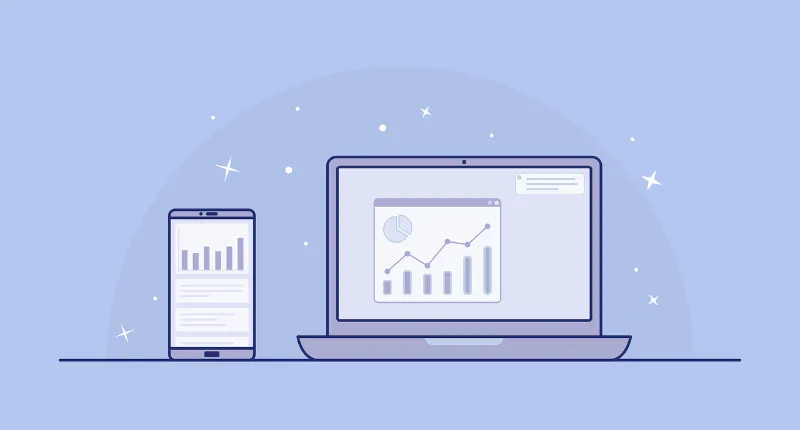Are you struggling to know how to check if someone muted you on Discord? We’ve got your back! There could be many reasons in regard to why you are chosen to be muted by another person. In this article, we’ll let you know how you can confirm if you are muted by someone on Discord or it’s just your doubt.
Discord is a vast platform that brings in multiple users from different areas together and allows them to have the best of their time. Apart from chit-chatting with a fellow, one can also send a message to themselves; isn’t that cool? You can also get Nitro for free on Discord in 2024 which is indeed pretty amazing!
Coming back to our main concern of the day. There are 3 methods mentioned below concerning how to check if someone muted you on Discord. Head on and see which one works wonders for you today. We’ve answered a bundle of your possible queries as well. Do give them a read to make things more clear.
In This Article
How To Check If Someone Muted You On Discord?
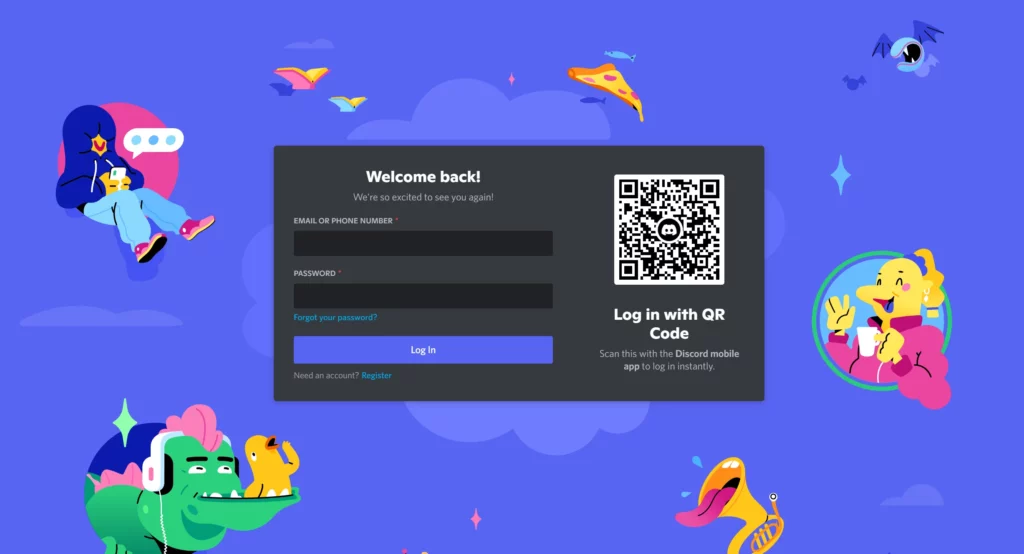
Well, surprisingly, you won’t get any notification when someone mutes you on Discord. It means you have to be extra careful and keep a regular check on your fellow users considering if you are muted by them on Discord or it’s just a myth.
Head on below and grab some of the best methods to check if someone muted you on Discord.
Method 1. Check Your Direct Messages
The first and foremost method to check if someone muted you on Discord is to check your direct messages. When you try to ping them a direct message on Discord, you will not be able to send them a text message, and there will be a pop-up stating you’ve been muted by the other user.
It is not necessary to send a text message to them; you can also drop a video or audio file to them and see if you are able to send them a message or not. Try this method, and if things are still not clear, try out the further mentioned ways.
Method 2. Check The Server
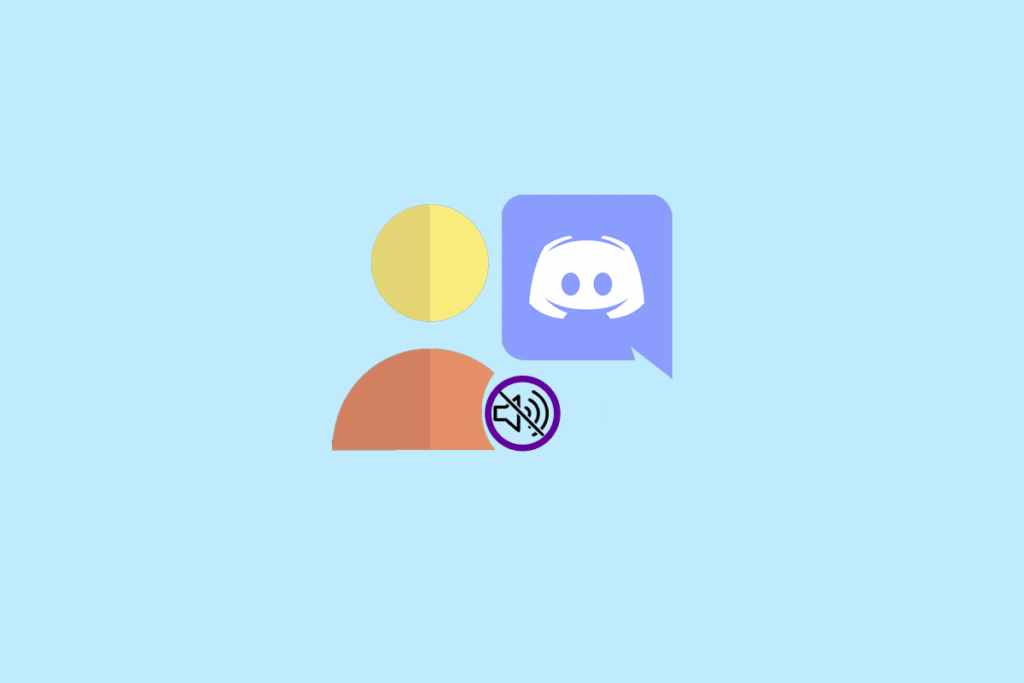
If checking the direct messages doesn’t work out for you, you can also check the server in which the other person is also added. If that particular user has muted you on the server, you will get to know from that server.
Here’s how you can check the server:
Navigate to the Discord client > check out your server. If you are able to send messages in the channel, it means that you are not muted on Discord. If you are not able to send messages in the channel, it means you are muted by a particular user and he/she is currently active in the channel.
Method 3. Check The User’s Profile
Are you still striving to know if someone muted you on Discord? Checking the user’s profile can probably solve your issue today. If checking the server or direct messages didn’t clear your confusion, you can straightaway check the profile of the user.
Here’s how you can check the user’s profile:
Head on to the user’s profile in your Discord client > check out the “Server Mute” or “Server Deafen” options. If either of the options is enabled, it clearly means you are muted by the other user.
How Can I Tell Who Muted Me On Discord?
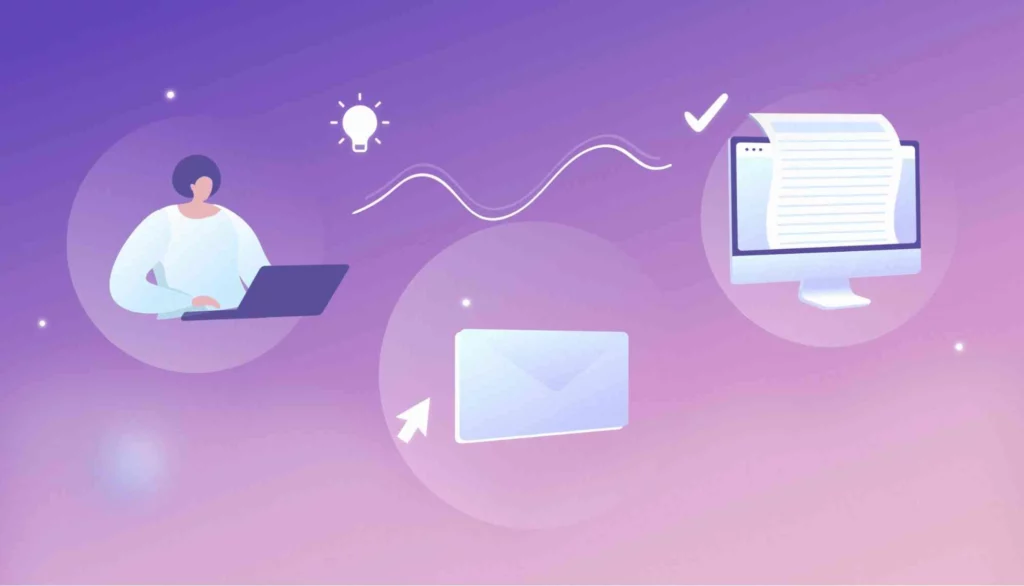
Well, there is no proven method yet as to know who muted you on Discord. However, you can just make a rough guess when you have a doubt that a particular user is not responding to your messages for a while now. It is not sure as to whether your random guess will be a right guess or not but you can give your confusion a try.
Here are Some Ways to Check Who Muted You on Discord:
- Send a message to a fellow Discord user. If you are able to send a DM, it means you are not muted by them on Discord.
- Check the common server in which you both are added. If you are able to send a message in the channel when they are also online, it means you are not muted by them on Discord.
- Lastly, you can also check the profile of the user and see if the Server Mute or Server Deafen option is enabled or disabled. If any of the options is enabled, it clearly states you are muted by them on Discord.
Can Someone See You Muted Them on Discord?

No, a user won’t get a notification when you will mute them on Discord. Hence, you won’t get noticed when you will mute someone on Discord. Although, if the other personal will have a doubt, they can then keep a check on your profile to confirm if their doubt is for real or not
What Happens When Someone is Muted on Discord?
Muting someone is just a matter of seconds but that does come up with a lot of consequences. For instance you will not be able to chat with them from now on. Head on and see what really happens when someone is muted on Discord:
- They won’t be able to send messages or DM to a particular Discord User.
- They won’t be able to drop a text on the server if the person who muted them is added to the same server and is online for a time being.
- They won’t be able to hear or speak to them in the future until or unless they mute them on Discord.
How Long Can You Be Muted on Discord?
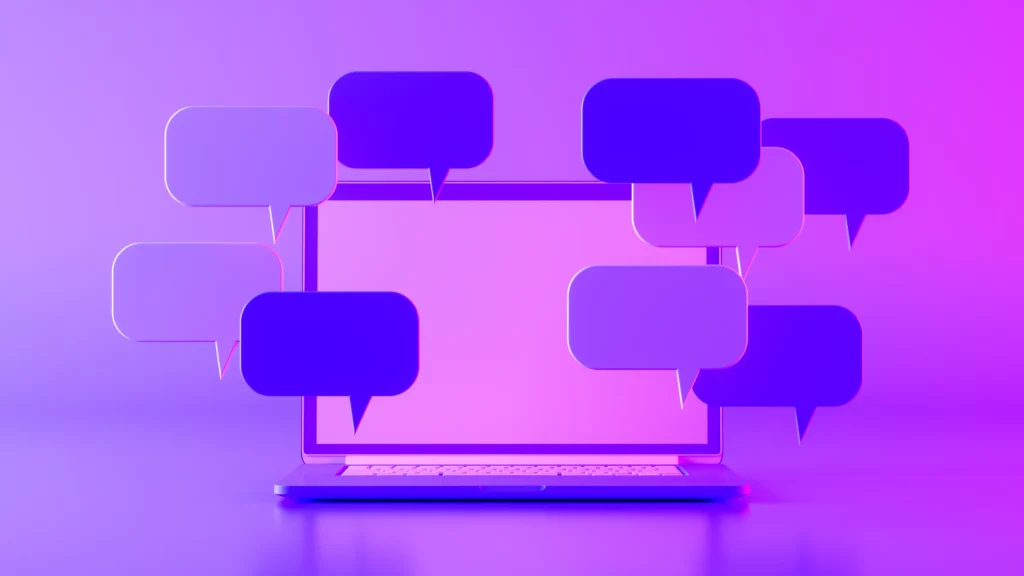
After stretching it for as long as it can be, you can be muted for a maximum 24 hours on Discord without losing track of it. Although, it also depends upon the user who has muted you. If he chooses to unmute you in a few minutes, it can also be done.
Can You Unmute Yourself on Discord?
Yes, you can unmute yourself on Discord but only if you have “Manager Server” permission. Using this, you can manage the settings of the server and mute or unmute yourself by checking out the server settings.
Wrapping Up
This was all about how to check if someone muted you on Discord. Check out the above guide and grab some of the proven methods to confirm your confusion for the day. I personally jump on to the profile of the user. Drop your comment below stating which one of the methods worked out for you today.
Path of EX is an open space. Come along if you have any doubts and we will get back to you asap.
Frequently Asked Questions
1. How Do I Create A Server On Discord?
To create a server on Discord, click the “+” icon in the Discord client, and then select “Create a Server.” From there, you’ll be able to customize the server settings and invite other users to join.
2. How Do I Leave A Server On Discord?
To leave a server on Discord, right-click on the server in your client, and then select “Leave Server” from the drop-down menu.
3. How Do I Block Someone On Discord?
To block someone on Discord, right-click on their name in your client, and then select “Block” from the drop-down menu. This will prevent them from being able to send you direct messages or add you as a friend.