If you often use apps like PayPal for sending and receiving money, you might have come across people you wanted to block on the platform. If you’re wondering if it’s even possible to block someone on PayPal, you’ll be glad to know that you can. Don’t know how to do so? I have detailed information on how to block someone on PayPal in just a few easy steps.
Many users across the globe have PayPal accounts because it allows you to transact through many different currencies internationally. PayPal charges are very genuine, and the platform is safe, which is why many users are using it globally to send and receive payments. Somehow, if you have crossed ways with a spammer or someone irritating, then it is better to cut off your connection with them.
So, without wasting any much time, let me walk you through this amazing blog on how to block someone on PayPal.
In This Article
How to Block Someone on PayPal: Mobile & PC

In order to block someone on Paypal, there are three different methods for iPhone, Android, and desktop. I have mentioned all three ways in the sections below.
How to Block Someone on PayPal on iPhone?
If you are using an iPhone, then here are the steps that you need to proceed with the steps given below:
1. Open the PayPal app on your iPhone.
2. Tap on the wallet button below on the screen.
3. Select Activity, and that you make payments to will appear there.

4. You can also search for the person on the search bar at the top.
5. Then tap on the option to block flashing on the screen.
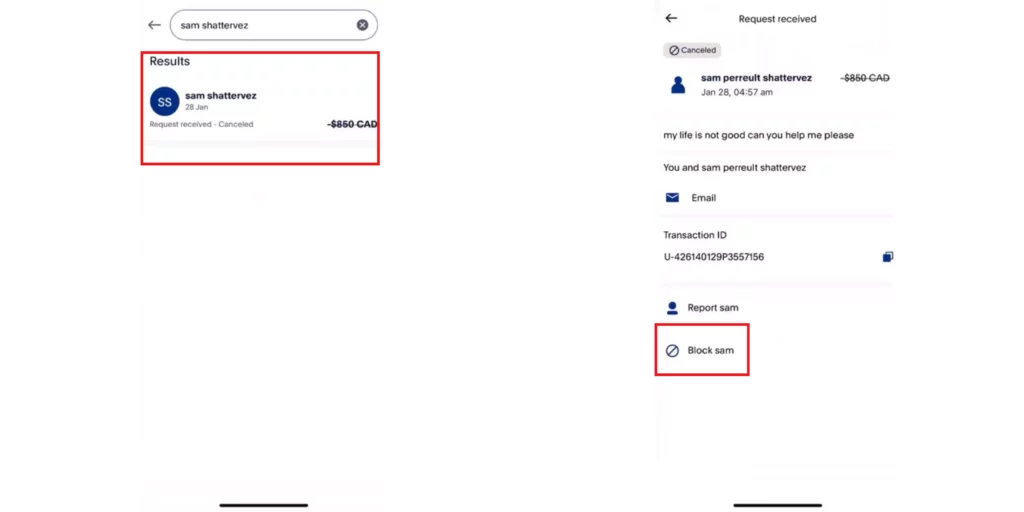
That’s it. This is how you can block someone on PayPal on iPhone.
How to Block Someone on PayPal on Android?
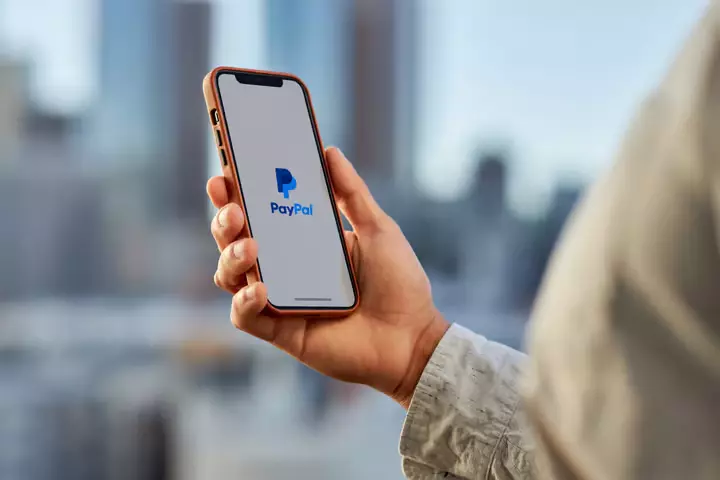
In order to block someone on PayPal on Android, the steps that you need to proceed with are given below:
1. Open the PayPal app on your iPhone.
2. Tap on the send or request button below on the screen.
3. All the contacts that you make payments to will appear there.
4. You can also search for the person on the search bar at the top.
5. Tap on that particular content and then tap on the option to block flashing on the screen.
And that’s it. You have successfully blocked someone on PayPal on Android.
How to Block Someone on PayPal on Desktop?
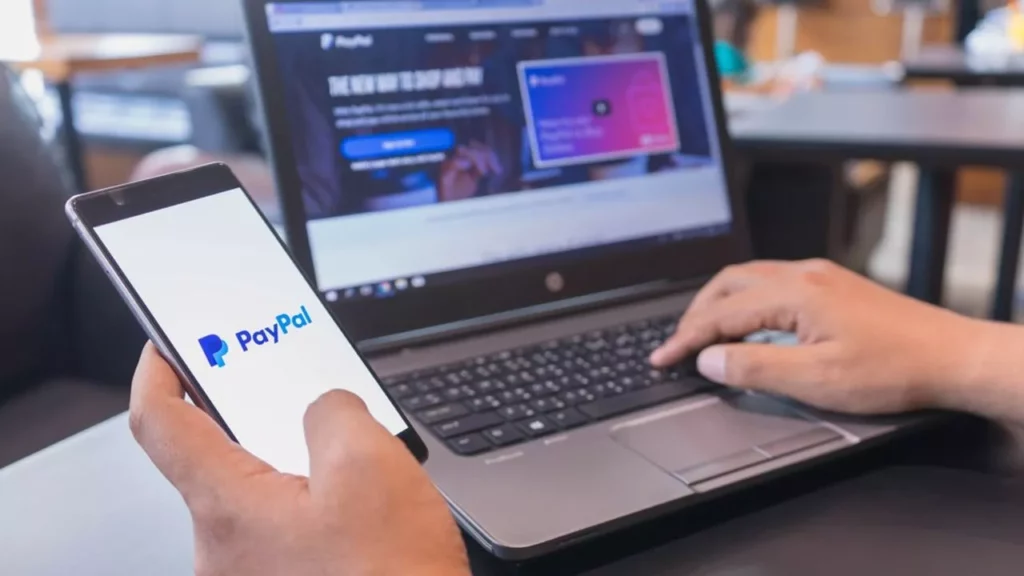
If you are using a desktop, then again, you need to follow the step-by-step guide given in the section below to block someone on PayPal.
1. Log in to your PayPal account, click Send and request.
2. Go to the Contacts tab.
3. Click on the name of the contact and select the option to Block the contact.
And that’s all. This is how you need to block someone on PayPal on Desktop.
What Happens When You Block Someone on PayPal?

When you block someone on PayPal, it definitely has its own consequences. There are some main things and differences that you will notice. The most noticeable ones are you will not be able to see them or find them in your PayPal directory. Also, you will not be able to send or receive money and messages from you on PayPal.
How to Unblock Someone on PayPal?
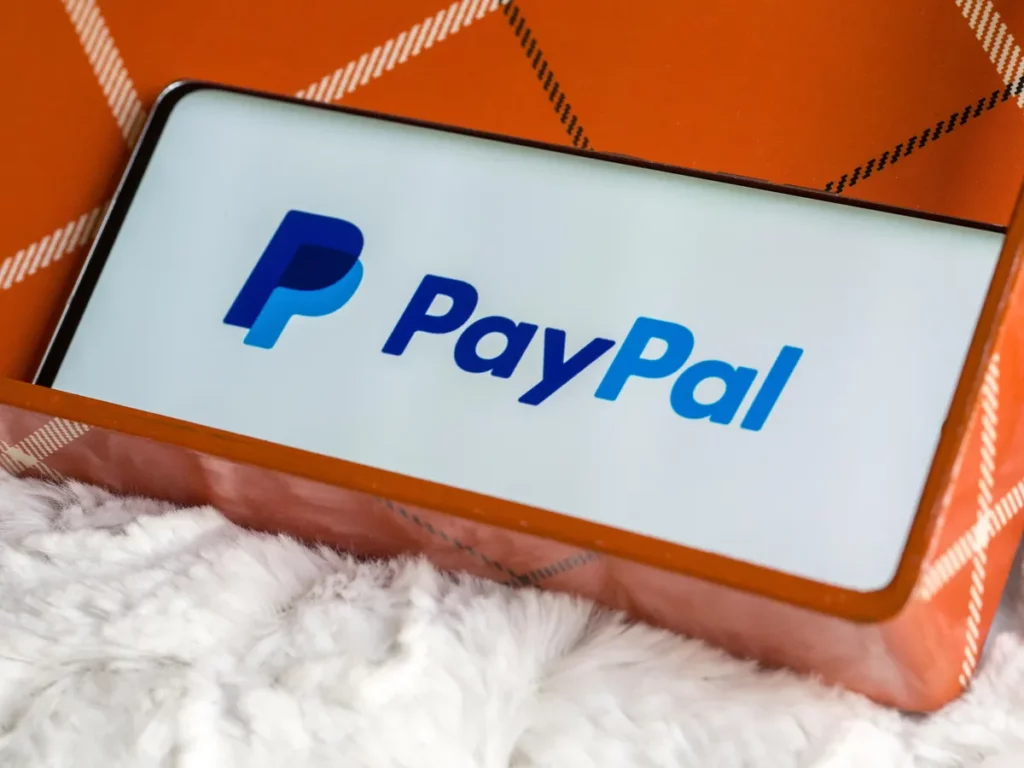
Yes, you heard it right: if things have changed and you no longer have issues with people, then you can unblock them. Here are the steps that you need to follow in order to unblock someone on PayPal.
1. Log in to your PayPal account.
2. Click on the Profile tab.
3. Under Settings, click on Privacy.
4. Scroll down to the Blocked Users section and click on the name of the person you want to unblock.
5. Click on the Unblock option.
And that’s it. This is how you can unblock someone on PayPal.
Wrapping Up
So that was all about how to block someone on PayPal. I hope all your doubts have been resolved. If you still have any questions or queries, feel free to connect or comment in the comment box below, and we will reach out to you soon. To read more such informative blogs, keep visiting our website, Path of EX. Have a good day!
Frequently Asked Questions
1. Will someone know if I block them on PayPal?
No, there is no such feature that notifies the user who is getting blocked. PayPal does not notify anybody whenever someone blocks them.
2. What happens if PayPal is blocked?
If your PayPal gets limited, then you need to know that PayPal keeps your credit amount and funds in your accounts for 180 days.
3. How long is temporarily blocked on PayPal?
A temporary block on PayPal is for 24 hours. PayPal tends to release your account after that.
4. How do I block a payment on PayPal?
To cancel automatic payments on PayPal, follow the steps given below:
1. Go to your account settings and select financial information.
2. Then click on manage automatic payments.
3. Find the active payments you want to stop and click cancel.
5. Will PayPal refund money if scammed?
PayPal has this $0 Liability for Eligible Unauthorized Transactions program. If transactions have been made from your PayPal account, then it means that someone has used your PayPal account without your knowledge. Report it to PayPal within 60 days, and they will investigate it thoroughly.




