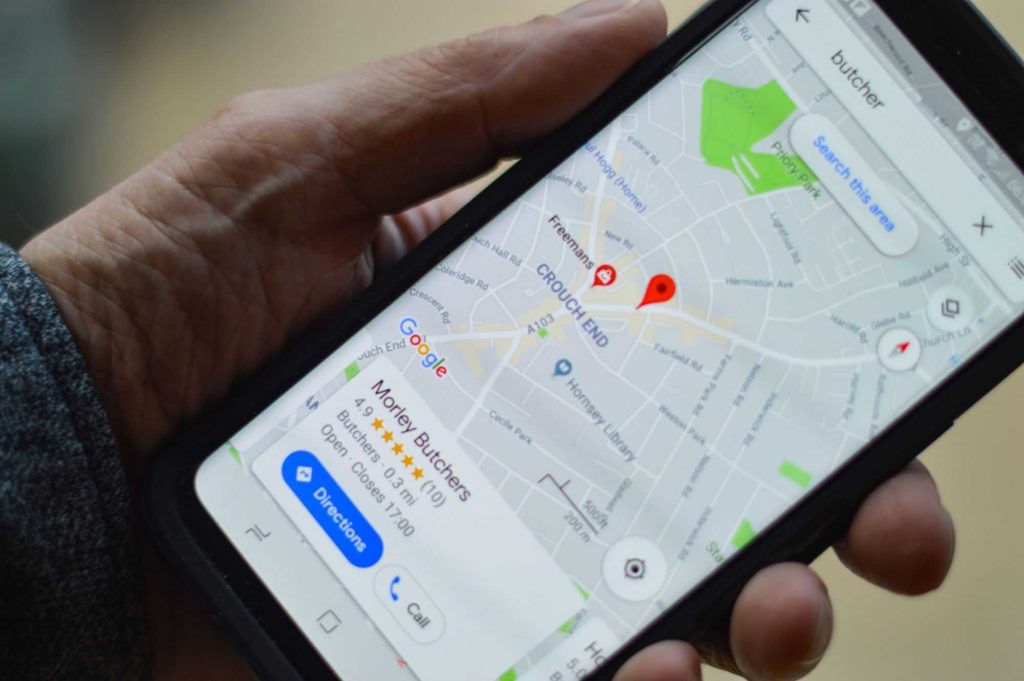Google Maps! The ultimate map to give you directions wherever you are. Google Maps is built with so many advanced features that let you visit any place whenever you want. It has made our journey more feasible by providing the right directions. There are many things on Google Maps that you might not be aware of; one such feature is dropping a Pin. So, here I will be helping you with How to Drop a Pin on Google Maps.
We often visit the places frequently that we love to visit. This is a human tendency that you may forget the address of a particular location. Worry not, Google Maps is your savior. It can help you to drop a pin and save it on your devices.
To know how to drop a Pin on Google Maps, you need to go through all the subheadings below. After all, dropping a pin can save you from any type of errors or mistakes.
In This Article
How To Drop A Pin On Google Maps On Android
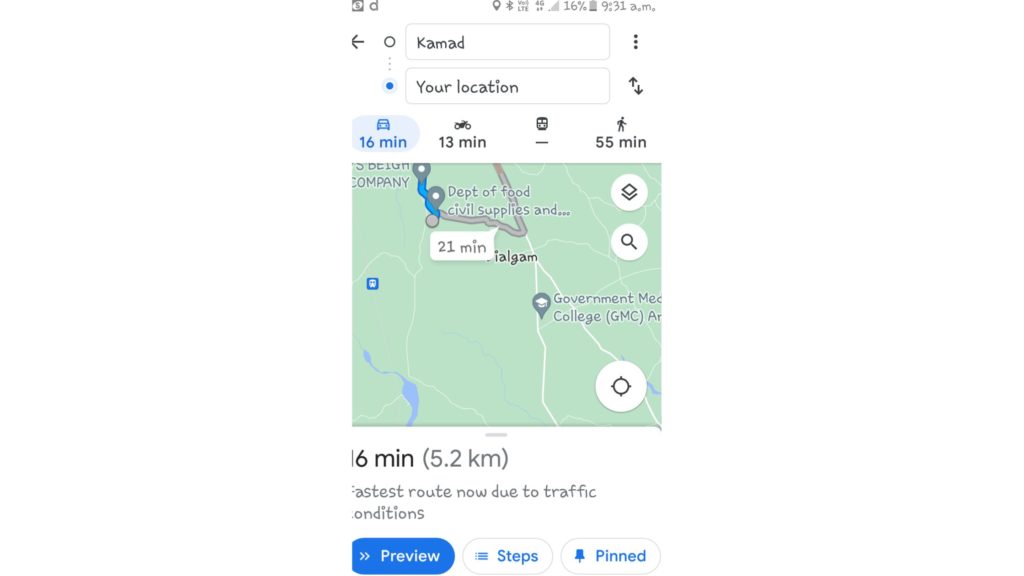
If you are here to know how to drop a pin on Google Maps on Android, let’s go through the following steps-
- Open Google Maps on an Android device.
- Start searching for the place that you want to pin.
- Put your finger on the location and save it on your device.
Note: You can also add a label to it by entering a custom name and finding the directions easily.
How To Drop A Pin On Google Maps On iPhone
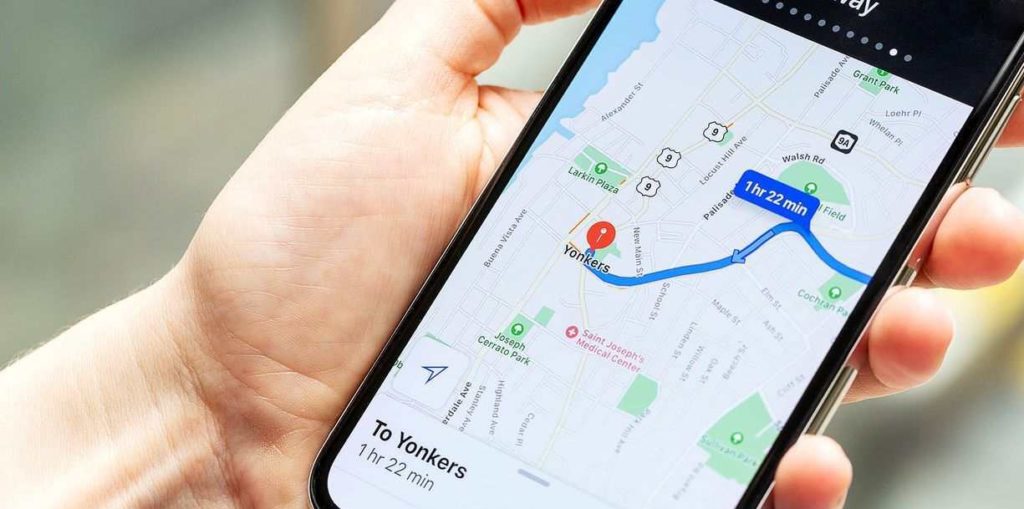
If you want to know how to drop a pin on Google Maps on iPhone, go through the steps below-
- Open Google Maps on an iPhone device.
- Start searching for the place that you want to pin.
- Put your finger on the location and save it on your device.
Note: You can also add a label to it by entering a custom name and finding the directions easily.
How to Drop a Pin On Google Maps On iPhone and Android
To know how to drop a pin on Google Maps on iPhone and Android, go through the steps in the below-mentioned video.
How to Drop a Pin on Google Maps on Desktop
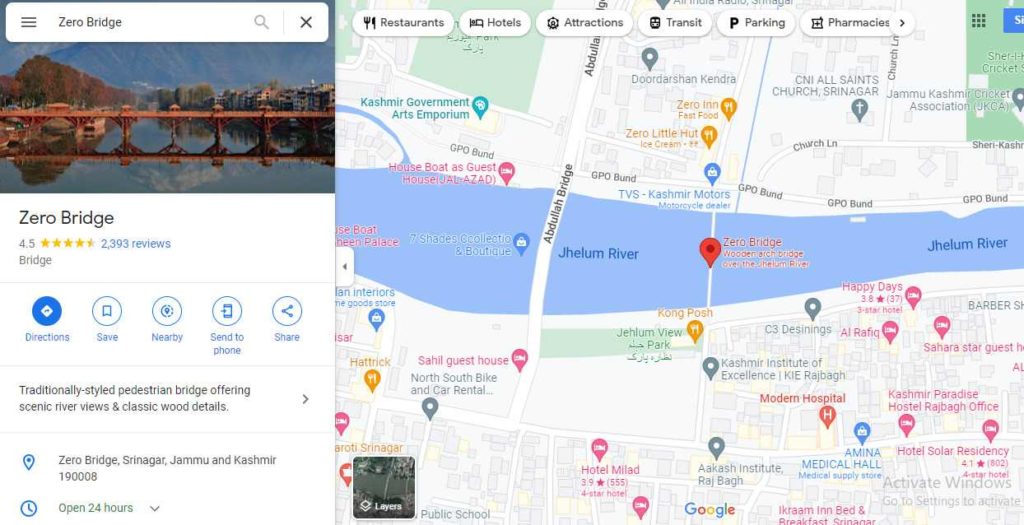
If you want to know how how to drop a pin on Google Maps on a desktop, go through the steps below-
- Open Google Maps on your desktop.
- Find the location that you want to pin.
- Left click on the selected location.
- A box will appear on the bottom left side of the screen containing different information.
- Tap on the box, and more information will appear on the left side of the screen.
Usage of Dropping a Pin on Google Maps
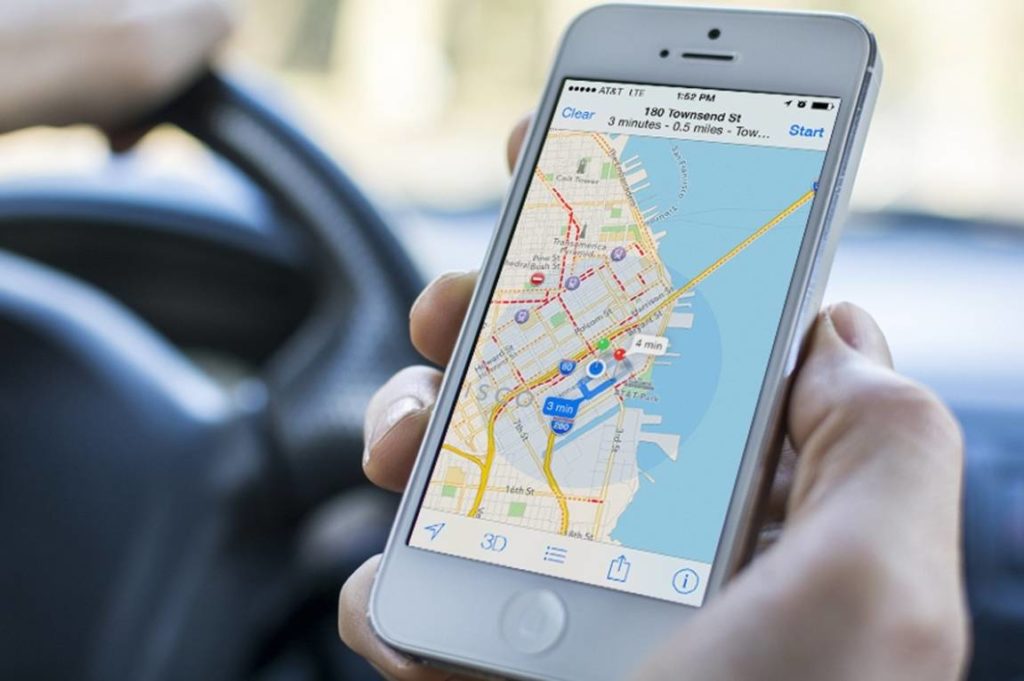
Once you have learned how to drop a pin on Google Maps, you can now find the usage of dropping a pin on Google Maps. So, let’s see what benefits you will get.
- Dropped pins will help you to find the directions easily. Whether you are sure about the address or not, dropped pins will find your way.
- You cannot drop two directions at one time. Drop the first pin, save it on your device and then drop a second one.
- Dropped pins can be saved on your Google account.
- You can make a list on Google Maps for the dropped pins which are categorized into public and private and are shared with the people you want.
- Dropped pin on Google Maps on a desktop can be shared to your phone easily.
- Dropped pins on Google Maps can be shared on Facebook and Twitter and Generate links to send to the specific users you want.
- You can add a custom name (Label) to your pinned locations.
How To Remove A Dropped Pin On Google Maps
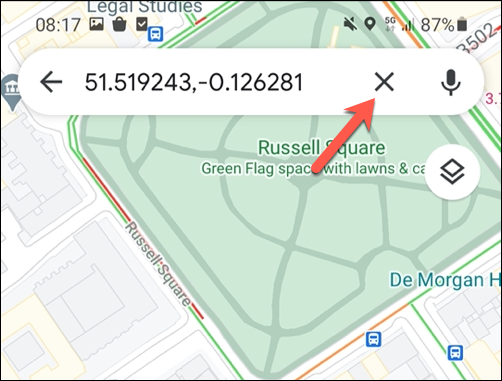
Once you learned the features as well as dropping a pin on Google Maps. Now, it is time to know how to remove a dropped pin on Google maps. To know how to do it, go through the following steps-
- Open Google Maps on your device (desktop, iOS, or Android).
- Tap on the X option.
- On Android and iOS, the X option will appear on the top of the screen.
- On Desktop, the X option will appear on the box that appears on the bottom side of the page.
How To Drop A Pin On Google Maps?
To get a clear video on how to drop a pin on Google Maps, go through the brief information in the below-mentioned video.
Wrapping Up
I hope you find this article useful. You can now easily save the location on your devices and visit any place wherever you want. So, this was all about how to drop a pin on Google Maps on Android, iPhone, and desktop. Share this article with your friends and let them know how to drop a Pin on Google Maps. Have a great day!
Frequently Asked Questions
How do you send a drop pin on Google Maps?
Tap and hold on a place, drop a pin, and tap on share on the bottom side of the screen
How do I put a pin in Google Maps?
To put a pin on Google Maps, hold your finger on the place on Google Maps and pin the location.
How to drop multiple pins on Google Maps
To drop multiple pins on Google Maps, you need to modify your map and add multiple pins as you want.