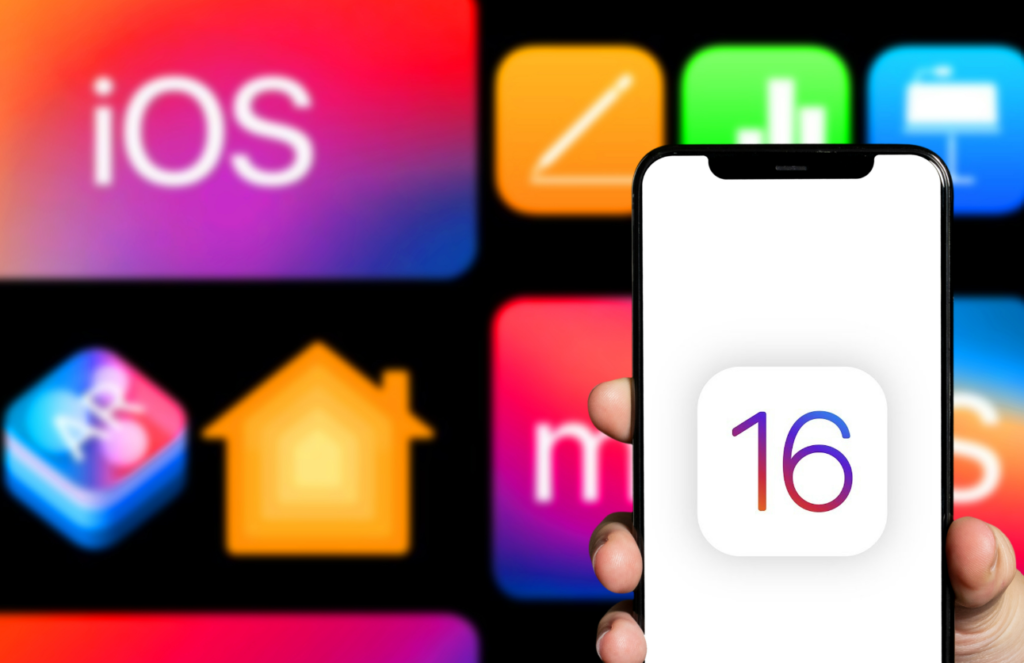Depth Effect in iOS 16 makes the photo on your lock screen look dynamic. This can also hide notifications on your lock screen. So, how can you remove the Depth Effect? Here is a quick guide on how to disable lock screen Depth Effect in iOS 16. You can also customize your lock screen by making your own emoji wallpaper in iOS 16.
Apple will be releasing the iOS 16 update only to Apple-supported devices. With Beta users still trying out the new iOS 16 update, we can expect it to be released soon. Beta users are also unveiling many iOS 16 hidden features. Now you can automate messages with Siri in iOS 16. So you don’t have to listen to your entire message again.
So, how can you remove the depth effect from your iPhone’s lock screen? Here is your easy-to-follow guide on how to disable lock screen depth effect in iOS 16.
In This Article
How to Disable Lock Screen Depth Effect in iOS 16?
If Depth Effect is hiding your clock or blocking your notifications, you can simply remove it! Here is how to disable lock screen Depth Effect in iOS 16.
1. Unlock your iPhone using FaceID or ToucID.
2. Long-press on your lock screen. This will activate the wallpaper gallery.

3. Go to the lock screen you want to remove the Depth Effect.
4. Tap on the three horizontal dots. You can find this at the bottom of your screen.
5. Tap on Depth Effect.
6. Tap on Done.
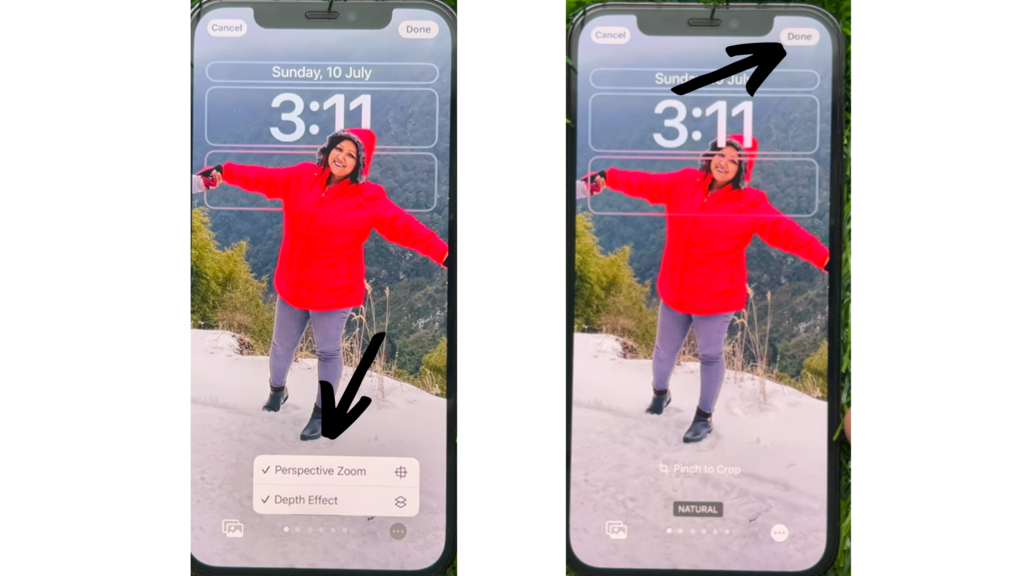
Note- You can set the wallpaper on your lock screen and home screen by selecting Set Wallpaper in Pair.
In this way, you can disable Depth Effect on your iPhone
How to Disable Lock Screen Depth Effect in iOS 16?
Wrapping Up
So, now you know how to disable Depth Effect in iOS 16. You can simply remove it from your wallpaper if your notifications are being overshadowed by your wallpaper. We will keep coming up with all the latest updates in technology. Keep visiting Path of EX!
Frequently Asked Questions
How can I disable Depth Effect in iOS 16?
You can disable Depth Effect in iOS 16 by unlocking your iPhone using- long-press on lock screen- Customize- Tap on the three horizontal dots- Depth Effect- Done.
How do I customize my iOS 16 lock screen?
You can customize your lock screen in iOS 16 by unlocking your iPhone using FaceID or Touch ID- long- press on the lock screen- tap on Customize.
How do you change the font on iOS 16?
You can change the font on iOS 16 by unlocking your iPhone with FaceID or TouchID- tap on the time icon- customize your font color.