If a party or get-together is going to happen soon and it requires the sound of bombastic music in the room, Spotify has a way out for you. You can Escape this stressful situation of playing high-volume music on occasion by giving access to Spotify to your Amazon Alexa. So, here I will guide you on how to Connect Spotify to Alexa.
Any celebration requires you to have earsplitting music. There is no need to buy anything new if you can access Alexa on Spotify. It will solve all your problems, and you can have a fun time. Everybody knows how amazing the Amazon speakers are. They can just fulfill any of your entertainment requests and commands. You already know the great variety of devices Spotify supports. So let’s make the best use of these amazing attributes.
So, here I will tell you in detail about how to connect Spotify to Alexa. Read the blog to grasp the complete information.
In This Article
Which Alexa Devices Support Spotify?
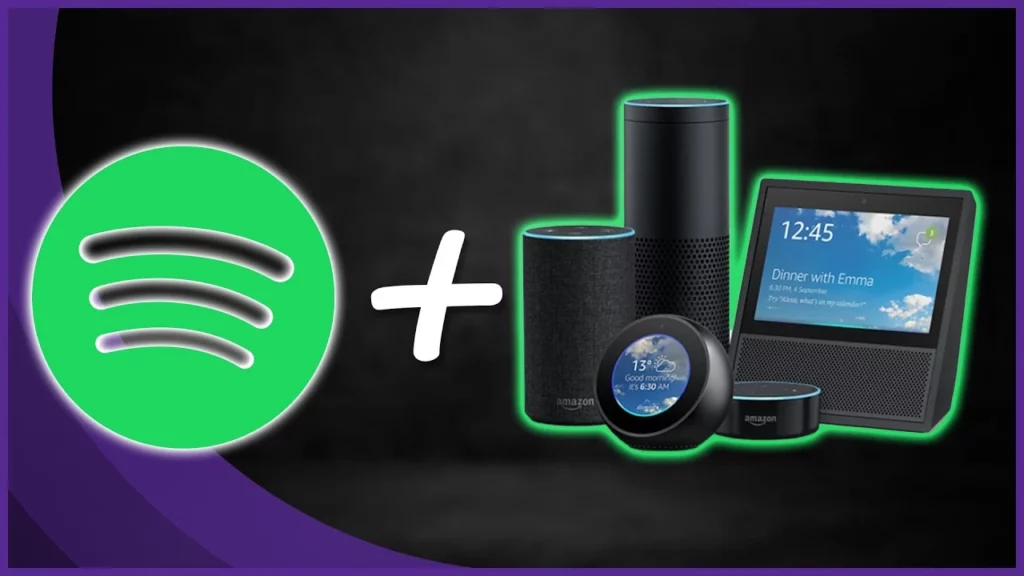
Before you connect Spotify to Alexa, you should know the devices that support it. Spotify is supported by a wide category of Alexa devices. Here is the list of the devices Alexa devices that support Spotify:
- Amazon Echo
- Amazon Echo Dot.
- Amazon Echo Show
- Amazon Echo Spot
- Amazon Tap
- Amazon Fire TV Cube
- All Sonos Players
- Facebook Portal / Portal+
How to Connect Spotify to Alexa?
After knowing the kinds of Alexa devices that Spotify supports, let me list down the steps that will help you to connect Spotify to Alexa below:
1. Open the Alexa app.
2. Tap on the Three dash icon at the bottom of the screen, and the Menu section will open.
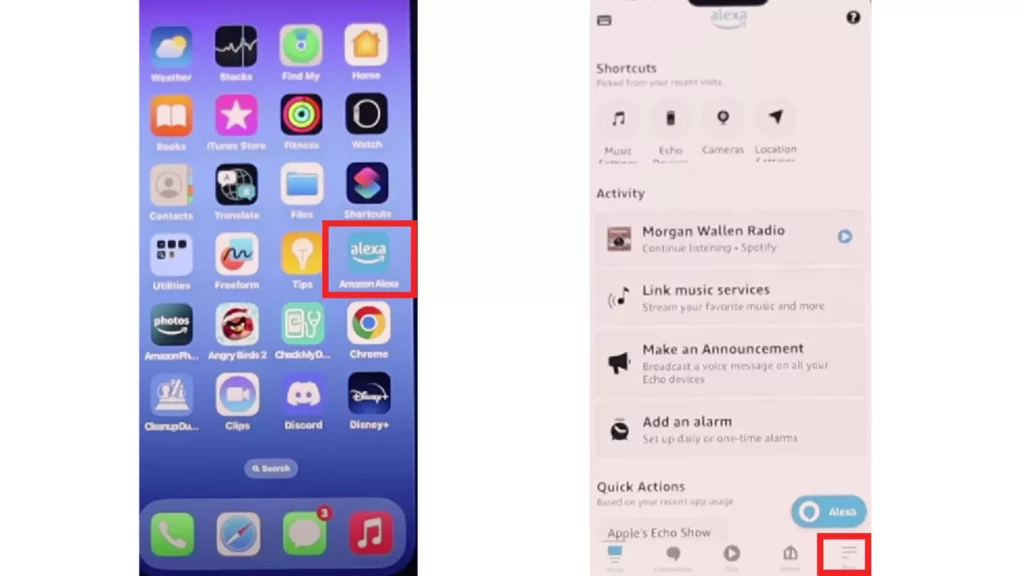
3. Click on Settings and Scroll down.
4. Find the Music and Podcasts section from the options.
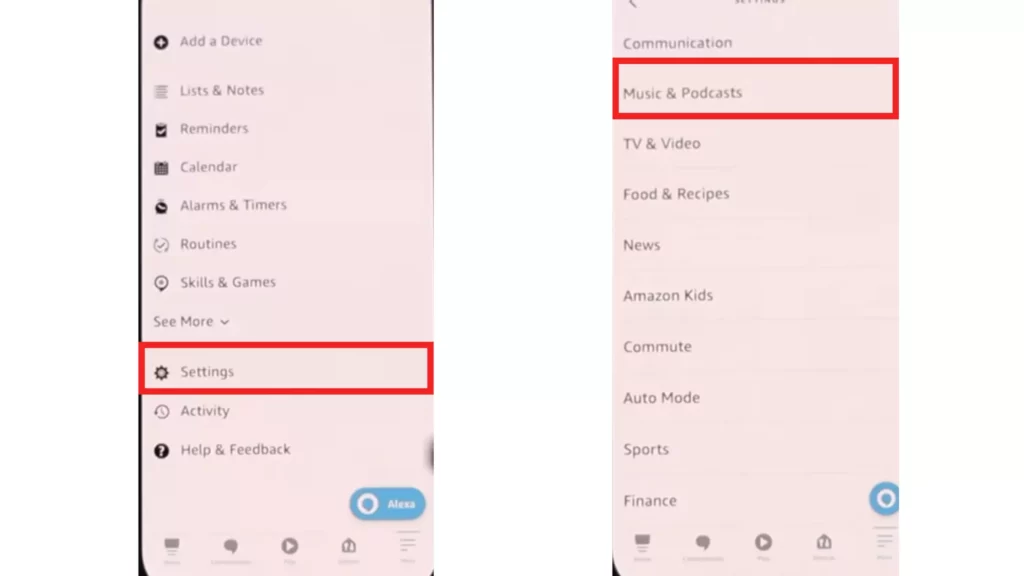
5. Click on Link on New Service and then further click on Spotify.
6. Next, you will land on the Spotify home page; from there, Link your account as well.
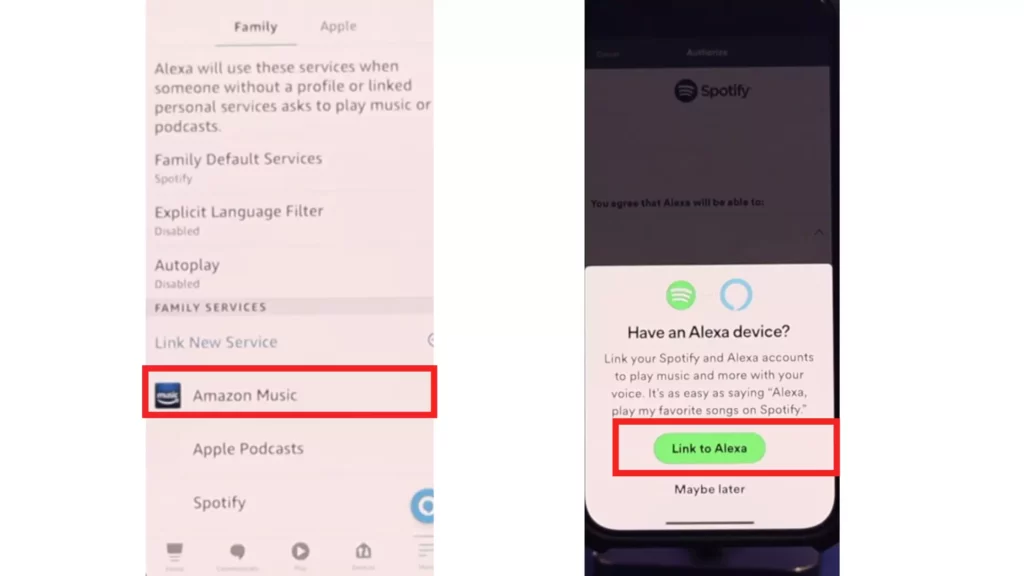
And that’s it. Enjoy your Spotify on Alexa now.
Can You Use Spotify Free With Alexa?
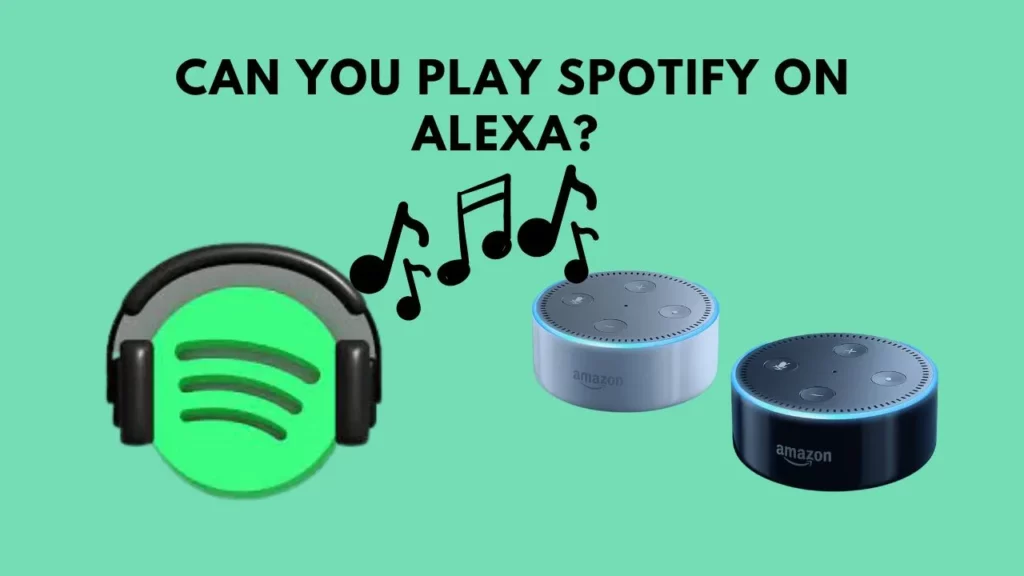
Yes, you can use the free version of Spotify with Alexa. But certain conditions apply regarding the nationalities of the users. All Spotify users in the US, Australia, Austria, Brazil, Canada, France, Germany, India, Ireland, Italy, Japan, Mexico, New Zealand, Spain, and the UK can connect the Spotify free version with Alexa. However, if you live out of the territories of these countries, you will require a Spotify Premium account to connect Spotify to Alexa.
Can You Use Multiple Spotify Accounts on Alexa?

No, there is no way to use multiple accounts directly. But if you are thinking of using multiple Spotify accounts on Alexa, things might not remain smooth. There is a narrow sideway by which you can get what you want. Amazon Echo lets you switch between user profiles. You can link two different Amazon accounts with two other Spotify accounts.
To proceed, follow the instructions mentioned below.
1. Open the official website of Alexa.
2. Navigate to the Settings option.
3. Choose the option of Account and then go to Household Profile.
4. You can switch between them by simply saying Switch Profiles.
And that’s it. You can use multiple accounts by following this method.
How to Set Spotify as the Default Player on Alexa?

If you want a permanent solution to set Spotify as the default player on Alexa, then don’t worry. I have brought the sequence of the steps you need to follow and set Spotify as the default player on Alexa:
1. Open the Alexa app and tap on the Play at the bottom of the screen.
2. Tap on the Settings icon in the top right corner.
3. A section called Default Settings will appear. Tap on it.
4. Tick mark both sections of Spotify; Music and Podcasts.
And that’s it. These steps have set your Spotify as the default player on Alexa.
How to Play Spotify Music on Alexa?
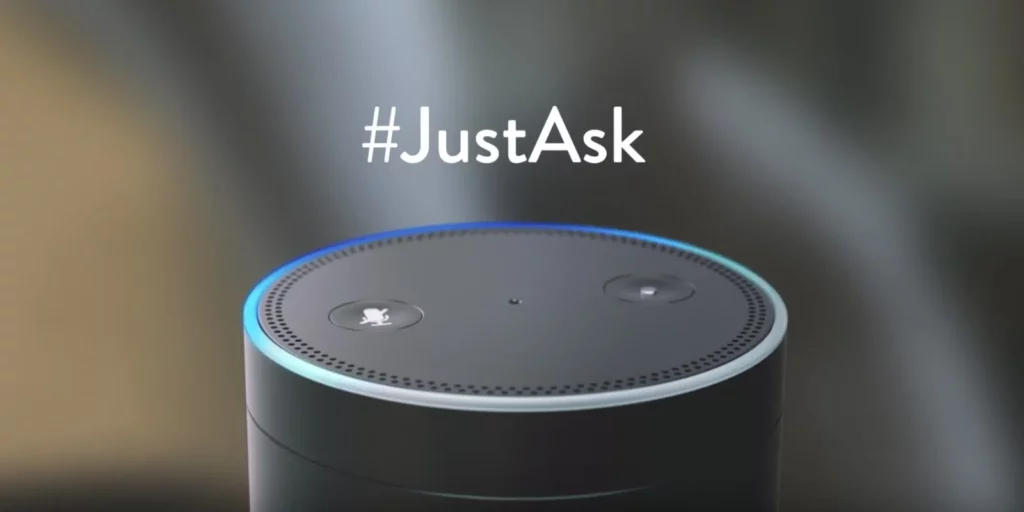
As you know, the ways to connect Spotify Music to Alexa here is how to play Spotify Music on Alexa. After your applications are linked, you simply need to ask Alexa to play the track, album, or artist you choose. I have listed below some phrases that you can say.
- “Alexa, Play The Best of Taylor Swift”
- “Alexa, play the latest episode of The TED Talks Daily.”
- “Alexa, shuffle music by Drake, Her Losses.”
- “Alexa, play The Mike Taylor Show.”
- “Alexa, shuffle The Nellyville.”
- “Alexa, play the latest episode of The Be a Man Experience.”
- “Alexa, play the album From The Party Hits 2000s.”
Of course, voice commands are the most convenient but not always the best option. For example, sometimes you might be in a rush to play a song, and Alexa may just not always understand your commands.
How to Disconnect Spotify from Alexa?
After knowing ways to connect Spotify to Alexa, here I am with the guide steps you will need to follow if you want to disconnect Spotify from Alexa. There are two ways to disconnect Spotify from Alexa.
On Alexa App
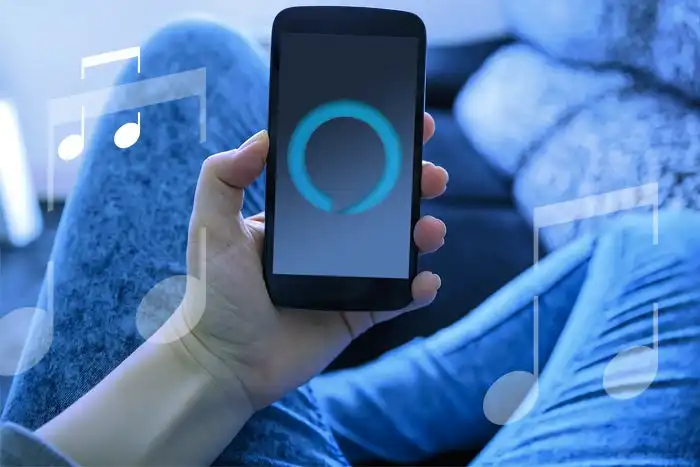
If you want to disconnect Spotify from Alexa through the Alexa application, follow the steps mentioned below:
1. Open the Alexa app and tap on More.
2. Tap on the Settings icon.
3. Next, tap on Music & Podcasts option.
4. The Music & Podcasts page will show on screen the services currently connected to your Alexa, and it will give you the option to link new services also.
5. Find Spotify in the list and tap it.
6. On the Spotify Details page, tap Disable Skill and Confirm your choice.
And you have successfully disconnected Spotify from Alexa.
On Spotify Website
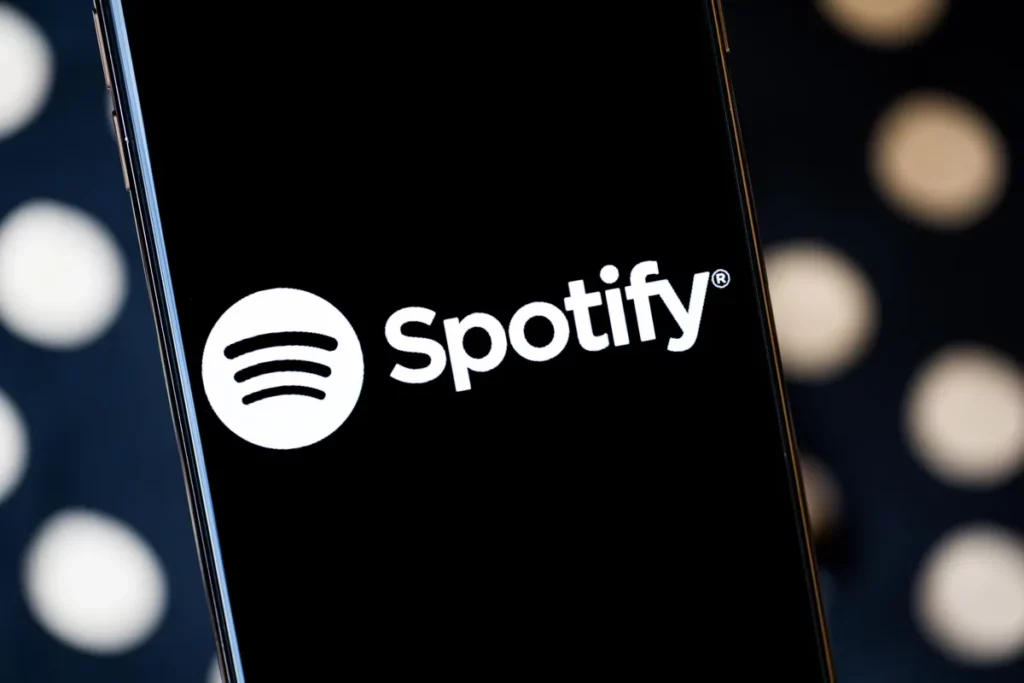
If you wish to conduct the procedure to disconnect Spotify from Alexa from the Spotify website, follow the below-mentioned steps:
1. Open your favorite Web browser and go to the official website of Spotify.
2. Click on Profile in the upper right corner and then select Account.
3. In the list from the left, tap on apps.
4. As the section of apps opens, choose Spotify and tap on Remove Access.
Confirm your choice, and that’s it. You have disconnected your Spotify from Alexa.
Wrapping Up
In this blog, I have mentioned all the detailed information on how to connect Spotify to Alexa. I hope this guide helps you and serves you in the best way possible. If you have any questions, comment in the comment section, and we will contact you soon. To read more such informative articles, keep visiting our website, Path of EX.
Frequently Asked Questions
1. Why can’t I link my Spotify to Alexa?
You can solve this issue by getting access to your Amazon Alexa through a web browser and setting Spotify as its default music service, clearing cache, and resetting Alexa device. Doing this will surely fix your issue.
2. How do I add a device to Spotify?
Open the Spotify app on your phone. Tap on the song title or computer devices icon on the screen. Now you can select the device you want to connect.
3. How do I play Spotify on multiple Alexa devices?
Open your Amazon Alexa application, then open devices. Select + and then select Combine Speakers. Select multi-room music, and that’s it. You can now play Spotify on multiple Alexa devices.
4. Can I play Spotify on 2 devices at the same time?
Yes, you can play Spotify on 2 devices at the same time. This can be possible because of the offline mode. However, to play offline music on Spotify, you must have a premium account. With Spotify Premium, you can stream Spotify on 3 devices, and you need to be online only on one device.




