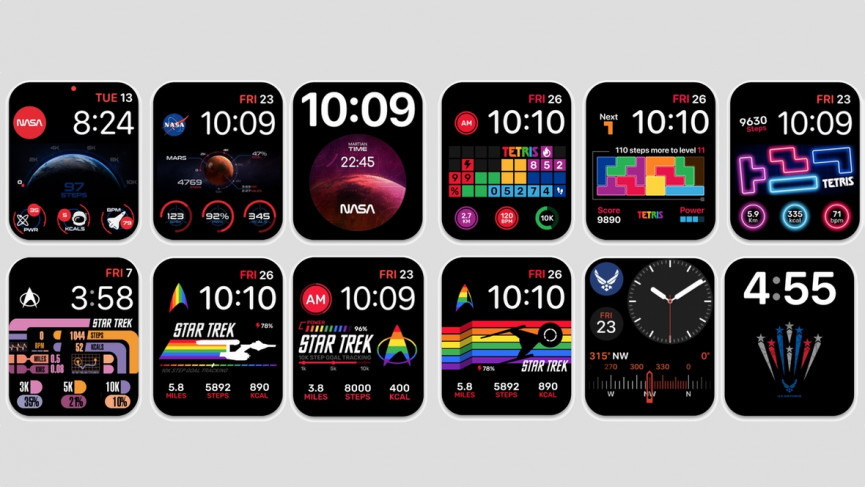Forgetting to check your AirPod’s battery life can be really problematic. I mean, who wants to listen to the cacophony of morning commutes? If you are still trying to figure out how to check AirPod battery status, this article will be of great help. There are a few pretty simple ways to check your AirPod’s battery.
The AirPod is a revolutionary product. First announced on September 7, 2016, the launch of AirPod took the world by storm. Now even the people who don’t use iPhones or iPads are using AirPods. Although it is a very stylish and user-friendly product, it can sometimes be really easy to miss the battery status of AirPods. However, if you have an iPhone, an iPad, or a Mac, it is really easy to check AirPod battery status.
There are three ways you can check AirPod battery status; on an iPhone or iPad, on a Mac, or on the device itself. Let us dive into learning how to check AirPod Battery status.
In This Article
How to Check AirPod Battery Status on iPhone or iPad?
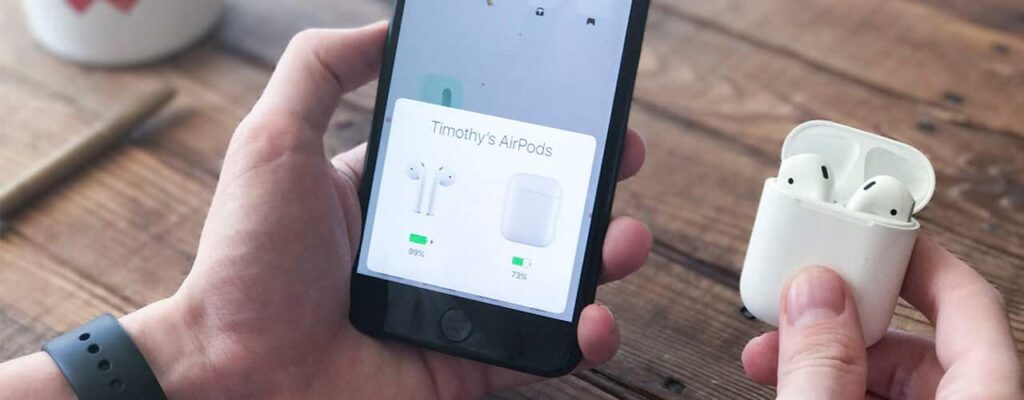
The most common scenario is that an AirPod user is also an iPhone user. So, checking AirPod battery life is a piece of cake if you have an iPhone. Apple optimizes its accessories excellently. If your AirPods are in the charging case, open the case and bring it near your iPhone or iPad. In no more than a couple of seconds, your Airpod battery status will pop up, showing each earbud’s battery status.
In case you are wearing your AirPods, open the Widgets screen on your iPhone or iPad, and the battery status of the earbuds and the case will be displayed in the Batteries widget.
How to Check AirPod Battery Status on Mac?
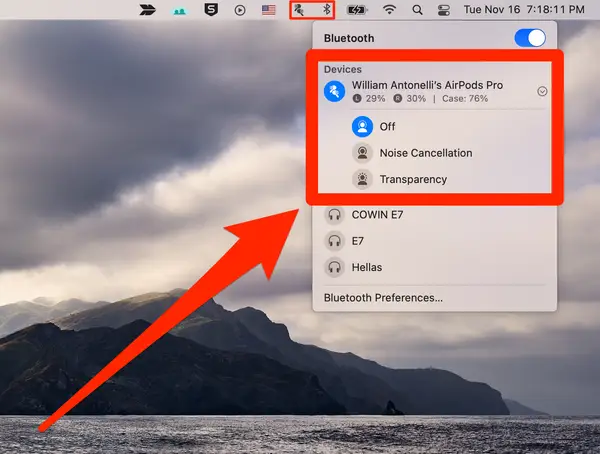
Using a Mac to see the battery status of your AirPod is even simpler. Follow these steps:
- Take the AirPods out of the charging case
- Click on the Bluetooth icon on the Menu Bar.
- Hover over the name of your AirPods, and the remaining battery life will be displayed.
That’s it! That simple! Now you know how to check AirPod battery on Mac.
How to Check AirPod Battery Status on The Charging Case?

If you are not connected to any device, you can still check AirPod battery status. If the earbuds are inside the charging case and the light outside with the lid open is green, your AirPods are fully charged. The Amber color indicates that your airPods have less than one full charge. Furthermore, if the buds are not in the case, the light outside indicates the charge of the case itself.
Wrapping Up
Apple is very efficient in optimizing its accessories. It is really impressive how Apple makes things super easy for its users. In spite of all the brilliant UX, its sheer simplicity sometimes seems confusing and we get lost. Moreover, people used to Android devices are also prone to finding Apple devices alien. I hope this article helps you understand how to check AirPod battery.
Frequently Asked Questions
How do I turn on AirPod battery widget?
To turn on the Batteries widget,
Swipe (left to right) on the home screen or lock screen > Tap Edit at the bottom > Find Batteries > Tap the green (+) button
The Batteries widget will show the current battery status of the AirPods when they are in use.
How long do AirPod Batteries usually last?
Apple claims that the 1st-generation AirPods last up to five hours of listening and two hours of talk time in a single charge. Second-generation AirPods have a talk time of three hours, and AirPods Pro gives four and a half to five hours of listening and almost four hours of talk time.
Why are my AirPods dying so fast?
6 ways to extend AirPods battery life:
1. Lower the volume
2. Turn off noise cancellation when not needed
3. Keep the charging case topped off
4. Charge the earbuds before you get the low battery warning
5. Don’t store your AirPods in extreme temperatures
6. Reset your AirPods