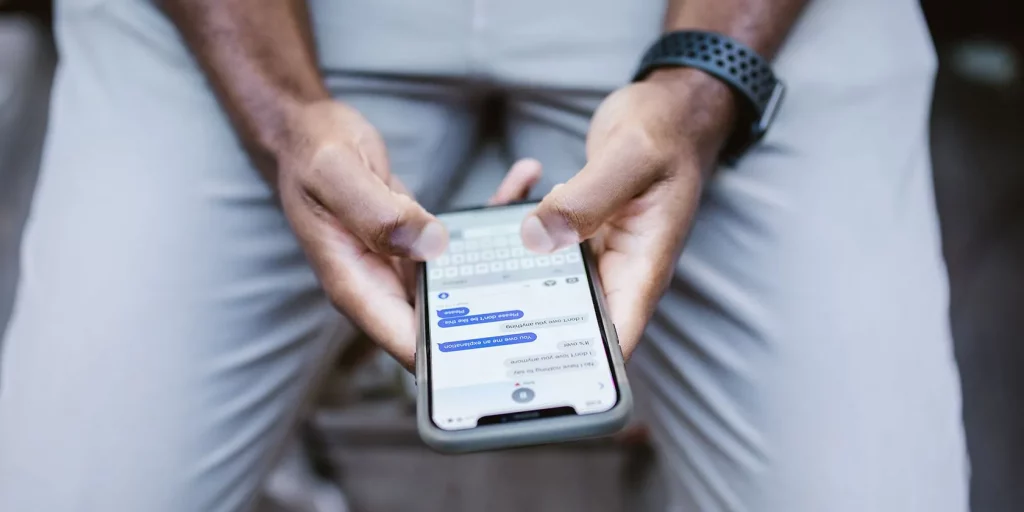iMessage has been one of the most loved chatting applications since its inception. From specific inline replies to end-to-end encryption, iMessage has also been the pioneer of many chatting features that many apps offer today. One of the many excellent features offered by iMessage is the ability to create polls. In this article, I will show you how to create a poll in iMessage on an iPhone or iPad.
Polls are extremely helpful. Be it your official group or your bad boys’ club, you want to know what the majority of members are looking for. On the other hand, it is also important to let people cast their votes when it’s time for decision-making. In simple terms, polling is a feature that advocates democracy. I understand that you have seen people creating polls in iMessage on the same device that you are using, and you cannot find any option to do the same on your iPhone or iPad. That could be frustrating. Well, you are in the right place.
Although iMessage doesn’t support making polls yet, there are workarounds to this issue. There are third-party applications in the app store that allow you to create polls in iMessage. The best third-party app for polling in iMessage is ‘Polls for iMessage.’ I will tell you step by step how to create a poll in iMessage on an iPhone or iPad with the help of this app.
In This Article
How to Create a Poll in iMessage on an iPhone or iPad?
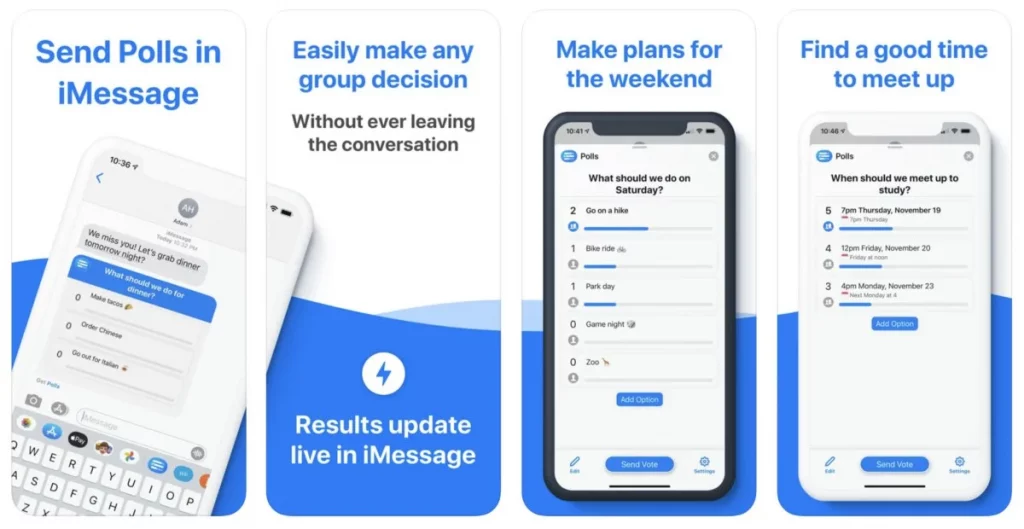
You can create polls in any chat. But, it is more useful in group chats. All you need is the app that I mentioned earlier, ‘Polls for iMessage.’ I will take you through the steps to create a group chat in iMessage first and then create polls in that chat.
1. Create a Group Chat in iMessage on an iPhone or iPad
This one is for people who want to know how to create a group chat in iMessage. You can scroll down to the article’s next section if you already know. To create a group:
- Open iMessage.
- At the top-right, tap on the ‘compose’ icon.
- At To, type the names of your contacts or press the plus (+) icon to add names from your contacts.
- Type your message and tap ‘send’
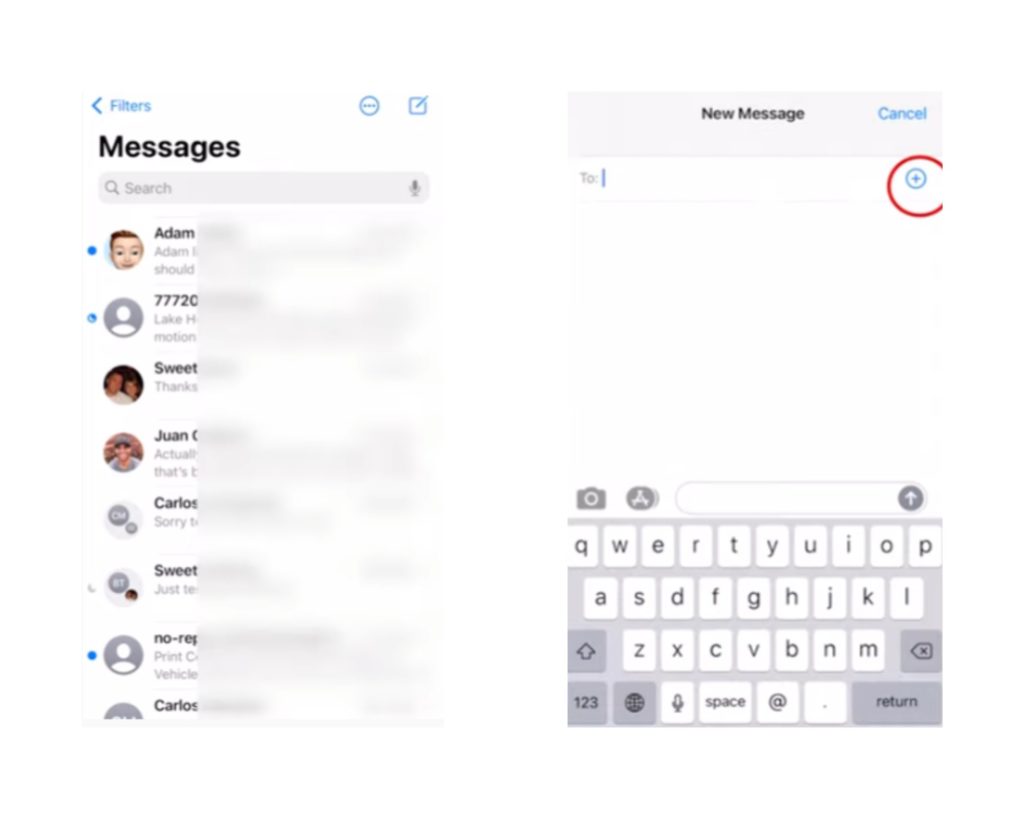
You have created a group chat. You can also add extra members to the group. The steps to do so are:
- Launch messages and open the group
- Press the arrow under the group name
- Tap info.
- Press Add Contact.
- Type names of your contacts or press the plus (+) icon to add names from your contacts.
- Press Done and Done again.
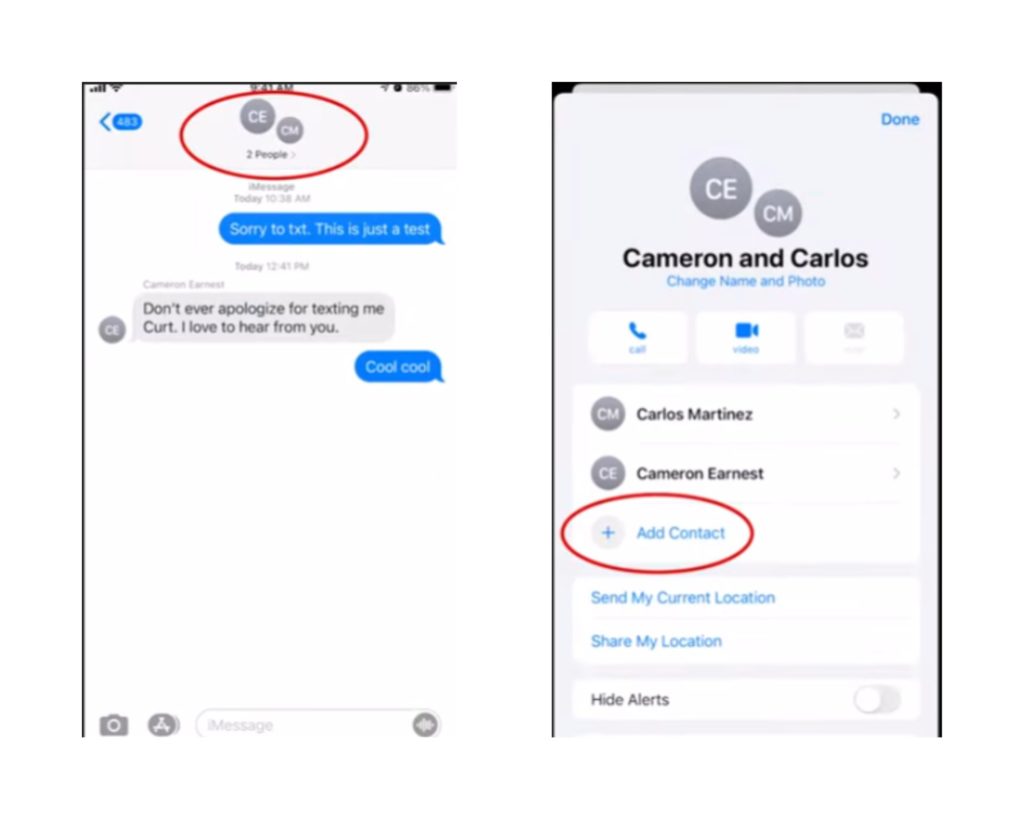
2. Download ‘Polls for iMessage’ to Create a Poll in iMessage on iPhone or iPad
Polls for iMessage is THE best app for creating polls in iMessage. When you ask how to create a poll in iMessage on an iPhone or iPad, the answer has to be this third-party application.
- From iMessage, access the App Store (blue colored icon) or open the App Store application on your iPhone or iPad.
- Search for Polls for iMessage.
- Download the app
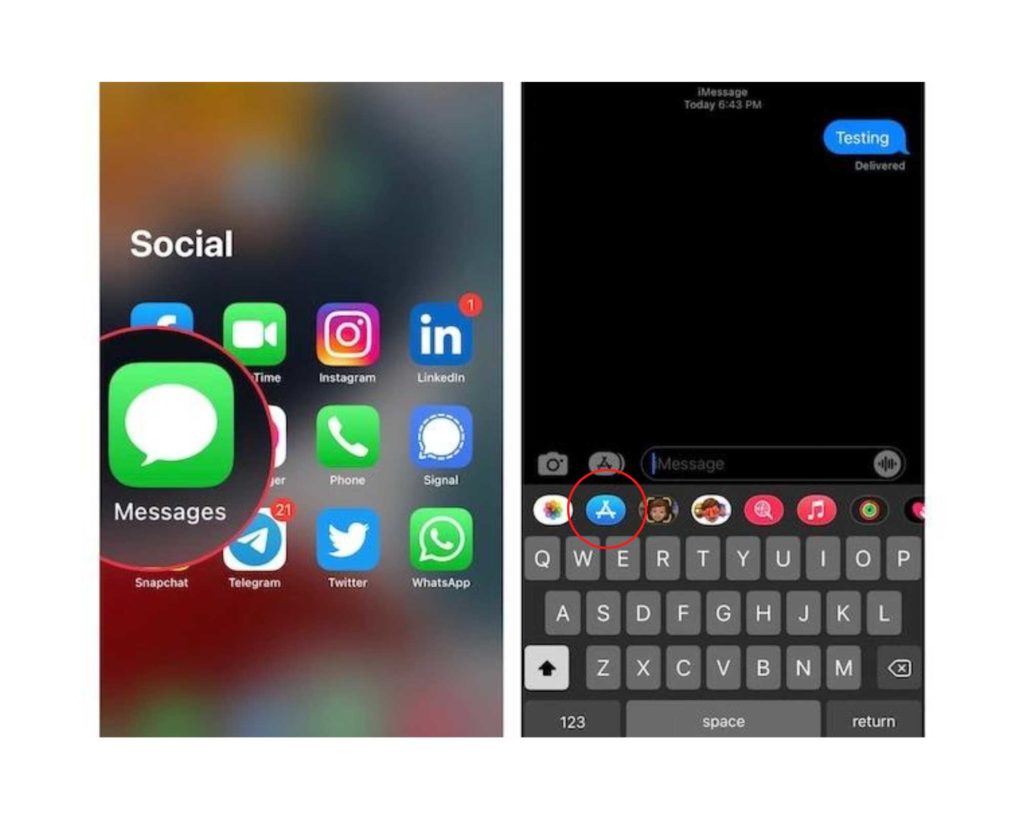
3. Create a Poll
Now that you have successfully created a group and downloaded the ‘Polls for iMessage’ app, you can easily create polls and get productive. So, here’s how to create a poll in iMessage on an iPhone or iPad:
1. Open the group chat where you want to create the poll
2. Scroll horizontally along the toolbar at the bottom and select the Polls icon
3. Press Get Started.
4. Enter the name/title of your poll. E.g., What should we eat tonight?
5. Press Next.
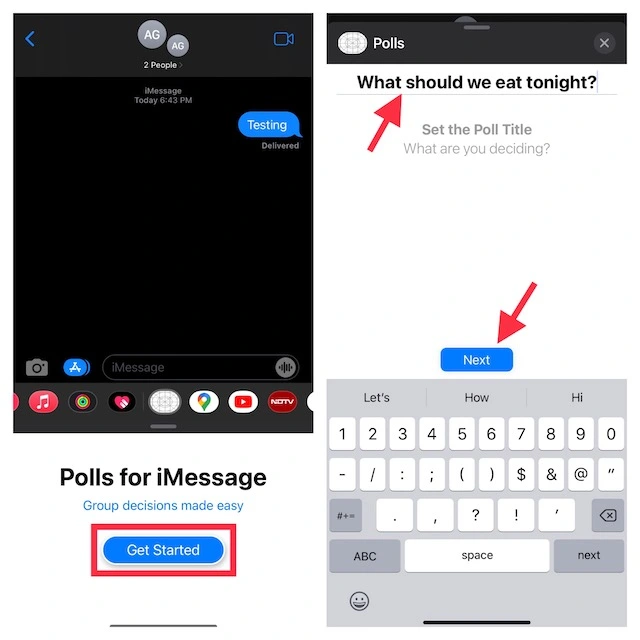
6. Hit Add Options to put options to your poll.
Note: You have to add a minimum of 2 options in your polls. There is no maximum limit to the options to give for a poll.
7. In the text box, enter your option. You can also paste copied text on this box
8. The in-built smart calendar will help you decide the date and time. As you type a time, day, or date, the calendar will automatically suggest you. You can tap it to add it to the poll
9. You can delete an option by pressing the minus sign (-) at the top right of an option
10. To rearrange the order of the options, long press that three-line icon to the left of the option and move to your desired position
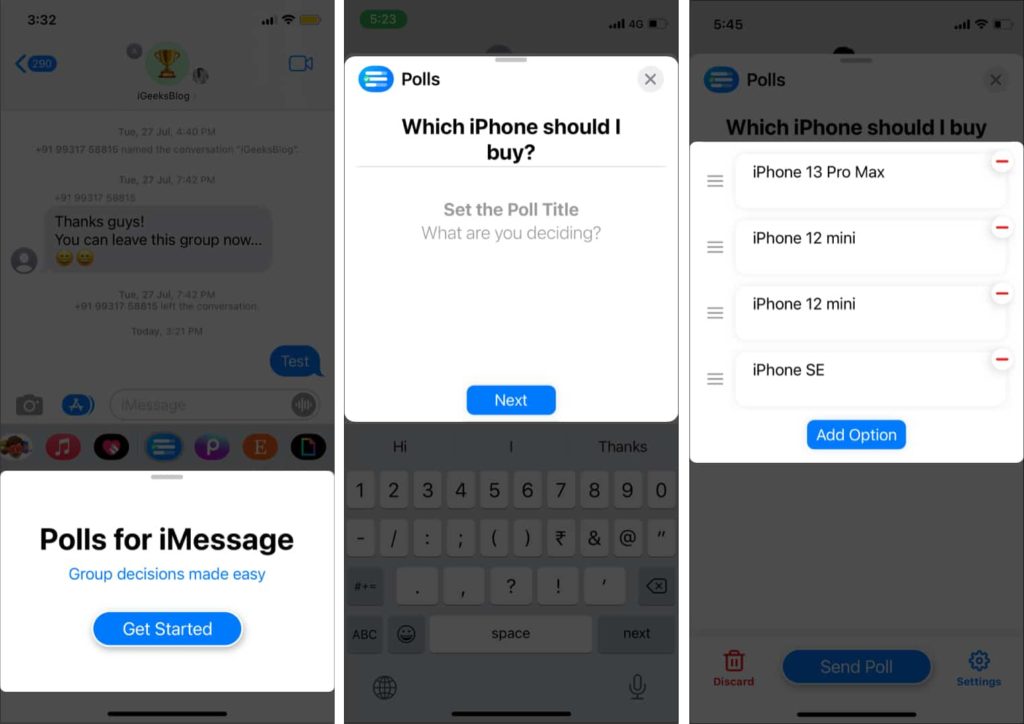
4. Edit Poll Settings
There are a number of parameters within which these polls work. You can either enable or disable them according to the requirement of each poll. For example, in some polls, not everyone needs to know the results. You can control these things from Poll Settings.
- Press the Settings option at the bottom-right corner
- Four options will appear
- See who voted: If this option is enabled, all the members of the group will be able to see who voted for which option.
- Add Options: With this option enabled, everyone in the group can add options to the poll (they cannot delete or modify options)
- Declare a Winner: This option is checked when the result of the poll needs to be known by everyone in the group when the voting is over.
- Multiple Votes: If you check this option, the members will be able to cast multiple votes in a single poll.
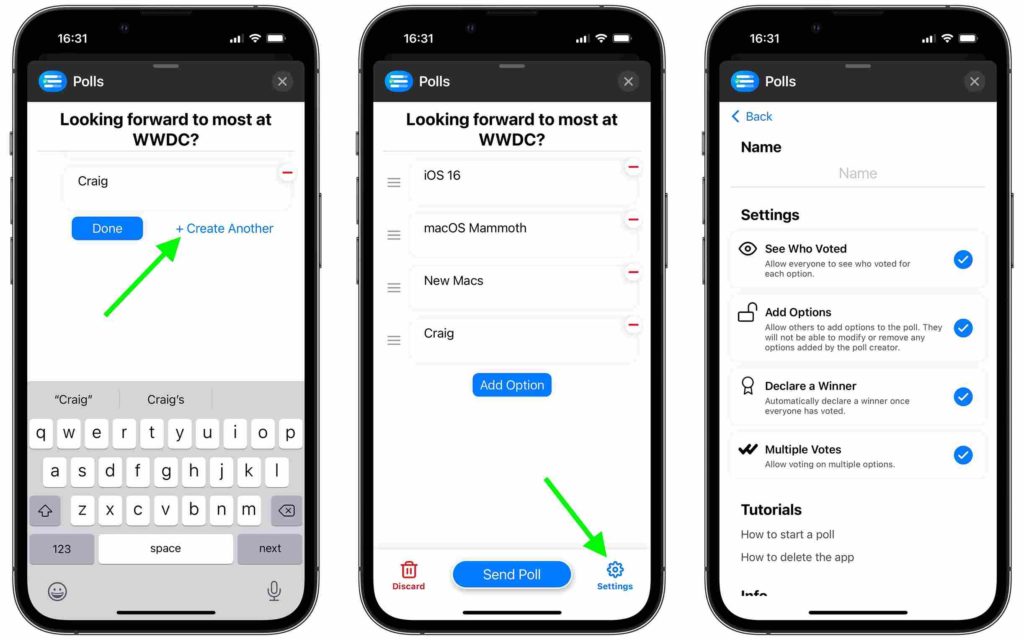
If you want to disable any of these features, just uncheck them.
So, now that the poll is created as per your preferences, you can hit the ‘Send Poll’ button, and the poll is live!
How to Create a Poll in iMessage on iPhone and iPad?
Wrapping Up
So, this is how to create a poll in iMessage on an iPhone or iPad, and it is not rocket science. The only thing you need to remember is that Apple doesn’t support creating polls in iMessage, and that doesn’t mean that you cannot create polls in iMessage. Create your polls, let people cast their votes, and save time by being smart. Until next time, ciao!