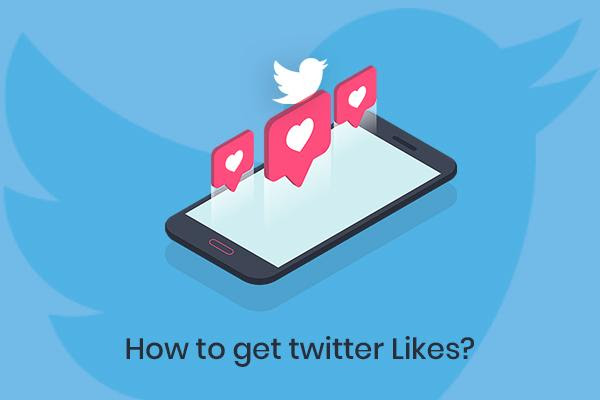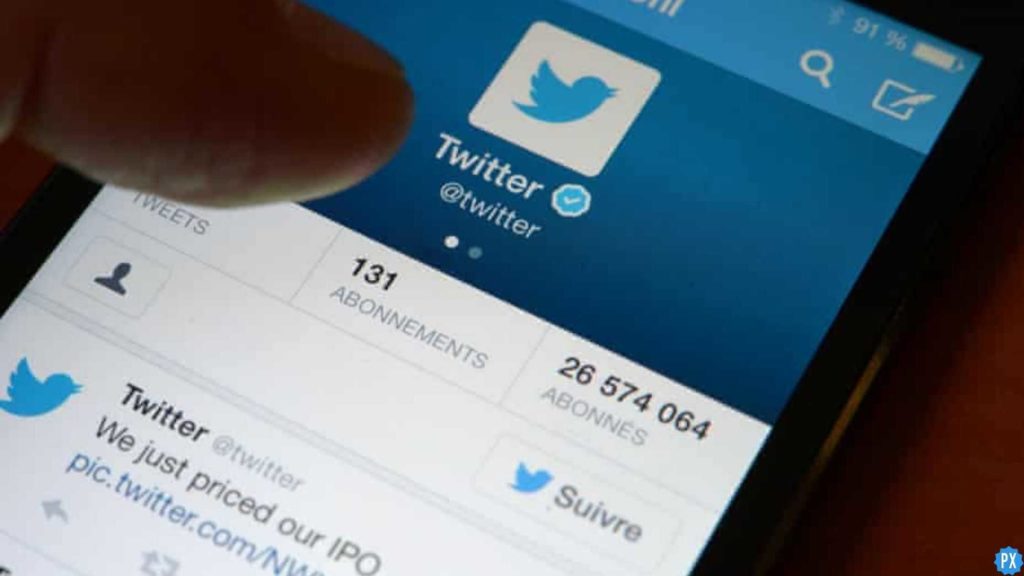Twitter blue is on a roll these days! From uploading a 60-minute video to putting up a square profile picture, users cannot get a hold of its ultimate thrill. And to level up such craze, we are here with a step guide on how to change Twitter theme in Twitter Blue.
If we are talking about Twitter’s new features, have you checked out the new latest one where you can see view counts on your Tweet? If the answer is NO, then trust me, you better get a hold of it without any delay. Obviously! Who wouldn’t want to know the view counts on Twitter?
Head on through this article and learn how to change Twitter theme in Twitter Blue in 5 easy steps. You’ll also learn about how to sign up on Twitter Blue, so what are you waiting for? Rush pals!
In This Article
How to Change Twitter Theme in Twitter Blue?
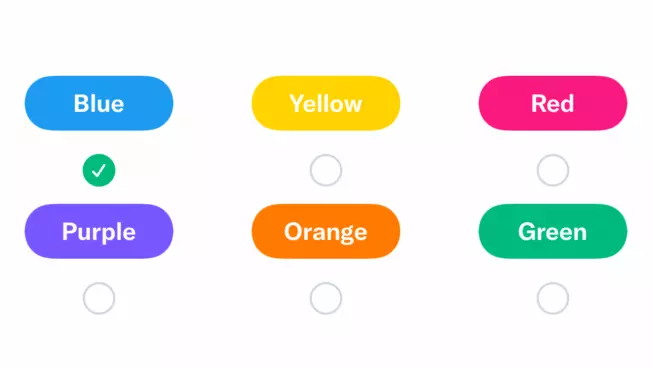
A Customized Twitter theme is a sure-shot way to embellish the fun on Twitter. It creates a different kind of vibe for the users and adds to their basic drill.
Follow the instructions below to change Twitter theme in Twitter Blue:
- Open Twitter > and from the horizontal lines profile options, click on Twitter Blue.
- Select Early access to select new features option > click on the option Color theme,
- Select the color theme for your Twitter home page.
- Click on the green tick option under your chosen color.
- And lastly, click on the back arrow icon to head back to your Twitter Blue settings page.
How to Sign Up for Twitter Blue?
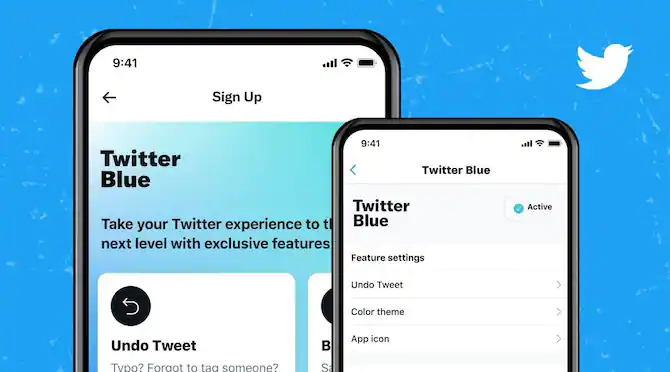
In order to do anything on Twitter Blue, it is a must to sign up for Twitter Blue on a priority basis.
Here’s how to sign up for Twitter Blue:
- Head to the profile menu options on your Twitter app > click on the option Twitter Blue.
- Tap on Subscribe button > verify your mobile number.
- Further, follow the impromptu on-screen instructions to confirm your sign-up for Twitter Blue.
Watch How to Change Twitter Theme in Twitter Blue
Wrapping Up
This was all about how to change Twitter theme in Twitter Blue. Check out the guide mentioned above and learn how you can customize your basic Twitter home page easily.
Path of EX is an open space. Come along if you have any doubts and we will get back to you asap.
Frequently Asked Questions
1. How to Customise Twitter Theme in Twitter Blue?
Follow the instructions below to customise Twitter theme in Twitter Blue:
1. Open Twitter > and from the horizontal lines profile options, click on Twitter Blue.
2. Select Early access to select new features option > click on the option Color theme,
3. Select the color theme for your Twitter home page.
4. Click on the green tick option under your chosen color.
5. And lastly, click on the back arrow icon to head back to your Twitter Blue settings page.
2. How to Customise Twitter App Icon?
Here’s how you can customize your Twitter app icon:
1. Head on to the profile menu on the app > click Twitter Blue.
2. Click Early Access to Select New features > tap on App icon.
3. Select the color of your app icon > click on the green tick.
4. And finally, click on the back arrow icon to head back to your Twitter Blue settings page.