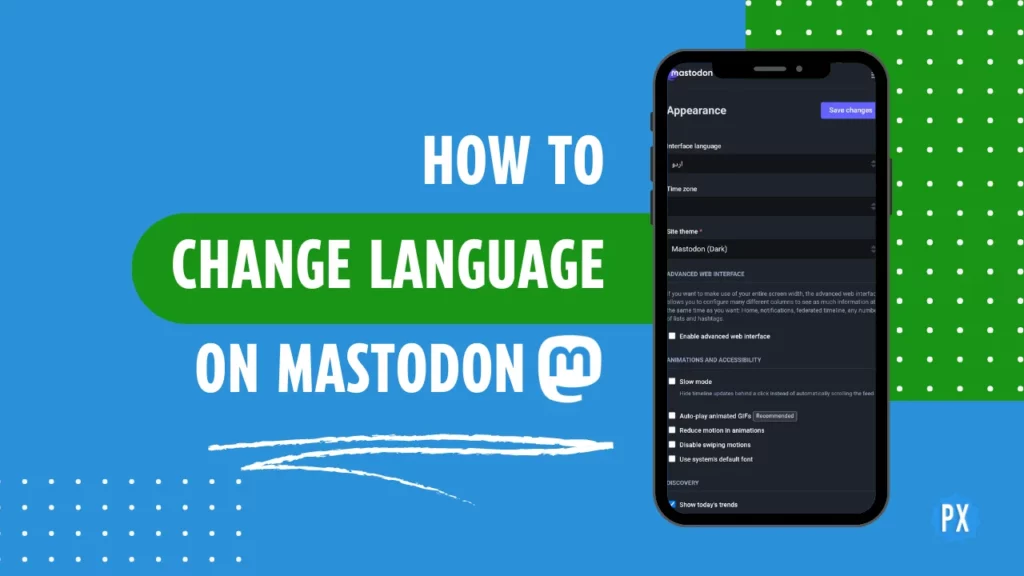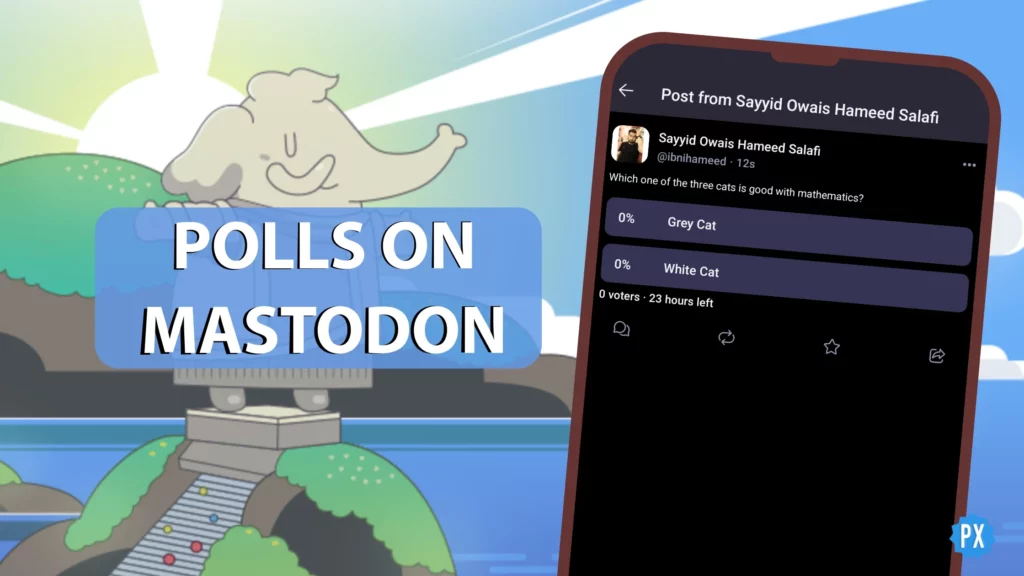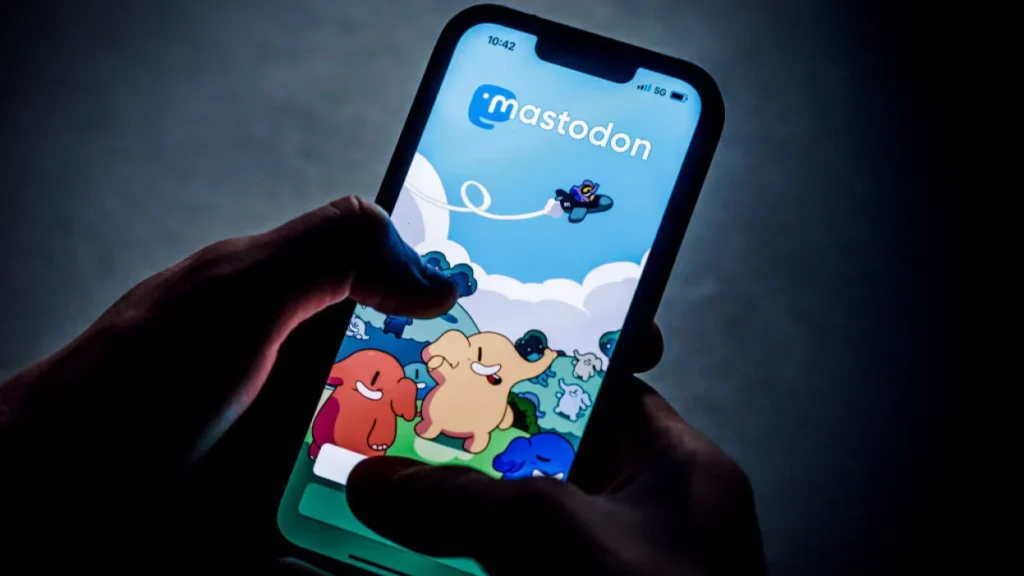Have you ever wondered how to change language on Mastodon? If you are a multilingual user or just curious about other languages, you might want to explore this feature. In this article, I will show you how to change language on Mastodon in a few easy steps.
Mastodon shines as a prominent figure in the Fediverse universe. You’ve likely mastered the art of joining, setting up your profile, refining your feed through post filtering, and even tracking hashtags on Mastodon. Yet, did you catch wind of another fascinating aspect? Brace yourself, because you can also tweak the language of your interface and the content you encounter.
Eager to master this aspect of your social media experience? Then read on to find out how to change language on Mastodon and enjoy the diversity of the Fediverse.
In This Article
How to Change Language on Mastodon via Computer?
So, you are ready to change language on Mastodon? Great! Here is how to do it if you’re using it on your computer.
Step 01: Launch your Mastodon Instance in your web browser.
Step 02: Log in to your account.
Step 03: Click on the ⚙️ Preferences button located on the bottom right side of the Compose column.

Step 04: Select the first field labeled Interface Language.
Step 05: Choose your preferred language from the dropdown menu.
Step 06: Click the Save Changes button situated in the top right corner.

That’s it! You have now changed the language on Mastodon using your computer. Let’s see how to do it on your mobile app!
How to Change Language on Mastodon on the App?
If you are using the Mastodon app on your phone or tablet, you can also change the language. Here is how:
Step 01: Launch the Mastodon app on your smartphone.
Step 02: Tap the ⚙️ cog icon in the top right corner of the screen.

Step 03: Tap the Behavior option in the menu that appears.

Step 04: Now, tap Default Post Language.

Step 05: Select your preferred language from the list of available languages. You can scroll through the list to find your language.
Step 06: Tap OK in the bottom right corner of the screen.

That is how to change language on Mastodon via an app. However, the app only allows you to change the post language. To change the interface language, you need to either go to your computer or open Mastodon on your mobile browser.
How to Change Language on Mastodon Via Smartphone Browser?
While the app allows you to change the post language, you can still modify the interface language on your smartphone. To achieve this, open your account through your mobile browser.
Here is a pro tip: launch the Mastodon app, access your profile, tap the three dots on the right side of any post, and select Open in Browser. This avoids the need to provide credentials and is a quick process.
With this, you are all set. Now, let’s proceed to learn how to change language on Mastodon using your smartphone browser.
Step 01: Access your Mastodon instance on your smartphone browser.
Step 02: Log in to your account.
Step 03: Tap the ⚙️ cog icon located at the bottom right corner of the compose column.

Step 04: Select the first field labeled Interface Language.
Step 05: Choose your preferred language from the provided drop-down menu.

Step 06: Click the Save Changes button positioned at the top right corner.

Congratulations! You have successfully learned how to change language on Mastodon through your smartphone browser.
Wrapping Up
And that wraps up my guide on how to change the language on Mastodon. I hope these steps and methods will help you personalize the Mastodon experience to your liking. Do not hesitate to share this post with your Mastodon friends, so they can benefit too.
To explore more informative guides about social media and the Fediverse, make sure to save Path of EX for quick access and frequent visits. Our committed team is always here to support you along your journey.
Frequently Asked Questions
1. What languages can I change Mastodon to?
You can change Mastodon to any of the 90+ languages that are supported.
2. How do I change the language back to English?
On the Mastodon website, go to ⚙️ or Preferences> Interface language and select English.
3. What if I don’t see my language in the list?
If you do not see your language in the list, it means that it is not supported by Mastodon yet. You can still use Mastodon in your language, but the interface will be in English.