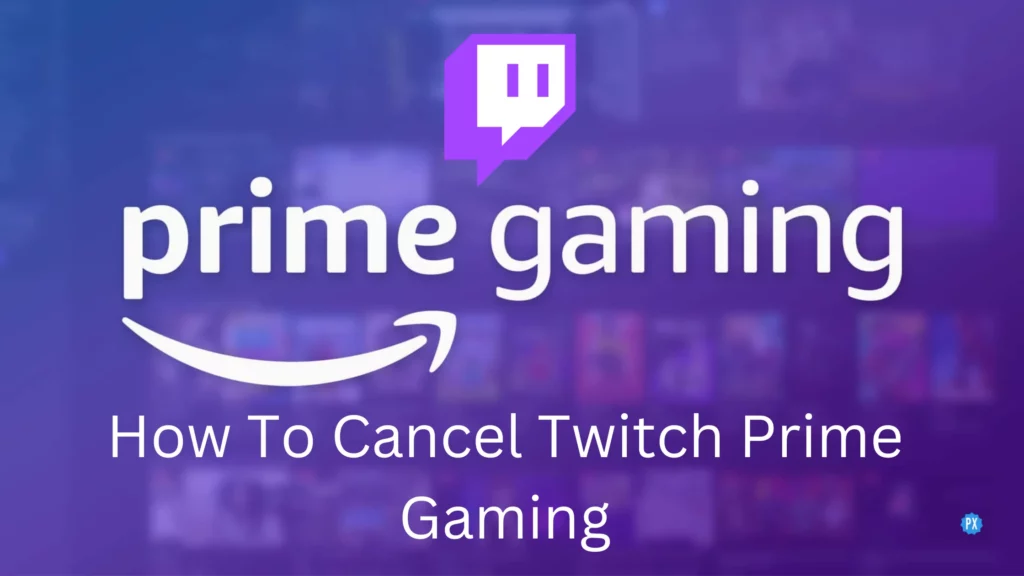Want to know how to cancel Prime gaming subscription on Twitch? Here is a step-by-step guide. Even though Twitch Prime Gaming offers premium and exclusive content, some of us want to leave for one reason or the other. Let’s go and cancel our Twitch Prime subscription now!
Twitch Prime Gaming is a premium service offered by Twitch that provides subscribers with free games, in-game content, and a variety of other benefits. While Twitch Prime Gaming has a lot to offer, some subscribers may want to cancel their membership. If you find yourself in that situation, here is a step-by-step guide on how to cancel Twitch Prime Gaming subscription.
Canceling your Twitch Prime Gaming subscription is a relatively simple process once you get the idea. I promise I’ll guide step by step in this process. Let’s find out how to cancel Twitch Prime gaming subscription.
In This Article
How To Cancel Prime Gaming Subscription On Twitch | Step-by-Step Guide

Usually, there is no way to terminate your Prime Gaming monthly subscription early after you have subscribed to a channel. If you want to know how to cancel Twitch Prime Gaming subscription early, you can follow these simple steps.
1. Log In To Your Twitch Account
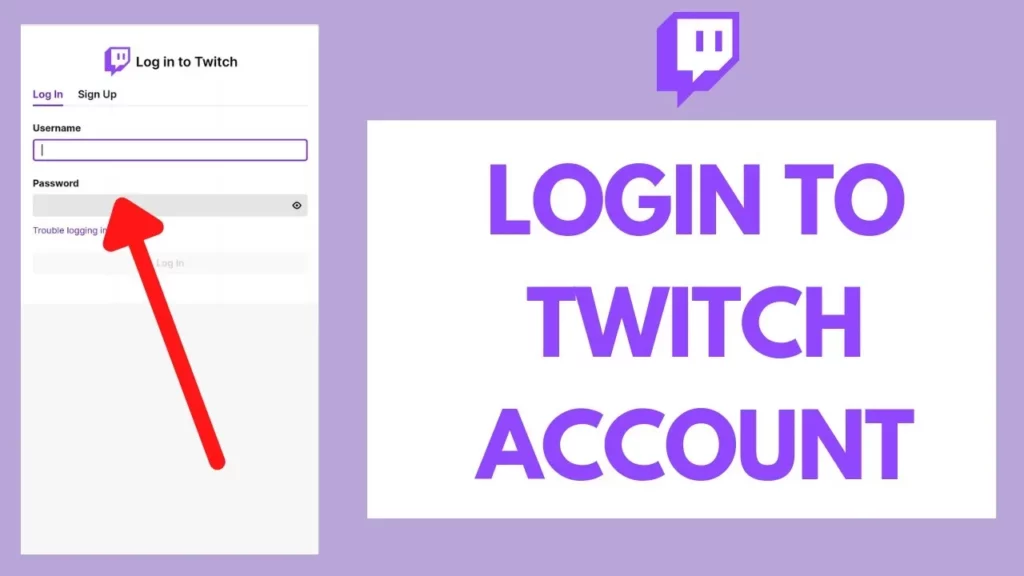
In order to cancel Twitch Prime Gaming subscription, you first need to log in to your Twitch account. Here is how to log in to your Twitch account –
- Navigate to the Twitch homepage
- Click the “Log In” button in the top-right corner.
- You should enter your username and password
- And then click the login button.
2. Go To The Account Settings
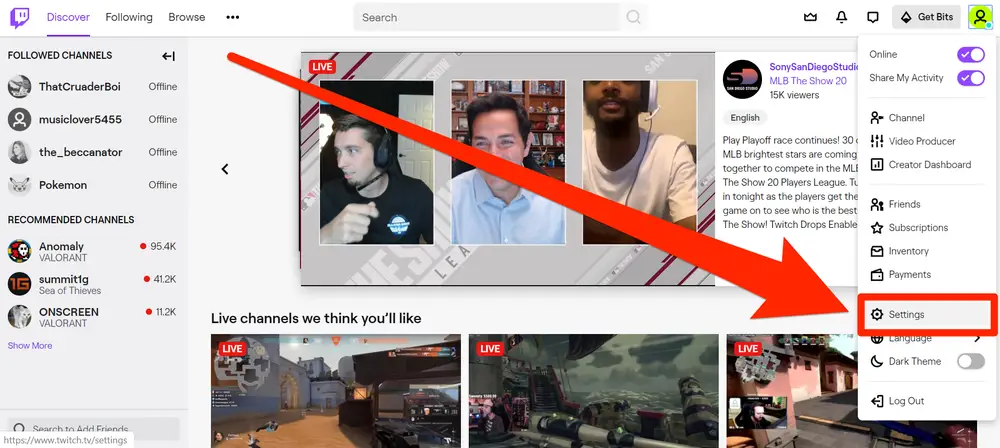
Once you’ve logged in to your Twitch account, click on your profile icon in the top-right corner of the screen. From the drop-down menu, select “Settings” to access your account settings.
3. Navigate To The Twitch Prime Section

In your account settings, scroll down to the “Twitch Prime” section. Here, you will find information about your Twitch Prime membership, including when it will renew.
4. Manage Your Membership
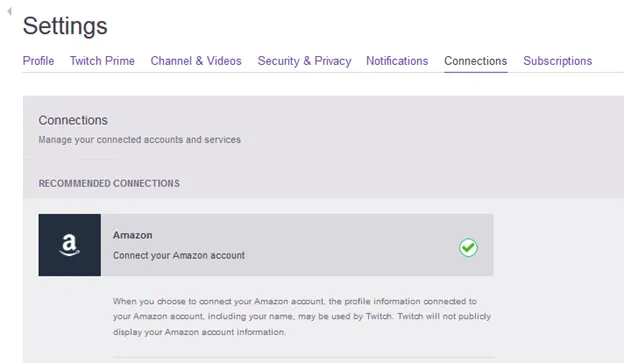
To manage your Twitch Prime membership, click on the “Manage Twitch Prime” button in order to cancel Twitch Prime Gaming. This will take you to the Twitch Prime membership management page.
5. Cancel Twitch Prime Gaming
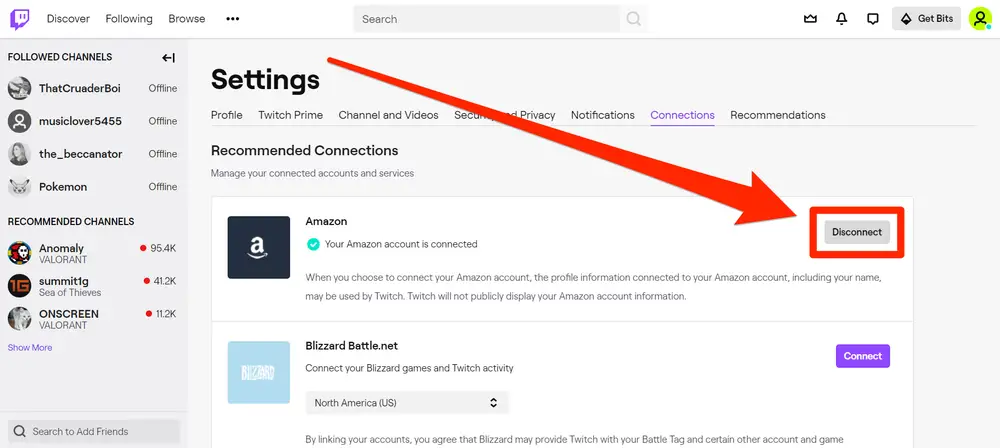
Once you are on the Twitch Prime membership management page, you will see a button that says “Cancel Twitch Prime.” Click on this button to cancel your Twitch Prime Gaming subscription.
6. Confirm Cancellation Again
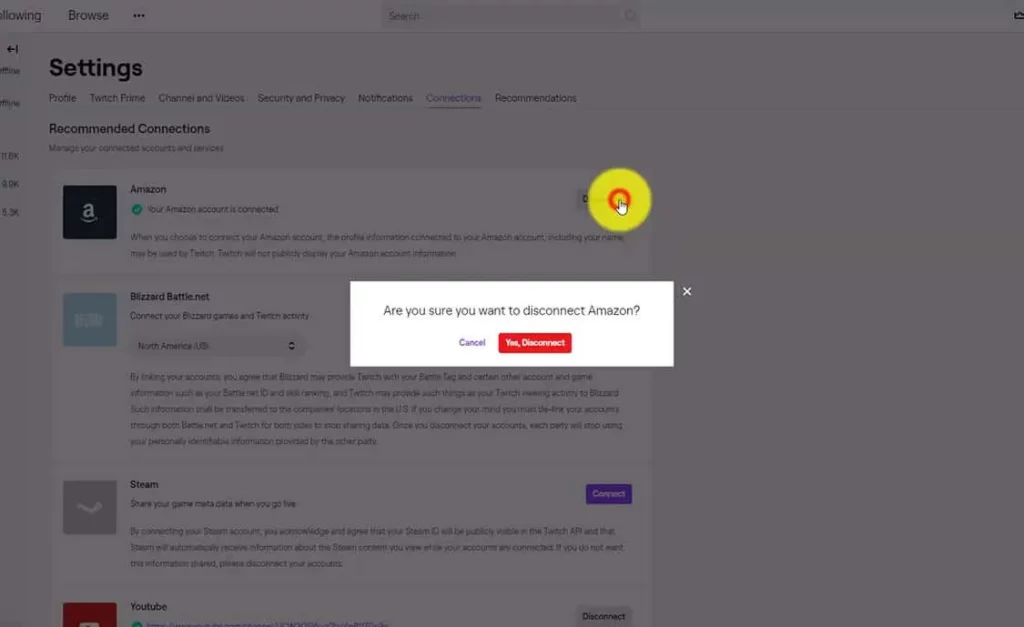
After you click the “Cancel Twitch Prime” button, you will be prompted to confirm your cancellation. Click “Confirm” to finalize the cancellation of your Twitch Prime Gaming subscription.
7. Receive Confirmation
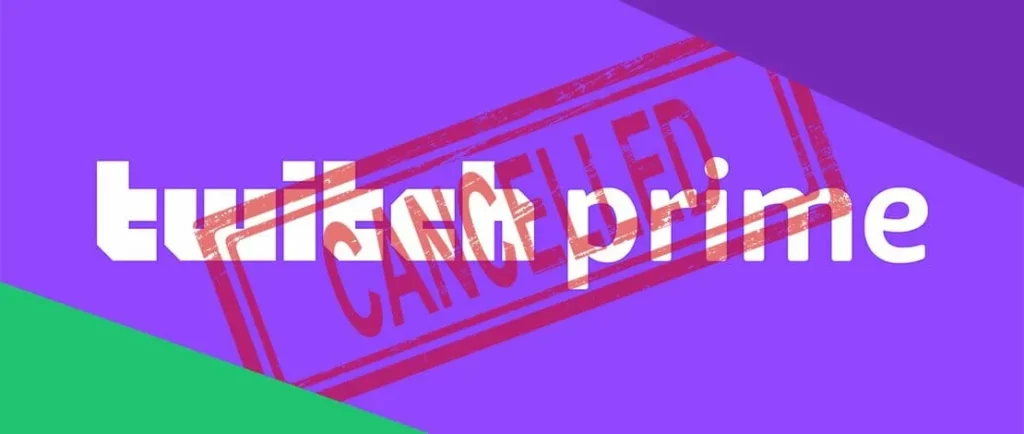
Once you’ve confirmed your cancellation, Twitch will send you a confirmation email. This email will serve as proof that you have canceled your Twitch Prime Gaming subscription.
It’s important to note that you’ll still be able to use Twitch after canceling your Prime Gaming subscription. However, you’ll lose access to any benefits that come with the subscription, such as ad-free viewing and free games.
How To Cancel Twitch Prime Gaming Subscription On Android?
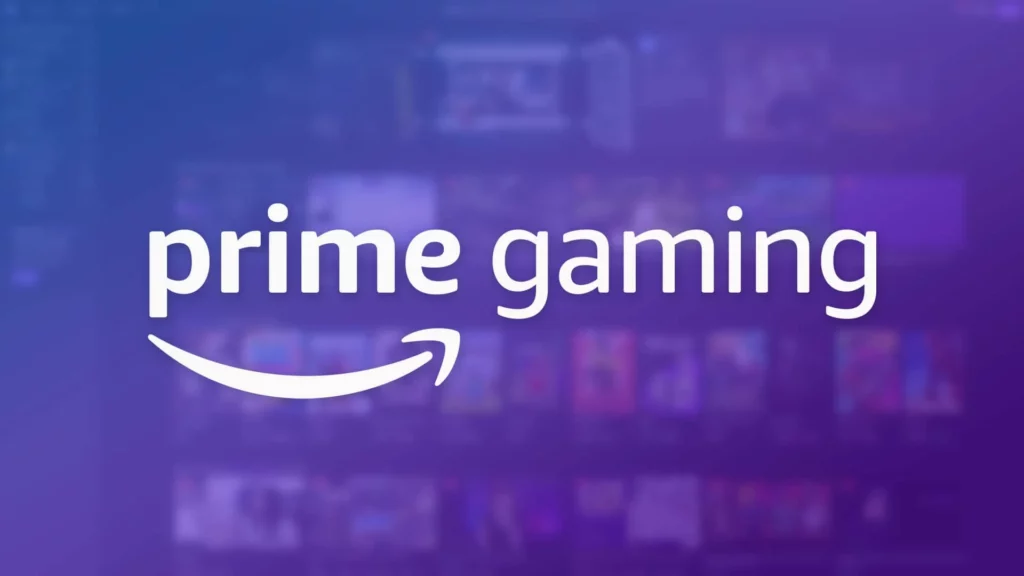
You can easily cancel your Twitch Prime gaming subscription on Android. Here are some easy steps for you to follow one by one.
Steps to cancel Amazon Prime Membership On Android –
- Open the Twitch app on your Android device and log in to your account.
- Tap on your profile picture in the top left corner of the screen.
- Choose “Settings” from the dropdown menu.
- Under “Account Settings,” select “Twitch Prime.”
- Click on “Manage Twitch Prime membership.”
- Scroll down and tap on “Do not continue” or “Cancel Twitch Prime membership.”
- Follow the prompts to confirm the cancellation.
How To Cancel Twitch Prime Gaming Subscription On iPhone?
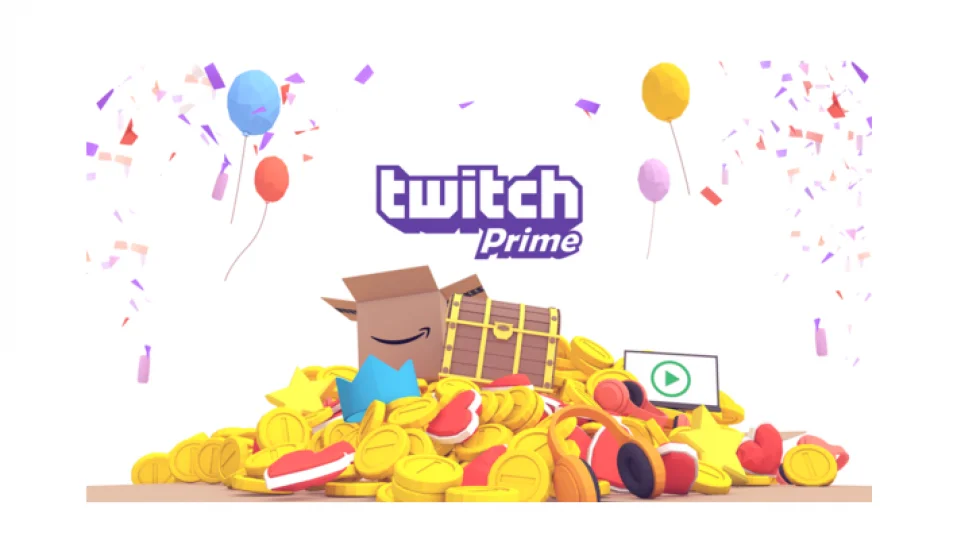
You can easily cancel your Twitch Prime gaming subscription on your iPhone. Here are some easy steps for you to follow.
Steps To Cancel Amazon Prime Membership On iPhone –
- You must open the Twitch app on your iPhone & then log in to your account.
- Navigate and Tap on your profile picture present in the top left corner of the screen.
- Select “Settings” from the dropdown menu.
- Under “Account Settings,” select “Twitch Prime.”
- Tap on “Manage Twitch Prime membership.”
- Scroll down & tap on the Do not continue or Cancel Twitch Prime membership button.
- Follow the prompts to confirm the cancellation.
How To Cancel Twitch Prime Gaming Free Trial?
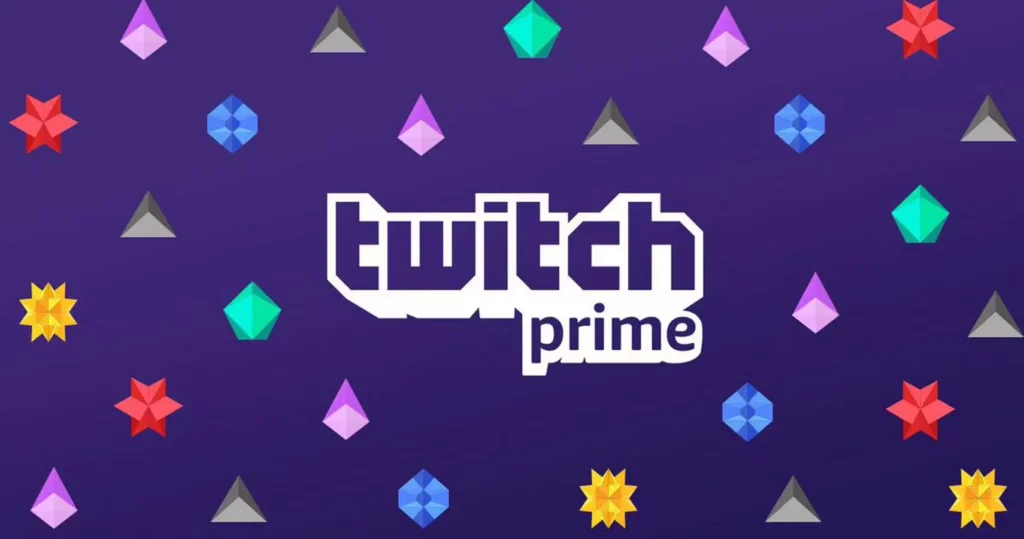
You can cancel your one-month Twitch Prime gaming free trial subscription easily. Follow the steps mentioned below.
Steps To Cancel Twitch Prime Gaming Free Trail –
- Visit the Amazon website & log in to your account with your credentials.
- Choose the “Account & Lists” dropdown menu located at the top right-hand side of the screen.
- Click on the “Your Prime Membership” tab from the menu.
- On the next page, click on the button that says “End Trial and Benefits.”
- You’ll be asked to confirm that you want to cancel your free trial. If you’re sure, click the button that says “Cancel Trial.”
If you have any trouble canceling your Twitch Prime Gaming free trial through the Amazon website, you can also cancel it through the Twitch website. Log in to your Twitch account, click on your profile picture, select “Settings,” and then select “Twitch Prime.” From there, you can manage your subscription and cancel it if you wish.
How To Cancel Amazon Prime Membership?
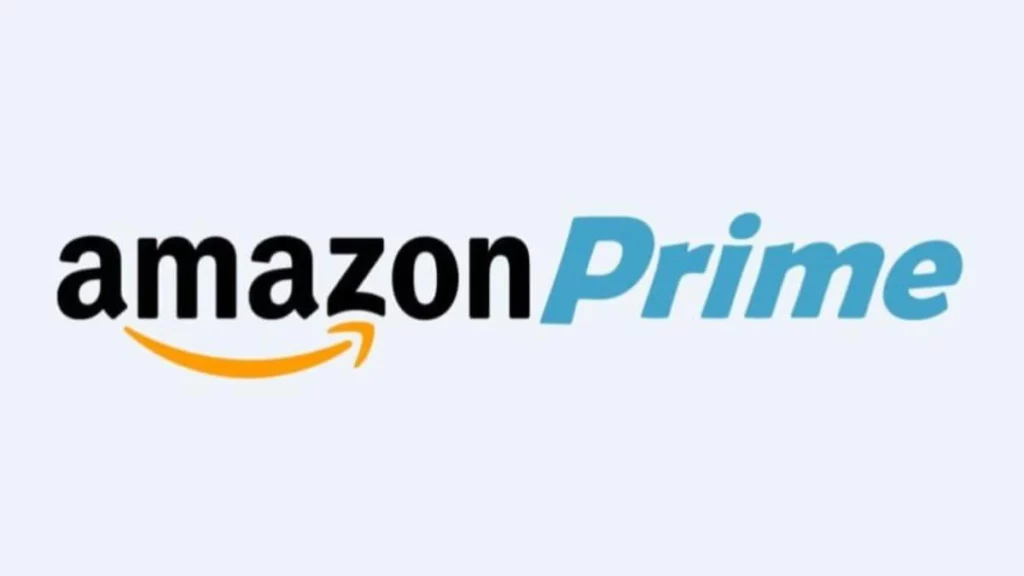
Now that we know how to cancel Twitch prime gaming subscription, let’s learn how to cancel your Amazon Prime membership. Here are some easy steps for you to follow one by one.
Steps To Cancel Amazon Prime Membership –
- Visit the Amazon website & log in to your account.
- Choose the “Account & Lists” dropdown menu which is located at the top right-hand side of the screen.
- Select “Your Prime Membership” from the menu.
- On the next page, click on the button that says “End Membership and Benefits.”
- You will be asked to confirm that you want to cancel your membership. If you’re sure, click the button that says “Cancel Membership.”
- If you’ve already been charged for the current billing period, you may be able to receive a refund for that portion of the membership. Follow the instructions on the screen to see if you’re eligible.
Note: If you cancel your Amazon Prime membership before the end of the current billing cycle, you will still have access to all of the Prime perks until the end of the cycle.
When Does Prime Gaming Subscription End?

After one month your Prime Gaming subscription will expire. Before it expires, you may renew your subscription. It’s worth noting that some Prime Gaming benefits may have expiration dates, so it’s always good to check the details of each benefit before claiming it to make sure you can fully utilize it before it expires.
Wrapping Up
Canceling your Twitch Prime Gaming subscription is a straightforward process that can be done in just a few simple steps. By following the steps outlined in this article, now you know how to cancel Twitch Prime gaming subscription easily. Keep in mind that you’ll still be able to enjoy the benefits of Twitch Prime Gaming until the end of the current billing cycle, so make sure to cancel your subscription before the next billing cycle begins if you no longer wish to use the platform.
Thanks for reading…
Frequently Asked Questions
Q 1. Can I Cancel Twitch Prime Gaming Anytime?
Yes, you can cancel your Twitch Prime Gaming subscription at any time.
Q 2. Will I Get A Refund If I Cancel Twitch Prime Gaming Before The End Of The Billing Cycle?
No, Twitch does not offer refunds for canceled subscriptions. You’ll be able to access the benefits of Twitch Prime Gaming until the end of the current billing cycle.
Q 3. Will My Twitch Account Be Deleted If I Cancel Twitch Prime Gaming?
No, canceling Twitch Prime Gaming will not delete your Twitch account. You’ll still be able to use your account to watch streams and interact with other users.
Q 4. What Happens To My Free Games If I Cancel Twitch Prime Gaming?
If you’ve claimed free games through Twitch Prime Gaming, you’ll still be able to access and play them even after canceling your subscription.