Disney Plus has a lot of movies and shows that might impress. However, if you have already watched most of the trending shows and movies, then it might bore you. You can stream Disney Plus on any of your devices. If you have been streaming Disney Plus for a long and planning to explore a new platform for your entertainment, then know how to cancel Disney Plus on Amazon.
If you have watched all Disney shows and not using your Disney Plus subscription anymore, then you can cancel Disney Plus anytime. Canceling Disney Plus is easy because you can do it on Amazon, Apple TV, Android device, and iPhones. If you are using Disney Plus on Amazon and finding a way to cancel your subscription, then I will tell you how you can cancel it and what happens after the cancellation of Disney Plus.
To cancel Disney Plus on Amazon does not need more time. But first, you should know how many devices can be logged into Disney Plus. Follow this article to learn how to cancel Disney Plus on Amazon.
In This Article
How to Cancel Disney Plus on Amazon?
I know it happens that we buy subscriptions to our favorite streaming platforms, but somehow, we don’t use them. But, no worries. If you want to know how to cancel Disney Plus through Amazon, then read more. You will just need a browser and your Amazon account credentials to cancel it.
If you’re a Disney Plus subscriber and you want to cancel your subscription, here’s how to cancel Disney Plus on Amazon.
- Launch the Amazon website or app.
- Go to the Membership and Subscriptions.
- Find out your Disney Plus subscription on it.
- Choose Manage Subscriptions.
- Click on End Membership.
- You are Done with the Cancellation now.
How to Cancel Disney Plus on Amazon Fire Stick?

If you’re like many people, you may have signed up for Disney Plus on an Amazon Fire Stick. But what happens if you want to cancel your subscription? In this blog post, we’ll walk you through the steps on how to cancel Disney Plus on Amazon Fire Sticks.
We’ll also provide some tips on what to do if you’re having trouble canceling. So if you’re ready to learn how to cancel Disney Plus on Amazon, read on-
- First, open up the Amazon Fire TV Stick home screen. From there, navigate to the Settings menu.
- Once you’re in the Settings menu, scroll down until you see the Accounts section. Select it.
- Under Accounts, you should see an option for Subscriptions, select that.
- You should now see a list of all of the subscriptions associated with your Amazon account. Find Disney Plus on the list and select it.
- At the top of the next screen, you should see an option to Cancel a Subscription. Select that.
- You’ll be prompted to confirm your cancellation. Select Confirm, and your subscription will be canceled.
How to Cancel Disney Plus on Apple TV?
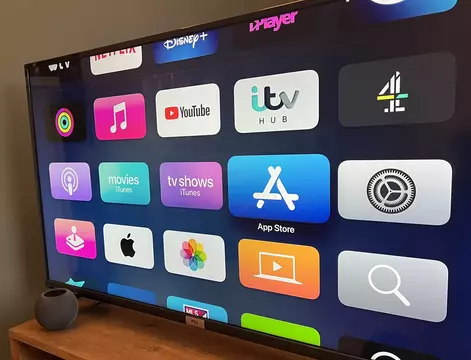
If you’re like many people, you may have started your Disney Plus subscription through Apple TV and found a good method for how to cancel Disney PLus on TV, then look forward.
Fortunately, canceling your subscription is just as easy as signing up for it. If you need to learn how to cancel Disney Plus subscription through Amazon, Here’s a step-by-step guide on how to cancel Disney Plus subscription.
1. Open the Apple App Store on your Apple TV and sign in with your Apple ID (if you’re not already signed in).
2. Scroll down to the bottom of the main page and select Manage Subscriptions.
3. You’ll be taken to a page that lists all of the subscriptions associated with your Apple ID.
4. Select Disney Plus from the list.
4. On the next page, Select Cancel Subscription.
5. Confirm that you want to cancel your subscription by selecting Confirm.
Note: Once you’ve followed these steps, your Disney Plus subscription will be canceled and you will no longer be charged for it.
How to Cancel Disney Plus on an iPhone?
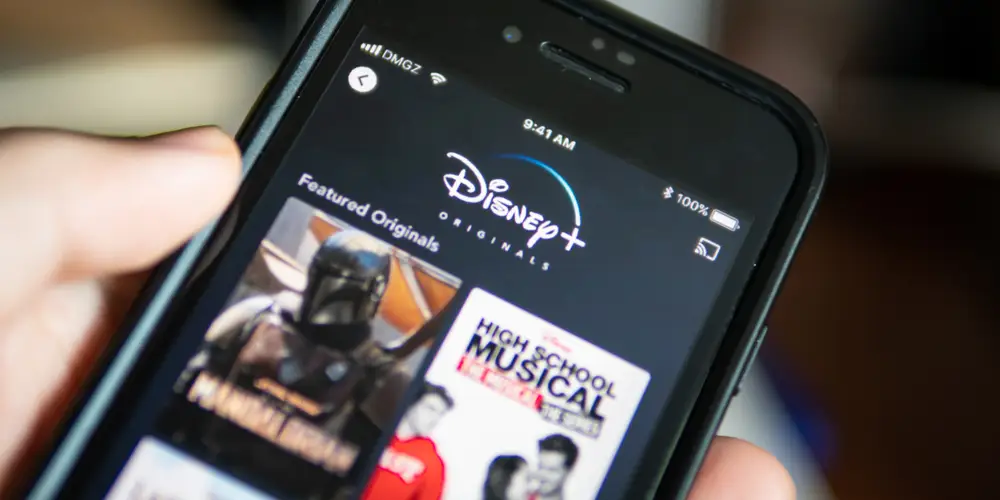
Using video streaming apps on iPhone gives different adventures, but if you have subscribed to Disney Plus and not using it anymore, then this is for you. Can you believe it? You can cancel your Disney Plus subscription on an iPhone easily. For that, follow the below-mentioned steps to know how to cancel Disney Plus on Amazon.
- Unlock your iPhone first and go to Settings.
- Long press on your account and name at the top of the screen.
- Select Subscription.
- Choose Disney Plus.
- Click on the Cancel Subscription button.
- You are Done with the cancellation.
How to Cancel Disney Plus on Android Device?

If you are using any of the Android devices and want to cancel your Disney Plus subscription, then follow the below-mentioned steps for it.
- Go to the Play store on your device.
- Find the three horizontal line menu.
- Select Subscriptions.
- Click on Disney Plus.
- Now, select the Cancel Subscription button.
- You are Done with the cancellation now.
What Happens When You Cancel Disney Plus Subscription?
If you cancel your Disney Plus subscription before the expiry date of your subscription, you can still watch all the shows until it expires. The best part is canceling your Disney Plus subscription will not affect your account in any way.
You can access your Disney Plus account anytime and renew your subscription whenever you want. So, hope you got all your answers for how to cancel Disney Plus on Amazon.
How to Cancel Disney Plus on Amazon?
Wrapping Up
In this post, we have talked about how to cancel Disney Plus on Amazon. Well, if you are a Disney Plus subscriber and want to cancel your subscription through Amazon, Amazon Fire Stick, or Apple TV. You can easily do it with the above-mentioned steps. Follow Path of EX for more technical and streaming updates. Have a great day!!!
Frequently Asked Questions
How to cancel Disney Plus on Amazon?
You just have to log in to your Amazon account and in the settings select to cancel the subscription.
Can I cancel Disney Plus on Apple TV?
Yes, you can cancel Disney Plus on Apple TV.
Can I use my Disney Plus after cancellation?
Yes, you can use Disney Plus before it expires.




