The sounds on TikTok are the main features of the short-form video platform. The sounds and audio on the platform go viral instantly and if you use a trending song or sound in your video, your video will likely reach a wider audience. TikTok has a variety of audio editing options and it will let a user use the sounds and effects according to their desire. In this article, I will tell you, How To Add Your Voice To A Sound On TikTok.
Recently we have had a trend of speaking over to a sound on TikTok, many users use bots like Siri for that but some want to add their own voice to a sound. So, without further ado, let’s dig in to know, how to add your voice to a sound on TikTok.
In This Article
How To Add Your Voice To A Sound On TikTok?
Thankfully, TikTok lets a user use the audio in the original video or record a voiceover in their TikTok videos. Adding your own voice to a sound gives a personal effect to your video and it is more appealing. In order to add your voice to a sound on TikTok, you need to follow the given methods.
Method 1: How To Add Your Voice To A Sound On TikTok By Using Voiceover Option
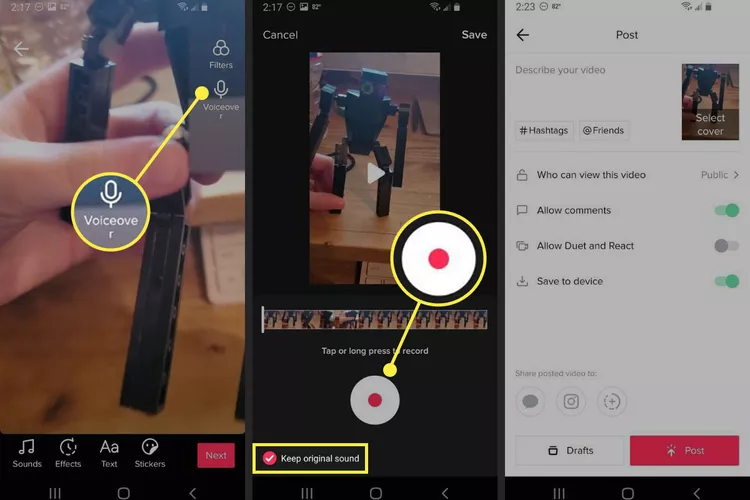
- Launch TikTok on your device.
- Tap the plus-sign button at the bottom of the screen.
- You can either record by tapping on the red button or can choose to use a saved video that you can add from the upload section.
- Once you are done, tap the red check mark.
- In case you want to add a voiceover, you need to tap on the down arrow on the side menu, then Audio editing.
- Click on Record and then record your voiceover.
- Once done tap on Replace original sound with recording and then tap Save.
- Click on next and then tap on Post to upload your TikTok.
It is to be noted that you can add voice effects like Chipmunk, Baritone, Robot, and Synth in your videos as well.
Also, read How To Save Sounds On TikTok: Here are the 2 Easy Methods!
Method 2: How To Add Your Voice To A Sound On TikTok By Using the Microphone Feature
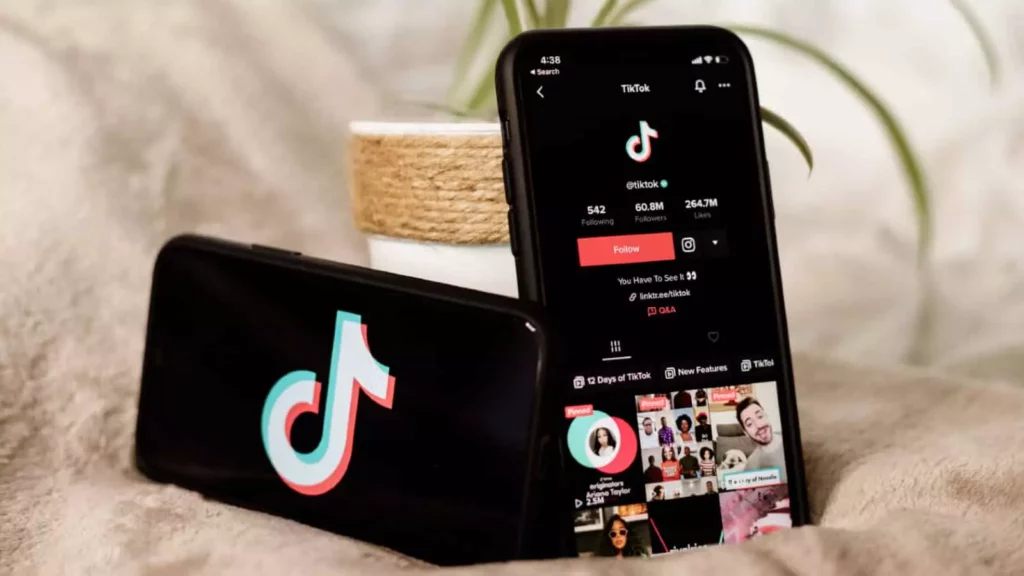
In order to create a duet, the voiceover option won’t work, then you can use the mic feature which will enable a user to talk over your TikTok video. To do so, follow the given steps.
- Launch TikTok on your device.
- Choose the video with which you want to duet and then tap the share arrow at the bottom.
- You will see the option of the duet, tap on it.
- TikTok will direct you to the Duet page.
- Once on the page, tap on the mic icon at the top.
- Tap on record and start talking over the original sound.
- Once you are done, tap the red check mark.
- On the next page, don’t turn off the “Original Sound” or reduce its volume.
- Click on next and then tap on Post to upload your TikTok.
Also, read How to Duet on TikTok With Sound & Voiceovers?
Watch How To Add Your Voice To A Sound On TikTok
Also, read TikTok Sound Search Not Working: 6 Fixes You Can Try (2022)
Wrapping Up
TikTok’s growth in recent years is one of the reasons for its success and its reach around the world. Sounds and audios on TikTok go viral easily on TikTok. To know, How To Add Your Voice To A Sound On TikTok, read the entire article and do share it with your friends. For more trending stuff, keep visiting Path of EX.
Frequently Asked Questions
How to add your voice to a sound on TikTok?
Launch TikTok on your device>Tap the plus-sign button>Record your video or choose the saved video>Once you are done, tap the red check mark>tap on the down arrow on the side menu, then Audio editing>Click on Record and then record your voiceover>Once done tap on Replace original sound with recording and then tap Save>Click on next and then tap on Post to upload your TikTok.
Can I use voiceover effect in my duet videos?
If you are creating a duet video, voiceover won’t work. Instead, you should use the mic feature.
Why is my TikTok sound search not working?
1. Excessive cache.
2. Unstable internet connection.
3. TikTok app not been updated in a long time.




