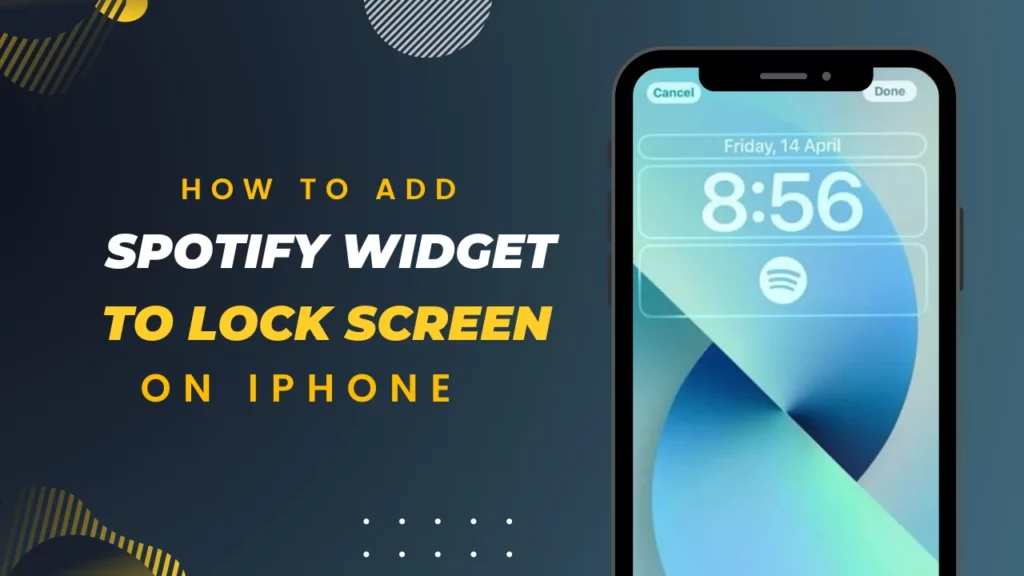Are you a music enthusiast who loves to have quick and convenient access to your favorite tunes? If you’re an iPhone user and a fan of Spotify, you’ll be thrilled to know that you can add the Spotify widget to your lock screen, ensuring seamless access to your music library and playlists. In this guide, I will walk you through the simple steps on how to add Spotify widget to lock screen on iPhone.
Spotify is one of the leading music streaming platforms, offering a vast collection of songs, podcasts, and albums for music lovers worldwide. Not only does Spotify allow you to explore a diverse range of genres and discover new artists, but it also provides exciting features like public playlists, personalized recommendations, and insightful analytical tools like Spotify Collageify and Spotify Recieptify. These features allow you to delve into charts and lists that provide fascinating insights into your music taste and listening history.
However, one of the most convenient features of Spotify is the ability to add a widget directly to your iPhone’s lock screen. This widget allows you to have easy and instant access to your recently played tracks, favorite playlists, and playback controls without even unlocking your device. If you’re eager to enhance your Spotify experience and enjoy seamless music playback right from your lock screen, continue reading to learn how to add Spotify widget to lock screen on iPhone. Let’s get started, shall we?
In This Article
How to Add Spotify Widget to Lock Screen on iPhone?
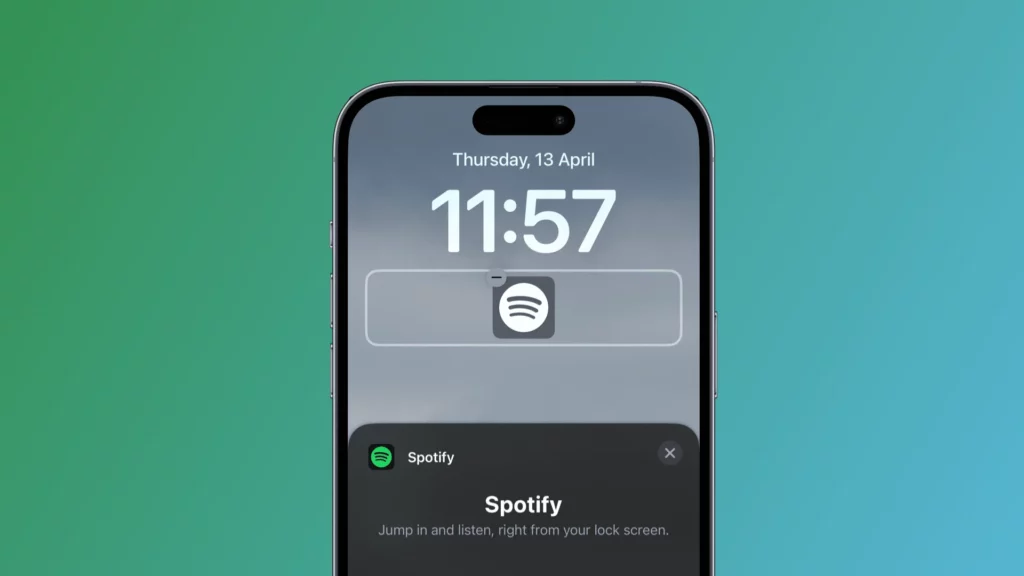
Spotify has recently introduced an exciting feature for iPhone users — a lock screen widget that allows you to open the app with just a single tap. If you’re eager to streamline your music listening experience, adding the Spotify widget to your iPhone lock screen is a must-try. Wondering how? Don’t fret! I have got the step-by-step method of adding the Spotify widget to your lock screen, ensuring hassle-free access to your music library and playlists.
Here’s how to add Spotify widget to lock screen on iPhone:
Step 1: Ensure you have the latest version of Spotify
Before proceeding, make sure your iPhone is equipped with the latest version of the Spotify app. To check for updates, navigate to the App Store on your device. If you see the “Update” button on Spotify, hit it.
Step 2: Activate the widget within the Spotify app
Open the Spotify app on your iPhone and play any song. This will activate the Spotify widget, preparing it for later use when customizing your lock screen.
Step 3: Customize your lock screen
On your iPhone’s lock screen, touch and hold an empty area until a Customize button appears at the bottom. Tap on the Customize button to access the Lock Screen Customization menu.
Step 4: Add the Spotify widget
Within the Lock Screen Customization menu, you’ll find a list of lock screens available for customization. Select the desired lock screen where you want to add the Spotify widget. Locate the widgets row beneath the clock and tap on it to add or remove widgets.
Step 5: Find and add the Spotify widget
Scroll through the Add Widgets section until you find the Spotify widget. Tap on it or drag it to the desired position on your lock screen. Adjust the size and position of the widget according to your preference.
Step 6: Save your changes
Once you are satisfied with the placement and appearance of the Spotify widget, tap the Done button to save your changes and exit the customization menu.
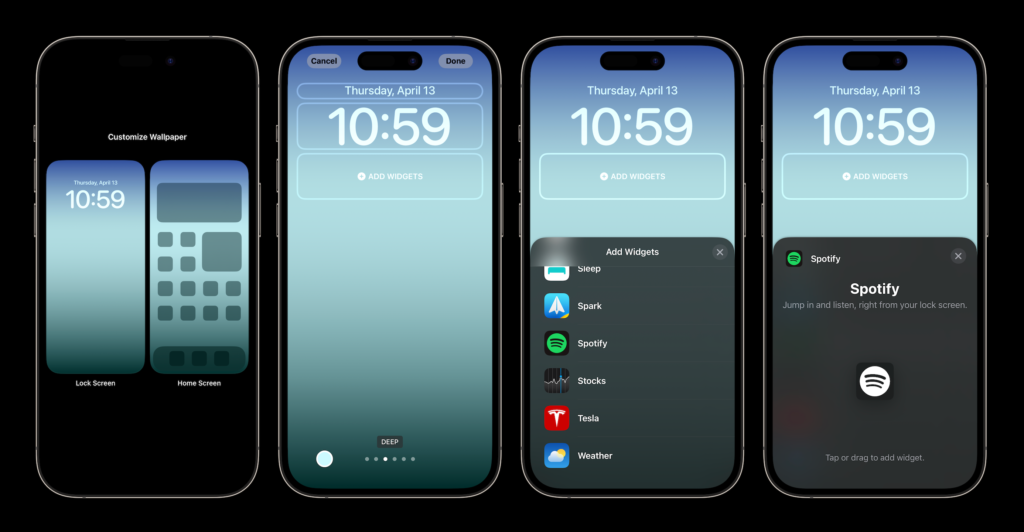
Also, read What is Spotify Palette & How to Use It?
Congratulations! You’ve successfully learned how to add Spotify widget to lock screen on iPhone. From now on, you can easily access the Spotify app and enjoy your favorite music by tapping on the widget. In case you cannot locate the Spotify widget in the Add Widgets section, try reopening the app and playing a song. This should resolve any visibility issues that might occur after app updates.
Requirements to Add Spotify Widget to Lock Screen on
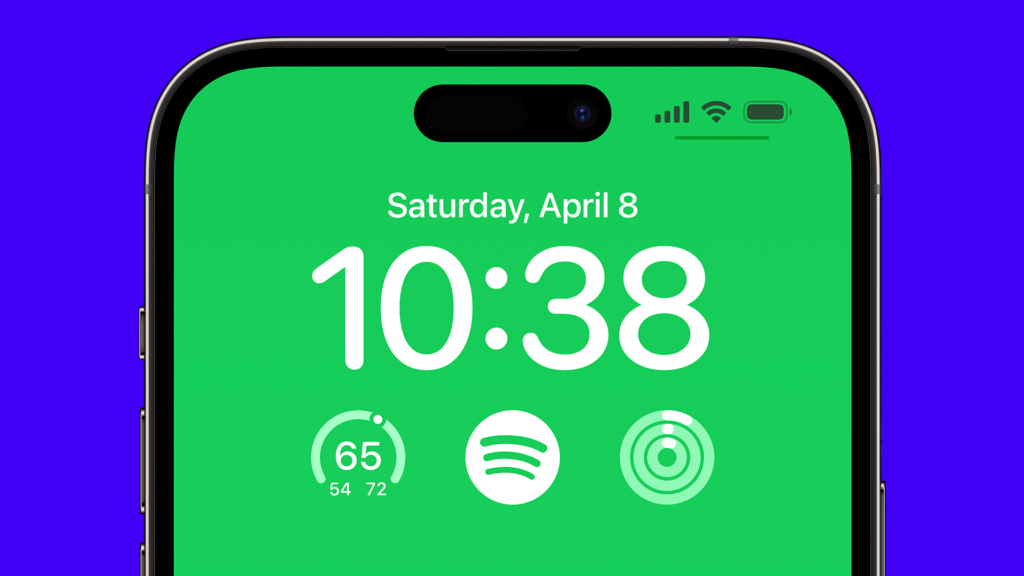
Alright, now that you’ve got the lowdown on how to add that awesome Spotify widget to your iPhone lock screen, here’s what you need to make it happen on your own device:
01. Make sure you’re rocking an iPhone running on iOS 16 or above. Gotta have the right gear!
02. Check that your Spotify app is version 8.8.26 or higher. Gotta keep things up-to-date, you know?
Remember, these two things are key to unlocking the magic of the Spotify widget on your iPhone lock screen. So, double-check your phone’s iOS version and your Spotify app version, and you’ll be good to go!
Also, read How to Connect Spotify to Alexa: All You Need to Know!
Watch How to Add Spotify Widget to Lock Screen on iPhone
Wrapping Up
And that’s a wrap on how to add Spotify widget to lock screen on iPhone! We’ve covered all the steps to make your music experience even better with quick access right from your lock screen. I hope this guide has been helpful and that you’re now rocking out to your favorite tunes with ease.
If you’re hungry for more awesome guides, hacks, and tips and tricks related to iPhones and Snapchat, make sure to visit Path of EX. Our team is constantly sharing the latest and greatest to help you level up your tech game. So head on over and explore the treasure trove of knowledge waiting for you. For any further questions or feedback, feel free to reach out. Enjoy your enhanced music experience, and have a wonderful day! 😊