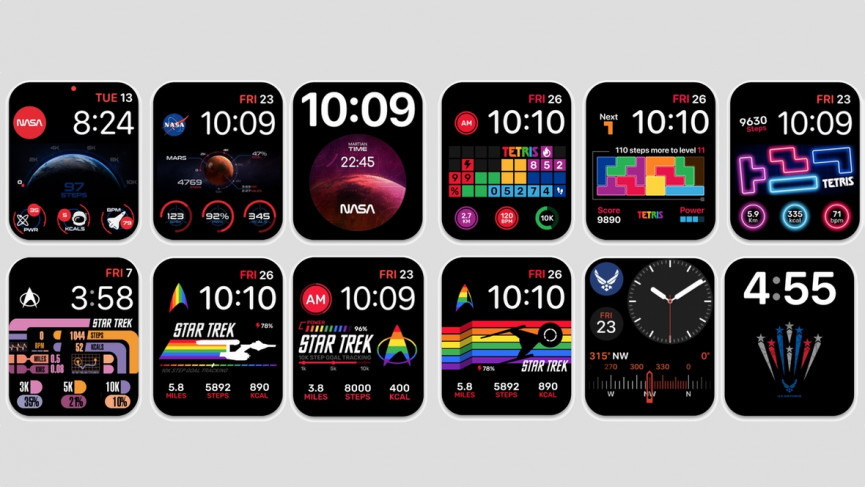The target customers of iOS wearables are either health-conscious people or people like me who want to shed extra pounds and get fit. For both of them, tracking activities matters. However, most users forget to turn workout and exercise tracking on. And there is a big number of users as well who don’t know how to track workouts. So, I am going to explain how to add a workout to Apple Watch when you are about to start a workout. I will also tell you how to add a workout to Apple Watch in case you have forgotten to track it earlier.
You do not have to click anywhere to track your steps, Apple Watch tracks them for you automatically. But, when you do other activities besides normal walking, like running, cycling, outdoor walking, swimming, or HIIT, Apple Watch needs your command to track them. If you were going out running and did not start the workout on the Apple Watch, then the smartwatch will track your running as ‘normal walking,’ and it will calculate the steps and calories burnt per walking. Forgetting to start a workout is normal for other people, but those trying hard to burn calories may get put off at the end of the day.
Let us start exploring how to add a workout to Apple Watch to keep track of every burnt calorie and your progress.
In This Article
How to Add a Workout to Apple Watch?
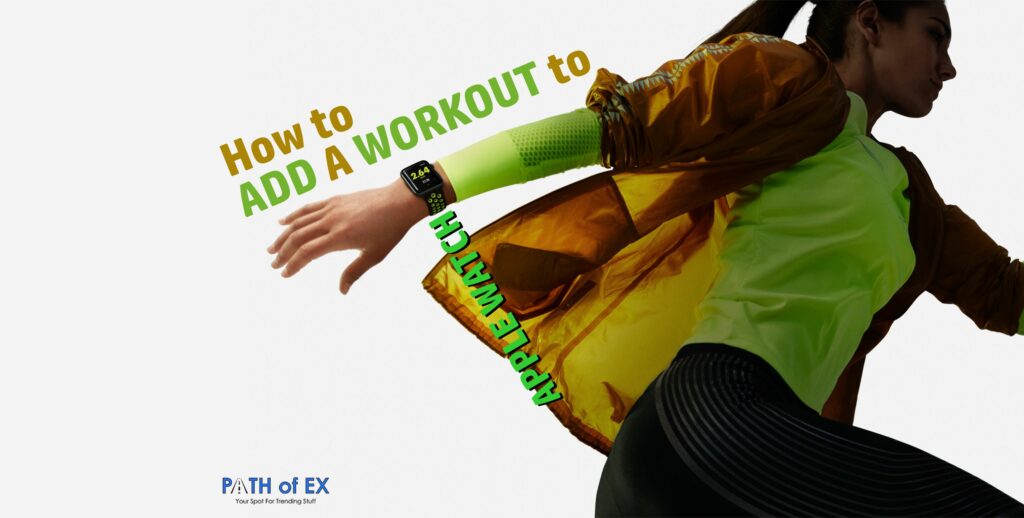
To track workouts, the best method is to start the appropriate workout before getting into it. But if you forget at the beginning and remember later in the day, you can still add it to the Apple Watch for your records. Before learning how to start a workout on Apple Watch from the begging of the workout, let us know how to add a workout to Apple Watch manually.
How to Add A Workout to Apple Watch Manually?
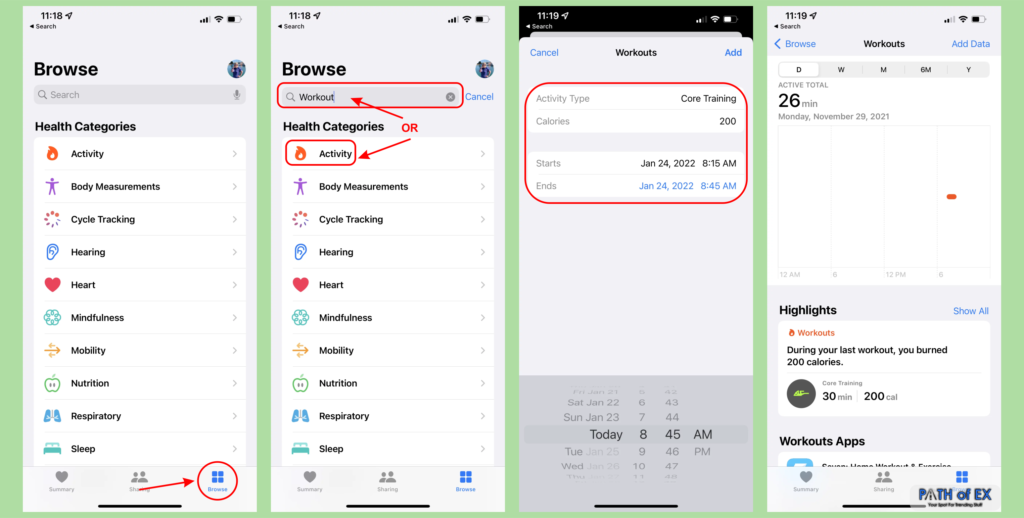
Yes, you can add any workout to your Apple Watch later if you have forgotten to start it earlier. The steps are simple and short. Here is the guide on how to add a workout to Apple Watch manually:
- Open Apple Health App on your iPhone
- At the bottom, click the right icon, which is Browse.
- Tap the top option ‘Activity’ or type ‘Workout’ in the search box at the top of the screen.
- Now on the Workouts Screen, tap Add Data or + (whatever your app version has) in the upper right corner.
- Select your workout from the Activity Type menu.
- In the Calories Field, enter the number of calories burnt if you are unsure about the number, leave it black.
- In the Distance Field, write the distance you have covered. You can leave it blank as well.
- Select your date and time in the Starts and Ends rows.
- Tap Add at the top of the screen.
That is all. Your workout is added to your records.
How to Start a Workout in Apple Watch?
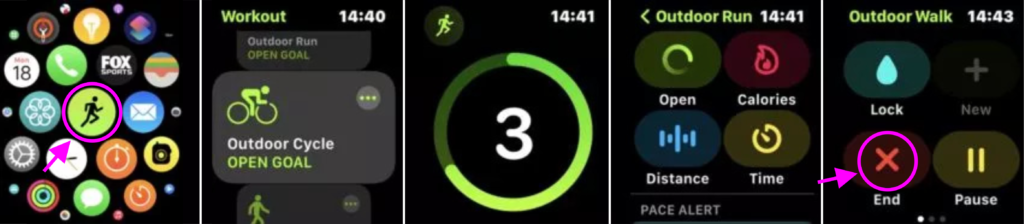
You should always prefer to start a workout beforehand. This way, your workout will be tracked reliably. For example, if you add an hour of Out Door Cycling Workout manually, the Apple Watch will not be able to calculate the intervals in which you rested or lowered your speed. But if you set up running activity ahead of time, Apple Watch will track every minute detail of resting, speed, and distance correctly. So, here is how to do it.
- Tap Screen or Press Digital Crown to Turn Apple Watch Face on
- Press Digital Crown to go to the App Screen
- Select the Workout App
- Select the appropriate workout you are about to start
- It will start a countdown, and then your exercise will be tracked.
- Now at the end of the workout. Swipe left and press X to end the exercise.
Wrapping Up
Both adding a workout manually and starting a workout on the watch are easy. Honestly, I used to add all details manually earlier, but now, when I forget to start or set up the workout ahead of time, I do not add them later. It is easier and makes me feel confident about the data. I have mentioned both methods, how to add a workout to Apple Watch manually and how to add a workout to Apple Watch beforehand. It will surely help you. Let me know if you are stuck somewhere in the steps. I would love to assist you.