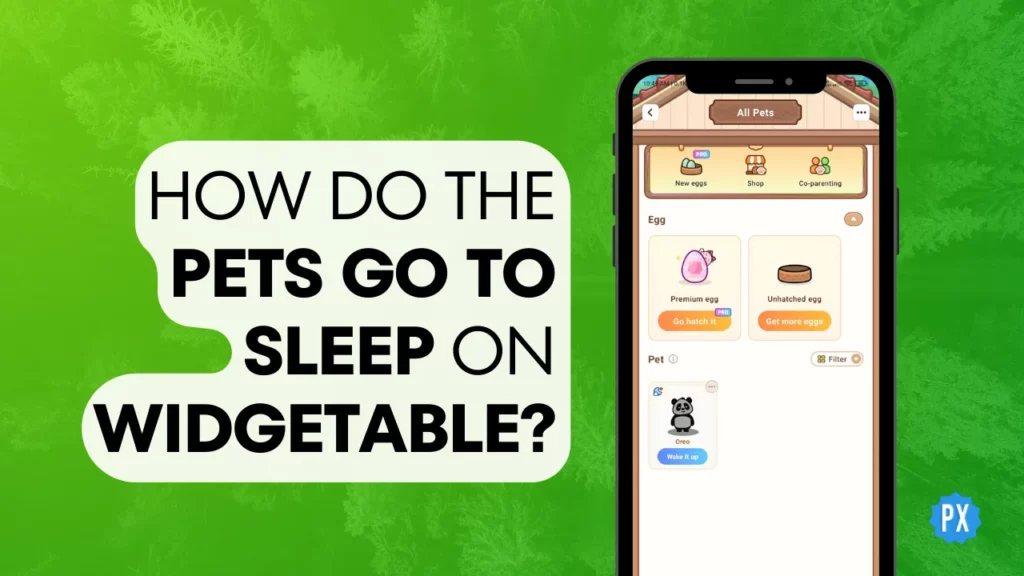Have you ever wondered what your digital pets do when you are not looking at them? Do they have a secret life of their own? How do the pets go to sleep on Widgetable? These are some of the questions that might pop up in your mind if you are a fan of the Widgetable app, and I am here to provide the answers. Stay tuned!
The Widgetable app is a fantastic tool for couples and friends, perfect for co-parenting digital pets. With this app, you can have fun with your digital pets, feed them their favorite meals, give them new names, and even bring them into your virtual home.
But what happens when the night falls, and you turn off your phone? Do your digital pets stay awake all night, or do they have a sleep cycle like real animals? How do the pets go to sleep on Widgetable, and do they even sleep at all? If you are curious to find out, read on and discover the secrets of your digital companions.
In This Article
Can Widgetable Pets Sleep?
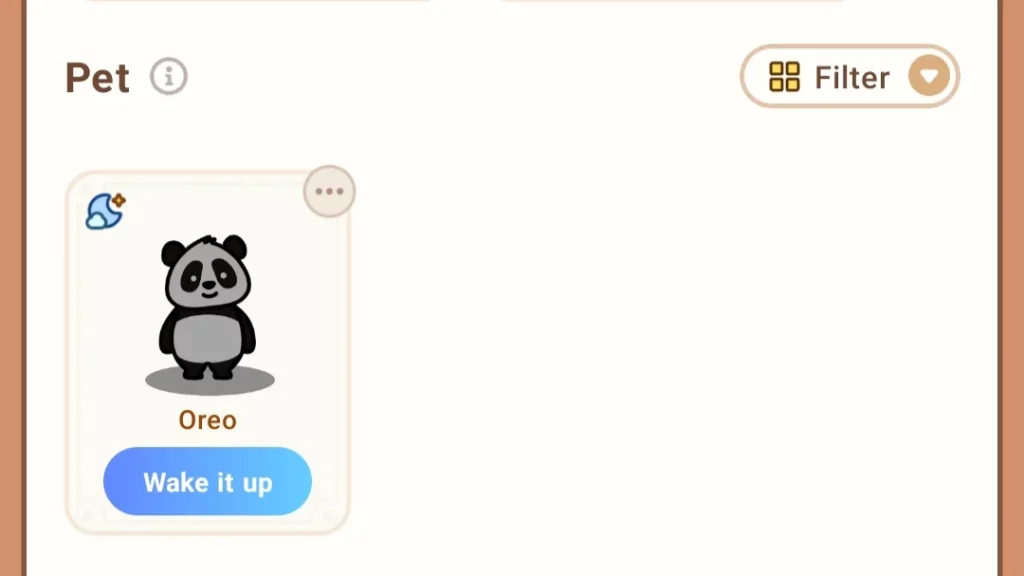
Answering the question “Can Widgetable Pets Sleep?” is not as clear-cut as a simple “yes” or “no.” Let me break it down for you:
No, Widgetable pets do not sleep in the traditional sense. They do not become sleepy or require a designated sleeping area. However, they do have other needs like hunger, bathroom breaks, and the desire for a daily shower. They will not ask for a bed.
But hold on! You can give them a break. So, if you are wondering how Widgetable pets relax or take a breather from all that interaction, there’s an option that is akin to “sleeping.” Are you curious? Let us delve deeper into how do the pets go to sleep on Widgetable and catch some “Zzzs.”
How Do the Pets Go to Sleep on Widgetable?
As you’ve learned, Widgetable pets do not naturally go to sleep, but the app provides an inbuilt feature for that purpose. You can use this feature anytime you want, although it comes with consequences, such as the inability to interact with your pet, them going off the co-parenting screen, and more. Here is how to inactivate or put your pet to “sleep”:
Step 01: Open the Widgetable app.
Step 02: Access the All Pets page by tapping the egg icon.
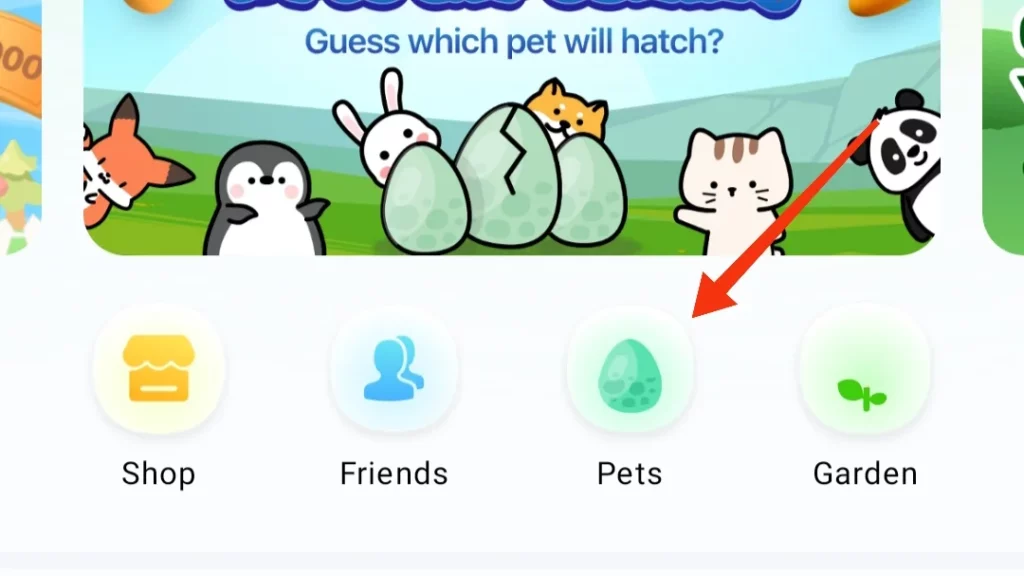
Step 03: Tap the kebab menu (three vertical dots) in the right corner of the pet’s card.
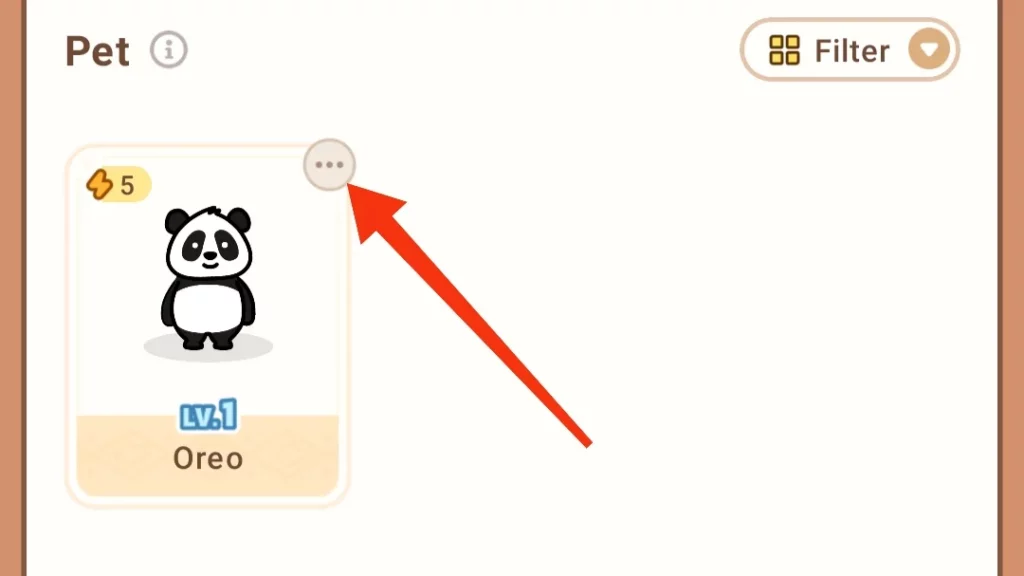
Step 04: Select Inactivate.
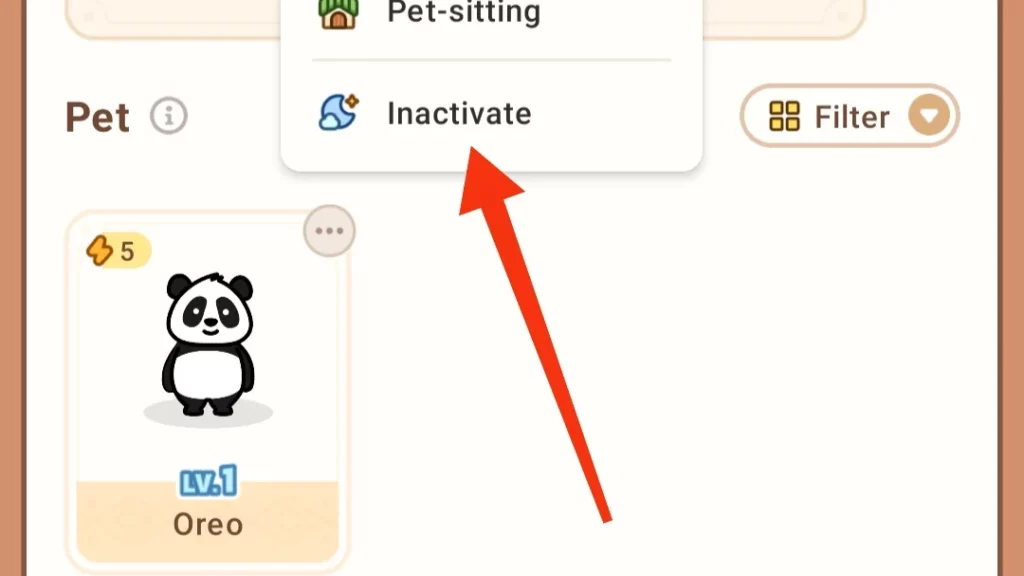
Step 05: Tap the Confirm button to accomplish the action.
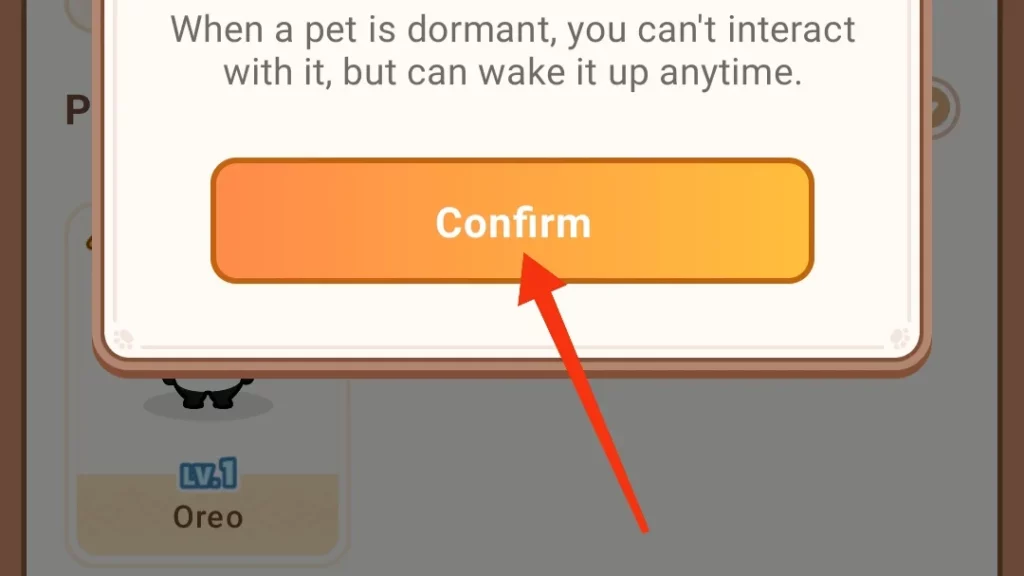
That is how your Widgetable pet goes to sleep. To wake it up or activate it again, simply access your pet in the “Pets” section and hit the “Wake it Up” button.
Hope you had a blast learning the tricks to tuck in your Widgetable pet for a nap! Ready for more Widgetable wisdom? Check out these guides—I have a feeling you will love them:
Wrapping Up
That concludes the guide on how do the pets go to sleep on Widgetable. If you found this article helpful, be sure to explore more about the Widgetable app and other exciting apps and websites at Path of EX.
Frequently Asked Questions
1. Can Widgetable pets sleep naturally?
No, Widgetable pets do not have a natural sleep cycle. They do not go to sleep on their own. But fear not, you can hit the “Inactivate” button on them!
2. What are the basic needs of Widgetable pets?
Widgetable pets require regular feeding, bathroom breaks, and showers, but they do not sleep unless you deactivate them.
3. How do I inactivate my Widgetable pet?
To inactivate your Widgetable pet, open the Widgetable app, go to the Pets section, tap the kebab menu (three vertical dots) on the pet’s card, then select “Inactivate” and confirm.
4. What happens when I inactivate my Widgetable pet?
When you inactivate your Widgetable pet, it becomes inactive and no longer appears on the co-parenting screen. You cannot interact with it during this time.
5. Can I wake up my Widgetable pet?
Yes, you can wake your Widgetable pet up by accessing the pet in the Pets section and selecting the “Wake it Up” option.