HBO Max is now history in the world of Streaming. And it is Max now. And we are just in the initial stage of Max. There are certain chances that you might encounter several different types of errors at the moment while streaming Max. And you, as a result of which, would be gasping to find out the ways to address and resolve these issues. Are you also among those who are facing the Max app not downloading on Samsung Tv? Yes! This is the case with many others as well. Don’t worry, I will tell you how to fix the Max app not downloading on Samsung TV in this article.
n just three years from the day HBO Max was launched by Warner Bros., HBO Max had decided to go as max. Not only the name, even the logo, the color, and the tagline have been changed, which ultimately dumbstruck many in the industry. And the HBO Max stops working. It is history now. Now HBO Max, a collab of Discovery Plus and TLC, among others, is replaced by Max.HBO Max has been renamed as Max. And after May 23, you will not find HBO preferred to Max.
Since users are facing many problems and encountering errors of varied degrees, one among them is the Max app not downloading on Samsung TV. In this article, I will tell you how to fix this error. Let us dive in to know more.
In This Article
How To Fix HBO Max App Not Downloading on Samsung TV?

Since the day HBO Max was overhauled and Max was deemed its replacement, it has led to certain patches and glitches. Users are facing different types of errors. The errors are of varied degrees.
In case you are encountering errors like missing, crashing, freezing, or not loading besides failing to download the Max app on Samsung TV. Given below are some of the standard ways and methods to fix this error. You can try the following methods of fixing and find out which one works for you.
1. Cold Boot the TV

Cold boot, in the real sense, shuts your TV down and restarts it like a laptop. This will no doubt help you in solving e issues that you might be having with apps, picture errors, or glitches in the menu.
Cold boot is different from simply turning off your TV and back on. The moment you turn off your TV, it actually is on standby.
There are two ways to Cold boot your TV. And both methods are enlisted below.
1. With the Remote
The easiest and simplest way to do this is to hold the power button till the TV turns off. And you have to turn it on again. This entire exercise will not take more than 5 seconds.
2. With the Plug
In case you don’t have a remote with you. You can Cold boot the TV by unplugging the Tv from the wall outlet and the surge protector. You must let it unplug for about 30 seconds before you plug it again.
2. Network Connection
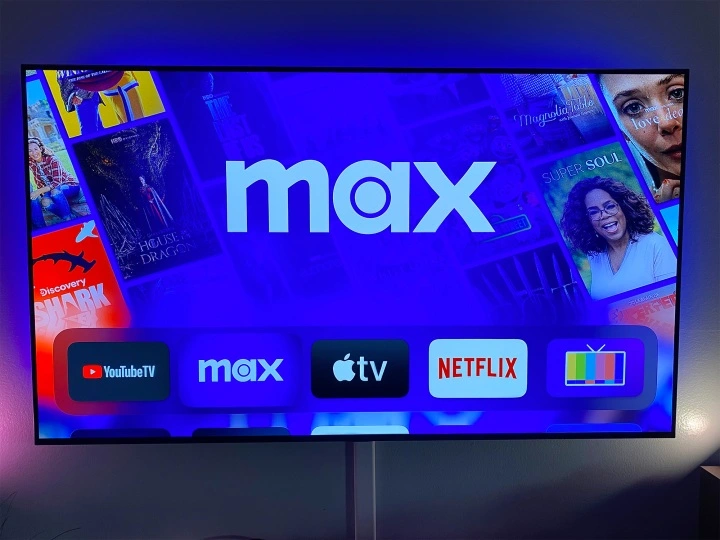
A weak and unstable network connection can, at times, lead to errors of this type. So it is advisable to check your internet connection and ensure that you have a strong and stable internet connection. Check the internet strength on the speedo meter. If you fail to get the required internet speed, you can switch your internet connection from Wi-Fi to Mobile data and vice versa. This might help you fix the error Max app not downloading on Samsung TV.
3. Update Samsung Smart TV Software
In case your Samsung Tizen OS software is old and therefore outdated. It might give you a tough time downloading and installing the Max app on your Samsung Smart TV. In such a case, you need to update your software version to the updated and the latest version available. Once you update your software, check if this has resolved your issue or not.
4. Free Up Some Storage Space

In case you have so many apps installed on your device. This, no doubt, can lead to a certain type of eros. One among them can be the app not downloading on Samsung Tv. In such a case, it is advisable and wise enough to free up some storage space on your Samsung Tv by deleting some of the rarely used apps and other useless data.
You can also try clearing the Cache since some of the cache files can be too large, thereby consuming much space. This might help you in freeing up some storage space and will help you in resolving the issue.
5. Reset Samsung Smart Hub
At times, there is a chance that there might be an issue with the Samsung Smart hub. It can also happen that you might have selected a region where the services of the app are not available. As a result of which, you might be able to download the Max app on your Samsung TV. In such a case, you must reset your Samsung hub and select the correct region. Once you follow these activities, if the issue pertains here, it will resolve your issue of the Max app not downloading on Samsung TV.
6. Update Date and Time

Another quite neglected and ignored cause is the wrong date and time. If the date and time on your device are incorrect. It will ultimately lead to network issues and therefore restrain the downloading and installing of any app on your device, Samsung TV.
So it is advisable to correct the date and time on your Samsung TV. Set the date and time for your time zone. Set the time and date to update automatically.
Once you set the right date and time on your Samsung TV and manage to connect your device to the internet. You will not face any problems regarding installing and downloading the Max app on your Samsung TV.
7. Check Compatibility

If none of the above fixes come your way, now you need to check whether the Max app is compatible with Samsung TV. Very often, it has been seen that some apps are only available on selected models on Smart TVs, whereas the older ones are no longer supported.
Another possible reason can be the geolocation settings. Certain apps are available in certain locations, thereby being unavailable in other locations. So you need to cross-check these factors and set it accordingly.
8. Reset TV to Factory Settings
If the issue still persists and you fail to address the issue. You can reset your Samsung TV to factory default settings. Once you reset your Samsung Tv to factory default Settings, check again and see if the issue is resolved and fixed or if it still persists.
9. Check the Server

Check if the server is down. In case you notice that the server is down. You can do nothing with regard to this but wait till the issue is resolved from the back end. But you can keep track of the happening by visiting the website and get know about the working and condition of the server.
If the server is down, you will encounter the errors like Max app not downloading on Samsung TV.
Wrapping Up
Max app not downloading on Samsung TV error is being faced by many users. Since Max is silent on the issue and has said nothing on the issue. But then there are some standard ways that you apply to fix the issue. In the article above, I have enlisted multiple ways and methods that you can opt to resolve the issue. You can try the above-given methods of fixing and check out which one works for you.
Have I covered everything, or am I missing something? In case something is missed, you can let us know by writing to us in the comments section. We also look forward to your valuable feedback. You can visit our website for content like this and much more.
Frequently Asked Questions
Q 1: Is HBO Max still a working application?
Ans: No, From May 23, HBO Max is no more in vogue. You can find Max in its place.
Q 2: Why is the Max app not downloading on Samsung TV?
Ans: There is no defined reason, but it can be due to a server down, a weak network, inadequate storage space, incompatibility with Samsung TV, an incorrect time and date, besides incorrect geo-location.
Q 3: How to fix Max app not downloading on Samsung TV?
Ans: Check server, internet connection, date and time, geo-location, compatibility, or cold boot your Samsung TV.




