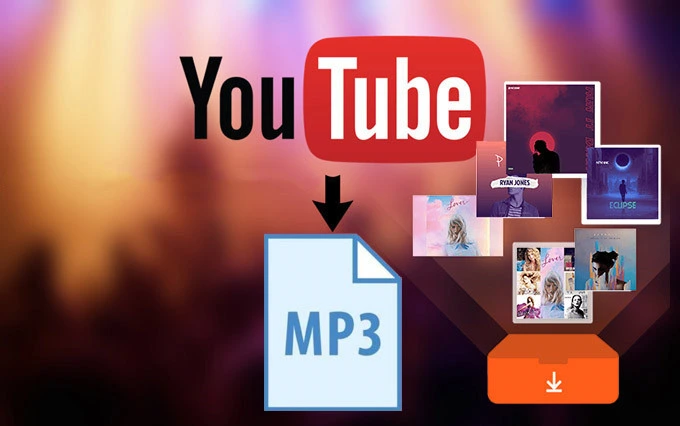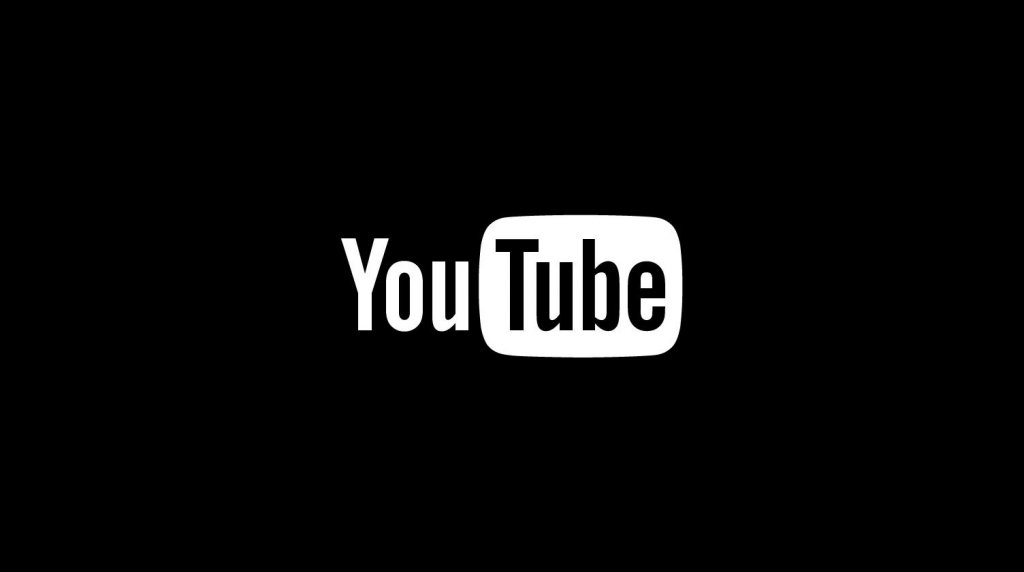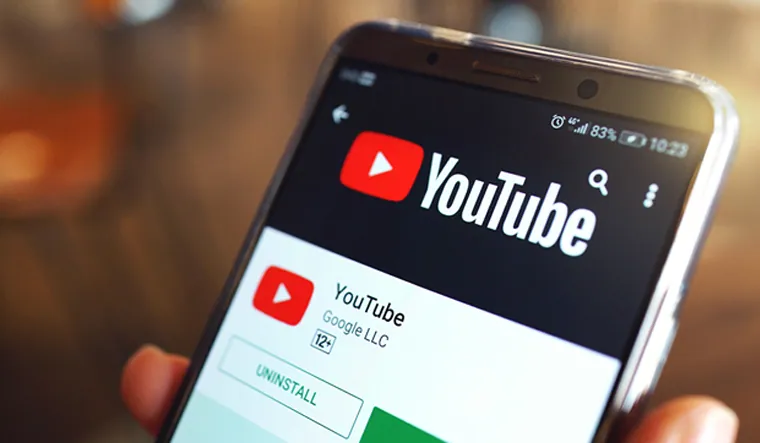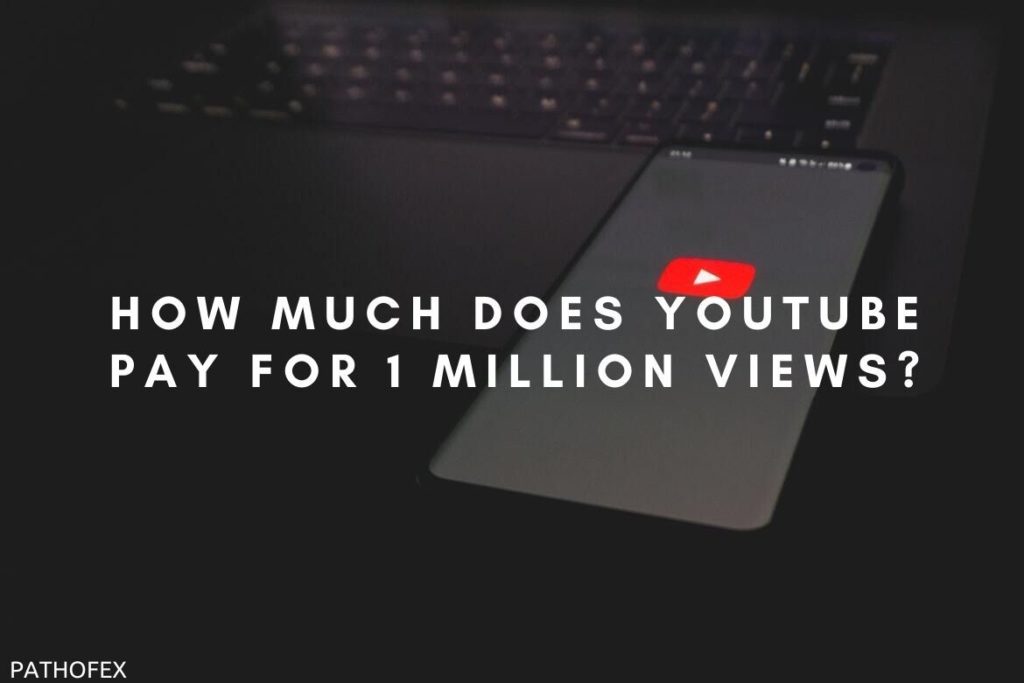Streaming on YouTube TV allows you to enjoy your favorite shows with amazing quality. But what if you will face an error on YouTube TV, like YouTube TV audio not working or YouTube TV not working on iPhone or any other. Right now, if the Youtube TV playback error is not available in your area, I will tell you the reason behind YouTube TV Playback Error.
Playback errors on YouTube TV will cause hindrances in streaming live TV channels or video content. There can be several issues for YouTube TV playback errors, such as unstable internet connection, VPN use, etc. But worry not; I will help you to fix this frustrating error, just like the YouTube TV spinning circle issue.
So, let’s get started and learn how to fix YouTube TV playback error. Follow the fixes and get rid of the problem instantly.
In This Article
Reasons Behind YouTube TV Playback Error
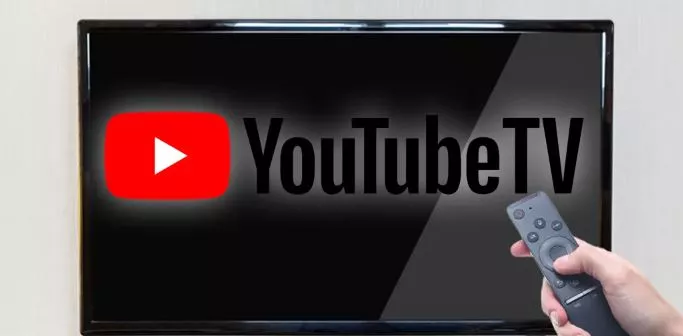
If you want to know the reasons behind YouTube TV playback error, check out the list below-
- Unstable internet connection.
- Use of third-party extensions, plugins, or VPN.
- Outdated app.
- You are logged in from multiple devices.
- Your device is incompatible.
- The server is down.
- Bugs or glitches on the app.
- Accumulated cache.
How to Fix YouTube TV Playback Error?

Well, the reasons mentioned above are frustrating, right? But I will help you to know how to fix YouTube TV playback error. Here. are the best and quick fixes available for you.
Method 1:- Fix YouTube TV Playback Error By Checking for Stable Internet Connection
It is essential to have a stable internet connection to have seamless streaming. An unstable internet connection can cause several issues in the app. If you face a YouTube TV playback error, you can switch to a stronger internet connection. Switch your internet connection from Wifi to mobile data or vice-versa. Now, reopen YouTube TV and check if it resolves the issue.
Method 2:- Fix YouTube TV Playback Error By Updating YouTube TV App
Another way to fix YouTube TV app is to update the YouTube TV; you have to check whether you are using the updated browser version or the YouTube TV app. If not, use the updated version; otherwise, you will face the YouTube TV playback error.
Method 3:- Fix YouTube TV Playback Error By Clearing Cache
A corrupted cache often causes issues in the YouTube TV app. To fix the YouTube TV error, you must clear the cache. To remove the cache, go to your device’s settings, search for the YouTube TV app, and clear the cache. Once you have cleared the cache, check if it resolves the YouTube TV playback error.
Method 4:- Fix YouTube TV Playback Error By Removing Extensions or Plugins
If you want to fix YouTube TV playback error, you can remove the third-party extensions, plugins, or VPN. Sometimes third-party extensions can cause issues with the website or app. So, it would be best if you disabled them to fix the YouTibe TV playback error.
Method 5:- Fix YouTube TV Playback Error By Using a Different Device
If you face the error YouTube TV playback on your device, you can switch to a different device. Sometimes the problem on your device can cause various errors. Log in to another device and check if it resolves the YouTube TV playback error issue.
Method 6:- Fix YouTube TV Playback Error By Verifying Your Password
If you have recently changed your YouTube TV password, make sure you have verified it. Once you have verified the password, re-watch the videos on YouTube TV and check if it resolves the YouTube TV playback error issue.
Method 7:- Fix YouTube TV Playback Error By Checking Your Location Settings
Ensure you are in the supported region to watch the content on YouTube TV. You will face the YouTube TV playback error if you are outside the supported region. So, change the location settings, and I hope the issue will be resolved quickly.
Method 8:- Fix YouTube TV Playback Error By Contacting YouTube TV Support Team
If the above fixes do not solve your problem, contact YouTube support for help. Tap on this link, address your issue, and the team will get back to you as soon as possible. If the problem is from their end, they will fix it on their own.
Troubleshoot Ways to Fix YouTube TV Playback Error
Troubleshooting ways or methods will also help in resolving the YouTube TV playback error. Below, I have mentioned some ways that will help you to get rid of the YouTube TV playback error.
- Restart your device.
- Uninstall and reinstall the app.
- Log in and log out from the device.
- Close and re-open the YouTube TV app.
Wrapping Up
I hope the above-mentioned methods will help you to solve the YouTube TV playback error. Follow the above fixes and try to resolve the problem at your end. If there are server issues, in that case, you can do nothing, and you can also check the outage reports to check the status on the downdetector website.
Visit Path of EX for all the trending information. Feel free to share your thoughts in the comment section.
Frequently Asked Questions
1. How to fix the YouTube TV playback error not available in your area?
To resolve the error, simply access the YouTube website, go to 2FA, and verify your device and location. I hope this will resolve the issue.
2. Is YouTube TV down right now?
If you are facing the error, simply go to the downdetector website, check the outage reports, and see if YouTube TV is down.