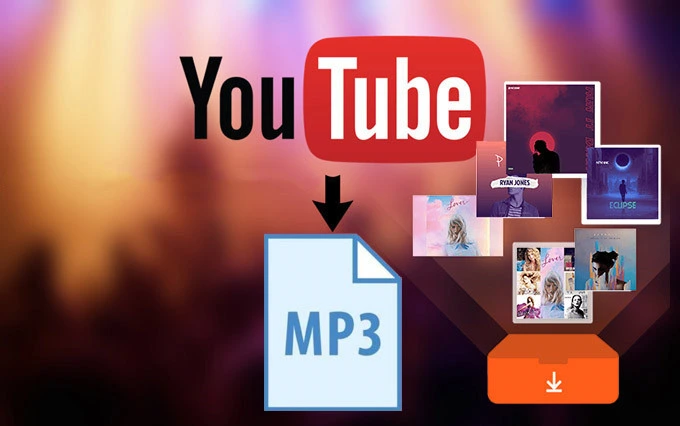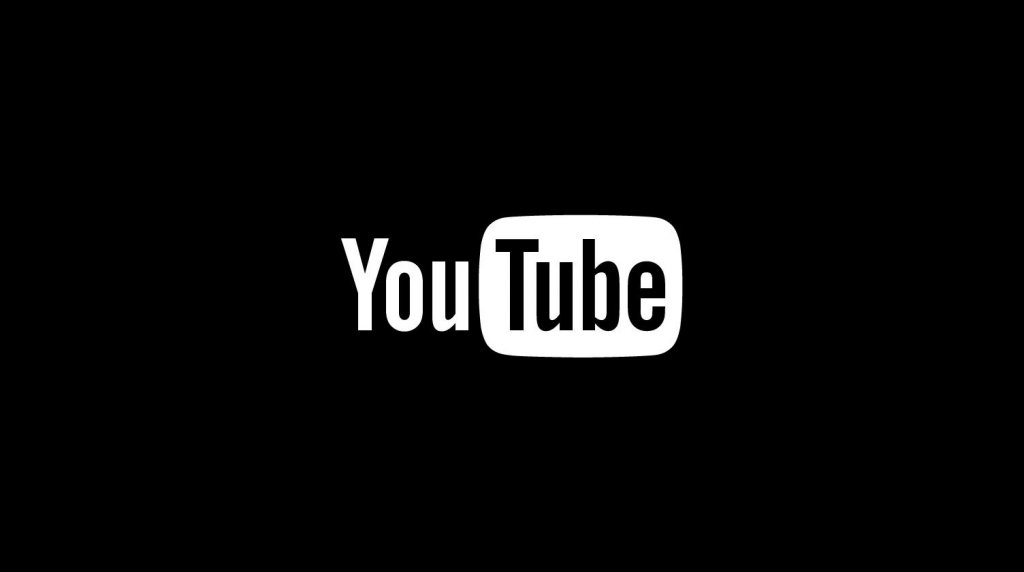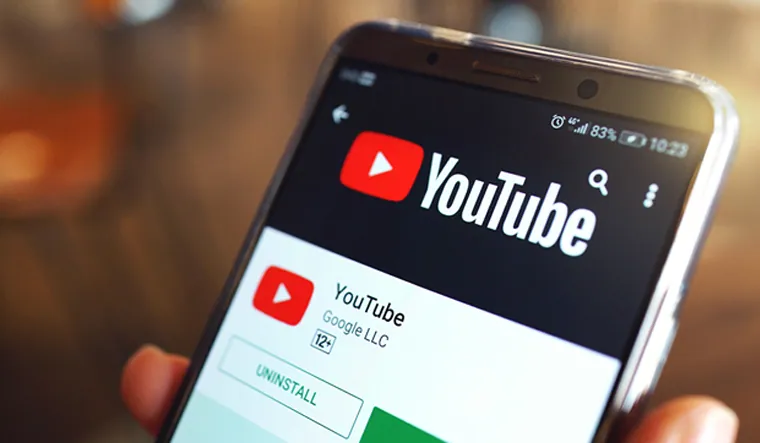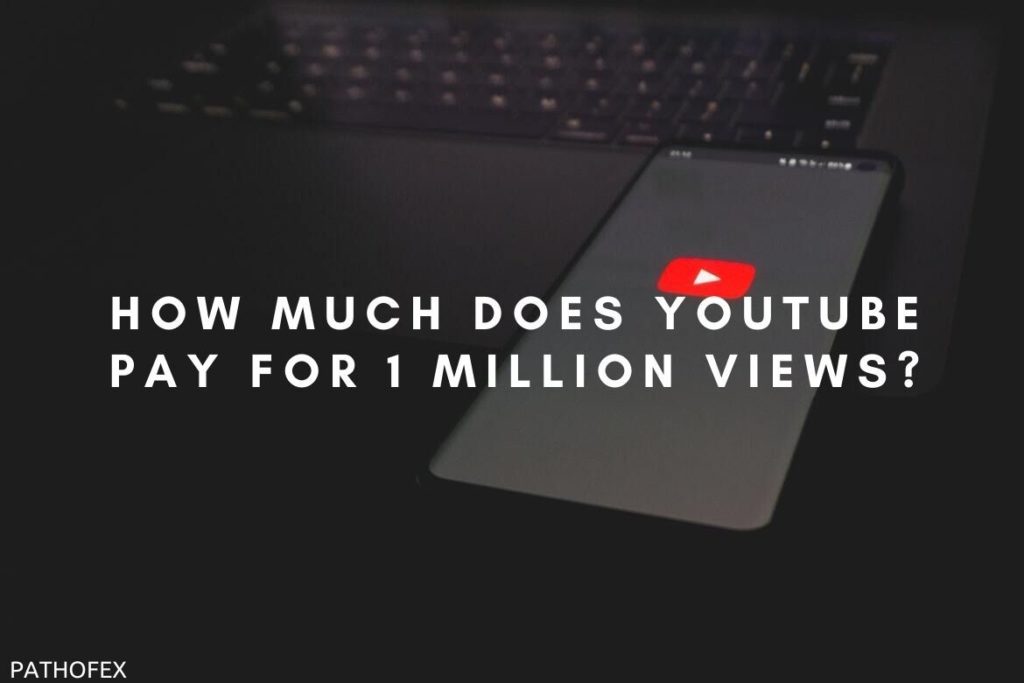Is the YouTube sound not working for you, as a result of which you couldn’t hear anything? If so, this article is for you. Here, I will tell you how to fix YouTube sound not working. So come along!
YouTube is one of the most used free streaming services where people head to get themself entertained or to learn something new. This makes it an all-age group-friendly platform. But many people are complaining about the no sound issue on YouTube, which is as annoying as the playback error on YouTube.
So without further ado, let’s jump into the article and learn how to fix YouTube sound not working. Why wait, then? Let’s begin!
In This Article
Reasons For YouTube Sound Not Working

If YouTube is playing video without sound on your device and you are unable to figure out what is causing this issue, here are the possible reasons:
1. Your device volume is on mute.
2. YouTube site sound is on mute.
3. The YouTube video you are playing is on mute.
4. Your browser is outdated.
5. Your System sound is low.
6. Your Audio Drivers are outdated.
How to Fix the Youtube Sound Not Working?

Now that you know why YouTube sound is not working, it is time to look at the fixes that will help you resolve the issue. Keeping in mind the possible fixes for sound not working on YouTube, I have come up with the below-mentioned fixes. So try these fixes and resolve the issue you are facing with YouTube sound.
1. Fix the YouTube Sound Not Working By Checking Your Volume/Mute Button

If the sound doesn’t work on YouTube, you should first check your volume/mute button. In case you have muted your volume before launching YouTube, videos will play normally but without sound. So first, check if you have muted the volume. To unmute, tap on the unmute button or raise the volume by pressing the volume up button.
2. Fix the YouTube Sound Not Working By Unmuting the YouTube Website

If you have mistakenly muted the YouTube site, it can also result in YouTube sound not working. To unmute YouTube’s site, double-tap on the YouTube tab and select Unmute site option.
3. Fix the YouTube Sound Not Working By Unmuting the YouTube Video You Are Playing

Many a time YouTube video you are playing is on mute, which can result in YouTube sound not working issue. So you should check if the video is on mute. To check, click anywhere on the screen and look at the speaker icon. If it shows mute, tap on it to unmute the video.
4. Fix the YouTube Sound Not Working By Using a Different Browser

If that doesn’t fix the issue of YouTube sound not working, try using a different browser. If YouTube video plays with sound on the other browser, the issue of no sound is most likely due to the outdated version of your primary browser. So, in this case, you should update your primary browser.
5. Fix the YouTube Sound Not Working By Checking the System’s Sounds

If, even after unmuting the playing video, there is no sound, check your System sound. To check the System sound, right-click on the speaker icon at the bottom right of your screen and select Open Volume Mixer.
Under the Apps section in Volume Mixer, check your browser’s sound and System sound. If both are considerably low, raise the volume for each.
6. Fix the YouTube Sound Not Working By Updating the Audio Drivers
If that doesn’t work, update your Audio Drivers to fix the issue of YouTube sound not working. To update the audio driver, follow the steps mentioned below:
Step 1: Right-click on the Start button.
Step 2: Select Device Manager.
Step 3: Look for Sounds, video and game controllers and tap on it.
Step 4: Right-click on your Audio card.
Step 5: Select Update Driver.
Step 6: Follow the on-screen instruction and get your audio driver updated.

And with this, you are done! This is how you can update your audio drivers.
7. Fix the YouTube Sound Not Working By Using Audio Troubleshooter

If nothing works, use the Audio Troubleshooter to detect the cause of sound issues. To run the audio troubleshooter, double tap on the speaker icon and select Troubleshoot sound problem. Wait for some time, and your issue will be fixed!
Wrapping Up
With this, I come to the end of this blog, and I hope you now know how to fix YouTube sound not working. So go ahead and try the fixes mentioned in the article above and fix the issue of no sound on YouTube in no time. And yeah, for any further queries related to YouTube, you can comment in the comments section below.
So, guys, that is it for today. Take care! And keep visiting our website, Path of EX, for more such queries related to Social media, Gaming, and Technology. Till then, Bye! Bye!
Frequently Asked Questions
1. How do I get the sound back on YouTube?
To get the sound back on YouTube, try the below-mentioned fixes:
1. Check your Volume/Mute Button.
2. Unmute the YouTube website.
3. Unmute the YouTube video you are playing.
4. Use a different browser.
5. Check your System Sound.
6. Update the Audio Drivers.
7. Use Audio Troubleshooter.
2. Why is there no sound when I play a video?
If there is no sound when you play a video, it is due to the following reasons:
1. Your device volume is on mute.
2. Website sound is on mute.
3. The YouTube video you have played is on mute.
4. Your browser is outdated.
5. Your System sound is low.
6. Your Audio Drivers are outdated.