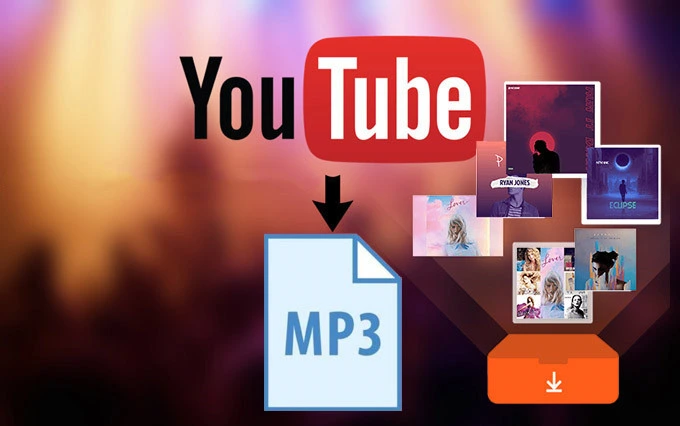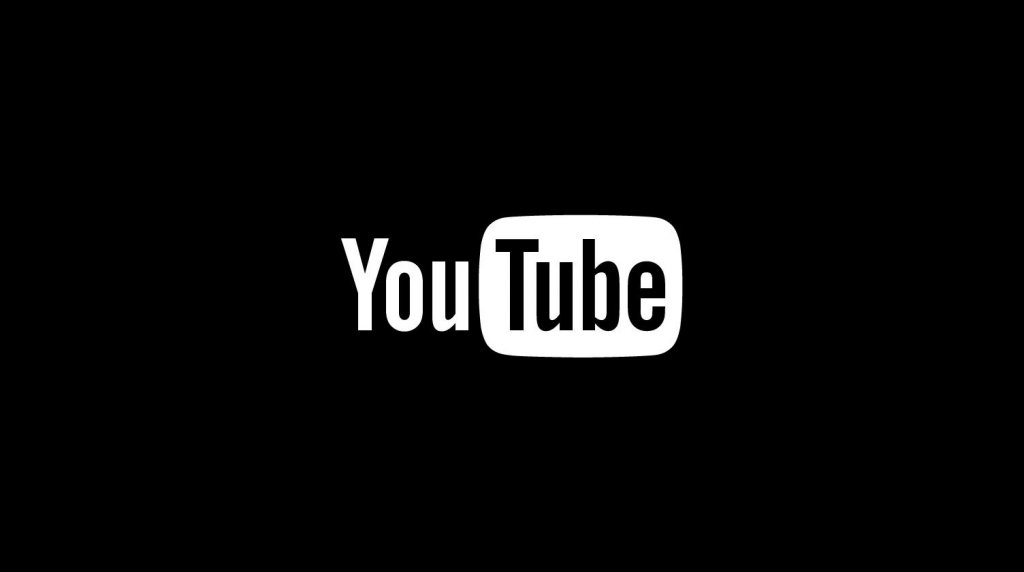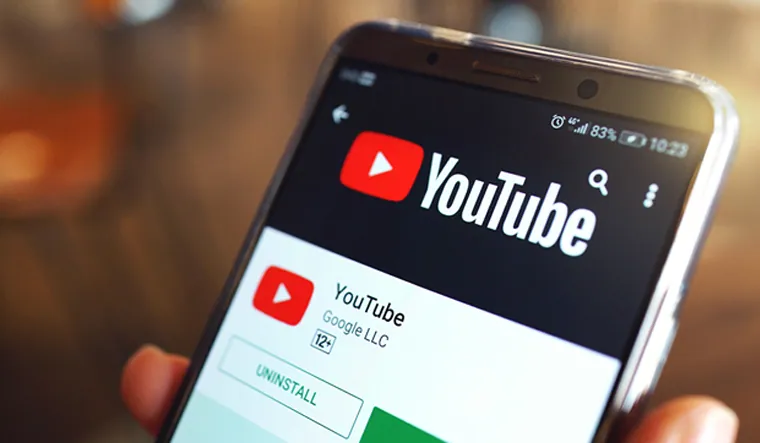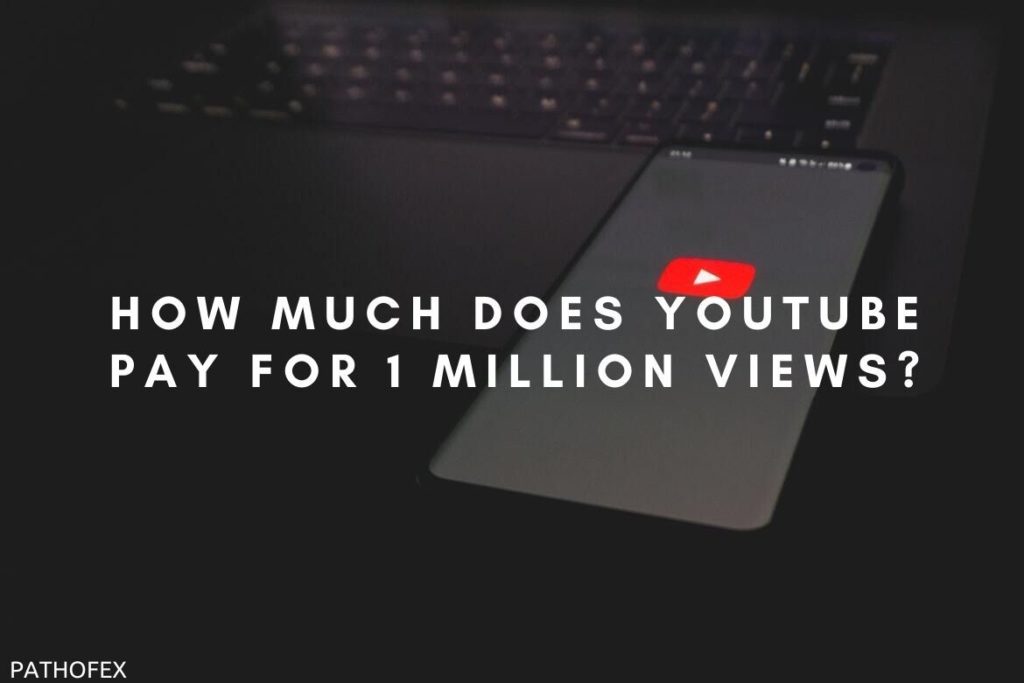Many YouTube users are facing some issues while trying to open YouTube videos in a new tab and are complaining about YouTube Middle Click not working since yesterday. If are also facing this issue of YouTube ‘Open in a new tab’ not working, this article is for you. I will tell you how to fix YouTube Middle Click not working. So come along if you want to fix middle click not working on YouTube !
YouTube users across a range of browsers, including Google Chrome, Mozilla Firefox, Safari, and Microsoft Edge, are facing this issue and are really frustrated due to it. Earlier, YouTube’s right click was not working, and now they are no longer able to open YouTube videos in new tabs by clicking the middle button on their mouse as they can do a day before.
So, without further ado, let’s jump into the article and learn how to fix YouTube middle click not working. Why wait, then? Let’s begin and fix the middle mouse button not working on YouTube!
In This Article
Reasons Why YouTube Middle Click Not Working?
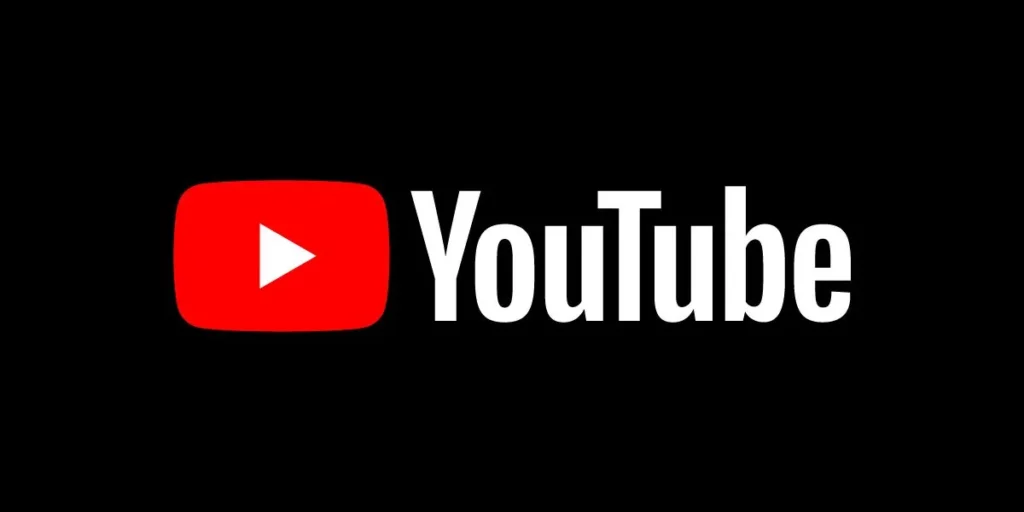
Are you struggling to know why YouTube open in new tab not working? Well, YouTube middle click not working is most likely to happen due to a bug or glitch. A Twitter user @Liger_XT5 mentioned YouTube and tweeted,
“@youtube, you’ve broken a feature. I can no longer middle mouse click on video thumbnails, to open them in a new tab. Why remove this function? What was there to gain?”
To which @TeamYouTube replied by saying, we’re currently looking into this, thanx for your patience.
This acknowledgment of the issue from YouTube’s side is a positive sign that this is no change of functionality, but it is something that even YouTube is trying to figure out.
Though some YouTube users on various popular forums are suspecting it not to be a bug but a new feature, as one writes,
“I suspect that YT has figured out people like me open multiple tabs to avoid watching the advertisements (I turn off sound too). This is not a bug. It is a feature designed to enhance the user experience by force feeding advertisements no one wants to watch.”
But it is most possibly a minor glitch or a bug and nothing more than this.
Other possible reasons for YouTube middle click not working are:
- Some hardware-related problem
- Mouse driver issues
- Connection issue.
- Your inline player is turned On on YouTube.
we're currently looking into this, thx for your patience
— TeamYouTube (@TeamYouTube) June 14, 2023
How to Fix YouTube Middle Click Not Working?

Now that you know what are the possible reasons for YouTube middle button not working, it is time to look at some quick fixes that will resolve the issue of YouTube ‘Open in a new tab’ not working. And here are the fixes!
1. Fix YouTube Middle Click Not Working By Checking Your Mouse
If you find that your YouTube middle click is not working, instead of instantly looking for fixes, you should take some time and check your mouse. Because it is not necessarily an issue concerning YouTube and can be an issue related to your mouse. So, first of all, check your mouse and see if there is some hardware fault.
2. Fix YouTube Middle Click Not Working By Turning the Inline Player Off
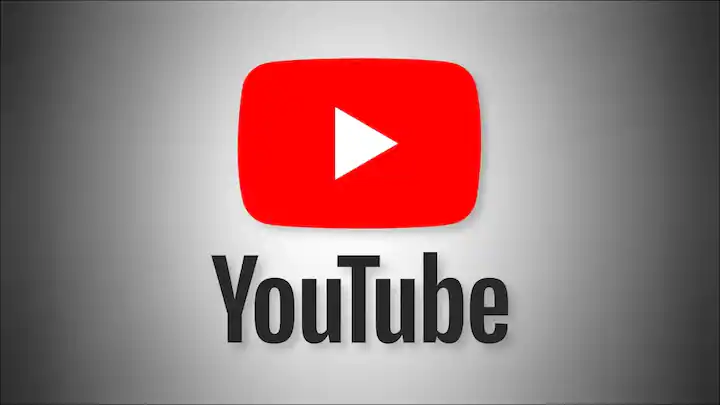
Inline Playback is the feature that plays videos when you hover over them on the home and search pages. And many people are saying on various forums that it is causing YouTube ‘Open in a new tab’ not working issue. And are claiming that turning it off worked for them and fixed the issue. So to fix the issue, you can also try this fix.
And to turn the inline player off, you need to follow the steps stated below:
Step 1: Open YouTube on your laptop.
Step 2: Tap your profile picture on YouTube.
Step 3: Tap on the Settings option from the menu that appears.
Step 4: Under Settings, tap on Playback and Notifications option.
Step 5: You will find the Inline playback option next to Browsing at the bottom. Turn the Inline playback off by turning the toggle off.
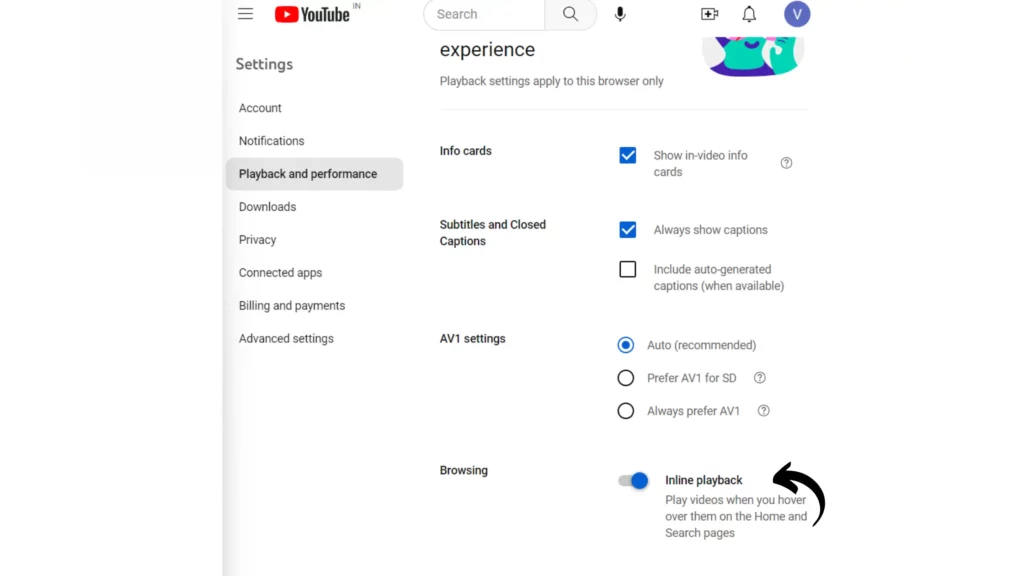
And that is it. This is how you can turn off the Inline player setting.
3. Fix YouTube Middle Click Not Working By Middle Click on Title Instead of Thumbnail
To fix the issue of YouTube Middle click not working to open a YouTube video in a new tab, you should try to middle-click on the video title instead of the thumbnail. You will find that when you middle-click on the title, it opens the video in a new tab.
4. Fix YouTube Middle Click Not Working By Updating the Mouse Driver

If your YouTube middle click is not working, it might be due to using an outdated mouse driver. This could be a possible reason for the issue that you are facing, so you should try updating your mouse driver.
Step 1: Tap on the Search bar next to the Windows icon.
Step 2: Search for Device Manager and open it.
Step 3: From the list of hardware, select Mouse or Mice and other pointing devices option.
Step 4: Expand your mouse menu and find your mouse.
Step 5: Right-click on the mouse that is connected and press Update Driver.
Step 6: Once the mouse drivers are updated, restart your computer.
And that is it. This is how you can update your mouse driver.
5. Fix YouTube Middle Click Not Working By Running the Hardware Troubleshooter

Before going for other fixes to resolve the issue, you can run a hardware troubleshooter on your device to fix the issue of the YouTube Middle click not working. Windows 10 comes with these inbuilt hardware troubleshooters that you can run to fix minor issues like these.
To run the troubleshooting, you need to follow the steps stated below:
Step 1: Search for the control panel in the search bar next to the Windows icon and open it.
Step 2: Open Hardware and Sound.
Step 3: Then open Devices and Printers.
Step 4: Find your mouse and right-click on it.
Step 5: Hit Troubleshoot.
And that is it. This is how you can run troubleshooting on your device for any hardware-related issue that you are facing.
6. Fix YouTube Middle Click Not Working By Using a Chrome Extension
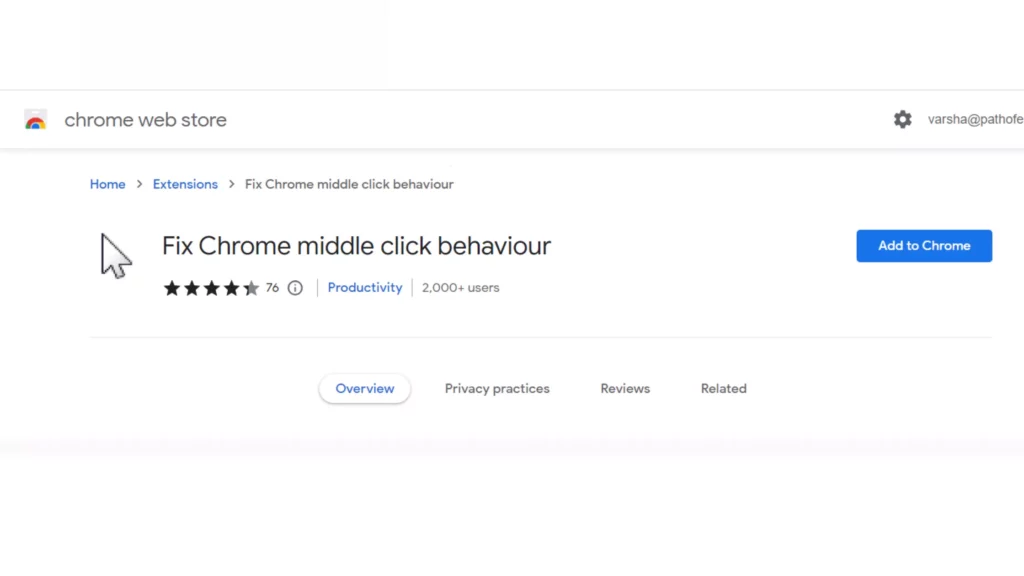
You can even use a Chrome extension to fix the issue of YouTube Middle click not working. A YouTube user suggested this Extension to resolve the issue related to YouTube ‘Open in a new tab’ not working. So all you need to do is to add this extension to Chrome to fix the middle click not working.
7. Fix YouTube Middle Click Not Working By Going to Scrollable Tabstrip Settings
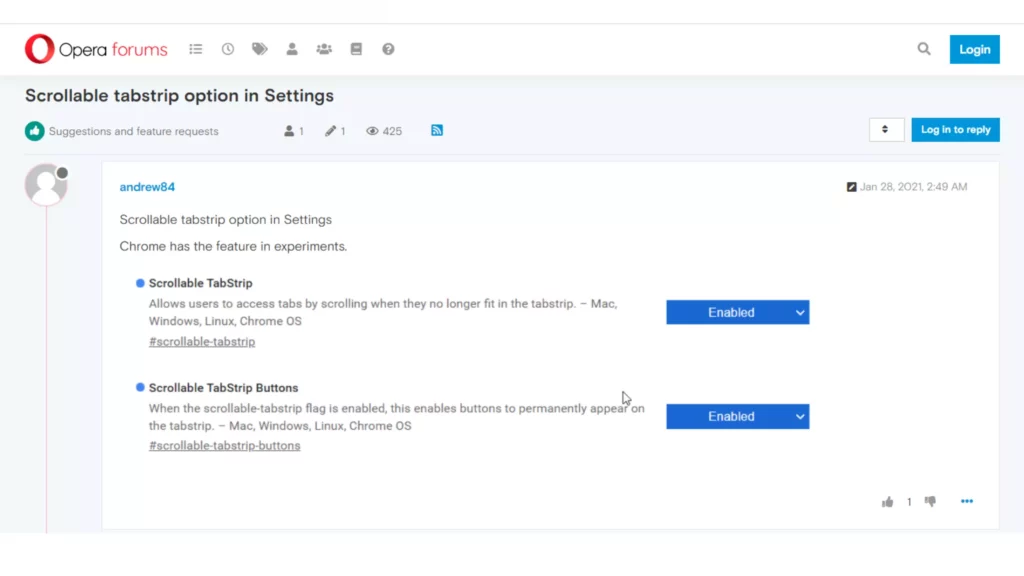
A user on Opera Forum has given these steps to help YouTube users fix YouTube Middle click not working. A user even tried these steps, and his issue with YouTube is fixed.
These are the steps mentioned by him:
Step 1: Go here
Step 2: Go to where it says Scrollable tab strip.
Step 3: On the drop-down menu to the right of it, click enabled
Step 4: Hit the reload button on the bottom right, or if it doesn’t show itself, Restart your computer.
Step 5: Fire up OperaGX, try it out, and see if it works.
why is middle/scroll click not working on YouTube thumbnails to open in new tab anymore?
— Moses Chen (@MosesCC) June 9, 2023
Wrapping Up
With this, I come to the end of this blog, and I hope you now know how to fix YouTube middle Click not working. So try these fixes out and fix YouTube ‘Open in a new tab’ not working issue. Do tell me in the comments section below which of these fixes worked for you. And yeah, for any further queries related to YouTube and its features, you can comment in the comments section below.
So, guys, that is it for today. Take Care! And keep visiting our website, Path of EX, for more such updates related to Social media, Gaming, and Technology. Till then, Bye! Bye!
Frequently Asked Question
1. Why is my middle click not working?
If the middle click on the mouse is not working it can be due to the following reasons:
1. Some hardware-related problem
2. Mouse driver issues
3. Connection issue.
2. Why YouTube “Open in new tab” not working?
YouTube “Open in new tab” not working is a glitch that Team YouTube is trying to fix.