Are you facing some issues with Xbox Party Chat? Well, you are not alone. Let’s go further onto this page and learn about the possible fixes to resolve Xbox Party Chat not working. It can be either due to technical issues from the server’s end or from the user’s end. Step forward to continue your chit-chatting.
Xbox is one of the most popular consoles, using which players can play multiple games and even stream various shows on Netflix. It has an exclusive range of games for girls, where each one brings out a different kind of quirkiness into them. Xbox Party Chat is an ultimate feature that allows them to chat with their friends endlessly.
In this article, you will find detailed information on the fixes to resolve Xbox Party Chat not working. We have listed many troubleshooting methods below. Let’s go and see which one comes out as a savior to you.
In This Article
Why is Xbox Party Chat Not Working | Possible Reasons
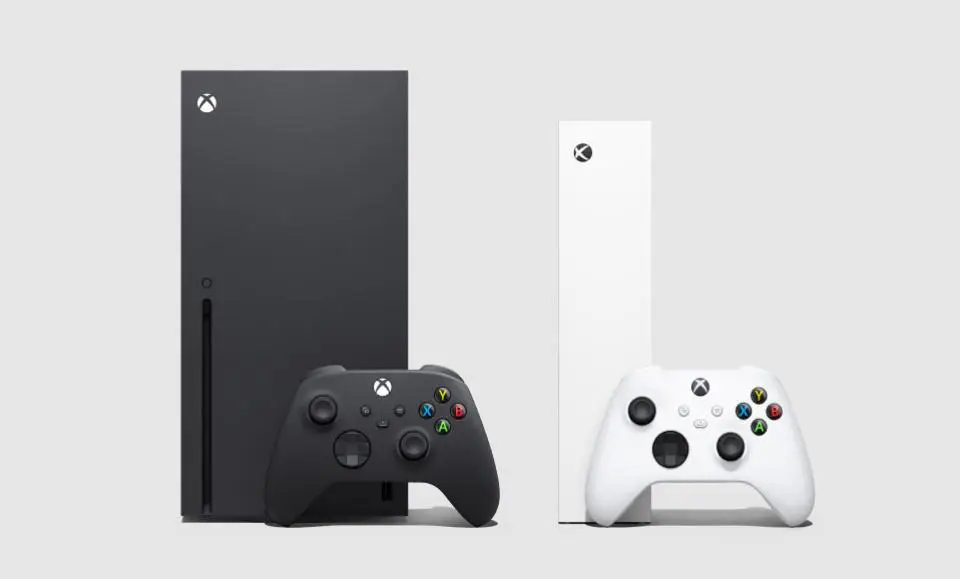
Party Chat is one of the amazing features on Xbox, using which players can join with friends and other players through video or voice chat while playing a game together, streaming a show, or just chilling out. But what if you pick up your mic and, oops, it stops working? That doesn’t sound right. Below are the possible reasons for Xbox Party Chat not working. Let’s go:
- Unstable network connection
- Other audio devices are enabled
- Disconnected headset
- Outdated drivers
Head on below and grab the possible fixes to resolve this issue. Move forward!
Why is Xbox Party Chat Not Working | Possible Reasons
While hanging out with your friends on Xbox Party Chat, it seems a huge put-off when the feature just stops working. Let’s go further onto this page, and I will reveal the possible fixes to resolve this one. It involves checking if you have muted your mic or if you need to update your privacy settings.
Fix 1: Check Your Microphone
The very first fix you need to try is checking the Microphone. If your microphone is not pushed all the way in, it will result in low sound, and your voice may not go well during the chat. Also, check if your microphone is muted or not. If it is muted, you would have to unmute it anyway.
Fix 2: Connect Your Headset

Make sure your headset is connected to the console. If your headset is not linked to the platform, it will result in the Xbox Party Chat not working error. If you are using a wireless headset, you must charge it to the fullest to recover this error.
To connect your headset to the console, you would need to plug the headset directly into the port.
Fix 3: Update Xbox Privacy Settings
Maybe there is a possibility that if your privacy settings are not updated, it will prevent the smooth working of Xbox Party Chat. Let’s go further and learn about the steps to update Xbox Privacy Settings.
Steps to Update Xbox Privacy Settings:
- Go to Settings > Account.
- Click on Privacy & Online Safety.
- Tap on Xbox Privacy
- Click on View details and Customize.
- Select Communication & Multiplayer.
- Allow all the settings concerning If you can join multiplayer games, join crossplay, and select option Everybody in the option communicate with others and Communicate outside Xbox.
Fix 4: Adjust Chat Settings

Another possible fix to resolve the Xbox Party Chat not working issue is to adjust the chat preferences. If you are using a headset, try adjusting the party chat to play through the TV speakers. Let’s go and follow the steps mentioned below.
Steps to Adjust Chat Preferences:
- Go to Settings > General > Volume & audio output.
- Click on the Party Chat Output option.
- Go to Headset & speakers.
- Click on Change volume with voice by and adjust it to 10 steps.
Fix 5: Reset Your Console
Still stuck on the Xbox Party Chat error? That is really a trouble now. Lastly, you can also try resetting your console for a fresh start. Switch off your console and restart it all over again. There is a huge possibility that this will resolve your issue.
To resolve Xbox Party Chat not working, you must check your microphone on a priority basis and connect your headset to the console. If that is not the case, you must also update your privacy settings and adjust chat preferences.
Wrapping Up
This was all about the Xbox Party Chat Not Working issue. Give this article a thorough read and try out all the fixes to resolve this issue. My error just got resolved instantly after I plugged in the headset to the console. Hopefully, this will work for you as well. Do let me know which of the fixes worked out for you.
Path of EX has got your back in every manner. Let me know if you have any more doubts, and I will get back to you ASAP.
Frequently Asked Questions
1. What are the Reasons for Xbox Party Chat Not Working?
The possible reasons for the Xbox Party Chat error include:
1. The headset is not connected to the console
2. Mic is muted
3. Privacy settings need to be updated
4. Requires a reset
2. How to Fix Xbox Party Chat Not Working Error?
Further are the ways to resolve the Party Chat Not Working error:
1: Check Your Microphone
2: Connect Your Headset
3: Update Xbox Privacy Settings
4: Adjust Chat Settings
5: Reset Your Console




