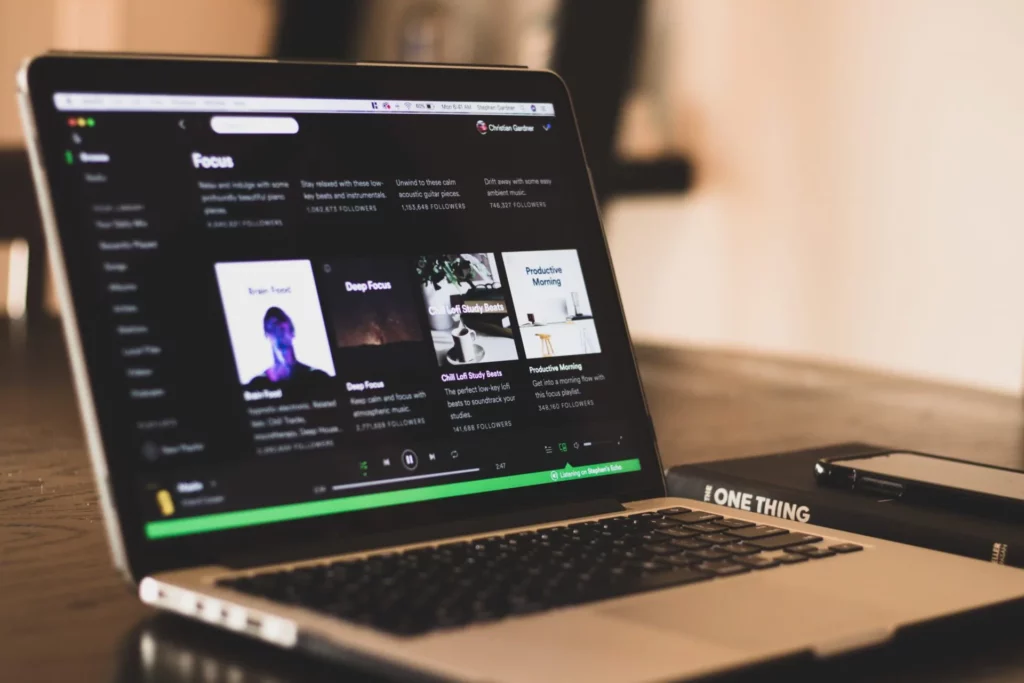Spotify is one of the leading audio-streaming services known for its personalization features. But like every other app, Spotify also faces timely glitches every now and then. The recent error that has been bothering users is the Upstream Request Timeout on the platform. To know how to fix Upstream Request Timeout on Spotify.
The Upstream Request Timeout is usually faced by users who use Spotify on the web player. While the error is not new, it has been bothering users for quite some time. Users have been complaining about the issue on platforms like Twitter and Reddit.
So, without further ado, let’s dig in to learn about Upstream Request Timeout and how to fix Upstream Request Timeout on Spotify.
In This Article
How to Fix Upstream Request Timeout on Spotify?
Upstream Request Timeout on Spotify occurs when a user tries to get on Spotify through a web player. The error has been bothering users, and they have been trying to get ahead and find a solution for the same. The platform has also witnessed a Spotify No Healthy Upstream error, which typically arises due to connectivity or configuration problems between your device and Spotify’s servers.
In the below-mentioned guide, I have explained the ways to fix Upstream Request Timeout on Spotify.
Method 1: Fix Upstream Request Timeout on Spotify By Refreshing and Reloading the Page
The Upstream Request Timeout error code on Spotify might be because the page is not updated; in that case, you will need to refresh your Spotify web page on the browser. To refresh the page, forcefully scroll down on your homepage till the screen is refreshed and you are done. Once done, check if the issue has been resolved.
Method 2: Fix Upstream Request Timeout on Spotify By Using Incognito Mode
In case you are using third-party extensions on your Google Chrome, then you will have to switch to incognito mode for the Spotify web player to work properly without facing any error codes. In order to switch to incognito mode, follow the given steps.
- Launch Chrome on your device.
- Now, to the right of the address bar, click More and tap the New Incognito tab.
- A new window appears. In the top left, check for the Incognito icon, and voila, you are done!
Method 3: Fix Upstream Request Timeout on Spotify By Trying a Different Browser
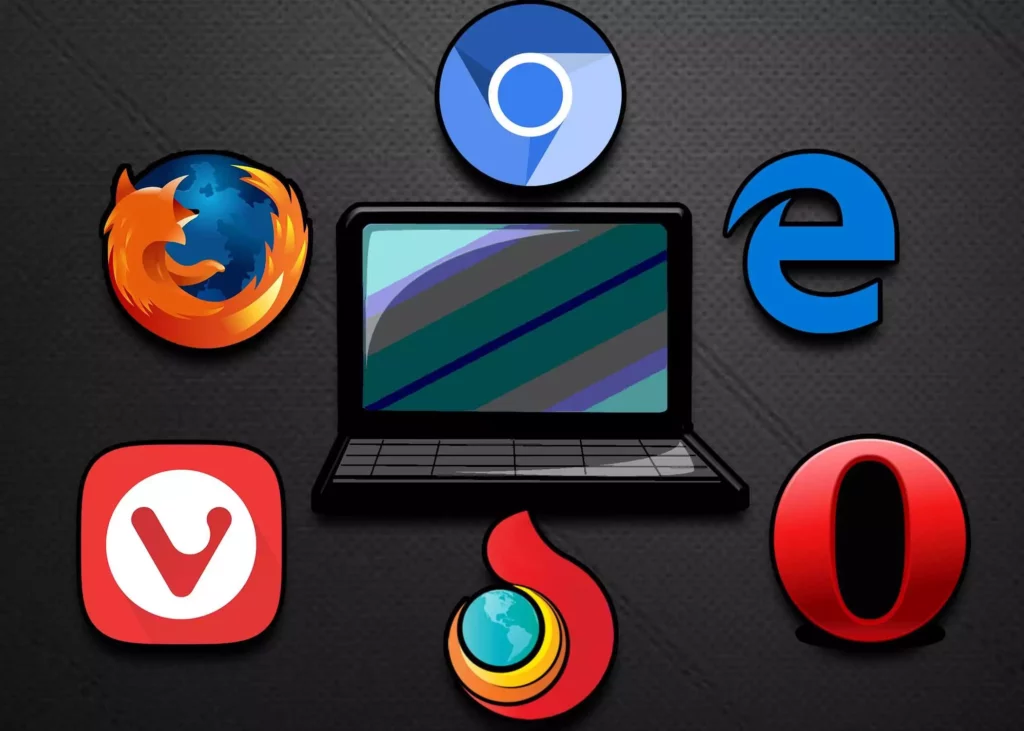
Sometimes the user can face the issue of request error because there might be a browser issue. In that case, a user needs to switch to a different and check if the issue is resolved in a different browser. You can try using the extension in a different browser, such as Chrome, Mozilla, Internet Explorer, and more, to check if the issue is specific to your set browser.
Wrapping Up
Spotify is known for its updates as it helps its millions of users to keep up with user-friendly tools and helps maintain its position as the major audio streaming giant. To know how to fix upstream request timeout on Spotify, read the entire article and share it with your friends.
Keep visiting, Path of EX for more trending stuff on Technology, Gaming, and Social Media. For any queries, comment below, and we will get back to you ASAP.
Frequently Asked Questions
1. How do I fix the upstream connect error on Spotify?
You can fix the upstream connect error on Spotify by clearing the excessive stored cache on your device.
2. How do I fix Spotify connection failure?
You can fix Spotify connection failure by connecting your device to a stable internet connection and making sure that the Spotify server is not down.
3. How do I fix Spotify connection failure?
It can be because of temporary glitches on the Spotify app, bluetooth connection issues, or outages at Spotify’s end.