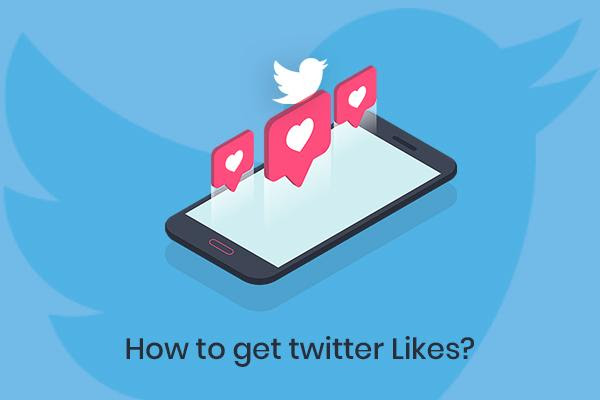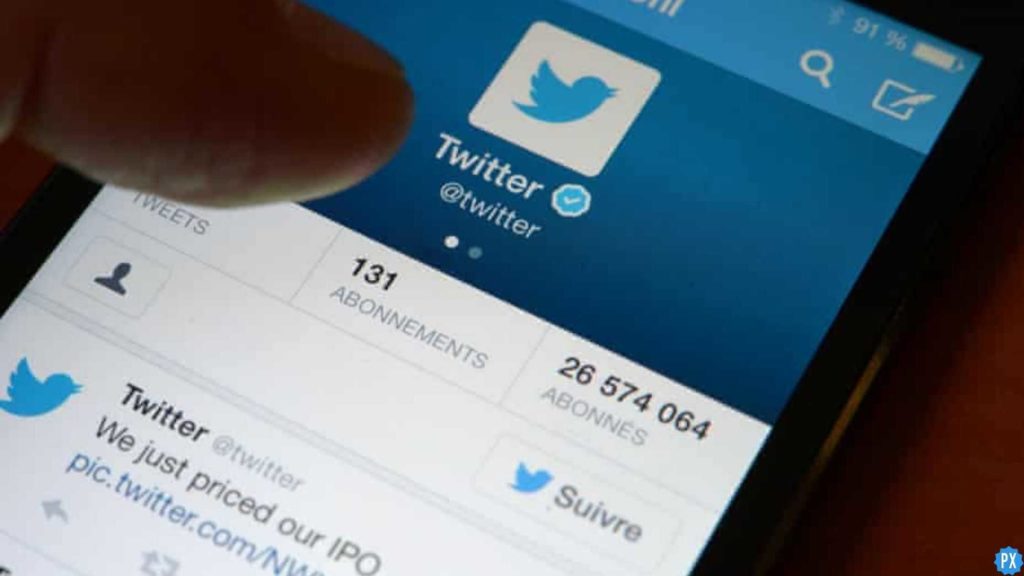Are you currently facing the issue of Twitter search not working or showing? Guess what you are not alone; there are many users who have reported the same issue. Like all the major social media platforms, Twitter too, faces timely glitches from time to time. These glitches hinder the proper functioning of the Twitter app and bothers users. But you don’t have to worry, I am here to help. In this article, I will tell you about Twitter Search not Showing All Results and how to fix the glitch.
Twitter uses advanced filters when you search for content on the platform. These filters help a user to prioritize quality and relevant tweet in order to get a better user experience on the platform. In order to maintain relevance, Twitter does not display all the content for your search words. Only those results are shown that are positively impacting the user’s experience on the platform.
So, without further ado, let’s dig in to learn about how to fix Twitter search not showing all results.
In This Article
Why is Twitter Search Not Showing All Results?
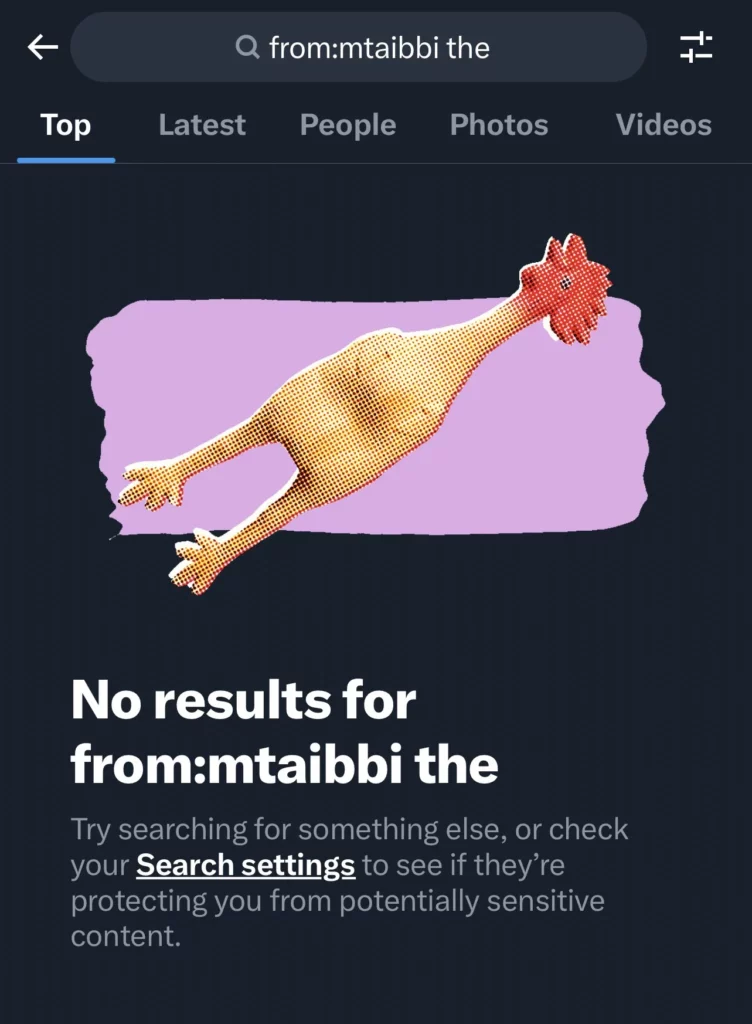
Twitter search not showing all results is bothering users as users can’t seem to find the things that they were searching for. This can be due to many reasons, but it is to be noted that one of the major reasons can be the platform’s usage of filters. The most common reasons for Twitter search not showing all results is:
- Slow or Poor Internet Connection: You might not be getting your desired search results because of an unstable or poor Internet connection. You need to find a proper internet connection and then try again.
- Excessive Cache: Too much stored and excessive cache can be the reason why the search is not working on Twitter; try clearing the excessive cache and then check again.
- Server Issues: In case the server is down, you are bound to face many technical glitches on Twitter including the search not showing all results on the platform.
- Technical Glitches or Bugs: Temporary technical glitches or bugs in the Twitter app can also cause the issue of the search not showing all results.
How to Fix Twitter Search Not Showing All Results?
Now that you have understood the main reasons for the Twitter search not showing all results, it is time to dig deep and know the fixes for the glitch. In the below mentioned, I have given the major fixes for Twitter search not showing all results.
Method 1: Fix Twitter Search Not Showing All Results By Checking Your Internet
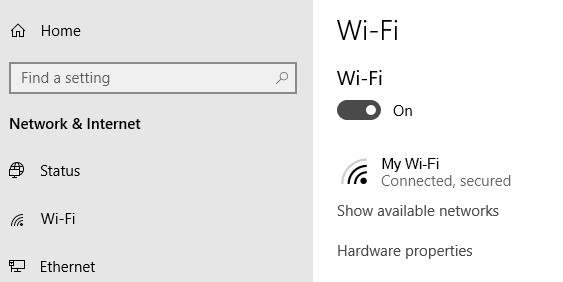
If you are facing the issue of the Twitter search not showing all results, it might be because you are connected to an unstable internet connection. Make sure you are connected to a stable and good internet connection. Try to switch from WiFi to cellular data or vice versa and check if it resolves the issue. To check your internet connectivity:
- Turn off Wi-Fi and mobile data.
- Wait for a few seconds.
- Turn them back on and then check if the issue is resolved.
Method 2: Fix Twitter Search Not Showing All Results By Clearing Excessive Cache
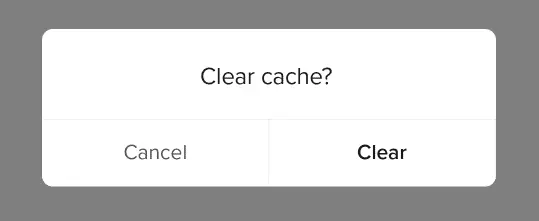
You need to clear the cache to solve the Twitter search is not showing results. Clearing the cache is helpful as it removes any software that stops you from using the platform. In order to clear the cache of the Twitter app, you need to follow the given steps.
- Go to your device’s settings.
- In the app section, tap on Twitter App.
- Click on clear cache.
- After clearing the cache, check if the issue is resolved.
In case you are using Twitter on a browser, then you need to head to your browser settings and clear your cache and cookies, and then your issue will be resolved.
Method 3: Fix Twitter Search Not Showing All Results By Updating Twitter App

Another way to fix Twitter search not working is by updating your Twitter app. New updates on Twitter fix the temporary bugs and glitches on your app. In order to update your Twitter app, you need to follow the given steps.
- Head to the App Store or Play Store on your iOS or Android device.
- Search for the Twitter app.
- Click on the update button located next to it.
- Once you have updated the app, check if it resolves the issue.
Method 4: Fix Twitter Search Not Showing All Results By Using Alternative Search Keywords

Another way to get your desired results on Twitter is to search for alternative search keywords. As a certain type of content and profile is blocked on Twitter, it will not appear once you search for it on Twitter.
Once you do that, you will likely get your desired result; in case not, try other troubleshooting methods to resolve the issue.
Method 5: Fix Twitter Search Not Showing All Results By Restarting Your Device
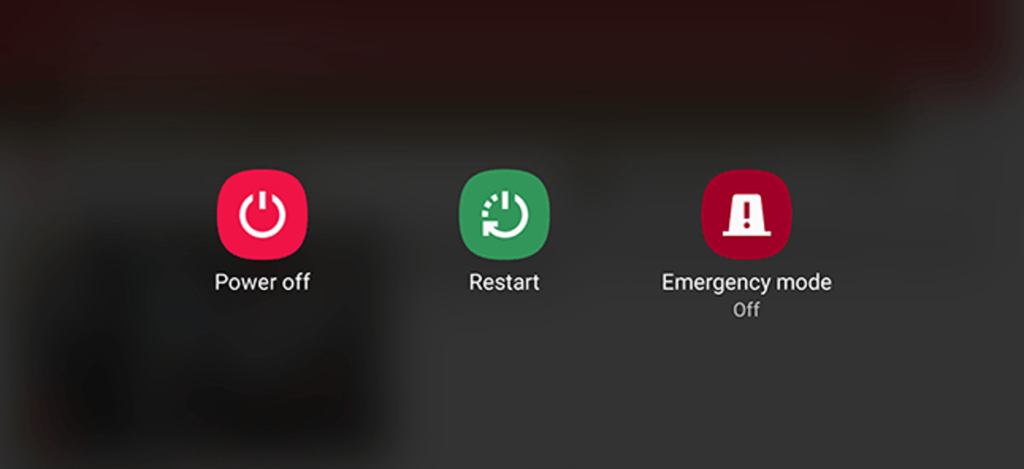
Restarting a device is a basic troubleshooting method that can help you resolve many of your temporary issues. In order to restart your device, forcefully close the Twitter app, long press on the power off button, and restart your device. Once your device is on, head to the Twitter app and check if it has resolved your issue.
Wrapping Up
Twitter is known for its quick updates and user-friendly interface. But sometimes, the platform faces glitches that hinder its proper functioning of the platform. Recently users have complained about the Twitter search not showing all results. To know how to fix Twitter search not showing all results, read the entire article and share it with your friends.
For more trending stuff on technology, gaming, and social media, keep visiting, Path of EX! For any queries, comment below, and we will get back to you ASAP!
Frequently Asked Questions
1. Why is Twitter search not showing everything?
It can be because Twitter uses search filters in order to prioritize quality and relevant content for you.
2. How do I get more search results on Twitter?
You need to activate advanced search in the settings in order to get more search results on Twitter.
3. How do I fix my Twitter search not working?
By clearing excessive cache and trying the basic troubleshooting methods.