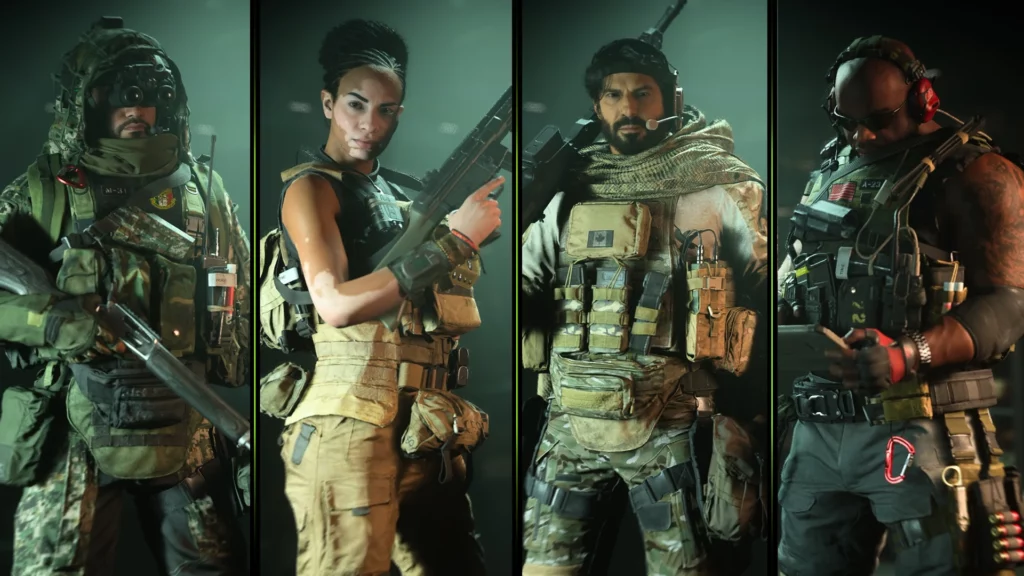There is a huge confusion going on among MW2 players about how to fix the application that has unexpectedly stopped working in Modern Warfare 2. This issue can be solved very easily. In this article, we will discuss how to fix the application has unexpectedly stopped working error in Modern Warfare 2.
Recently, MW2 has been showing many errors like Missing DLC Data Pack Error and server issues. But this error can be resolved by updating your graphics card and checking the game files. Attempting to disable overlays and conflicting programs and fixing or checking the game files are further options. Task Force 141 Operators are back in the unprecedented global conflict of Modern Warfare 2.
MW2 offers a variety of rewards and game modes, including a single-player campaign, online warfare, and a special cooperative operations experience. This article will teach you how to fix the application that has unexpectedly stopped working in MW2.
In This Article
How To Fix The Application Has Unexpectedly Stopped Working In MW2 Error?

Infinity Ward offers modern gameplay with improved gun handling, cutting-edge AI, a new Gunsmith, and many other graphics advancements. But the application has unexpectedly stopped working error in Modern Warfare 2 is getting in the way of the gamers. Here we have mentioned the 4 best ways or fixes you can use to handle the MW2 error.
Fix 1: Update The Drivers

Steps to Update the Drivers in MW2-
- If you’re using an Nvidia GPU: Go to the Download option> Download Now > open the app > sign up or log in > Drivers > Download.
- If you’re using an AMD GPU: Go to AMD Support > Download > open the app > follow the on-screen instructions to update your graphics card.
Fix 2: Repair/Verify The Game Files

Steps to Repair/Verify the game files in MW2-
For Steam:
- Navigate to your Steam library.
- Right-click Modern Warfare 2 > Properties > Local Files.
- Click on “Verify integrity of game files”.
- Launch Modern Warfare 2.
For Battle.net:
- Navigate to your Battle.net library.
- Select “Modern Warfare 2”.
- Click on the settings icon.
- Click on Scan and Repair > Begin Scan.
- Launch Modern Warfare 2.
Fix 3: Allow Modern Warfare 2 In Antivirus

Steps to Allow MW2 in Antivirus-
- Open the Windows settings > Privacy & Security > Windows Security > Virus & threat protection > Manage ransomware protection > Allow an app through Controlled folder access > Add an allowed app > Browse all apps > select the Modern Warfare 2 app > Open.
- Open the Control Panel > System and Security > Windows Defender Firewall > Allow an app or feature through Windows Defender Firewall > Change settings > Allow another app… > Browse… > select the Modern Warfare 2 app > Add.
- Turn off Real-time protection: Open the Windows settings > Privacy & Security > Windows Security > Virus & threat protection > Manage settings > Real-time protection > Off.
Fix 4: Disable Overlays/Conflicting Programs

Steps to Disable Overlays/Conflicting Programs in MW2-
- Go to your Steam library > right-click Modern Warfare 2 > Properties > Enable the Steam Overlay while in-game > Disable.
- Open Steam > Steam > Settings > Downloads > Clear Download Cache.
- Unplug the Logitech or Thrustmaster racing wheel.
- End the task for the MSI Dragon Center or Razer Synapse.
- Close all of your tabs to free up RAM and relaunch the game.
Wrapping Up
So, this was all about how to fix the application has unexpectedly stopped working error in Modern Warfare 2. We will update the article as soon as we get to know more about it. Keep sharing this article on how to fix the application has unexpectedly stopped working error in Modern Warfare 2 with your fellow gamers. Also, stay tuned to the Path Of EX website for more such details. Happy Gaming!
Frequently Asked Questions
1. How To Fix The Application Has Unexpectedly Stopped Working In MW2?
4 Best Ways to Fix The Application Has Unexpectedly Stopped Working In MW2 are –
Update The Drivers
Repair/Verify The Game Files
Allow Modern Warfare 2 In Antivirus
Disable Overlays/Conflicting Programs
2. How To Update The Drivers In MW2?
Steps to Update the Drivers in MW2 –
If you’re using an Nvidia GPU: Go to the Download option> Download Now > open the app > sign up or log in > Drivers > Download.
If you’re using an AMD GPU: Go to AMD Support > Download > open the app > follow the on-screen instructions to update your graphics card.