It’s not just you, many players have complained that the game’s DLC data packs are missing. The solution to this problem must be known since it’s a common global glitch error and the official team may take a lot of time to fix this. So, let’s learn how to Fix Missing DLC Data Pack in Modern Warfare 2 from this article.
Since the “Pacifica” update went live a few weeks ago, Call of Duty: Modern Warfare appears to be experiencing serious problems with its multiplayer like the Niamey error. Many have complained that the game’s online component is currently unplayable with the missing DLC Data Pack error. Let’s easily learn how to Fix Missing DLC Data Pack in Modern Warfare 2 error.
Call of Duty Modern Warfare 2 does not immediately download all the add-on packs, which is the main cause of the missing DLC data pack. The game’s missing DLC pack could also result from a game file corruption glitch. To get to the point of this post, read on for all the most recent details you require regarding the procedures to fix the game’s missing DLC packs error.
In This Article
How To Fix Missing DLC Data Pack In Modern Warfare 2?
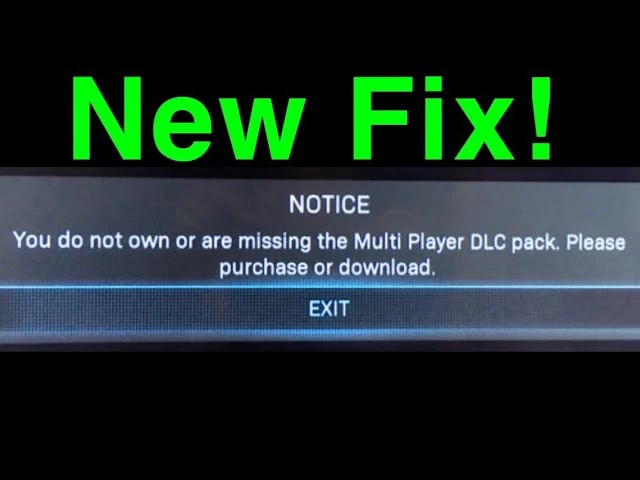
Players who don’t want to wait for the developers to implement the fix patch, like me, can try a number of techniques that the Call of Duty: Modern Warfare community has suggested. All of which have a very high success rate. Let’s see How to Fix Missing DLC Data Pack in Modern Warfare 2 error below.
5 best fixes to fix the Missing DLC Data Pack error-
1. Manage Game Content On PS4/PS5
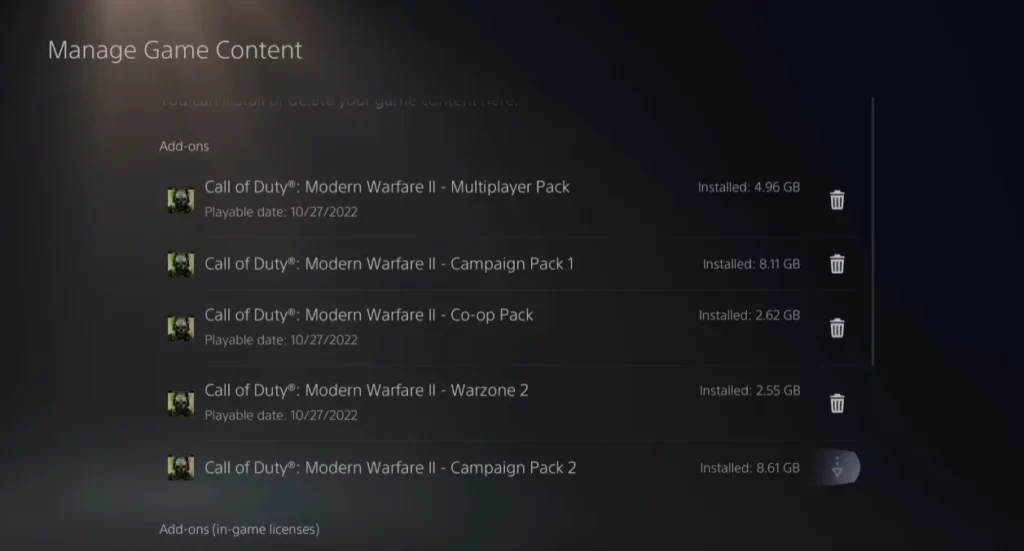
You must manage your game content to fix the Missing DLC Data Pack error in Modern Warfare 2. You can follow the steps mentioned below to successfully manage the game content on PS4 and PS5
Steps to Manage game content on PS4 or PS5-
- Select “Options” in the MW2 game.
- Click the “Manage Game Content” tab.
- You must download a DLC pack if it has a download icon next to it.
- Launch MW2 once you have downloaded all the packs.
This was How to Fix Missing DLC Data Pack in Modern Warfare 2 by managing the game content on PS4 and PS5. Don’t worry if this fix doesn’t work for you. Let’s see the next one below.
2. Delete And Reinstall Modern Warfare 2
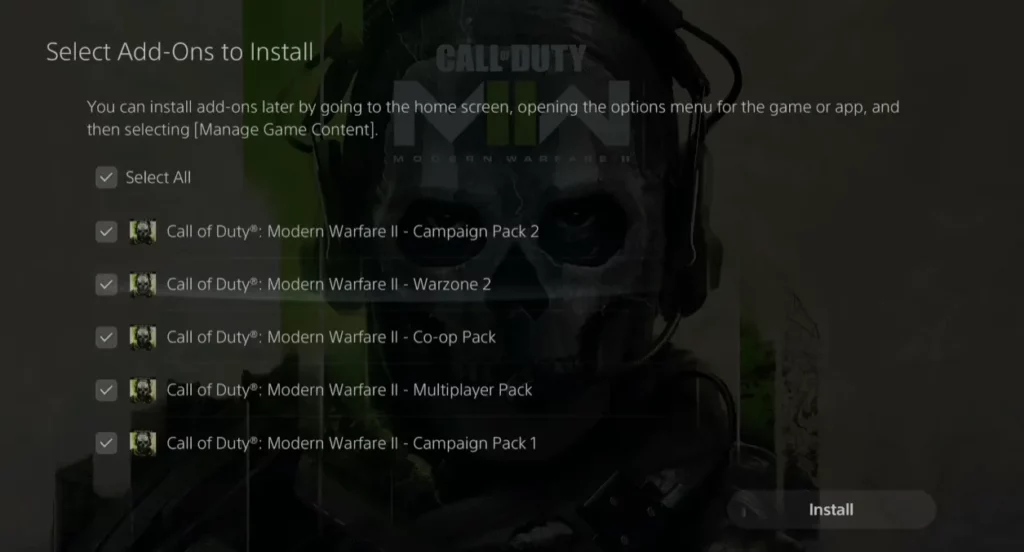
The tried-and-true uninstall and reinstall method is one technique that players found to be highly effective. Let’s see how to Delete And Reinstall Modern Warfare 2 on ps5 and ps4 in the steps below.
Steps to delete & reinstall MW2 for PS5/PS4-
- Choose “Options” in the MW2 game.
- Choose Delete & OK.
- Open the Game Library app.
- To access Call of Duty: Modern Warfare II, go to Your Collection & then Call of Duty: Modern Warfare II.
- Choose Download > Launch MW2 by choosing “Select All” & “Install”
This was how to fix Missing DLC Data Pack in Modern Warfare 2 by deleting & reinstalling MW2 on PS4 and PS5. Don’t worry if this fix doesn’t work for you. Let’s see the next one below.
3. Change Your Language
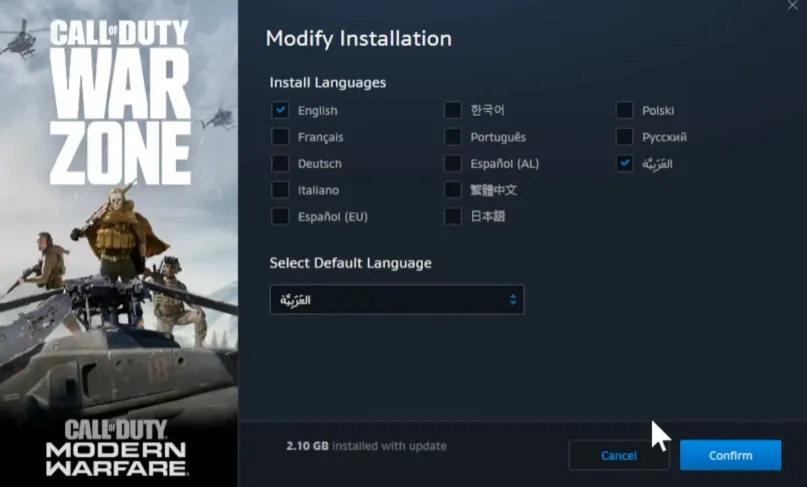
Sometimes changing our language usage in the Modern Warfare 2 may fix the error of Missing the DLC Data Pack. So, let’s see how to change the language on battle.net PC.
Steps to change the language on battle.net PC-
- Launch the Battle.net desktop application.
- Choose “Call of Duty: Modern Warfare II”
- Click on the settings icon & then Modify Install.
- Change languages to Arabic under Default Language.
- Choose Arabic as the default language, confirm, and then click Start Update.
- Launch MW2 after it has completed upgrading.
This was how to fix Missing DLC Data Pack in Modern Warfare 2 by changing the language of MW2 on battle.net PC. Don’t worry if this fix doesn’t work for you. Let’s see the next one below.
4. Install All The DLCs

Many Call of Duty: Modern Warfare players have observed that the “missing data pack” error also appears for those who have not installed all of the game’s DLCs, leading certain more packages to be missing and resulting in the problem. So let’s see how to install all the DLCs in the small steps below.
Steps to install all the DLCs in MW2-
- Go to the Call of Duty: Warzone lobby
- Search the three-bar ‘hamburger’ menu
- Go to the Game section and select “Accounts”
- Select Game Installs & install all the DLCs
This was how to fix Missing DLC Data Pack in Modern Warfare 2 by Installing all the DLCs of MW2. Don’t worry if this fix doesn’t work for you. Let’s see the next one below.
5. Install Data Pack 3
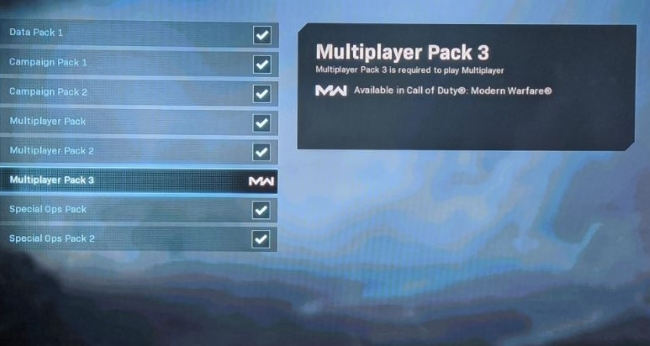
Players of Call of Duty: Modern Warfare can also manually install Data Pack 3 to fix this error easily. To know how to install the new data pack 3 manually on Modern Warfare 2, you must see the steps below.
Steps to install data pack 3 on MW2-
- Go to the game menu
- Select Multiplayer option
- Click on Multiplayer and Special Ops Data Pack 3 option
- Go to Manage game and add ons option where you can install Data Pack 3
This was how to fix Missing DLC Data Pack in Modern Warfare 2 by Installing data pack 3 on MW2.
Wrapping Up
So, this was how to fix Missing DLC Data Pack in Modern Warfare 2. I hope you understood everything & you can drop comments on any further doubts. Do try all these simple fixes once because the support team and developers of Moder Warfare 2 may take a long time to fix the glitch & release the patch notes. Do share this article who are facing the same error.
You must go to Path of EX and check out my other gaming articles once. Till then I’ll be preparing another interesting article for you. So, take care and I’ll see you next time in another blog space. Don’t forget to try out all the above mention fixes.
Happy Gaming!




