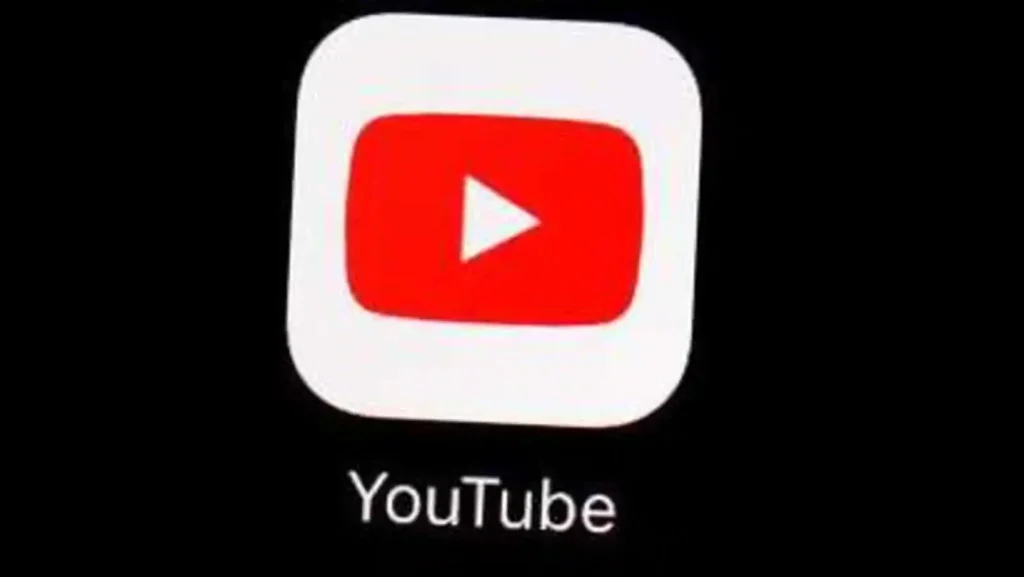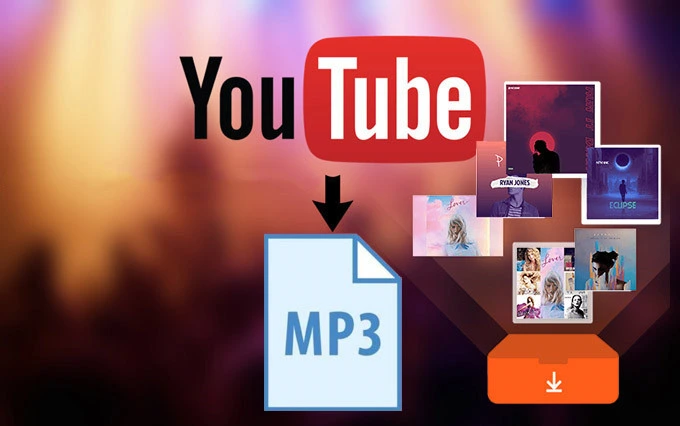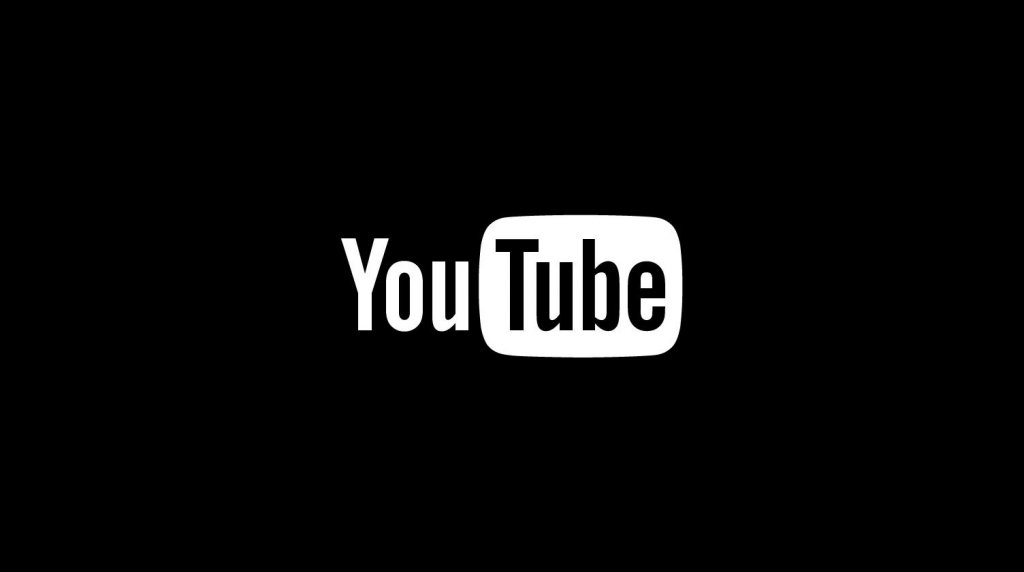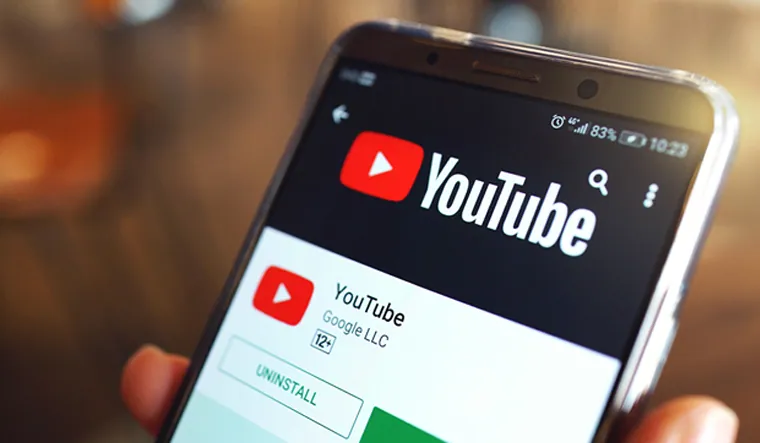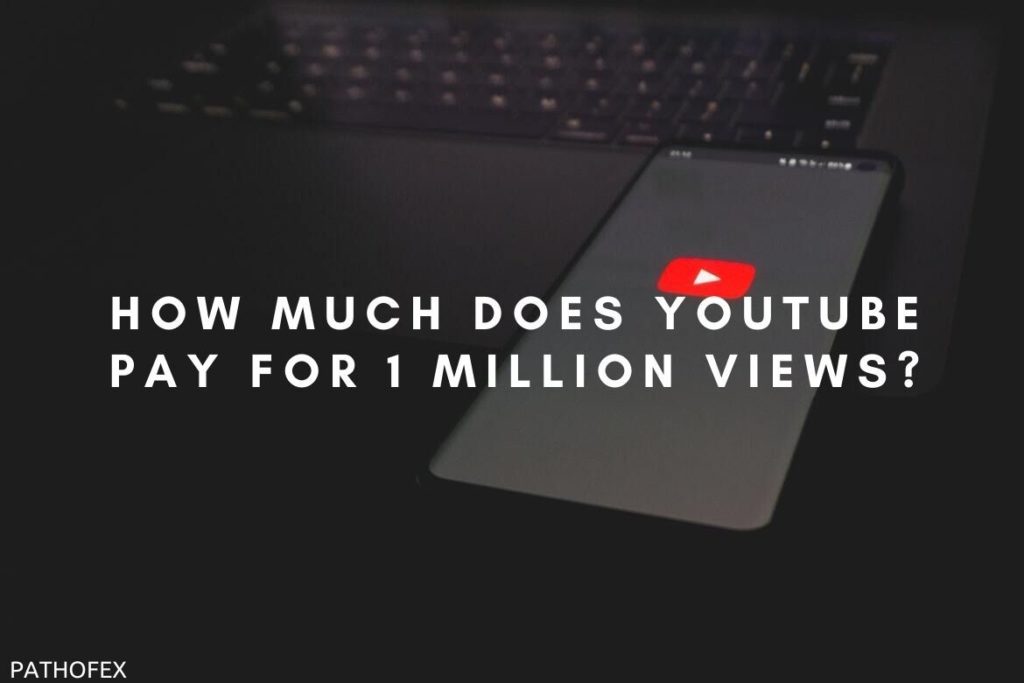YouTube is the go-to platform for all your video needs. The platform has seen tremendous success, especially in the past few years. With huge audiences across the world and success, temporary glitches are bound to happen on the platform. The recent glitch that YouTube users are facing is the “Switch to YouTube.com” error on Android or iPhone. To know How to Fix Switch to YouTube.com, go through this blog thoroughly.
The error message that is displayed once you face the “Switch to YouTube.com” error is divided into three parts. The first part informs that you can’t switch to YouTube.com. The second part of the error says, “This version of YouTube is out of date.” The third part of the message says, “And no updates are available for your device.” Followed by “Please visit YouTube.com on a browser instead.” Users have been complaining about the error on platforms like Reddit and Twitter.
So, without further ado, let’s dig in to learn about how to fix switch to YouTube.com and what causes the error in the first place.
In This Article
How to Fix Switch to YouTube.com?
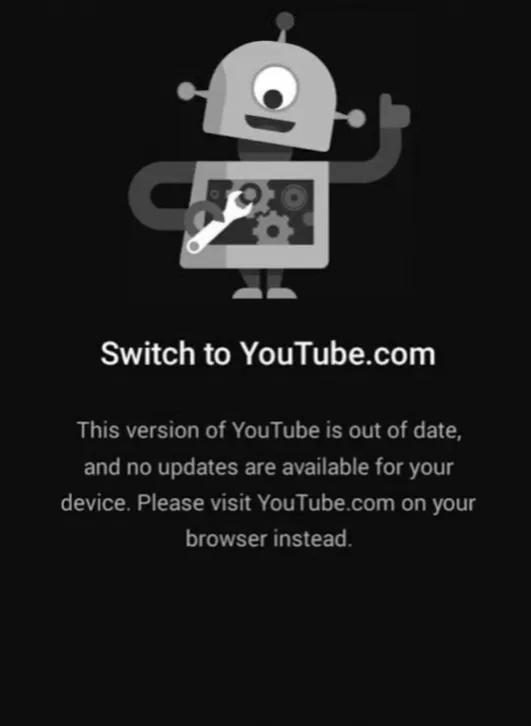
Switch to YouTube.com error is reported by users who use the YouTube application on their Android and iOS devices. The error has been bothering both users alike. In the below-mentioned guide, I have explained the ways to fix switch to YouTube.com error.
Method 1: Fix Switch to YouTube.com by Clearing Cache
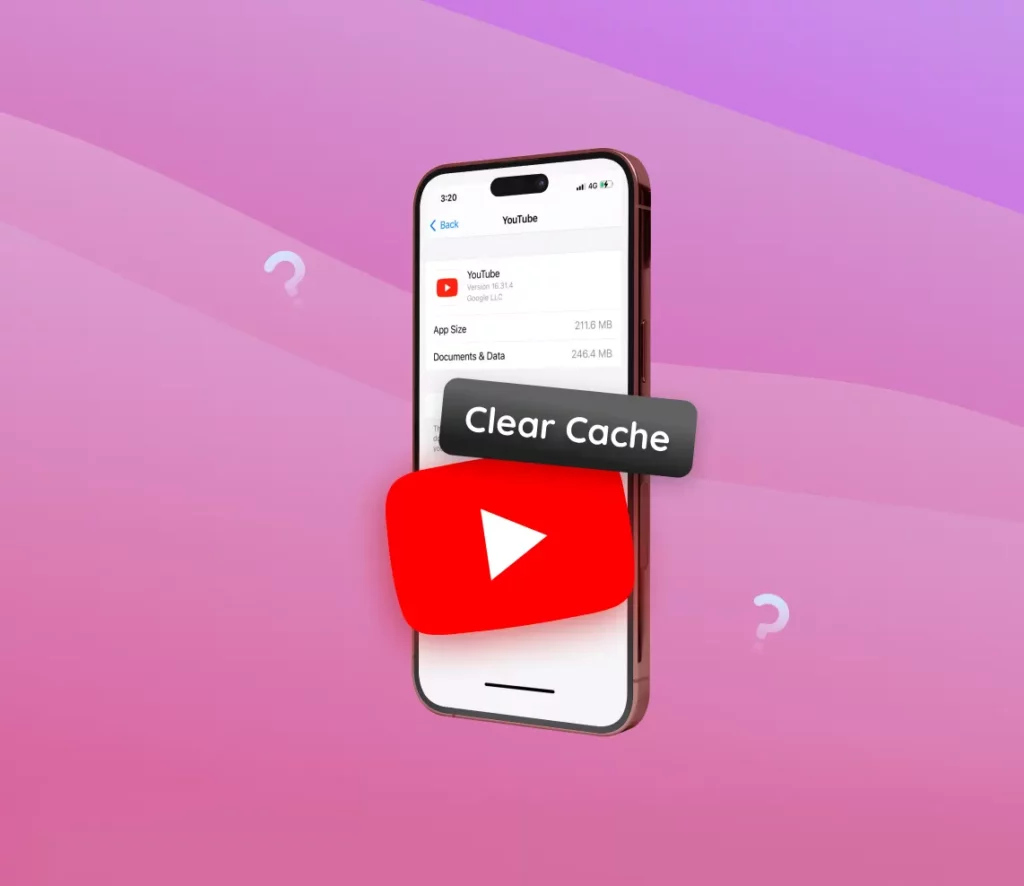
The cache is the accumulated data that hampers the smooth functioning of the app. The switch to YouTube.com error on the YouTube app can be because of the excessive cache. You need to clear the excess cache to resolve the glitch. To clear YouTube’s cache. Go to your device’s settings, search for the YouTube app, and clear the cache.
Method 2: Fix Switch to YouTube.com by Updating the App
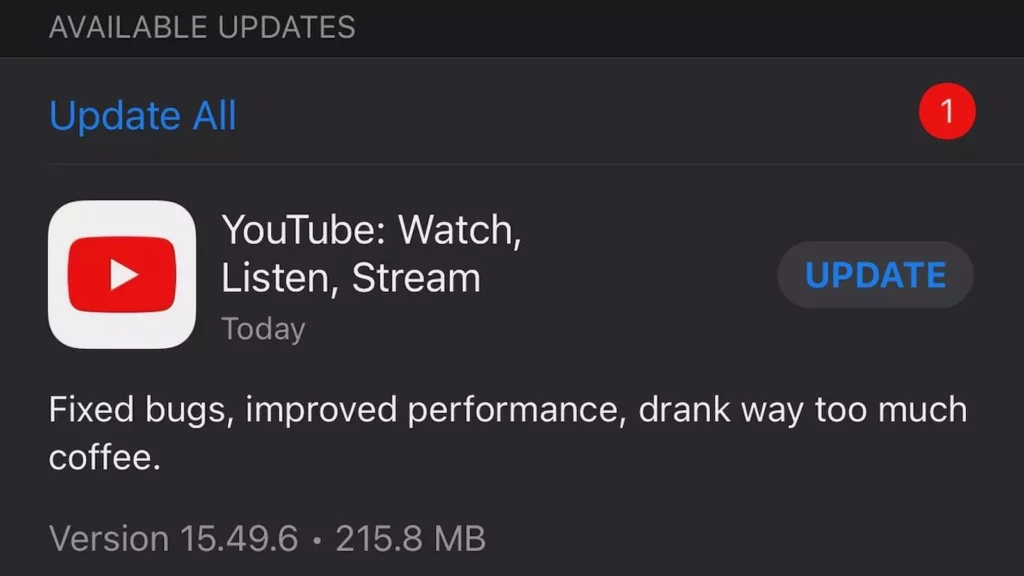
An outdated YouTube app can be another reason why you are facing glitches on the YouTube app. To resolve the issue, you need to update your app to the latest version. New updates on YouTube fix the temporary bugs on the platform. To update the YouTube app, you need to follow the given steps.
- Head to the Google Play Store or App Store on your iOS or Android device.
- In the search bar above the screen, type in YouTube.
- Click on the update option located next to YouTube.
- Once done, head to the YouTube app and check if the issue is resolved.
Method 3: Fix Switch to YouTube.com by Downloading the Older Version of YouTube
Sometimes, the newer versions of the YouTube app can be bothersome and might be the reason why you are facing a switch to YouTube.com. So, you need to download the older version of YouTube in order to resolve the issue. To download the older version of YouTube, follow the given steps.
- On your device, delete the YouTube app.
- Head to the link here.
- Choose an older version of YouTube and tap on Download.
- Launch the YouTube app that you’ve just downloaded to see if the issue is fixed.
Method 4: Fix Switch to YouTube.com by Updating Your Device
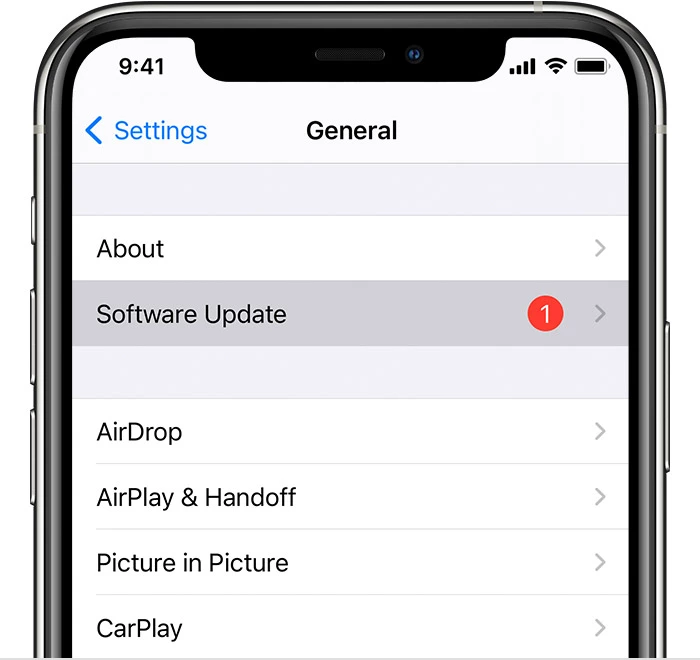
In case your device is not updated, then you need to update it in order to resolve the issue of YouTube. To update your device to the latest version, follow the given steps.
- Launch the Settings app and scroll down.
- Choose Software update.
- Click on Download and install.
- Open the YouTube app to see if the issue is fixed.
Wrapping Up
YouTube is one of the most popular video streaming platforms. Every other day, the platform updates its app in order to keep up with the needs of its audience. Recently, many users have complained that they are facing a switch to YouTube.com error. To know how to fix the switch to YouTube.com, read the entire article, and do share it with your friends.
For more trending stuff on Technology, Social Media, and Gaming, keep visiting Path of EX. For any queries, comment below, and we will get back to you ASAP!
Frequently Asked Questions
1. Why can’t I use YouTube?
It can be because of a network issue, or the server might be down.
2. How to know if YouTube is down?
You can check on Downdetector to see if the YouTube server is down.
3. Why is YouTube. com blocked?
It can be because of age restrictions, geo-blocking, and licensing restrictions, or network restrictions.