Are you facing a glitch of Spotify widget not working or showing on screen? Well, you are not alone. Twitter and Reddit are currently bombarded with the same queries. Spotify widget is a lock screen mini player on both Android and iPhone that allows a user to change music without the hassle of unlocking their device. To learn how to fix Spotify widget not working, go through this blog thoroughly.
Spotify widget allows a user to play, pause, or skip a song anytime they want. The widget or mini-player appears on the lock screen and provides easy access to the Spotify app. Sometimes, the Spotify widget on the lock screen stops responding or does not work. The issue can be quite bothersome for users.
So, without further ado, let’s dig in to learn about the Spotify widget not loading and how to fix the glitch.
In This Article
How to Fix Spotify Widget Not Working?
Spotify widget is broken is currently the major query among Spotify users; as of now, Spotify has not commented on the glitch or why it occurs. In the below-mentioned guide, I have explained the fixes for the Spotify widget not working. Follow them to resolve your issue.
1. Enable Notification Permissions for Spotify
One of the basic methods that you can try is to enable notification permissions for Spotify in order to resolve the issue. DIsbaled notification permissions can cause the issue of the Spotify widget not working. In order to enable notification permissions for Spotify on different devices, follow the given steps.
Enable Notification Permissions for Spotify on Android

- On your Android device, long press the Spotify app icon and click the info icon from the menu that appears.
- Click on Notifications and enable the toggle next to Allow notifications. Make sure the Lock screen option is also enabled.
Enable Notification Permissions for Spotify on iPhone

- Launch the Settings app on your iPhone and head to Spotify > Notifications.
- Now, you have to enable the toggle next to Allow Notifications. Under Alerts, enable the Lock Screen option.
2. Enable Lock Screen Music Widget
You will also be required to allow apps to display the music widget. Once you do that, music will play in the Spotify widget. In order to do that on different devices, follow the given steps.
Enable Lock Screen Music Widget on Android

- Launch the Settings app on your device.
- Navigate to the Lock screen option and then head to Widgets.
- Enable the toggle next to Music. You can also choose to view Spotify’s music information on the Always On Display.
Enable Lock Screen Music Widget on iPhone

- Launch the Settings app, click on Face ID & Passcode, and enter your lock screen passcode.
- Now, by scrolling down the page, turn on the toggle next to Lock Screen Widgets, and voila, you are done!
3. Updating Your Spotify App to the Latest Version
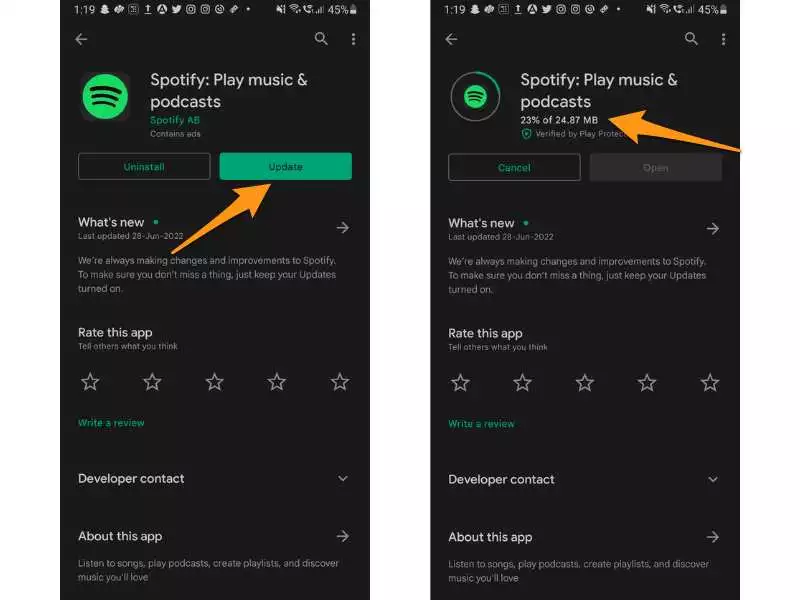
Glitches in Spotify can be temporary and can occur because your Spotify app might not be updated to the latest version. To update your Spotify app to the latest version, follow the given steps.
- Head to the Google Play Store or App Store on your Android or iOS device.
- Type Spotify in the search bar.
- Update your Spotify app to the updated version.
4. By Uninstalling and Reinstalling the Spotify App

If none of the above solutions work, you can try uninstalling and reinstalling the Spotify app. Uninstalling the Spotify app can fix many temporary glitches. To do that, follow the steps given below.
- Go to your phone’s settings.
- Find the Spotify app and click on it
- Click on uninstall.
- Once the app is uninstalled, head to the App Store or Google Play Store on your device.
- Type in Spotify and download the app.
- After installing the app, log in to your account and check if the issue is resolved.
5. By Logging Out and then Logging Back In
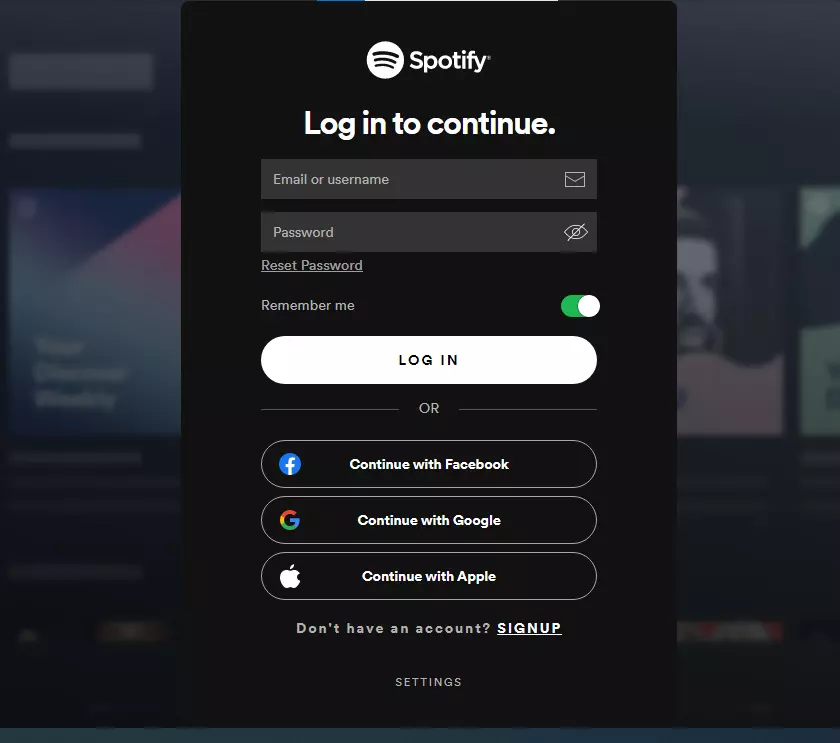
In case your Spotify widget is still not working, then you should log out and log in to the app. In order to do that, follow the given steps.
- Open the Spotify app on your device.
- Head to Settings, scroll down, go to the Logout option,
- Tap on Log out.
- Now, re-open the Spotify app, enter your login credentials, and check if the issue is resolved.
Wrapping Up
Spotify is known for its updates as it helps its millions of users to keep up with user-friendly tools and helps maintain its position as the major audio streaming giant. I hope all your doubts regarding how to fix the Spotify widget not working are cleared. Now don’t forget to share the article with your friends.
Keep visiting Path of EX for more trending stuff on Technology, Gaming, and Social Media. For any queries, comment below, and we will get back to you ASAP.
Frequently Asked Questions
1. Why won’t Spotify widget work?
It can be because the lock screen notifications are off.
2. Does widget work with Spotify?
Yes, the widget works on Spotify. All you need to do is tap the Spotify widget, and you can use it.
3. Why is my Spotify icon not showing up?
It can be because of a temporary glitch. Try deleting and reinstalling the app to resolve the issue.




