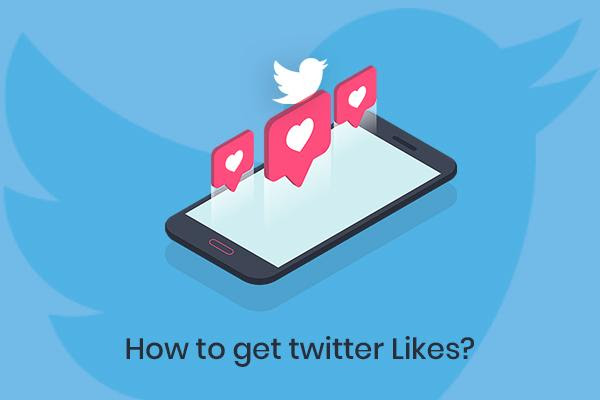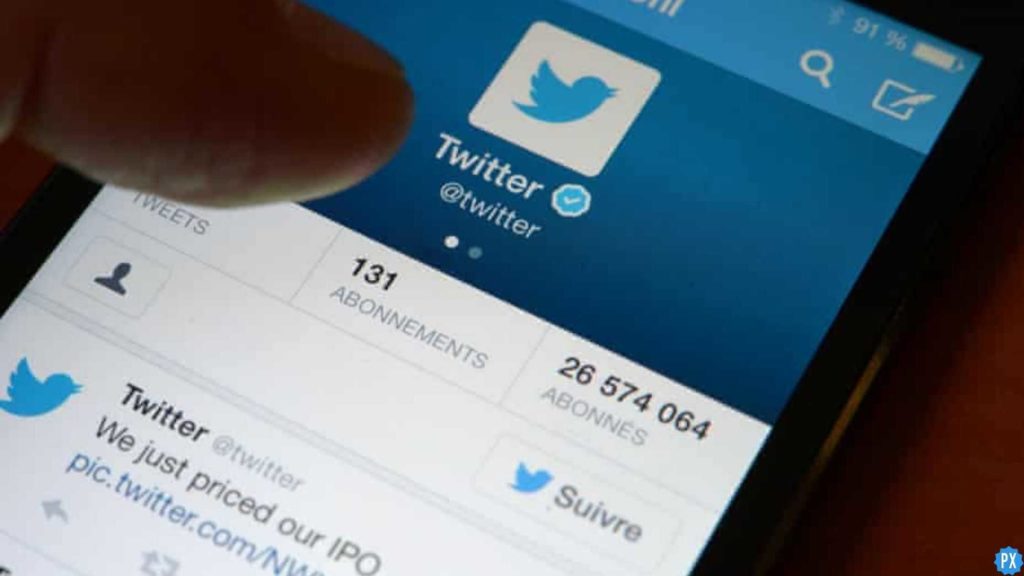Twitter users are once again facing issues with their apps. Users complain that whenever they try to view tweets sent to them by friends, they just see “Something went wrong. Try reloading” error message. If you, too, are getting this error message on Twitter, this article is for you. I will tell you how to fix Something went wrong. Try reloading on Twitter. So come along!
Twitter is an app that most of its users use to follow the influential personalities of the world. But these days, Twitter is in the news more about issues related to the change in its policies rather than the power this platform holds to form general public opinion. Something went wrong is one of many errors users face on the platform. There is another error Rate limit exceeded on Twitter, which is again very frustrating.
So without further ado, let’s jump into the article and learn how to fix “Something went wrong. Try reloading” on Twitter. Why wait, then? Let’s begin.
In This Article
Reasons for “Something went wrong. Try reloading” on Twitter
Is anyone else having problems with Twitter I keep getting a message : Something went wrong. Try reloading……….Is it just me???
— Paxmere..🕷️🏴☠️ 🐝🌹〓〓 🏴🇪🇺 (@Paxmere) July 1, 2023
If you are facing an error message that reads “Something went wrong. Try reloading” on Twitter, know that it can be due to many reasons, and stating one reason is not easy in such a case. One of the most common reasons for facing such an error message is poor internet connectivity. If not a connectivity issue, it must be due Twitter server being down. Some people are also getting the Rate limit exceeded message, which is one of the many reasons for “Something went wrong. Try reloading” on Twitter.
Other Possible reasons for this error message are:
- Piled up cache.
- A Bug or Glitch.
- Using an outdated app.
How to Fix “Something went wrong. Try reloading” on Twitter?
"something went wrong. Try Reloading"
— Tazerz (Blue Checkmark) (@TazerztheReaper) July 1, 2023
By something wrong you mean the owner of twitter?
After knowing the possible reasons for the “Something went wrong. Try reloading” error on Twitter, it is time to look at the fixes that will help you resolve the issue. So try the fixes stated below and get the issue with your Twitter app fixed in no time.
1. Fix “Something went wrong. Try reloading” on Twitter By Checking the Internet Connectivity

Poor internet connectivity is the most common reason for facing such an error message. So the first thing you should try to fix is switching to a stable network. If you are connected to a Wifi, try connecting to the mobile network and vice versa.
You can also use some online tools like Speedtest to check if your internet speed is good. If you find that the internet speed is poor, consider connecting to a stable network.
2. Fix “Something went wrong. Try reloading” on Twitter By Checking Server Status
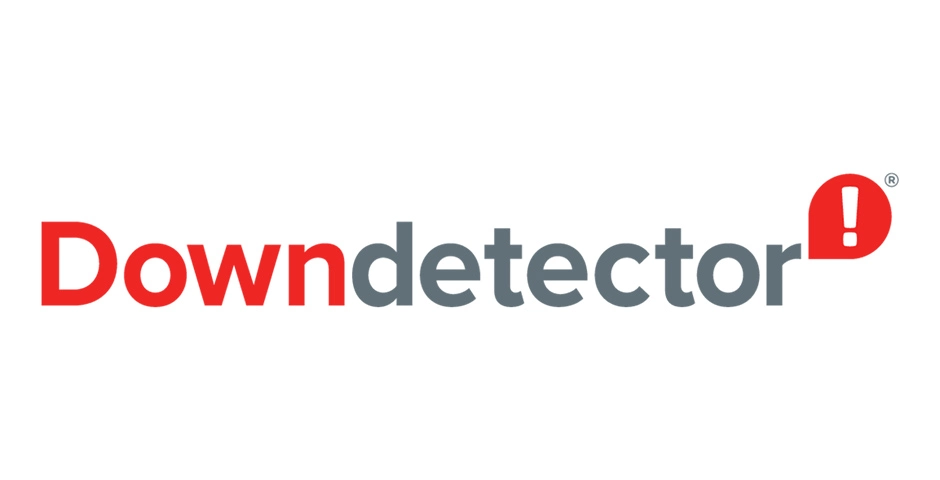
If not poor internet connectivity, the other possible reason for the issue that you are facing with Twitter is due to its server being down.
To check if the Twitter server is down, you can use online tools like DownDetecto. If it shows that the server is down, you have to wait until the issue is fixed from the back end. But if everything is okay and you are still facing the problem, you should try the next fix.
3. Fix “Something went wrong. Try reloading” on Twitter By Clearing the Piled Up Cache
Piled-up cache is one of the possible reasons for “Something went wrong. Try reloading” on Twitter, so you should consider clearing the app cache.
To clear Cache files on Twitter, you need to follow the steps stated below:
Step 1: Go to Settings.
Step 2: Locate Apps option.
Step 3: Tap on Apps Management.
Step 4: Look For Twitter.
Step 5: Tap on it and head to storage.
Step 6: Select Clear Data.
Step 7: Now tap on Clear Cache.
And with this, you are done! This is how you can clear cache files on your device and fix “Something went wrong. Try reloading” error on Twitter.
4. Fix “Something went wrong. Try reloading” on Twitter By Updating Your App

Using an outdated app is one of the reasons for the issue you are facing with Twitter. So you should check for any available updates in App Store or Play Store and update your Twitter app to the latest version. Moreover, updating your app to the latest version will fix a bug or glitch that might be the reason behind “Something went wrong. Try reloading” on Twitter.
5. Fix “Something went wrong. Try reloading” on Twitter By Reinstalling the App

If you don’t find any available updates for Twitter in the App Store or Play Store, consider reinstalling your app. Sometimes a minor glitch can also cause such an issue and reinstalling the app fixes it in most cases. So uninstall your current Twitter app and reinstall it for the store.
6. Fix “Something went wrong. Try reloading” on Twitter By Using the Web version of Twitter
If, even after trying all the above fixes, the issue with the Twitter app persists, consider using the Twitter web app for the time being till the issue is resolved from the backend.
7. Fix “Something went wrong. Try reloading” on Twitter By Connecting to a VPN
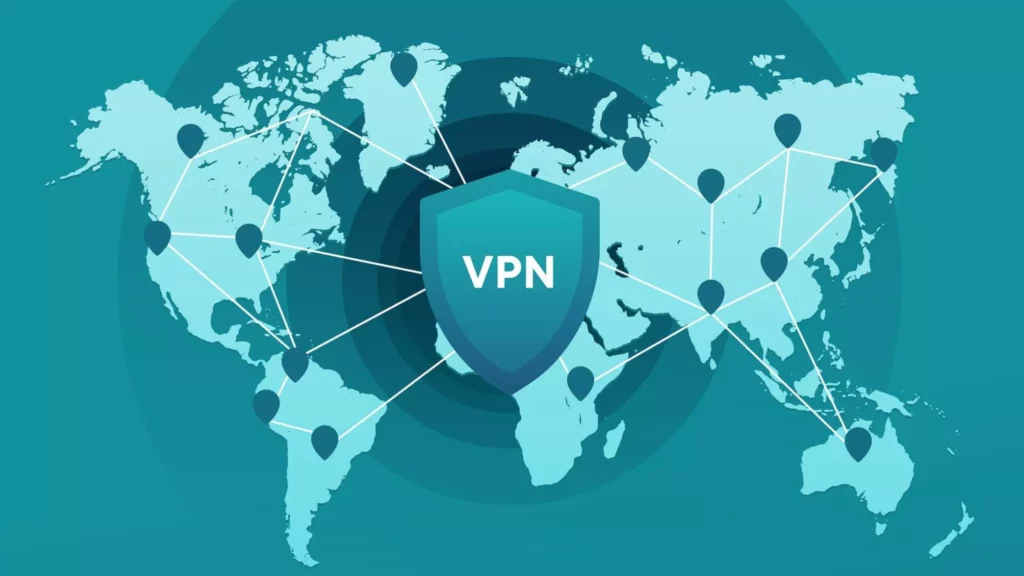
Another thing that you can try to avoid the “Something went wrong. Try reloading” on Twitter is to use VPN. Using a virtual Private Network also fixes such issues as it hides your geographical location and connected you with the server of your chosen country. And in most case, VPNs successfully bypasses such errors.
8. Fix “Something went wrong. Try reloading” on Twitter By Waiting for 24 to 48 hours
Even after trying all the above fixes, if the issue still persists, you should wait for 24-48 hours, as it is most likely due to a technical glitch that cannot be resolved at the user’s end. So you should consider waiting for a while.
People’s Reaction to “Something went wrong. Try reloading” Error on Twitter
Have a look at these tweets to know about people’s reaction to “Something went wrong. Try reloading” error on Twitter.
people sending me tweets while all I see on Twitter is “Something went wrong. Try reloading.” pic.twitter.com/tjrhLrPX9o
— Omar (@TicTacTOmar) July 1, 2023
Something went wrong. Try reloading.twitter is an Elon mess
— Ian Hartley ★ 🐀 (@IanHartley_) July 1, 2023
Wrapping Up
With this, I come to the end of this blog, and I hope you now know how to fix the “Something went wrong. Try reloading” on Twitter. So go ahead, try these fixes out, and get rid of this error message in no time. And yeah, for any further queries, you can comment in the comments section below.
So, guys, that is it for today. Take care! And keep visiting our website, Path of EX, for more such queries related to Social media, Gaming, and Technology Till then, Bye! Bye!
Frequently Asked Questions
1. Why does my Twitter keep saying something went wrong?
Twitter keeps saying something went wrong due to the following reasons:
1. Poor Internet connectivity
2. Serve being down
3. Using an outdated app
4. Piled up cache
5. Rate limit exceeded error.
6. A bug or glitch
2. How do I fix Twitter loading?
To fix Twitter loading, you need to
1. Restart your device
2. Connect to a stable network.
3. Clear app cache
4. Update your app.