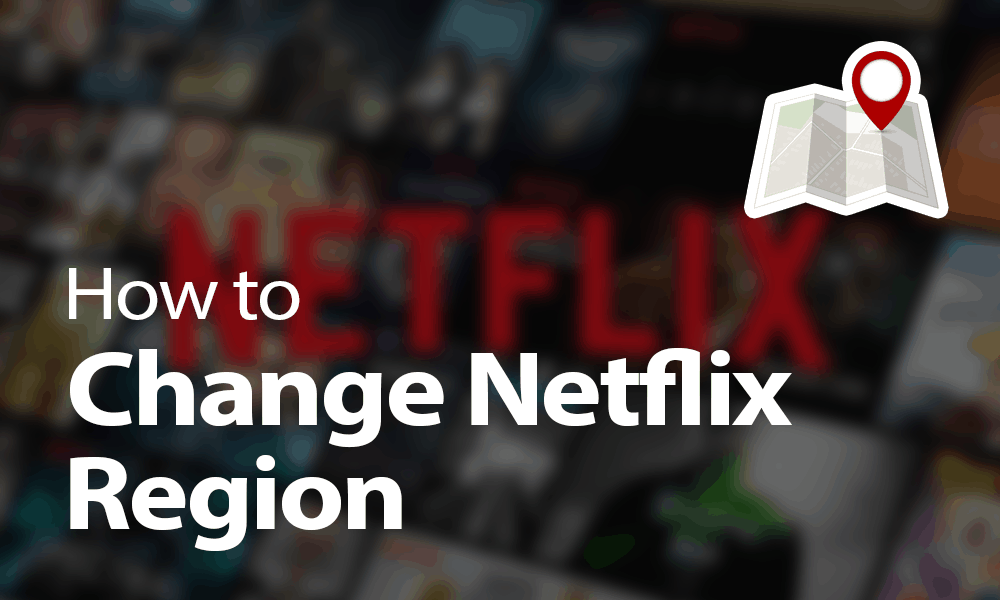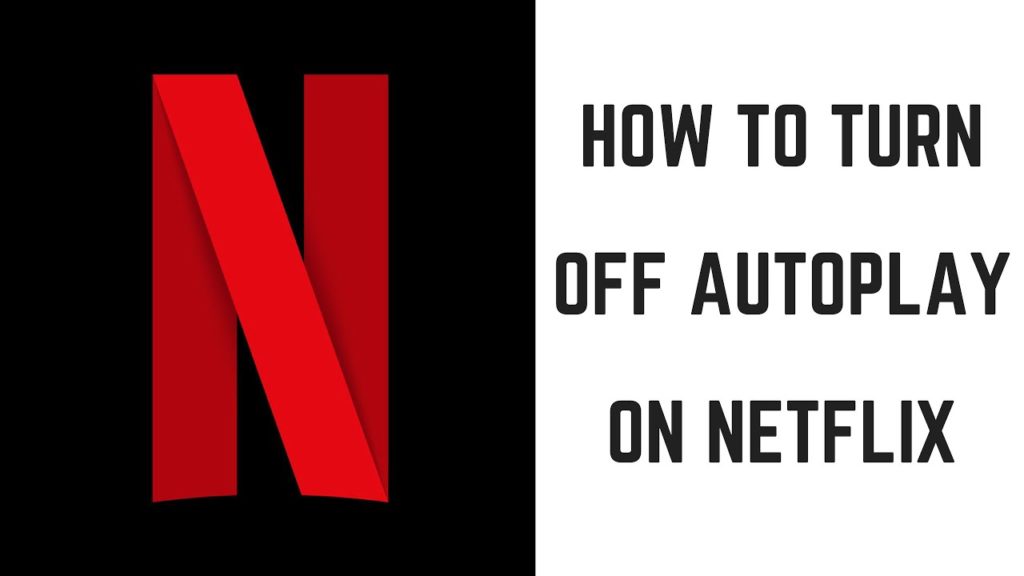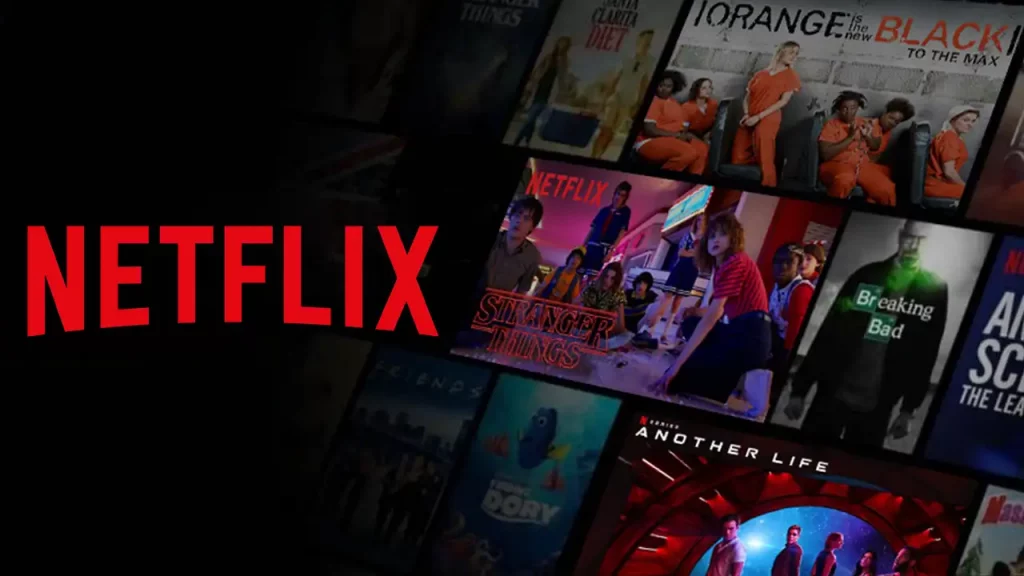In the online digital streaming world, Netflix stands as a leading streaming service. It allows users to access various movies, TV shows, documentaries, and original content. However, as seamless as the streaming service aims to be, encountering errors is an occasional certainty for Netflix users. One such error code is Netflix Error U7361-1253-800705AA. Although the occurrence of this error can be frustrating, it often leaves users puzzled about its causes and resolutions.
The possible reasons behind encountering errors, like nw-4-7, TVQ-PB-101, or U7361-1253-800705AA, can be outdated software or browsers, conflict settings, outdated Netflix apps, caches & cookies, and overprotecting security software. Resolving this issue involves several steps, including checking the network connection, updating the app or browser, and managing security software settings to ensure seamless Netflix streaming.
The below guide will help you explore the leading causes for the occurrence of the Netflix error U7361-1253-800705AA and best practices to eliminate to get uninterrupted streaming.
In This Article
What Does Netflix Error U7361-1253-800705AA Mean?

Getting the Netflix error U7361-1253-800705AA usually means that your device or computer needs an update for streaming Netflix service. It interrupts your access to your content while streaming your favorite shows or requesting movies.
However, if you have recently updated your device and there is no pending update available. You are still encountering an error U7361-1253-800705AA. There might be possibilities like internet connectivity, corrupted data, and many more. In the below pointers, I have stated the possible causes that might be the reason for getting the U7361-1253-800705AA error code.
- Network Connectivity Issues: Network latency, unstable internet connection, and low bandwidth can interfere with the link between your device and Netflix servers, which can cause the occurrence of errors like U7361-1253-800705AA and ui-800-2.
- Browser or App Issues: Outdated versions of apps, browsers, and device software might not be compatible with the Netflix streaming service. This is because Netflix regularly updates its software, and if you are using an outdated browser version, then it might not be compatible with Netflix streaming.
- Corrupted Data or Caches: The stored temporary data, files, and cookies might conflict with the Netflix streaming and result in Netflix error U7361-1253-800705AA.
- Firewall Settings or Security Software: If you are using strict security or firewall settings, it might block the Netflix streaming service, which can lead to errors like U7361-1253-800705AA and 11800.
- Incorrect Permissions: Whenever you access any streaming service on your browser or your device through an app, it asks for several permissions to grant. Hence, if you are granted incorrect or not granted necessary permissions to access streaming services, you can also encounter an error code, such as U7361-1253-800705AA.
How to Fix Netflix Error U7361-1253-800705AA Code?

The first thing you must do to resolve the error code U7361-1253-800705AA is to update your respective web browser for Netflix streaming. This possibly will fix the error code U7361-1253-800705AA from your Netflix streaming service and help you enjoy uninterrupted entertainment.
Update Windows to the Latest Version
If you are having difficulty updating Windows on your device, then follow the steps below and update it now.
- On your PC’s keyboard, click on the Windows Key.
- Tap on the Settings option.
- Scroll and select the Update & Security option.
- Windows will automatically check for the pending updates if it doesn’t, tap on the Check for Updates option.
- Once the update is done, restart your computer.
Once the restart is complete, launch Netflix and check whether the Netflix error U7361-1253-800705AA issue is resolved.
Install Windows Media Feature Pack
You must proceed to download the Windows Media Feature Pack if you are using the Windows 10 N or Windows 10 KN edition. Once the download is complete, remember to restart your device and try launching the Netflix streaming service. To check your Windows Edition, in Windows, you can search for “About your PC.”
Additional Tips to Resolve Netflix Error U7361-1253-800705AA

Moreover, if you are already using the updated version of the browser for streaming Netflix, then there are other measures that you can apply to fix the Netflix error U7361-1253-800705AA.
Scroll down and adhere to the guidelines that will help you eliminate the error code U7361-1253-800705AA.
- Check Internet Connection: Ensure you opt for a robust internet connection with stable bandwidth. You must try restraining your modem/router and switch to a wired connection for better connectivity.
- Restart Your Device (PC): Sometimes, a simple restart resolves temporary glitches and bugs, causing Netflix error U7361-1253-800705AA or s7361-1253.
- Update Your Device and App: Ensure you are using the device with the latest version. If your device is up-to-date, then check the web browser that you are using must be updated.
To update your web browser, you must open the Settings menu, and from there, you can select the About option. Click on Update if you see any available pending updates.
- Clear Data and Cookies: You must regularly clear caches and cookies to eliminate the web browser’s conflict due to history, caches, and cookies. Open the settings menu from the top right corner’s action button. Then, click on privacy and security and proceed with the options to clear caches and cookies.
- Disable Browser Extensions: You must disable temporary browser extensions to remove the conflicts with Netflix streaming. Open the settings menu from the top right corner’s action button. Then, click on Extensions and proceed toggling off for the extensions.
- Check Security Software Settings: Adjust the firewall and security software to ensure the Netflix streaming service is not blocked on your browser. You must allow the Netflix service to appear within your security software settings.
- Turn Off the Firewall or Antivirus Software: Access the settings menu of the specific firewall or antivirus software running on your computer and turn off its active protection feature to halt its operation temporarily. The steps for disabling may vary based on the software used, but generally, this action involves accessing the software’s settings to turn off the firewall or antivirus protection.
- Contact Netflix Support: You can visit Netflix’s official Help Centre Page and complain. If you are a US resident and wish to contact them directly, you can call 000 080 040 1843.
Wrapping Up
Getting errors on streaming services, like Netflix, is common. But remember, as technology evolves, errors surround it, And so do the solutions for these errors. You must stay updated with the recent errors and their solutions. Therefore, for your ease, I have mentioned all the proven solutions for the Netflix error U7361-1253-800705AA in the above post. Users can apply these fixes and eliminate this error to enjoy seamless and uninterrupted Netflix streaming.
Frequently Asked Questions
1. What causes Netflix error U7361-1253-800705AA?
The main cause behind the occurrence of the Netflix error code U7361-1253-800705AA is that you are using an outdated browser or device version.
2. How to fix Netflix Error U7361-1253-800705AA?
You can fix the error code U7361-1253-800705AA by updating your web browser, removing caches, turning off browser extensions, restarting your device, and contacting Netflix support.
3. What is Netflix error code U7361-1254-C00D36B4?
This error code mainly occurs if you try streaming Netflix on your Windows 10 PC, and it indicates that some external device is preventing your Netflix from streaming or your computer’s video card drivers are outdated.