Namedrop is one of the latest additions to the iPhone with iOS 17. It is one of the many distinctive features of Apple’s iOS 17. Namedrop makes the sharing of contact details and more over AirDrop with other iOS users a smooth and hassle-free experience. However, Namedrop isn’t devoid of error, and errors like Namedrop Not Working in iOS 17 do occur. In such a case, you will be looking for ways to fix it. Stay around to know the possible causes and the ways and methods to fix this error.
Namedrop is the stand-out feature that has made contact sharing quite easy and simple. All you need to do is just hold your iPhone close to another iPhone. This will allow you to share the contact details and other data with one another. So, it is a viable solution to the traditional method of sharing contact details. Namedrop makes sure that you share the contact details with just a swipe and a click.
All the merits and advantages aside, at times, you might face errors like Namedrop not working in iOS 17. In such a case, if you looking for ways and methods to fix this error. Let us dive in to know more.
In This Article
Why is Namedrop Not Working in iOS 17?
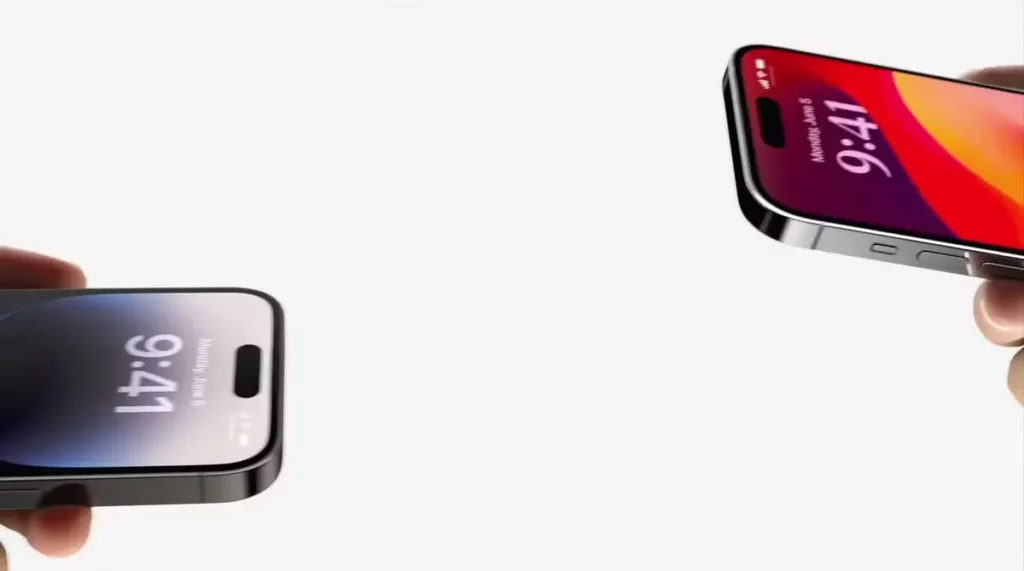
There is no definite or certain cause that could lead to Namedrop not working in iOS 17. However, the following are the possible causes of Namedrop not working in iOS 17.
1. The other person might not be using iOS 17.
2. If Bluetooth or Wi-Fi on any of the two devices is not ON.
3. If Airdrop on any of the two devices is turned OFF.
4. A temporary glitch in the iOS system can possibly lead to Namedrop not working in iOS 17.
5. If your device is not compatible. iOS 17 will run on some selected devices. In case you are not using an iPhone that supports iOS 17. You will face the error Namedrop not working in iOS 17.
How to Use Namedrop Properly in iOS 17?

There are chances that you might be thinking that you are using the Namedrop feature accurately. But still failed to connect properly, thereby leading to Namedrop not working.
In such a case, make sure that you follow the given steps to use Namedrop properly in iOS 17.
1. Make sure that you have switched ON WiFi, Bluetooth, and AirDrop on both iPhones. You can check and confirm by opening the Control Center and checking if all three features are turned ON.
2. Switch On the screen on both the iPhones and unlock both the iPhones.
3. Bring both iPhones close to each other, so much so that they are about to touch each other.
4. As the Namedrop appears on the screen of your iPhone. Choose the contact details that you wish to share on the go.
How to Fix Namedrop Not Working in iOS 17?

There are certain standard ways and methods that you can resort to fixing the Namedrop not working in iOS 17. Given below are some of the methods enlisted.
1. Update Both Devices to iOS 17
To make this feature work without any lag, it is a pre-requisite that both yours and the other iPhone need to be running on iOS 17. So the first and foremost thing that you are supposed to do is to make sure that both the iPhones run on iOS 17.
2. Turn On Bluetooth, Wi-Fi, and AirDrop.
The technology used by the Namedrop is that of Airdrop to share contact details. So, in order to make the Namedrop feature available, it is necessary that the Airdrop needs to be enabled for this feature to work properly.
In addition, Airdrop relies on Bluetooth or Wi-Fi. So, both features need to be enabled accordingly.
To turn On the Bluetooth and Wi-Fi, follow the given steps.
1. Launch the Control Center.
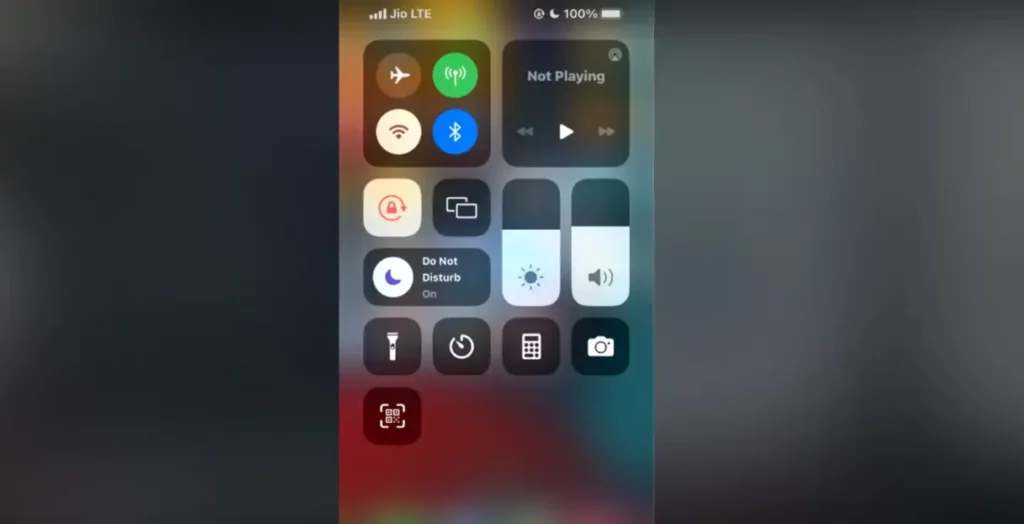
2. Make sure that the toggles for Bluetooth, Wi-Fi, and Airdrop are all blue. Turning the toggles to blue means that all three Bluetooth, Wi-Fi, and Airdrop are turned ON.
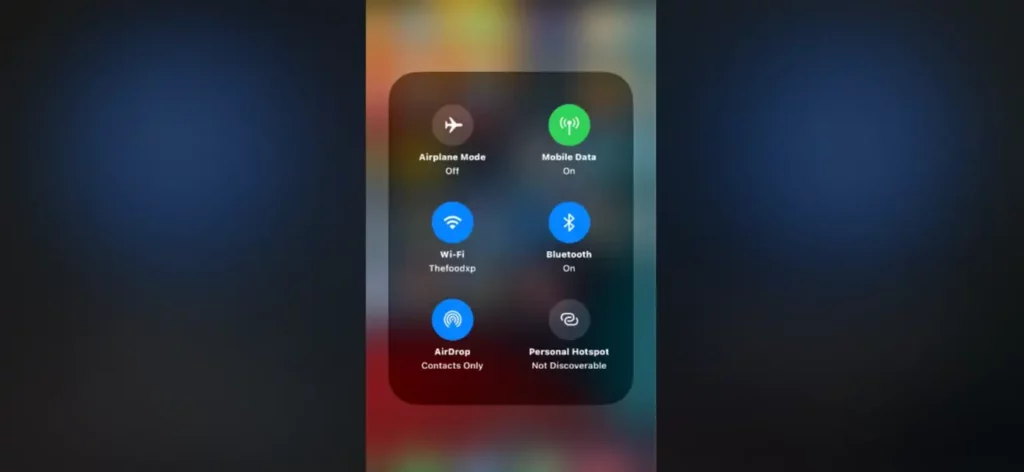
3. Make sure all three are tuned ON by cross-checking it.
3. Check the Device Compatibility
Namedrop will work on all devices that are compatible with iOS 17. iPhone XS or later, all are compatible with iOS 17.
If you are using an Apple Watch, Namedrop will work on the Apple Watch Series 6 or later. It does not work on the Apple Watch series prior to the Apple Watch Series 6.
4. Force Restart Your iPhones
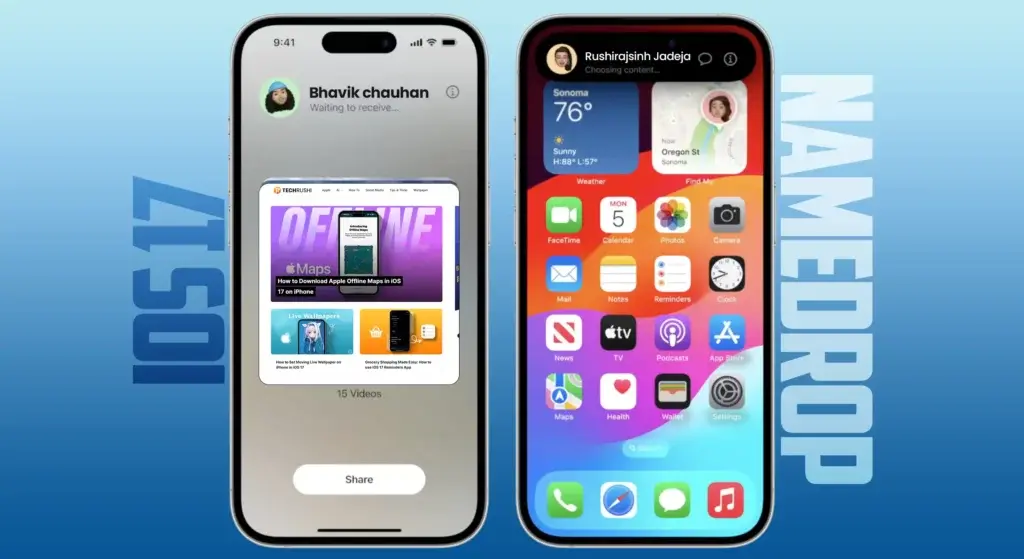
If none of the above methods of fixing works. You can force restart both iPhones. Restarting your device helps you to do away with minor bugs and glitches. It is one of the tried and tested methods of fixing errors like Namedrop not working in iOS 17.
Follow the given steps to restart your iPhone.
1. Press and release the volume-up button of your iPhone.
2. Now hold to press and release the volume down button.
3. Press and hold the Side button until the Apple logo appears on the screen of your iPhone.
5. Disable and Re-Enable Wi-Fi and Bluetooth on the iPhone
Another way that you can fix the Namedrop not working in iOS 17 is to disable the Wi-Fi and Bluetooth and enable them. In case there is anything wrong with the functionalities of the receiver’s and the sender’s iPhone, it might lead to Namedrop not working in iOS 17.
Since Airdrop relies on Wi-Fi and Bluetooth for seamless and smooth functioning, if there is any glitch on the part of Bluetooth or Wi-Fi, disabling and enabling Bluetooth and Wi-Fi will help you fix Namedrop not working in iOS 17.
6. Reset Network Settings on iPhone

Namedrop is primarily a feature that runs on the network that allows the users to send contact details and other data over the air from one iPhone to another iPhone. So, it can be a network error that leads to Namedrop not working in iOS 17. As such, resetting network settings on your iPhone can help you fix the issue.
7. Contact Apple Customer Support
If none of the given fixes helps your cause. The last option that you can resort to is to contact Apple customer support by visiting the Apple Care website. You can even Call Apple Support at 1‑800‑APLCARE.
Wrapping Up
Namedrop, no doubt, is one of the outstanding features introduced by Apple for iPhone users. The Namedrop feature allows you to share contact details easily and conveniently with another iPhone user. Remember that you can encounter errors like Namedrop not working in iOS 17. The good thing is that you can fix it easily without any external help by following the fixes mentioned above in this article.
I hope this article will be of some help to you. In case something is missing, you can let us know by writing in the comments section. We also look forward to your valuable feedback. You can visit our website for content like this and much more.
Frequently Asked Questions
Q 1: Can I use the Namedrop feature?
Ans: Yes, you can use the Namedrop feature, provided your iPhone supports iOS 17.
Q 2: What are the causes of Namedrop not working on iOS 17?
Ans: Unavailability of iOS 17 software, turning Off Bluetooth or Wi-Fi, Incompatible device, or a temporary glitch.
Q 3: How to fix Namedrop not working in iOS 17?
Ans: Update Both Devices to iOS 17; turn On Bluetooth, Wi-Fi, and AirDrop; check the Device Compatibility; Force Restart Your iPhones; Disable and Re-Enable Wi-Fi and Bluetooth on the iPhone; Reset Network Settings on the iPhone; Contact Apple Customer Support.




